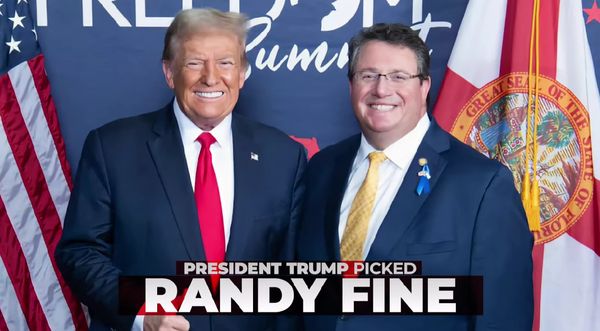If you’re keen to keep up to date with all the latest news from the world of cycling, then Cyclingnews notifications will ensure you never miss a thing.
You’ll likely see a message appear when browsing Cyclingnews asking if you’d like to receive notifications from us. If so, click ‘Allow’ and you’ll begin to receive occasional messages from us about key stories and features we think you might enjoy.
However, if you missed this message, we’re here to explain how you can manually turn on notifications for Cyclingnews.
When we send you these notifications, depending on your device, they’ll likely pop up somewhere on your screen. If you’re interested in the article, just click or tap on it to read the full story. If it’s not something you’re interested in, click the cross or swipe it away and it’ll disappear.
We’ll tailor the notifications we send you over time to ensure they’re relevant to your specific cycling interests - whether that be in-depth tech reviews or racing analysis.
How to turn on web notifications in Google Chrome
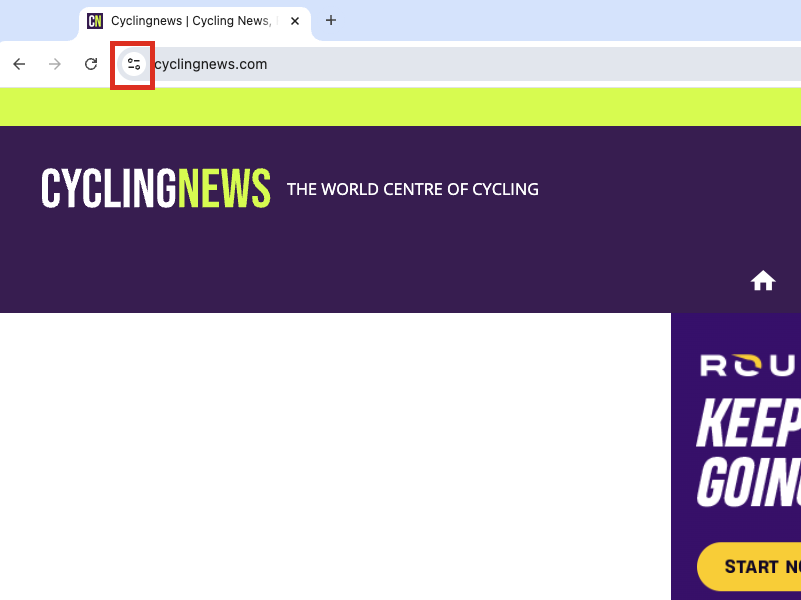
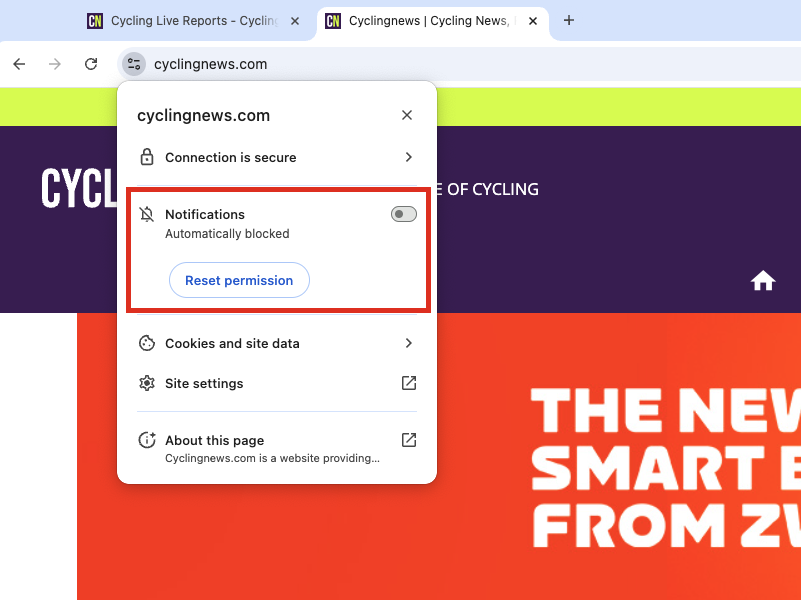
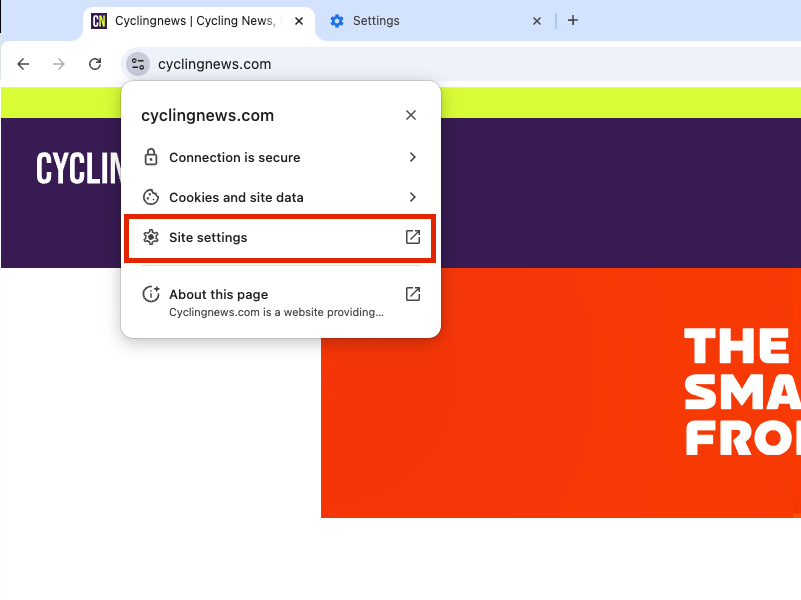
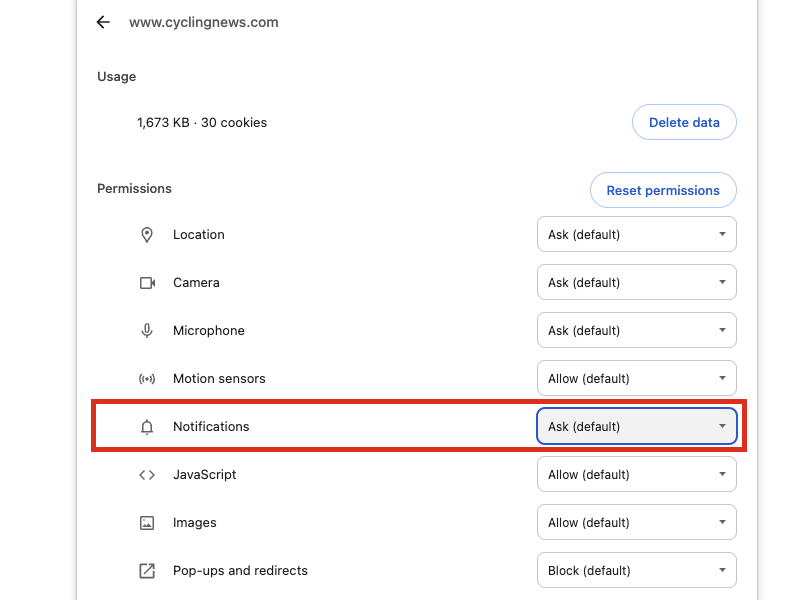
Open Chrome and navigate to our homepage.
Click on the View site information button to the left of the web address.
Toggle the Notifications button to permit messages from Cyclingnews.
If you can’t see the Notifications button, click on Site settings.
Scroll to Notifications and toggle Allow.
How to turn on notifications in Google Chrome on Android
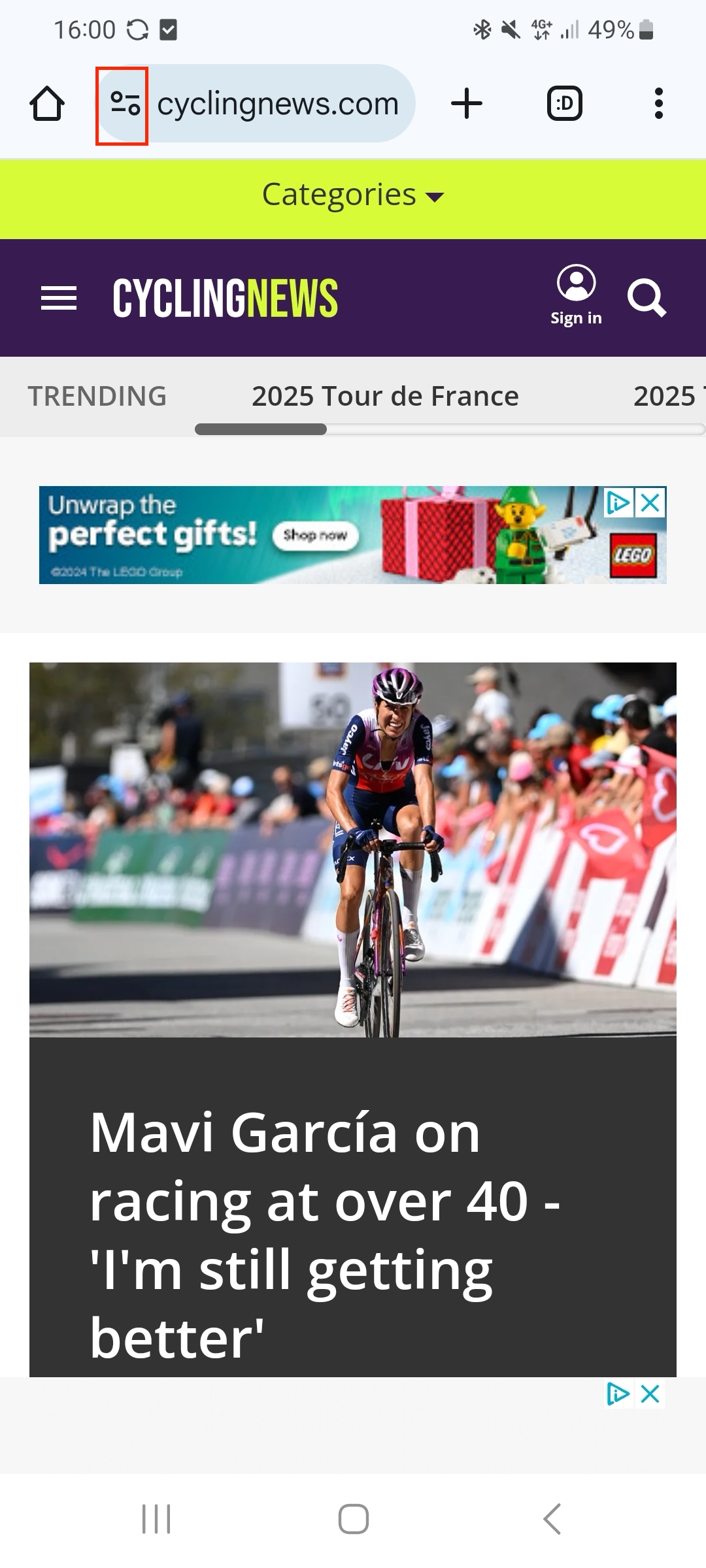
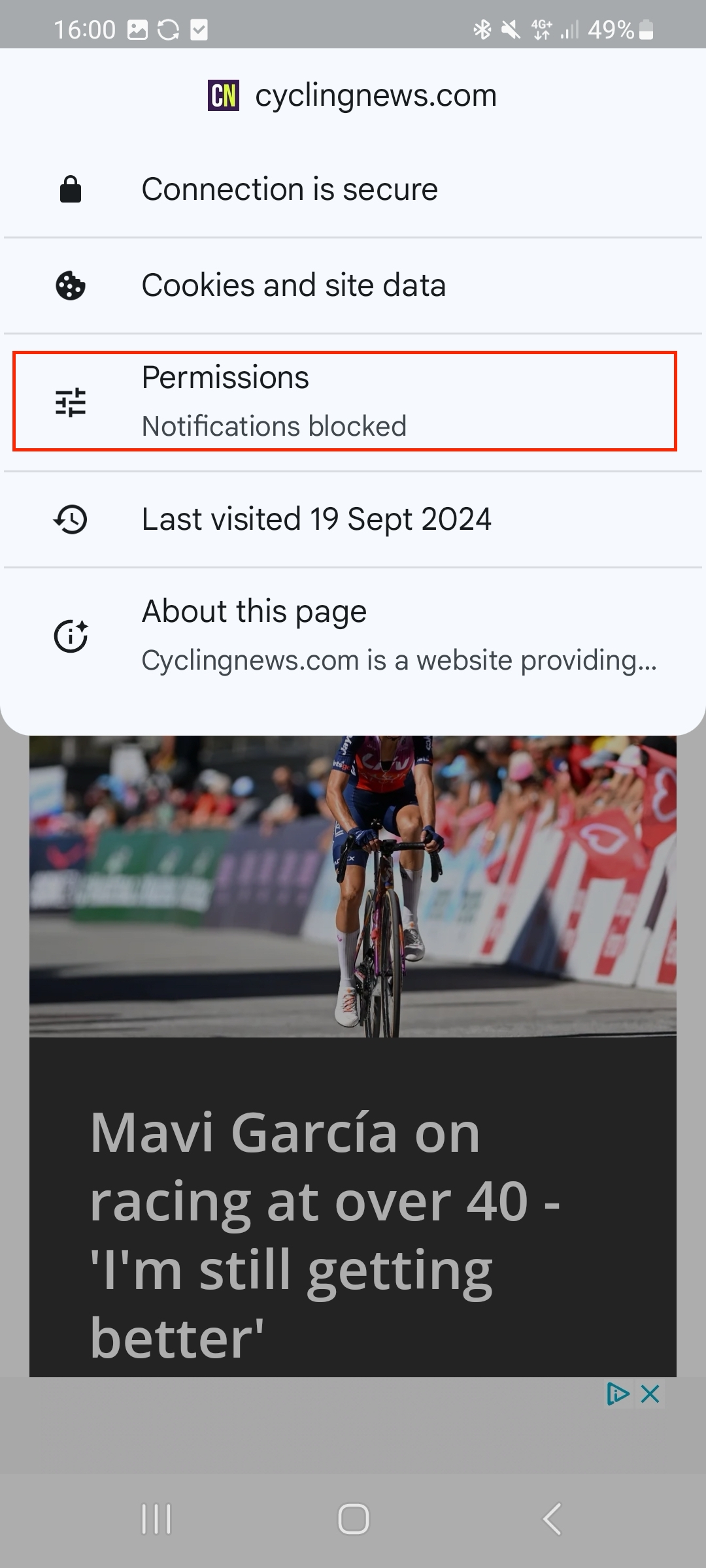
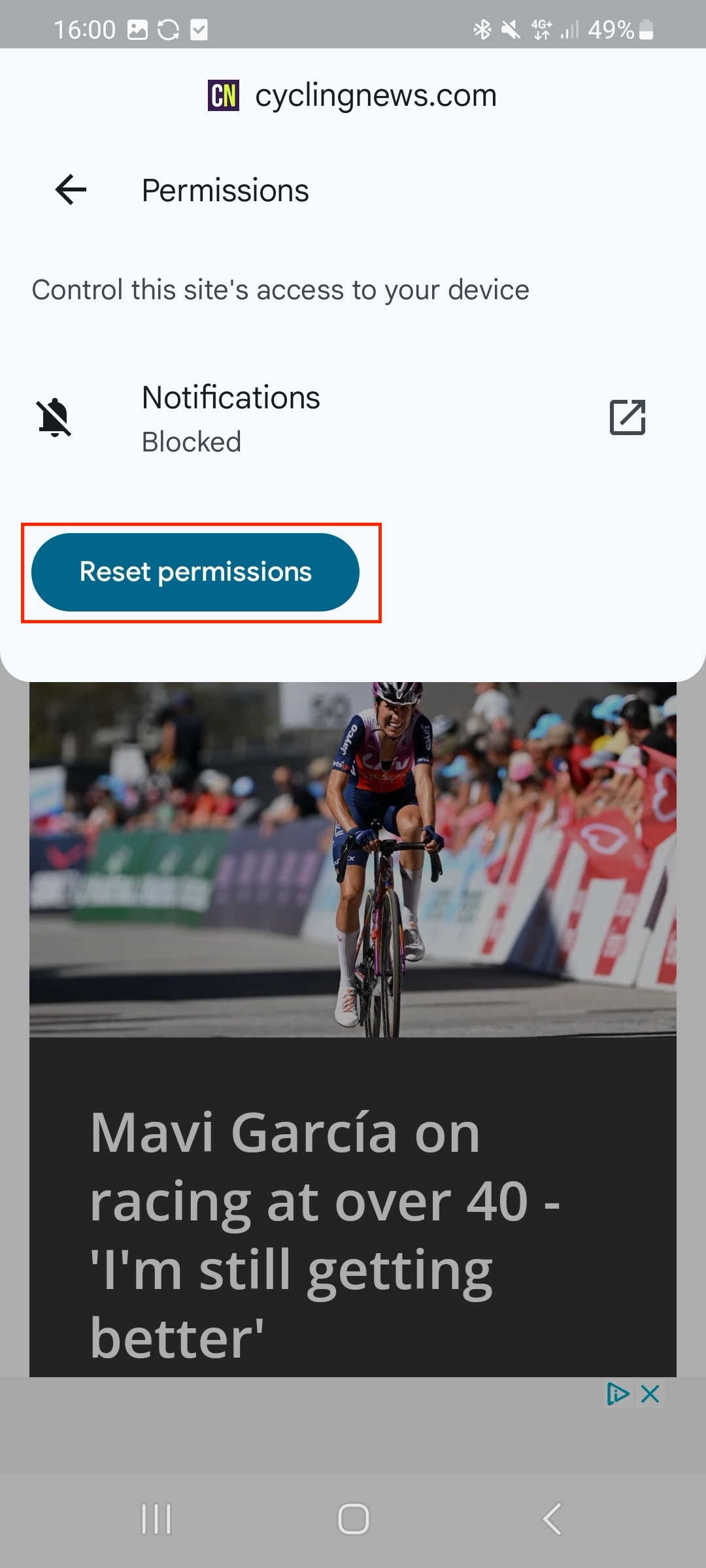
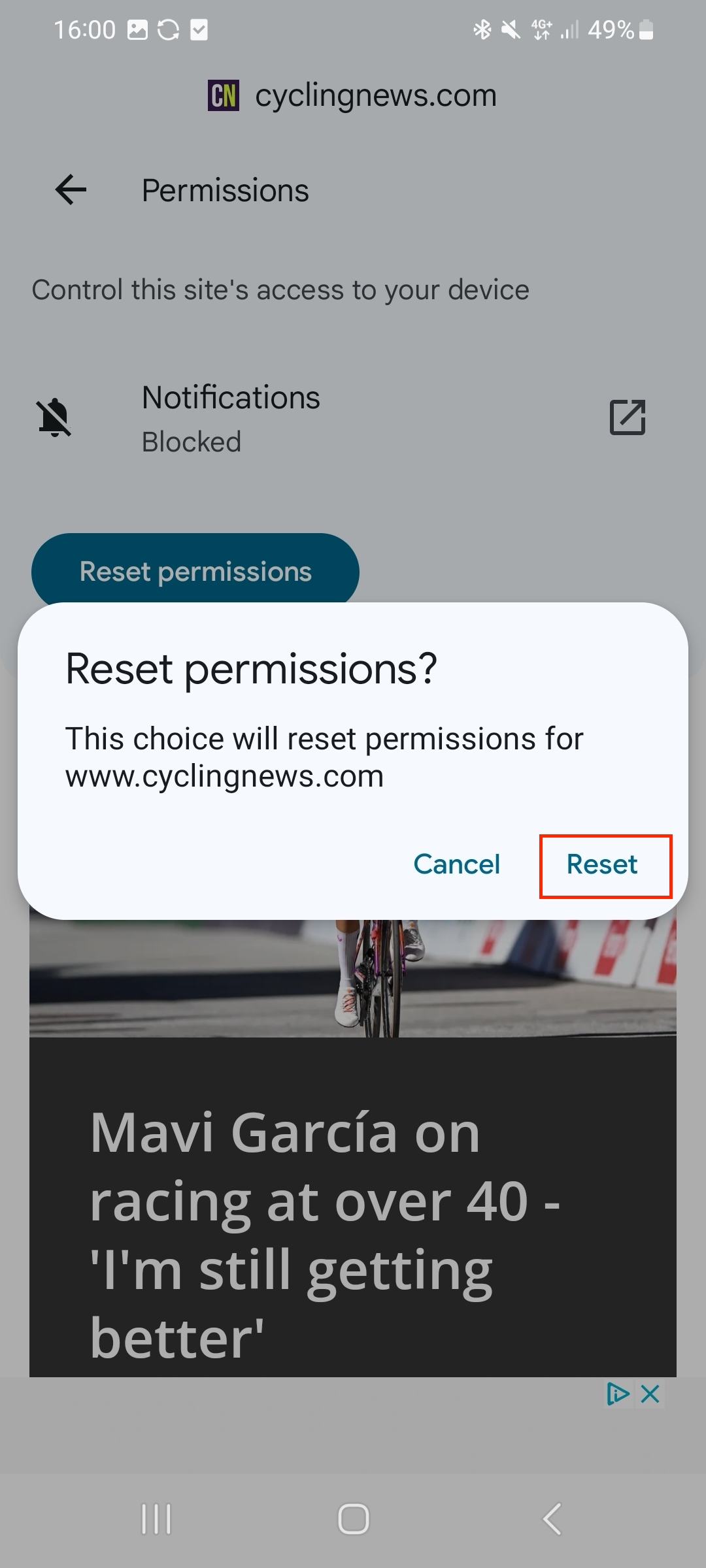
Open the Google Chrome app on your Android device.
Head to the Cyclingnews website.
Tap on the site information icon to the left of the address bar.
Tap on Notifications.
Press Reset permissions and confirm Reset.
How to turn on notifications on Safari
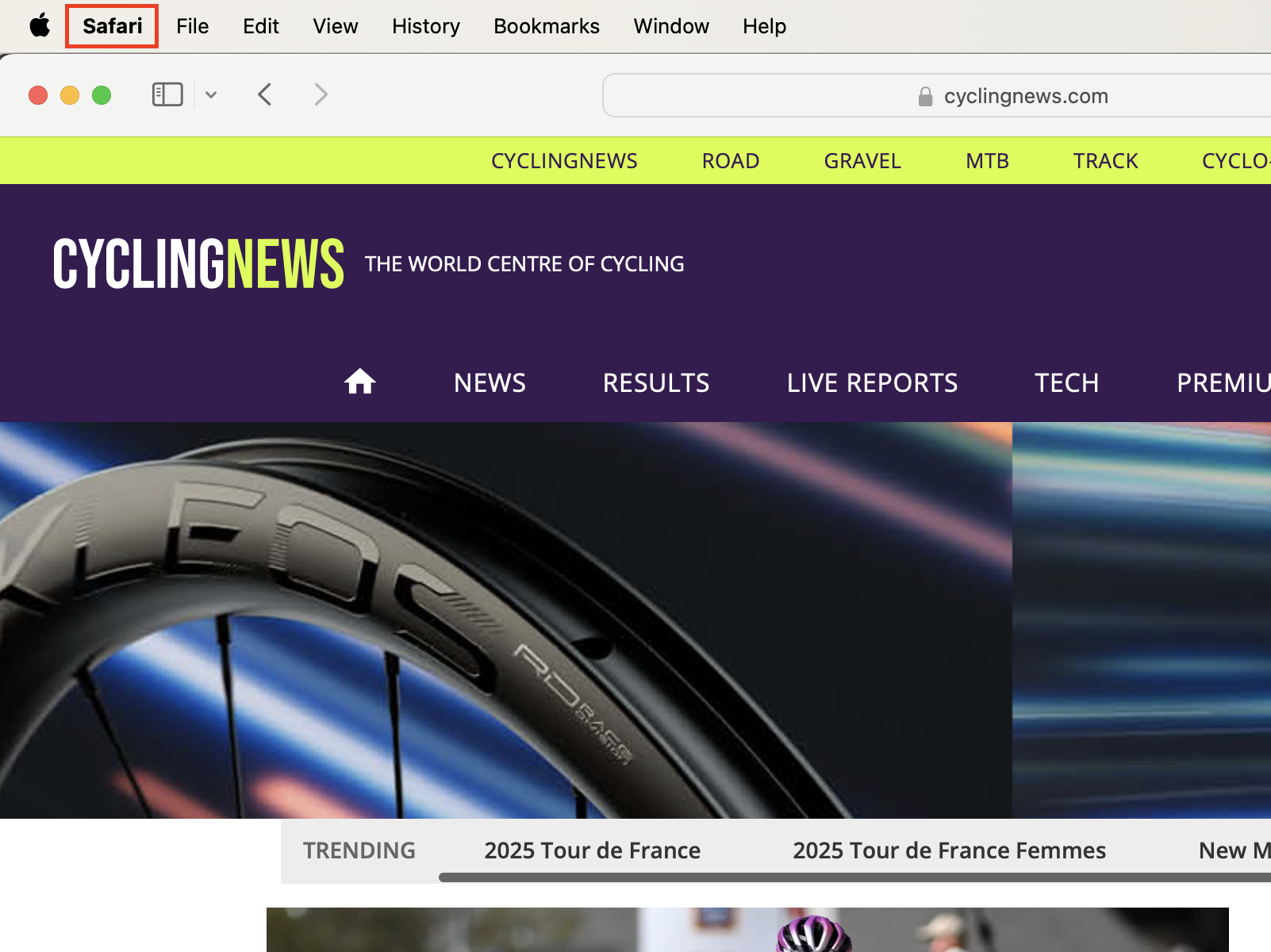
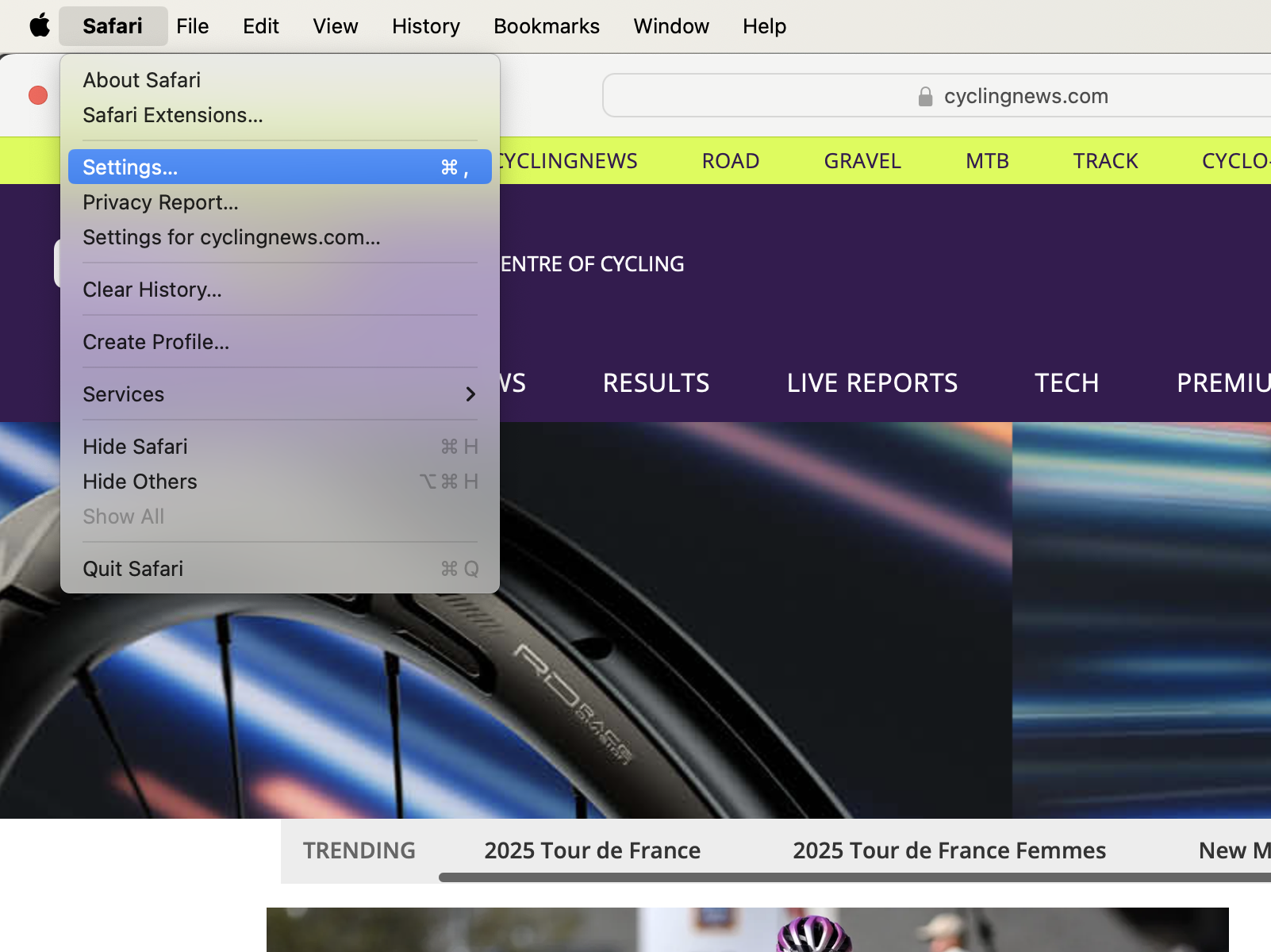
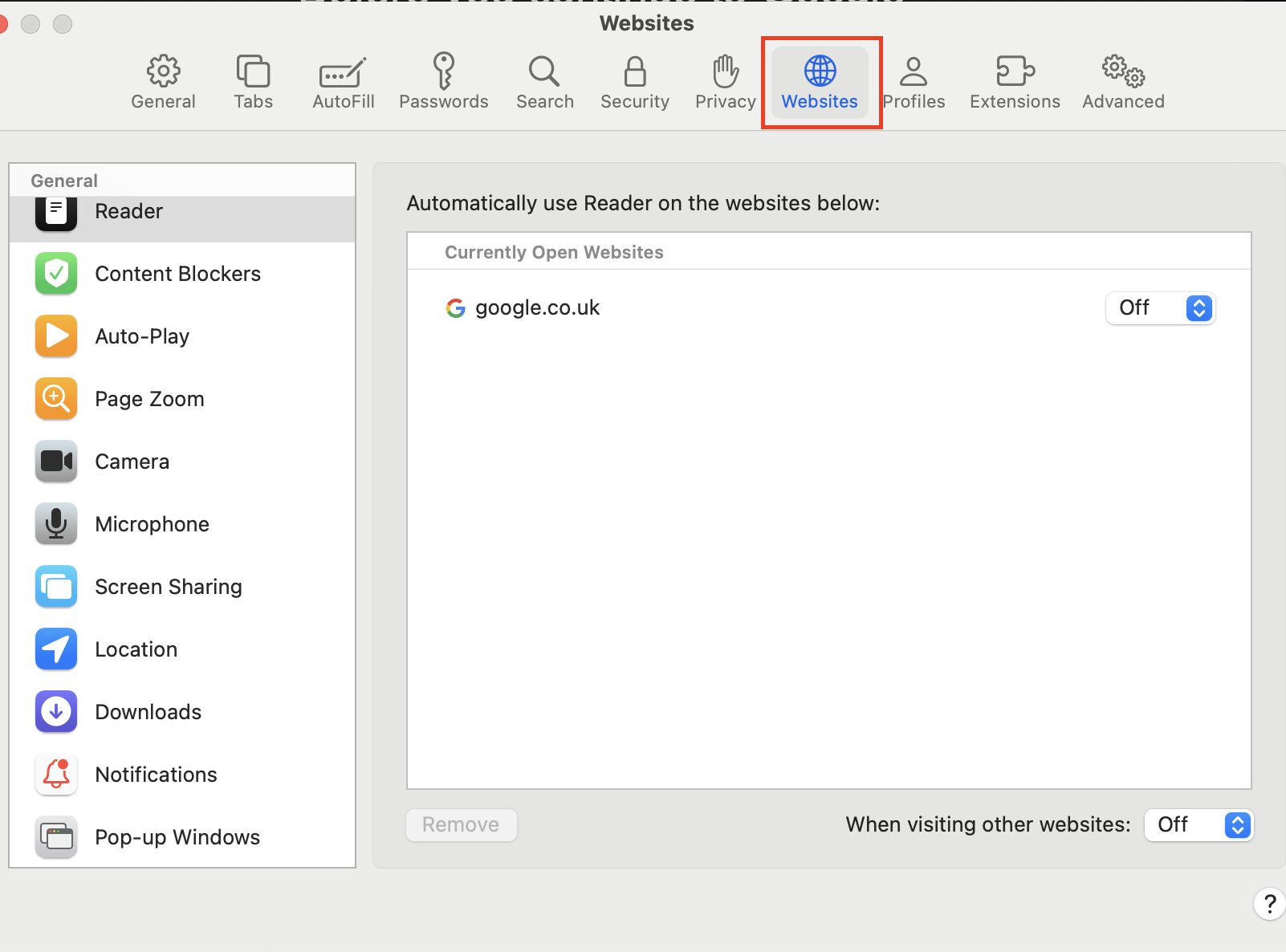
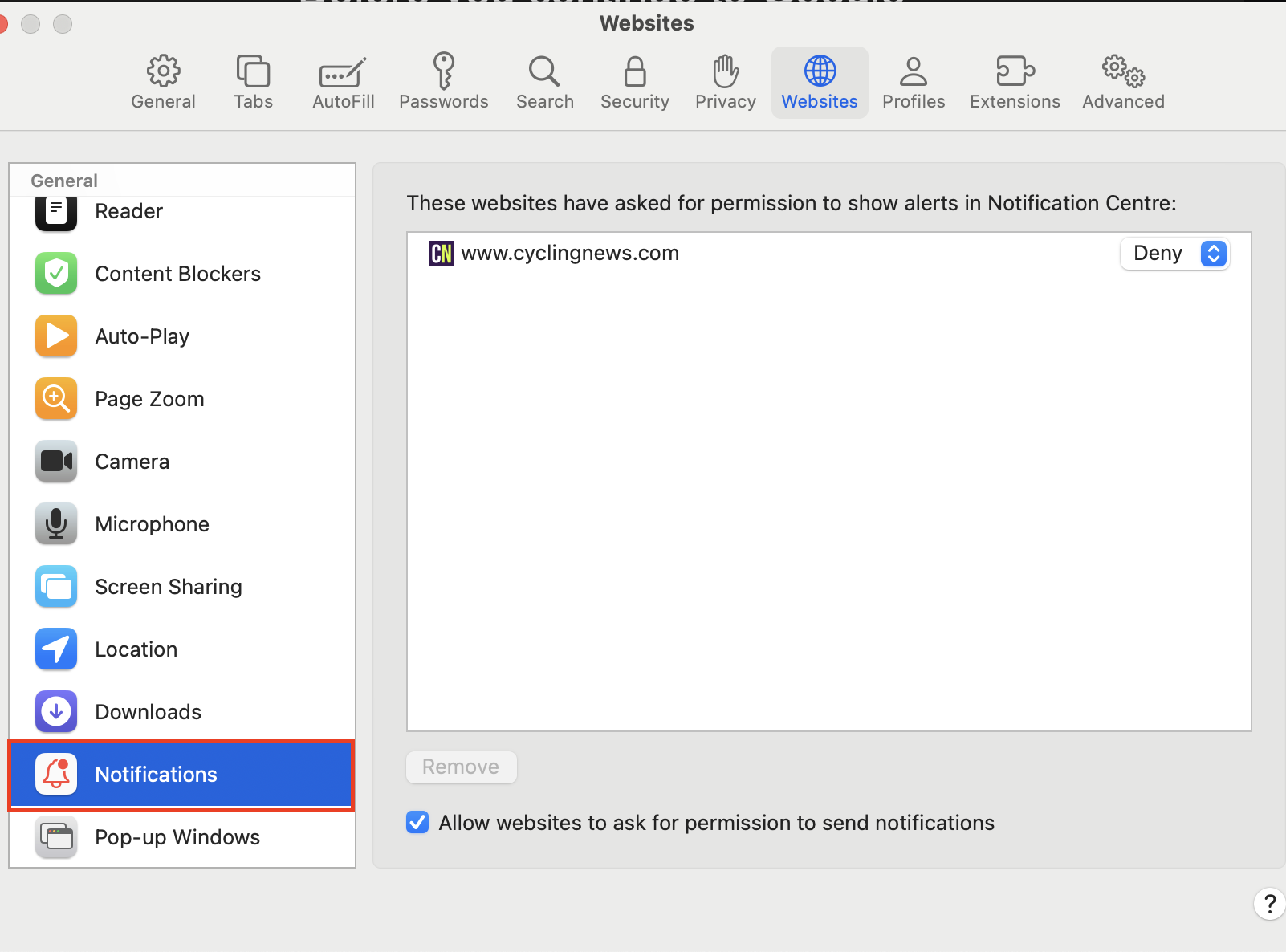
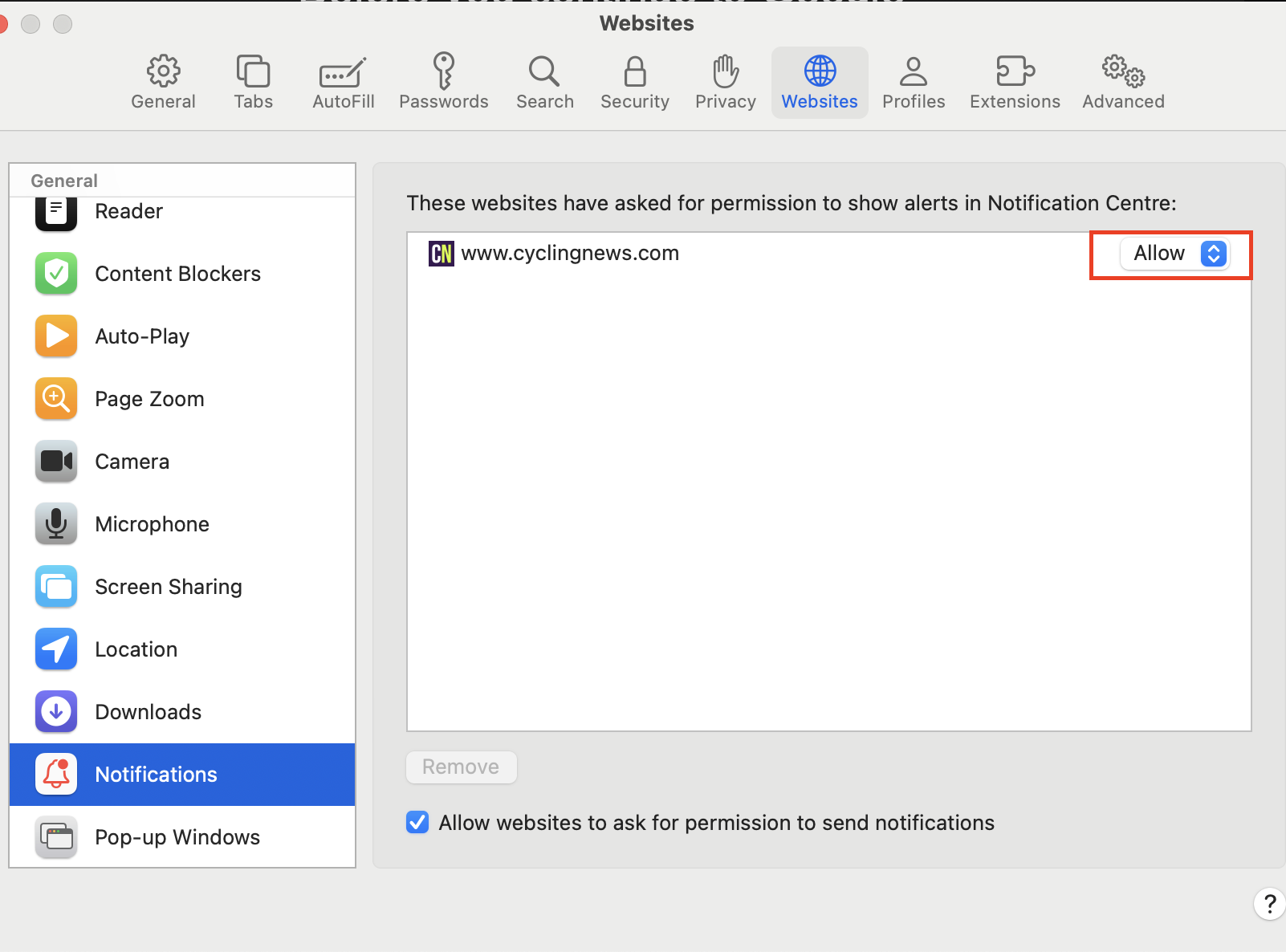
Open Safari on Apple computer.
In the top left corner, click on Safari.
Click on Settings.
Click on the Websites button.
Scroll down to Notifications.
Toggle Cyclingnews to Allow.
How to turn on web notifications in Firefox
Open Firefox and navigate to our hompage.
Click the padlock in the address bar.
Click on the arrow in the Site Information drop-down panel.
Click More information in the next panel to bring up the Page Info window, then click the Permissions tab.
Under Send Notifications, deselect the Use Default checkbox and tick Allow to begin receiving notifications from Cyclingnews.
How to turn on mobile notifications on Samsung Internet
Open the Samsung Internet app.
Tap the menu icon (three horizontal lines) in the bottom right corner.
Tap on Notifications.
Check if Cyclingnews is located under Allowed or Blocked sites.
If it is currently blocked, toggle the button to move into your Allowed sites,
How to turn off Cyclingnews notifications
We're sorry to hear that you no longer wish to receive notifications from Cyclingnews.
To stop being sent the latest stories from the world of cycling, simply remove Cyclingnews from your browser's list of sites that it allows notifications from.
This will typically be located in the settings section of your browser, whether that be Google Chrome, Safari, Firefox or something else.