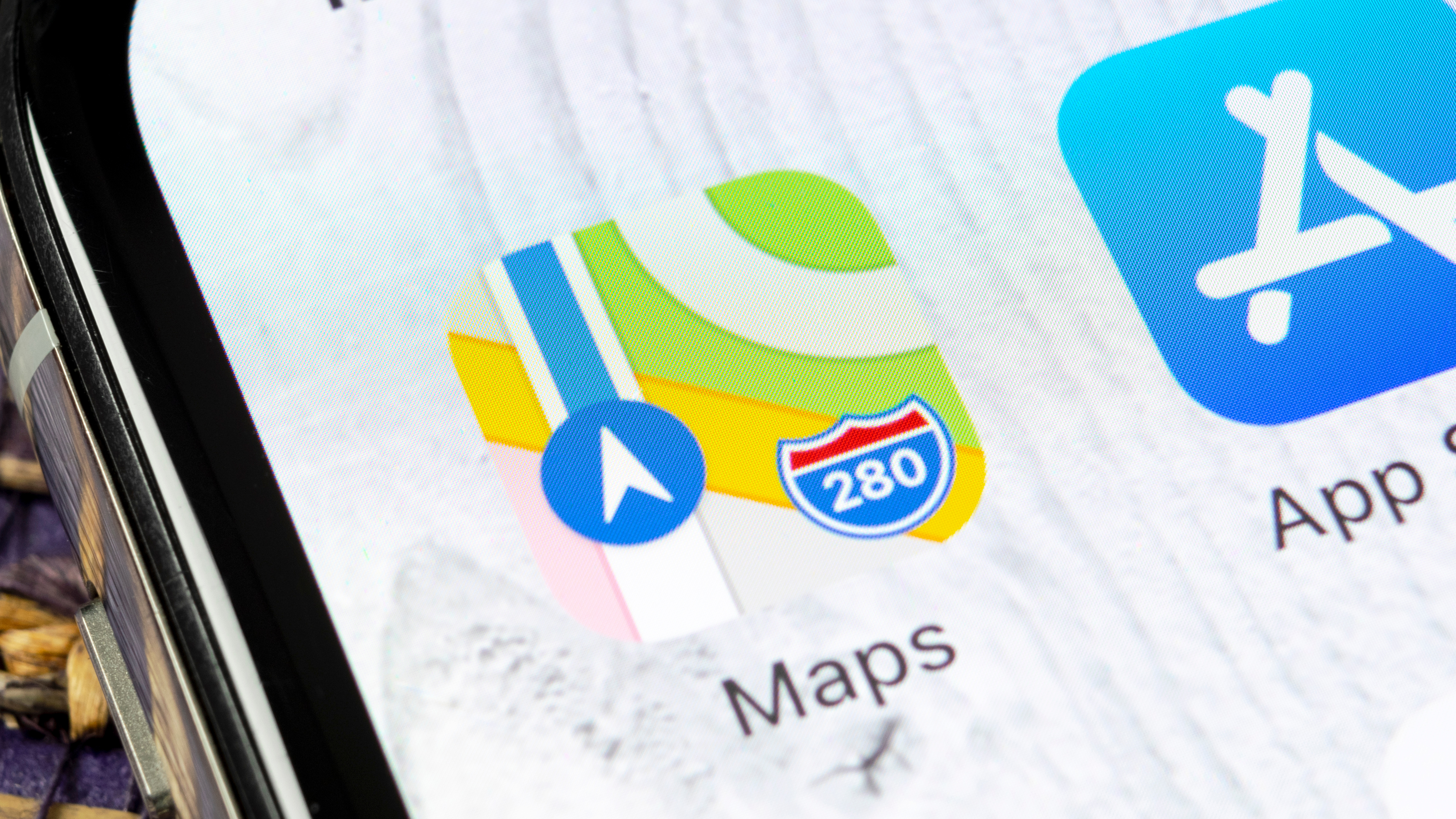
Wondering how to turn off the voice in Apple Maps? We don't blame you. While many people may need the vocal instructions, for those who don't they can be a pain, interrupting your favorite song, podcast or contemplative silence. If you have visual directions in front of you — when using CarPlay, for instance — spoken directions are a little redundant anyway.
Thankfully, it's easy to disable spoken instructions in Apple Maps, but it isn't exactly obvious how to do so, especially as the icon you need to tap regularly disappears. In this guide, we'll take you through it all.
Here's how to disable the voice in Apple Maps.
How to turn off the voice in Apple Maps
Note: we've demonstrated the steps below using the basic Apple Maps app on an iPhone 15 Pro. If you're using CarPlay, skip to step 3.
1. Start directions
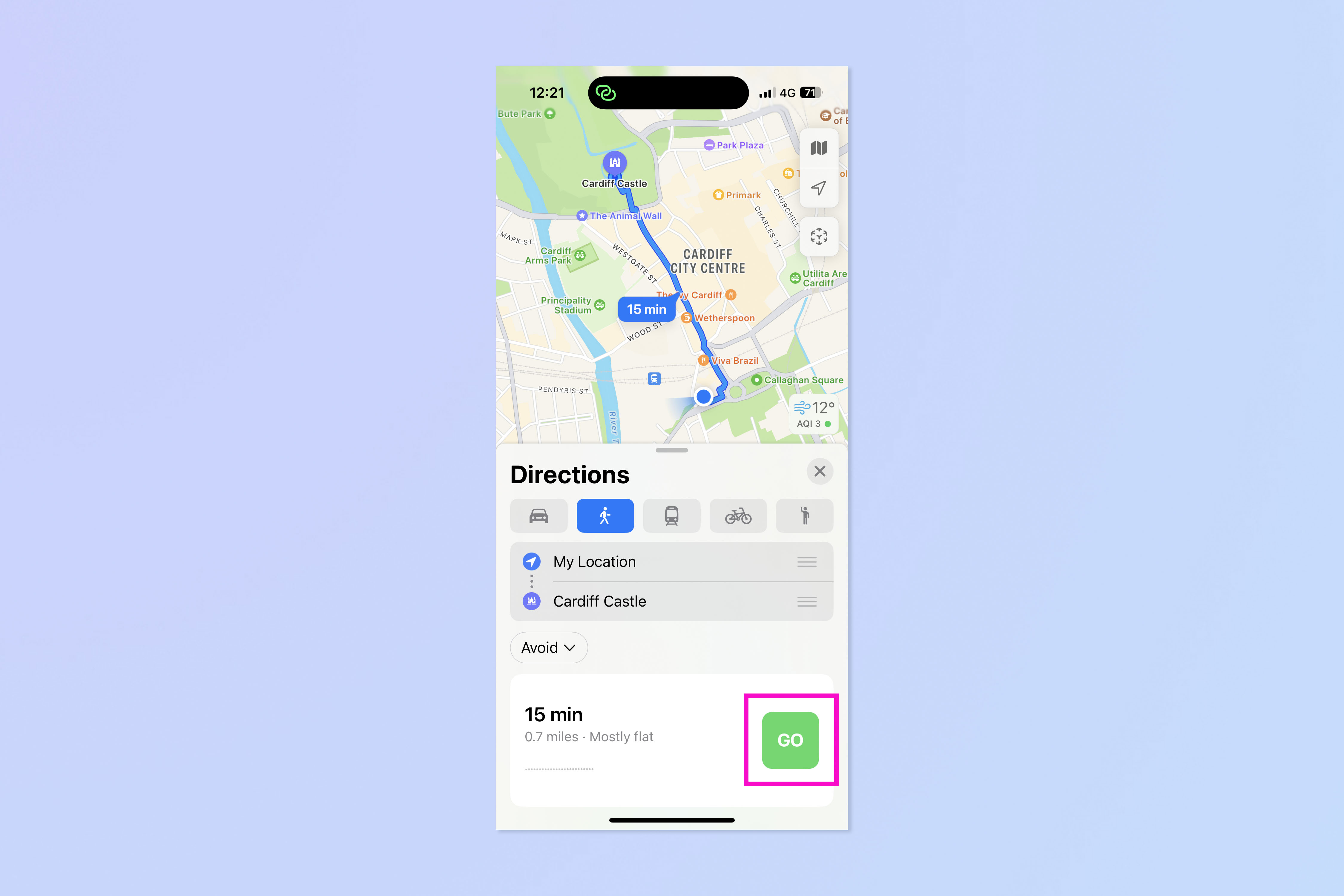
First up, enter a destination, select directions and hit Go.
2. Tap the arrow icon
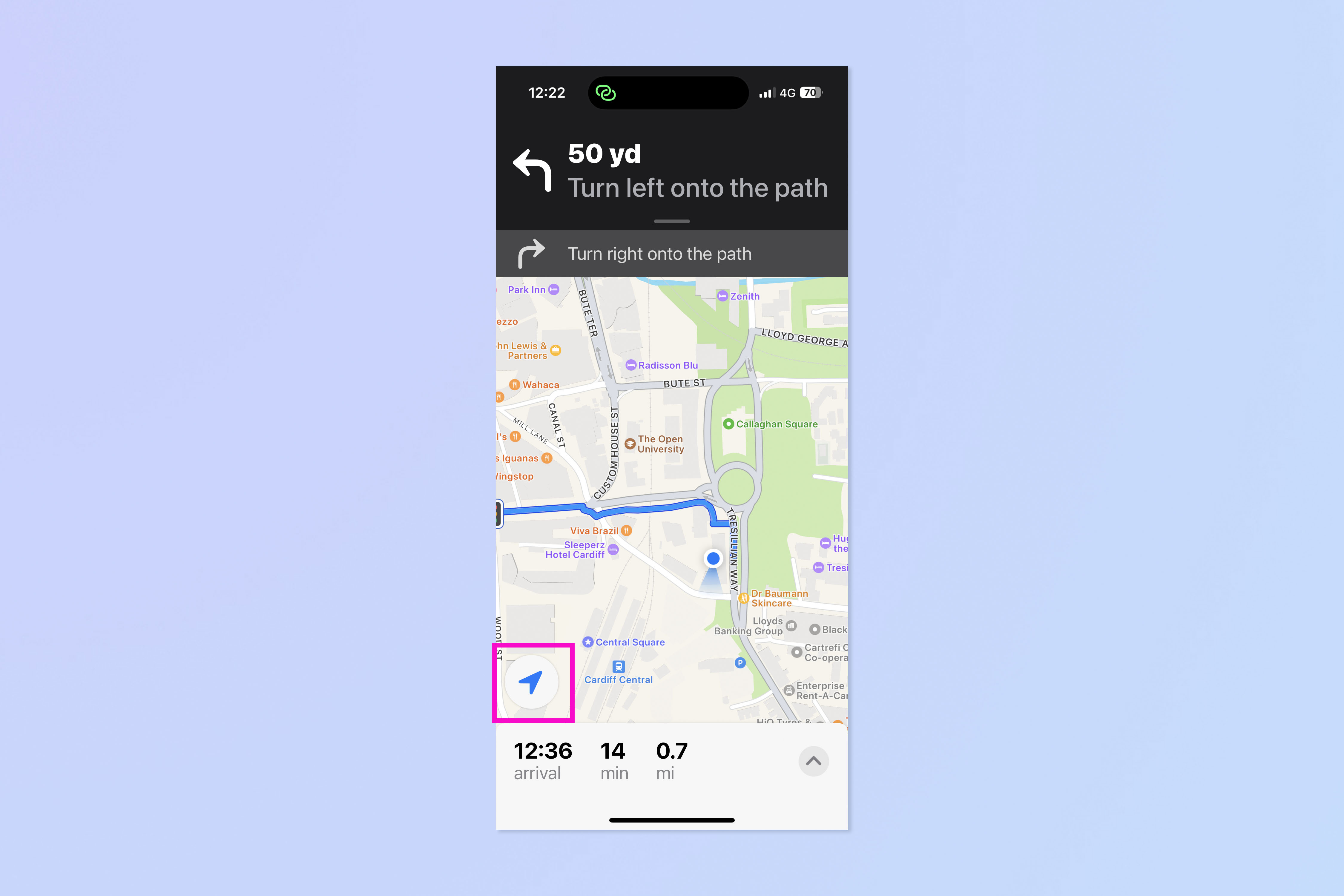
You may briefly see the icons in step 3 below flash on the screen and then disappear. To get them back (or if you don't see them at all), tap the arrow icon.
3. Tap the speaker icon and select mute
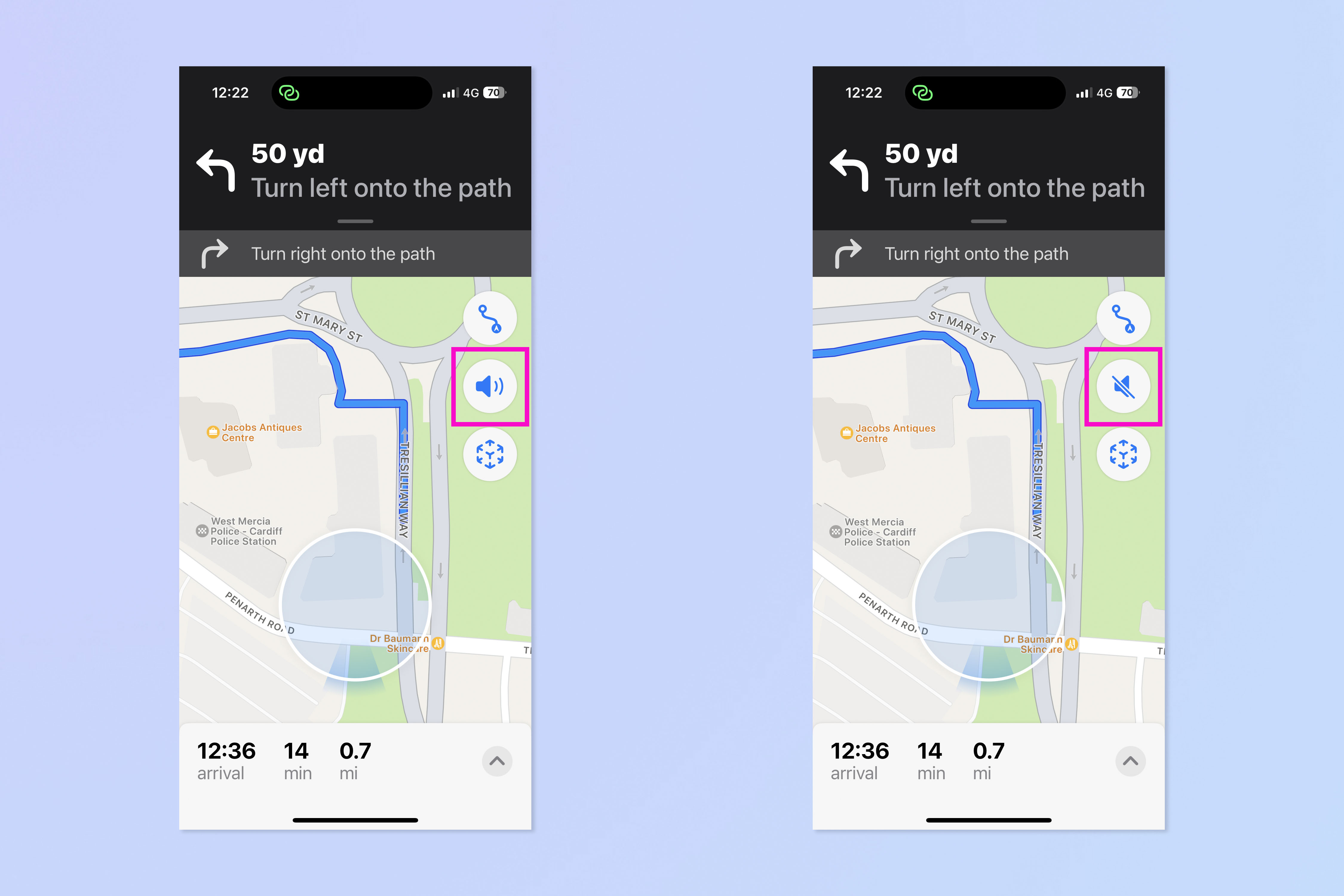
Now tap the speaker icon and select mute. If you're using CarPlay, you should still see these icon on your screen, although the screen may be laid out a little differently versus the standard iPhone app.
If you'd like to read more iPhone tutorials, we have you covered. Check out our guides on how to transfer data from iPhone to iPhone, how to clear RAM on iPhone and how to delete multiple contacts on iPhone.







