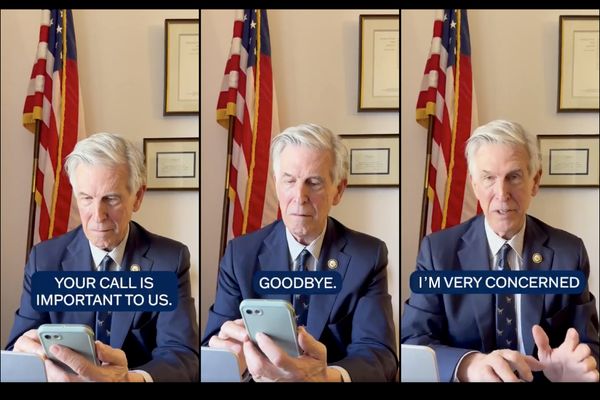Meta has introduced a new feature on Instagram for creators: Broadcast Channels.
Broadcast Channels appear in the messaging tab of the social media app, creating a space where creators can talk directly to their followers in a thread.
Followers cannot reply but can interact with messages by reacting to them. Other features include polls, question prompts, and the ability to share links to other content — a rarity for Instagram, which is usually a platform that prohibits linking to external pages.
Whenever a creator that you follow creates a Broadcast, you receive a notification that alerts you to it, with the option to join.
However, as this feature is brand new in the UK as of September 20, a lot of creators are making the most of it — which means a lot of notifications are coming through.
You have 379 new notifications.
— James Reeves (@jamesybean) September 21, 2023
EVERYONE invited you to join their broadcast channel on @instagram🙄
Here’s how to turn off Broadcast notifications, as well as how to navigate channels as a creator and a follower.
How to turn off Broadcast notifications on Instagram
There are several options for turning off Broadcast notifications entirely, or just reducing the volume.
If you do not want to be invited to any broadcast channels at all, you can prevent all notifications by doing the following:
- Tap your profile icon in the bottom-right corner of the app.
- Tap the icon with three lines in the top-right of the screen.
- Select ‘Settings and privacy’.
- Tap ‘Notifications’.
- Tap ‘Messages and calls’.
If someone you follow is simply creating too many channels, you can also turn off Broadcast Channel notifications for a specific account:
- Toggle ‘Broadcast channels’ off.
If you are already in a broadcast channel and want to turn message notifications for it:
- Go to the broadcast channel that you want to mute.
- You can also tap the name of the broadcast channel and then tap ‘Mute’, and toggle ‘Mute messages’ on.
How to join a Broadcast
If you get a notification for a Broadcast that you do want to be a part of, then all you need to do is head to your notifications, select the invite you want to accept, and hit ‘Tap to view’.
This will take you to the channel and you’ll be able to see what’s been shared so far.
At the bottom right, select the button that says ‘Join’ and you’ll have full access to the channel, with the ability to react to messages and take part in interactive messages like polls and question prompts.
From now on, your Broadcasts that you’ve joined will appear in your DMs tab.
How to start a Broadcast
If you have a creator profile and want to start a Broadcast of your own, head to your direct messages and select the ‘Write new message’ icon.
From there, you’ll have the option to start a Broadcast, where you’ll need to set a title, choose an audience (paid subscribers or otherwise), and choose when it will start.