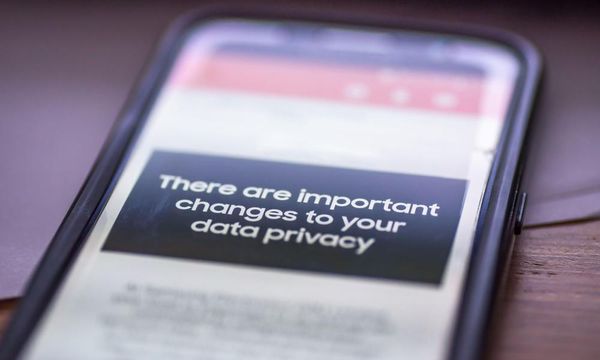All mobile phones will receive an Armageddon-style emergency alert on Sunday (April 23) as the government trials a new system nationwide.
At 3pm, everyone who has a compatible UK smartphone will get a test alert, which is intended to warn the public about life-threatening situations including flooding and wildfires. People will see a message flash up on their phone as a notification, accompanied by a siren sound and a vibration.
The message will read: "This is a test of Emergency Alerts, a new UK government service that will warn you if there’s a life-threatening emergency nearby. In a real emergency, follow the instructions in the alert to keep yourself and others safe. Visit gov.uk/alerts for more information. This is a test. You do not need to take any action."
READ MORE: Join the FREE Manchester Evening News WhatsApp community
The alert will stop automatically after ten seconds. The only action required is to swipe away the message or click ‘OK,' as you would for a ‘low battery’ notification. However, there is a way to disable the alert if you wish to.
It comes as victims of domestic abuse were advised to switch off any mobile phones they want to keep hidden ahead of the test, amid fears the alert could give away the location of secret devices they may have.
The new advice was issued after consultation with domestic abuse organisations who outlined those in danger of domestic abuse may keep a second phone that could help them flee their abuser.
You will not receive alerts on any device if it turned off or in airplane mode. But here is how to switch them off for good via your phone's settings.
Turn off emergency alerts on an iPhone
You can quite easily turn the emergency alerts system off in your phone’s settings.
On an iPhone, go to the settings menu and press through to notifications. Scroll to the bottom of the screen and you will see an emergency alerts section, with Extreme Alerts and Severe Alerts.
You can toggle between on and off using the button on the right-hand side.
Turn off emergency alerts on an Android device
For an Android device, find the settings menu and select the notifications option. From there, press advanced settings and head towards the bottom of the screen.
There you will see wireless emergency alerts. Click onto it and it will open up an emergency alerts section, where you can opt in and out of Extreme Alerts and Severe Alerts.
There is also the option to select your alert preferences, including vibration and text-to-speech.
READ NEXT:
Girl, 16, raped in toilets of Liverpool city centre bar after man unlocked the cubicle door
- Man strangled girlfriend and shoved fingers down her throat after she found his secret Snapchat account
- Busy Moss Side shopping street was a 'different world' - it's changed so much
- Five Greater Manchester pubs with wonderful waterside views