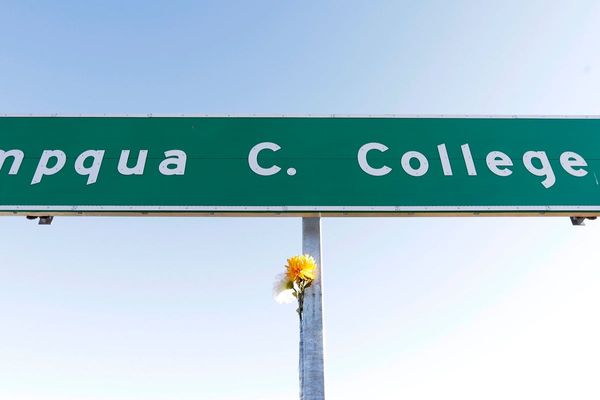After it was confirmed earlier this month, you can now transfer your Bethesda account games to your Steam account, as the Bethesda launcher will become unusable as of May 11. You can still transfer your games past that point, but if you want to keep your access at all times, you should transfer sooner rather than later.
In this guide we’re breaking down how you can transfer your Bethesda.net account games to your Steam account, thanks to Bethesda’s own transfer tool. Just read our instructions below for everything you need to know about transferring your games and your local save data.
How to transfer Bethesda account games to Steam

We have step-by-step instructions for transferring your Bethesda launcher games to Steam, just take a look at our guide below.
- From the Bethesda.net transfer page, click the Link Steam Account if you haven’t already linked it.
- Click through to “Add a Platform” and select Steam.
- Log in to your Steam account.
- Once you’re logged in, the Transfer Your Games option will become available. Note that this will not transfer offline saved games – scroll down below for details on how to tackle that.
- Once you click the Transfer Your Games option, your Bethesda Account games will become available in your Steam library, including all items attached to your online games, such as Fallout 76.
It’s a slightly complex process to get started, but once you’re logged in, things should go smoothly.
How to transfer Bethesda save data to Steam games

Transferring your local Bethesda save data is actually a bit of a hassle, and you’ll need to manually transfer most of the files yourself by dragging save files from previous folders, into the correct current folders. In many cases, this may require having both Bethesda and Steam versions of the game downloaded in order to access the required folders. Frustrating, we know.
Luckily you can find complete instructions on where to find your save data folders for each Bethesda launcher game being transferred to Steam via the Bethesda to Steam save data migration page.
Written by Dave Aubrey on behalf of GLHF.