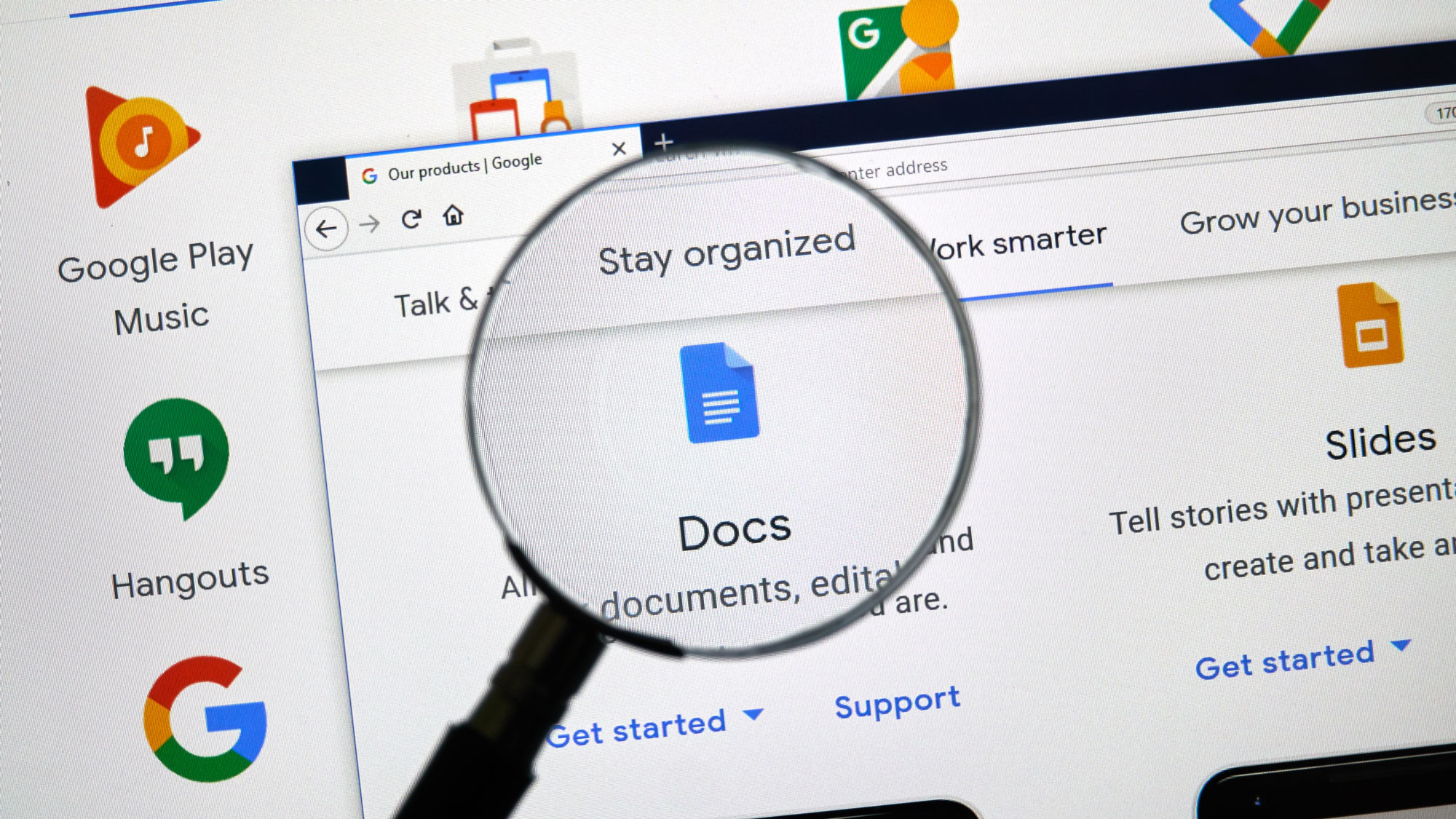
Wondering how to strikethrough on Google Docs? Stick around and I'll have you crossing out words in no time. As someone who click-clacks away for business and pleasure, it's vital to know all of the quick shortcuts, especially how to strikethrough on Google Docs.
It's not something easily accessibly in the top-nav of Google Docs, nor is it a simple two-button shortcut. No, strikethrough is special, it has four three. See what I did there? I'm hilarious. And you can be, too!
Whether you're using one of the best laptops or best phones, here's how to strikethrough on Google Docs.
How to strikethrough on Google Docs
1. Highlight text
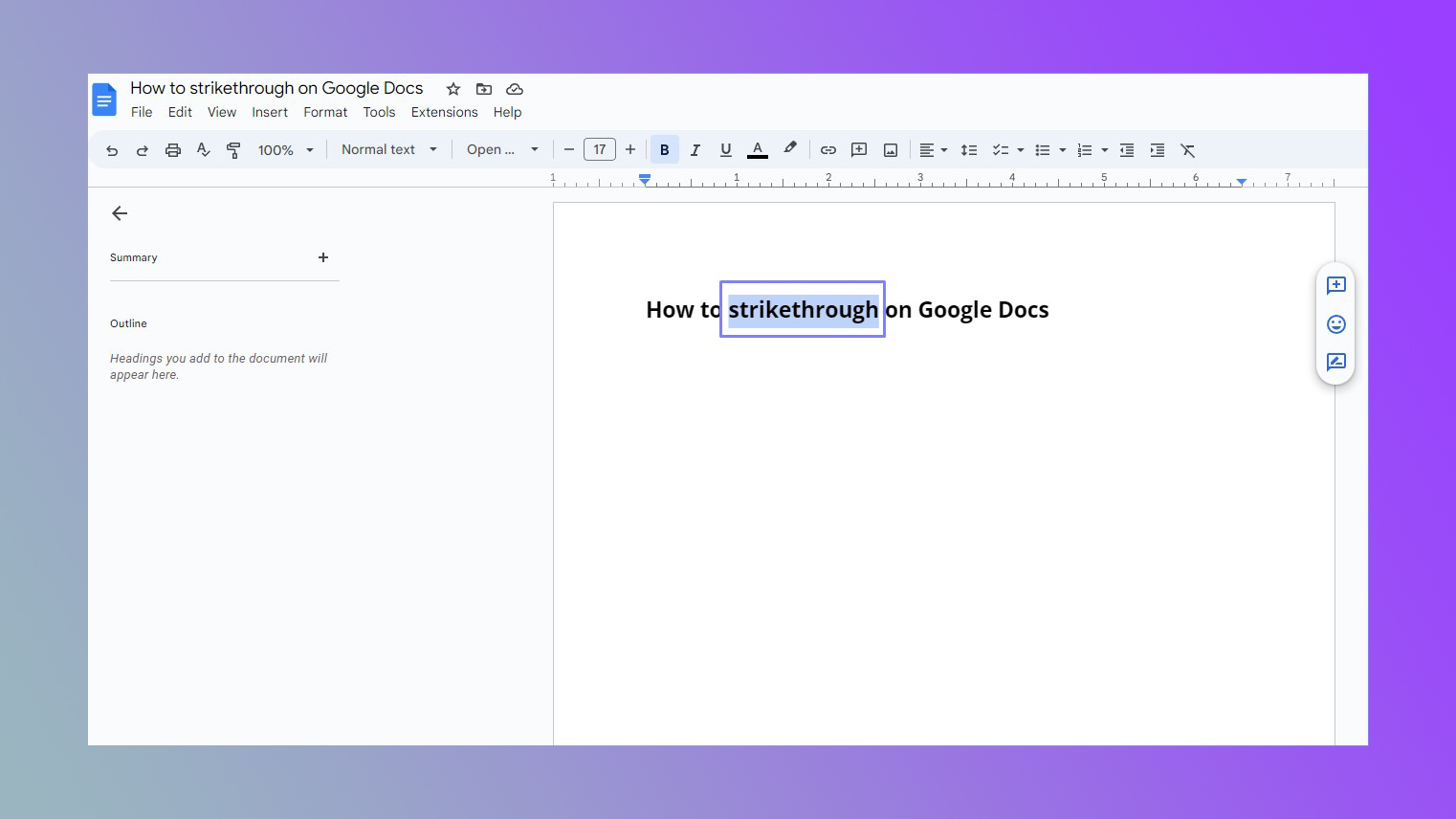
Identify the text that you want to strikethrough and highlight it.
2. Press Shift + Alt + 5 (Windows) or Shift + Cmd + X (Mac)
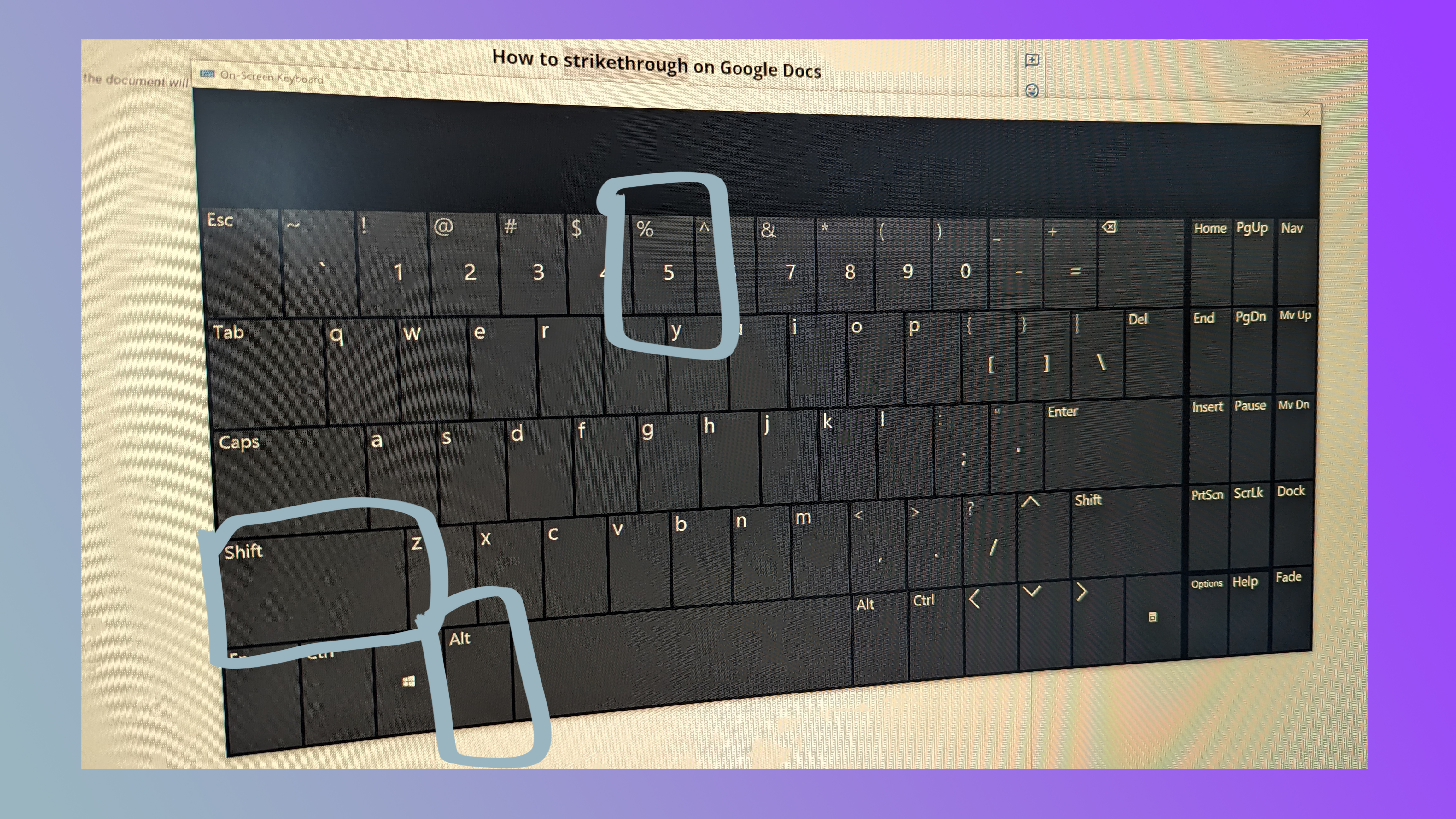
It's as simple as that.
How to strikethrough on the Google Docs app (iOS and Android)
1. Highlight text
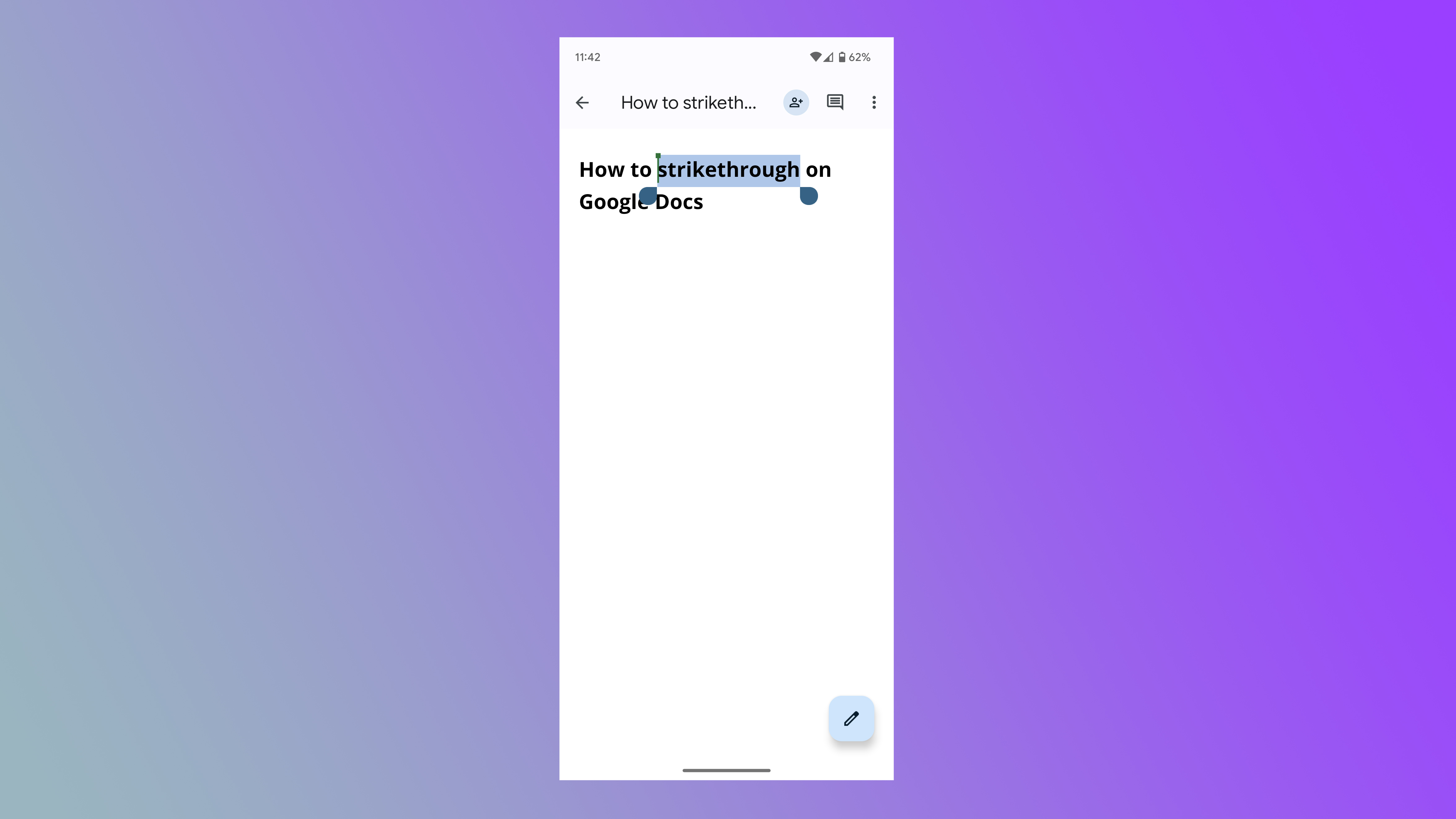
Identify the text that you want to strikethrough and highlight it.
2. Click the A symbol
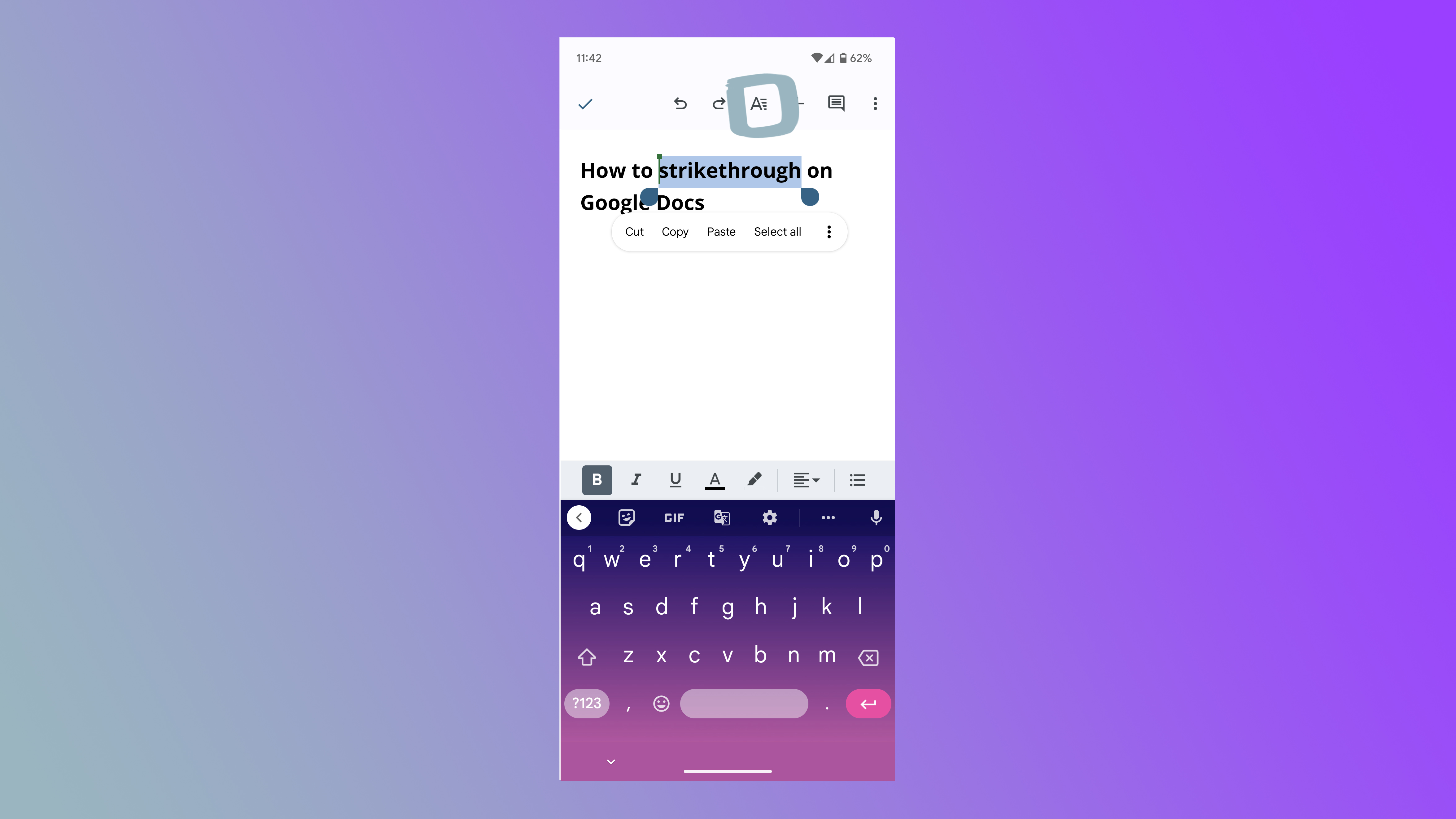
In the top right corner of Google Docs, there's an underscored A symbol. Click it.
3. Strikethrough
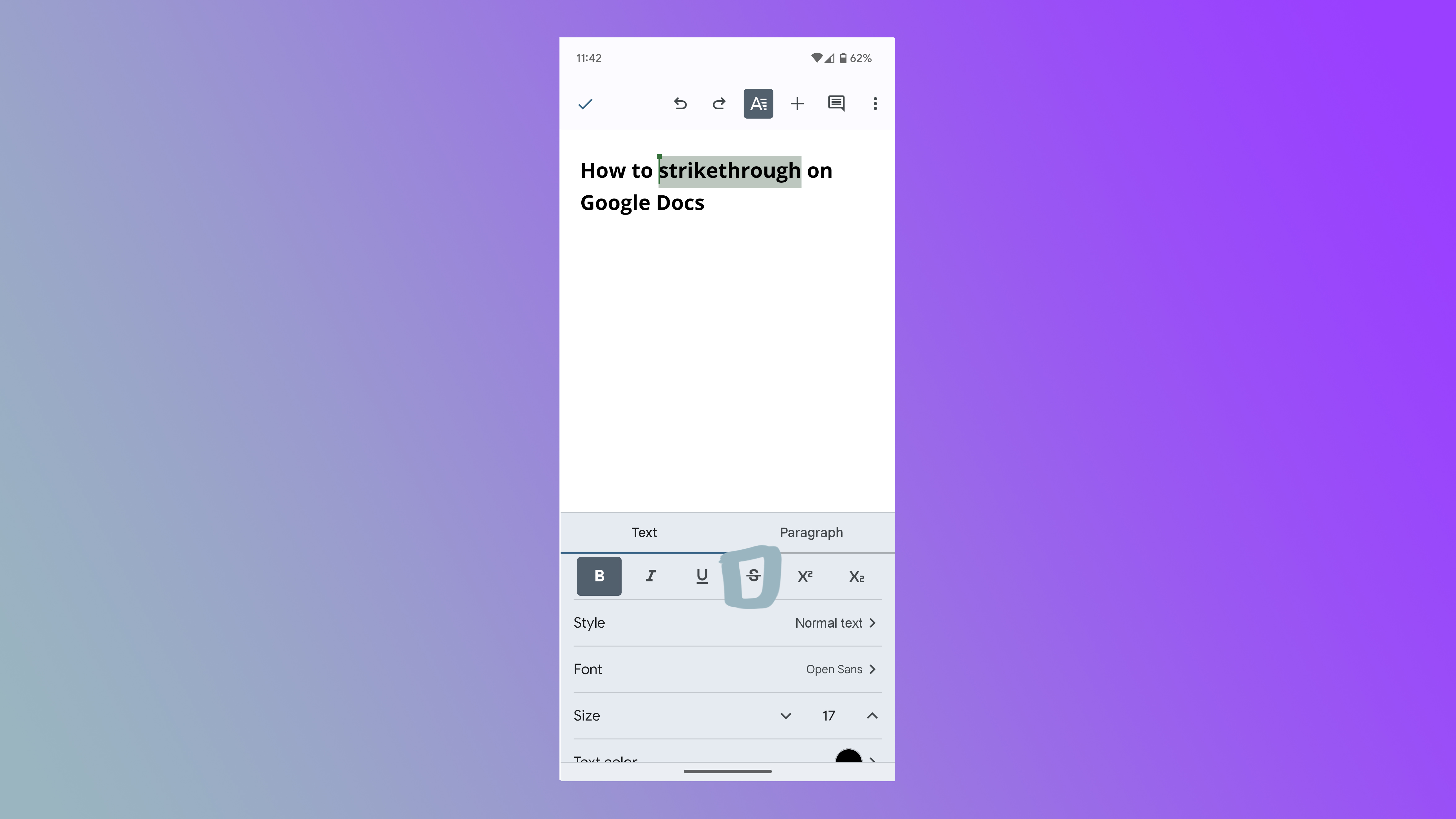
Tap the strikethrough symbol (S with a strikethrough) in the formatting menu under the Text tab.
It's as simple as that. Granted, it could be easier. Trying to bold or italicize text is infinitely simpler than doing a strikethrough, which is why you're reading this right now.







