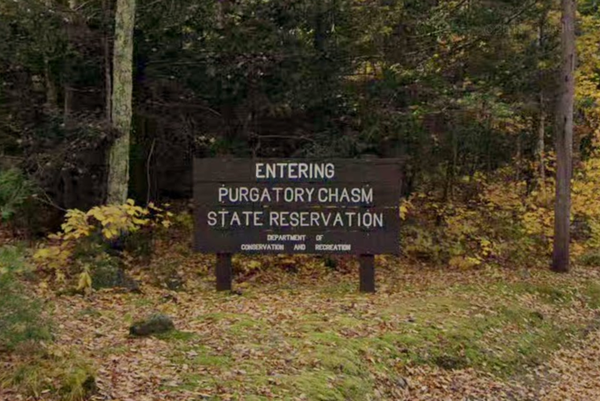Optic ID on Apple Vision Pro is an example of jaw-dropping technology that feels like it’s from the future despite being readily available inside consumer technology. Apple’s first foray into the world of spatial computing is seriously impressive, and if you’re lucky enough to have picked up a Vision Pro already, you’ll need to know more about some of its most important features.
If you forget your password on Apple Vision Pro, you’ll need to head to your local Apple Store, so Optic ID is almost necessary to ensure you never get locked out of your $3,500 headset.
In this tutorial, we’ll give you an overview of Optic ID as well as show you how to set up Optic ID on Apple Vision Pro and reset the eye-scanning feature should you ever need to do so.
How to set up Optic ID on Apple Vision Pro

When you first complete your Apple Vision Pro setup, you’ll be taken through Optic ID after you pick a passcode. If you skipped this option during the initial setup, here’s how to get started with Optic ID:
- Open Settings, then Optic ID & Passcode
- Select Optic ID and follow the steps (depending on if you use ZEISS inserts, you can set Optic ID up with or without them)
- If you haven’t already chosen a passcode, you’ll be asked to create one
Note: Optic ID works with up to two pairs of ZEISS lenses
Once you’ve enabled Optic ID, you’ll get access to a few more settings. One of those settings is an awesome feature that uses your iPhone to enable Optic ID on Vision Pro, similar to using your Apple Watch to unlock a nearby iPhone.
- Open Settings, then Optic ID & Passcode
- Select your iPhone on iOS 17.1 or later
Using the Nearby iPhone Enables Optic ID feature will allow your iPhone to turn on Optic ID whenever you turn on your Vision Pro, just one of many ways the Apple Vision Pro is built into Apple’s ecosystem.
Optic ID on Apple Vision Pro isn’t working
Sometimes, Optic ID, like its sibling Face ID, will just not work, and it can be very infuriating, considering it’s the main way to unlock your Apple Vision Pro. There are a few things you can try to fix Optic ID before you need to contact Apple Support or head to your local Apple Store.
- Ensure your Apple Vision Pro is sitting correctly on your face as light leakage can cause issues with the sensors. If you notice leakage from your Light Seal, try readjusting your fit.
- If you have long eyelashes, they could be causing issues with Optic ID. Apple suggests testing a different-sized Light Seal Cushion if this appears to be the case.
If everything appears to be fine, it’s worth noting that you may encounter issues with Optic ID if you use hard contact lenses or your ZEISS inserts are dirty. It’s also possible that your soft contact lenses could be impacting the sensors, for example, if your soft contacts have built-in blue light filters.
If none of the above is relevant, try resetting Optic ID by following the steps you initially used to set up the eye-scanning technology. If all else fails, contact Apple Support.
One more thing… The world of Optic ID

Face ID is seriously impressive. Most of us use it daily, and every time I unlock my iPhone 15 Pro Max, I’m still shocked that technology like this exists. While Face ID scans your face (hence why we had so much difficulty using the feature during the COVID-19 Pandemic when masks were a thing), Optic ID uses nothing but your eyes to determine if you are accessing your Vision Pro.
An eye scanner as secure as Optic ID is honestly like living in Blade Runner, and that’s equally exciting and terrifying at the same time. Optic ID is fully encrypted and doesn’t ever leave your Vision Pro’s Secure Enclave Processor, so you don’t have to worry about Apple accessing your eye-scanning data.
With Optic ID, you’ll unlock your Vision Pro faster, make App Store purchases far more intuitive, and not need to worry about passwords when logging into websites or applications on Apple’s mixed-reality headset. Considering the amount of technology that goes into enabling a feature like Optic ID, it may be a while before we ever see this security feature on an iPhone. That said, Optic ID would’ve been a godsend back in 2020, as Face ID’s compatibility with masks, while it improved over time, was nowhere near as secure as regular Face ID as it no longer scanned your full face.