
Setting up Garmin Pay on your Garmin Watch is quite a straightforward process that's only outdone by how easy it is to actually use.
If you've already left the security of your phone at home then the safety of knowing you have money – perhaps for that bus fare home when you push your run too far, or to grab a coffee after your ride – is a welcome option on your best Garmin Watch. It offers a way to keep your money with you even when out adventuring, without your phone.
Since Garmin Pay has now been around for years, and contactless payment is nearly everywhere, it has become one of the easiest and most secure ways to pay. It's also on most Garmin watches now, from the Garmin Forerunner 165 and Fenix 7 Pro models to the Vivoactive and Garmin Venu 3 models, but they all work the same way. Here's how to use it on your device.
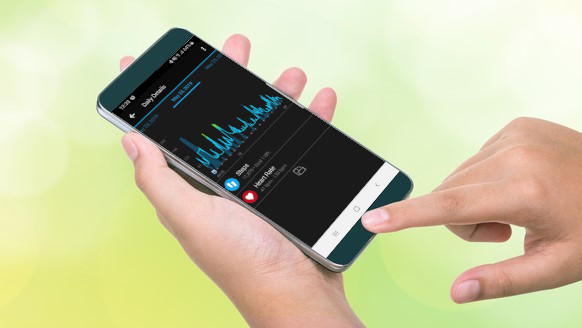
Quick steps to set up Garmin Pay
- Open the Garmin Connect app on your smartphone and select Garmin Pay then Get Started.
- Open the Connect app, select Garmin Pay and then Add Card before following instructions.
- Open the Wallet app on the device and then enter your passcode to activate payment mode.
Step by step guide

1. Get started
To get started, you will need to associate one of your payment methods with your Gamin account. To do this open the Garmin Connect app on your smartphone and select Garmin Pay then Get Started.
You'll be asked to enter a four-digit passcode twice. This is tapped on the watch screen before payment is made as a security measure.
2. Add your card
Once you've created a passcode, follow the onscreen instructions to get your payment method added, filling in the name, numbers and expiration date on your card to add it.
To add subsequent cards in the Connect app, tap Garmin Pay and then Add Card before following instructions.
How to pay using Garmin Pay

3. Open the wallet app
Once you have set up Garmin Pay on the Connect app and associated it with your Garmin device, it will work independently of the phone. That means you simply need to open the Wallet app on the device and then enter your passcode to activate payment mode.
4. Pay via contactless
Once you've entered your passcode, the watch will show your card and a ring of color around the outside of the screen counting down by getting smaller. That is the time limit you have to pay before being asked to re-enter the passcode.
Within that time you can simply hold the watch near a contactless payment pad to activate and make payment. This then auto locks the device again so more than one payment cannot be made immediately.

Pay faster with Garmin Pay
The key to a quick payment is getting to the Wallet app. The route to this option can vary across Garmin devices, so it's generally a good idea to link the Wallet to a shortcut. Most Garmin wearables feature this option, which allows you to set a certain button to activate the app.
For example, a long press and hold of the back button, on most Garmins, can be set to activate the Wallet. You then simply enter the code to pay, making it a very quick process to go from your first tap to paying.







