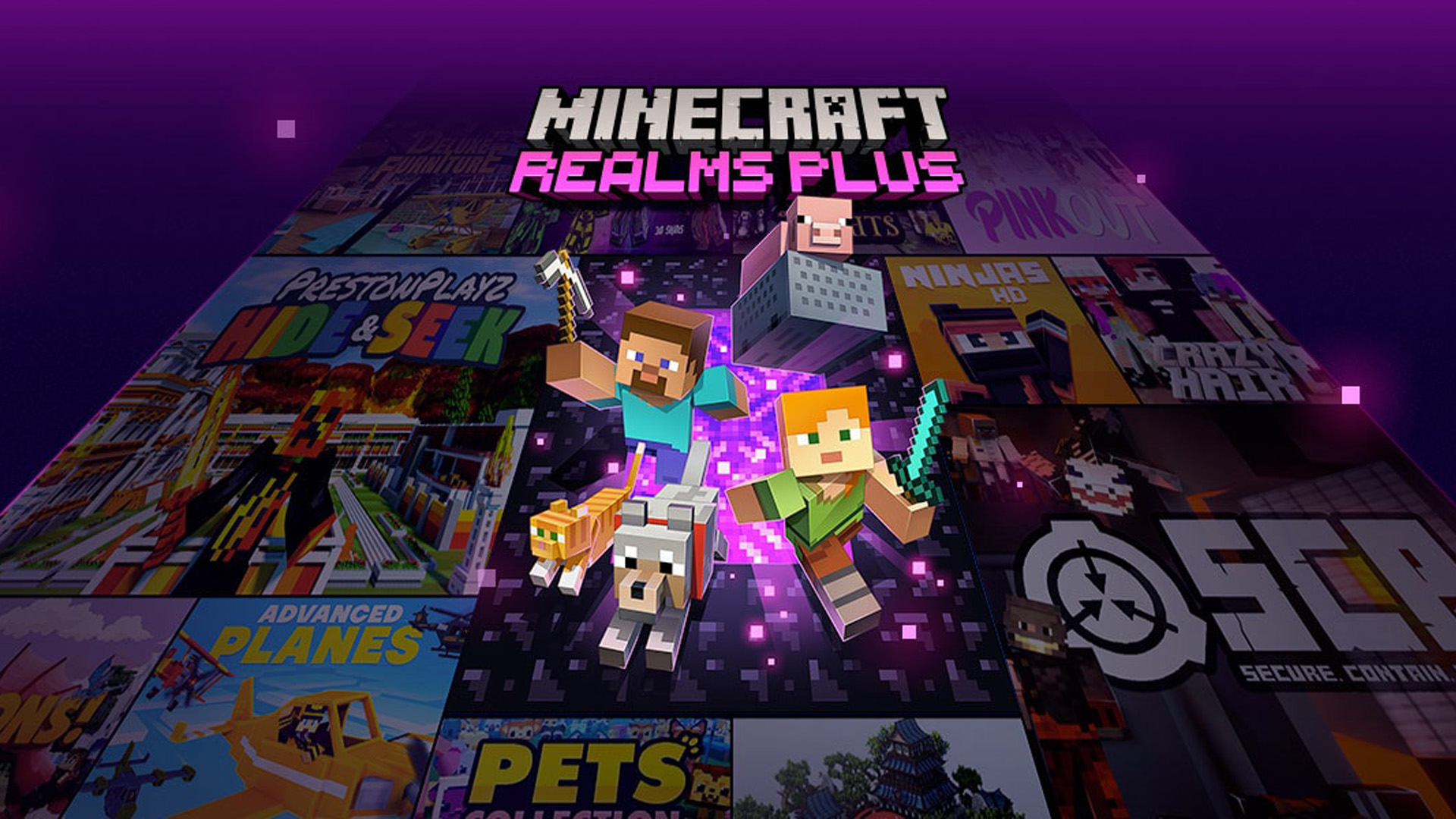
Minecraft Realms are private servers that players can enjoy together - always online and freely accessible... but not free to access, as Realms are a paid feature in Minecraft, meaning subscription fees.
The draw here is that Realms are special private servers that don't require a host, are always online, and up to 10 players can be members, dropping into this shared world whenever they like and regardless of who else is online. it's one of the more helpful features in Minecraft, which will go some way to explaining why it's locked behind a paywall. Still, if you want further details, here's everything you need to know about Minecraft Realms - the limitations, the details, the prices, and how to set one up.
Minecraft Realms and Minecraft Realms Plus explained
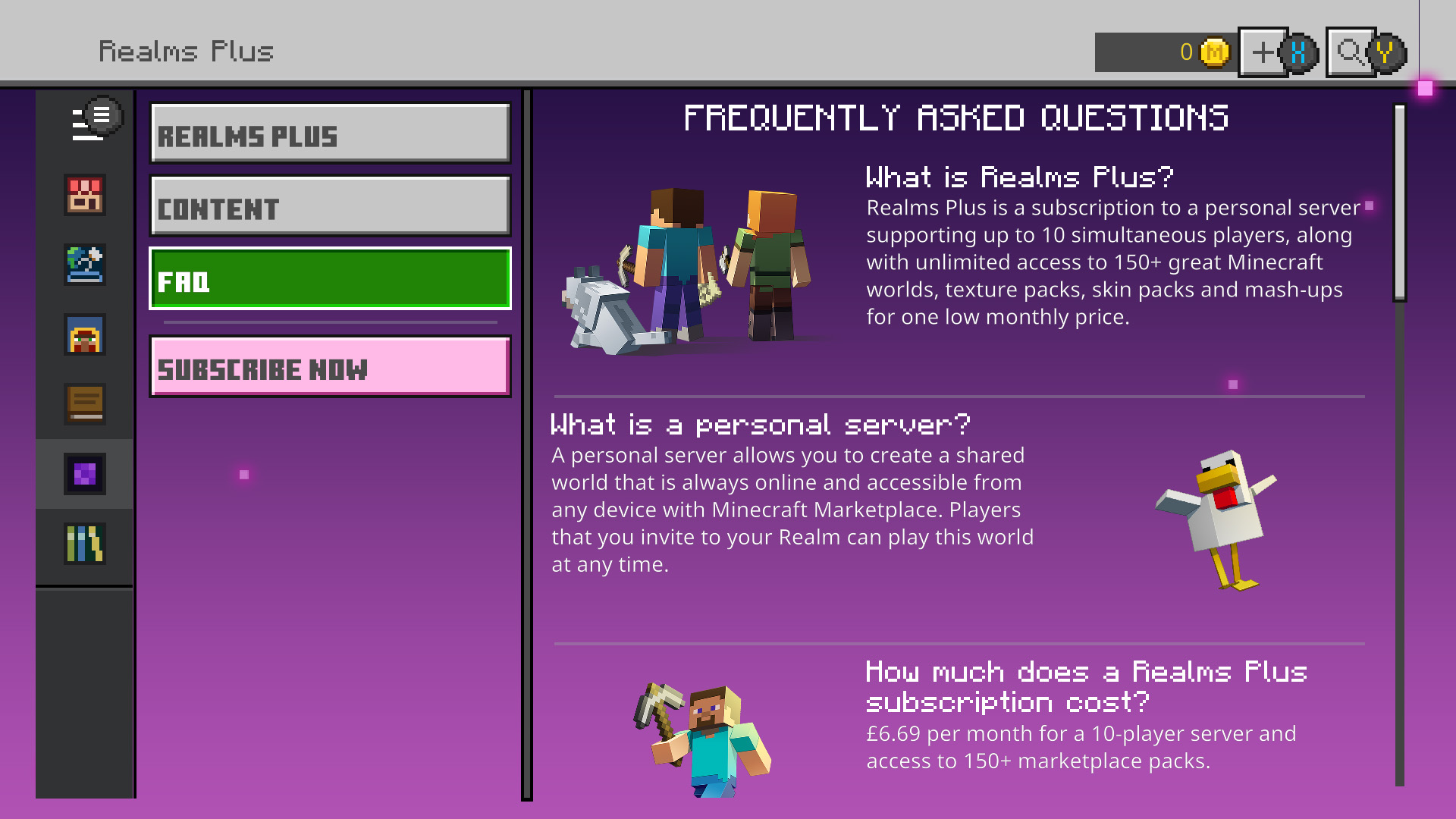
Minecraft Realms are private, always-online multiplayer servers that you can invite a limited number of other players to. You can either create a new world as a Realm or convert one of your existing worlds into one.
However, Realms are a premium feature and you must pay a monthly subscription to keep the Realm open to other players. Depending on your subscription, you can also get new content each month, including maps, mini-games, and character skins.
Importantly, your Realm will be online 24/7, so there's no need for you to always be online to host the server and anyone that you've invited to join the Realm will be able to play at any time. Because you have full control over who can play on your Realm – you can revoke access for troublesome players – it's also a safe space for younger gamers to gather and play with friends without the worry of who they may be interacting with.

Learn about the different Minecraft Editions that you can download and which one is best for you
Minecraft Realms is available on PC, Xbox Series X, Xbox One, PS4, PS5, Nintendo Switch, and mobile devices, and you can access your Realm from any of these provided you have signed in with the same Minecraft account. Crossplay is also enabled in Minecraft Bedrock Edition Realms, so friends on any of the above platforms can join the same Realm. Be aware that while Minecraft Java Edition also has Realms, crossplay does not work between the Bedrock and Java Editions of Minecraft. If you are a Java Edition PC player, you cannot join the Realm of a Bedrock Edition Xbox Series X or PC player, for example.
Another point to note is that Minecraft Realms - for either Java and Bedrock editions - do not support mods. Bedrock Realms Plus includes an array of Marketplace packs and supports user-created content, while Java Realms includes community-created content but does not support the Minecraft Marketplace. If Minecraft mods are something you care about, you may have to look for an alternative.
Minecraft Realms price and what is included
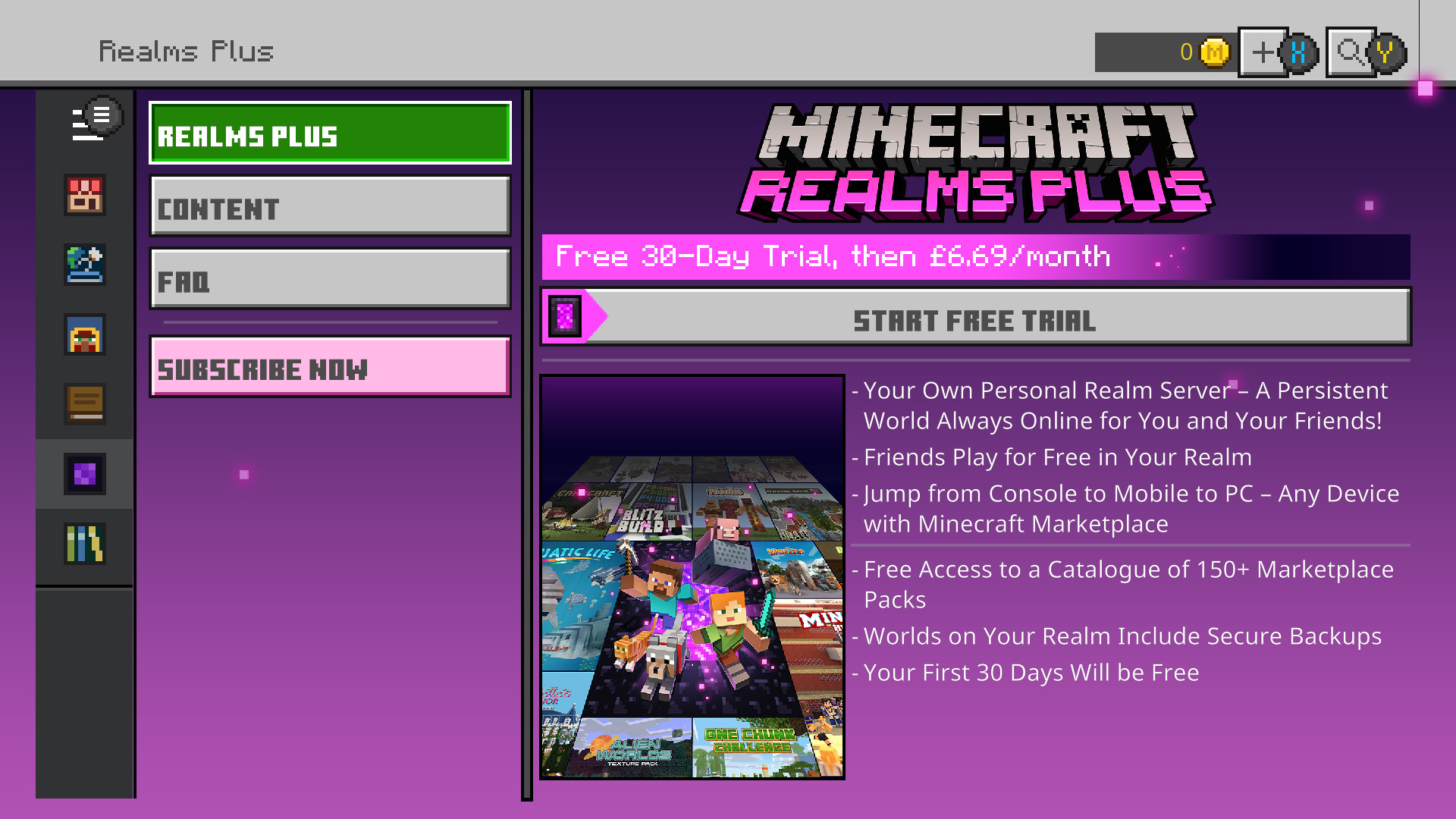
As mentioned, you pay a monthly fee to keep your Minecraft world open as a Realm. However, there are three versions of the Realms subscription, each with their own benefits:
-
Realms (Bedrock Edition) = $3.99/£3.29 per month
The basic Minecraft Realms for Bedrock Edition costs $3.99/£3.29 a month and allows you to invite two more players to gain access to your private online world. This subscription also supports Minecraft Marketplace, includes three World Slots, supports user-created content, and has crossplay across Bedrock devices. -
Realms Plus (Bedrock Edition) = $7.99/£6.69 per month
Minecraft Realms Plus is the enhanced version of Realms and includes all the benefits of that subscription, as well as monthly Minecraft Marketplace content and access to over 150 Marketplace packs. The other big benefit is that you can invite up to 10 other players to join your Realm. You'll get a 30-day free trial when you start a Minecraft Realms Plus subscription if you've never previously signed up to Realms. -
Realms (Java Edition) = $7.99/£6.69 per month
The only Java Edition option costs the same as Realms Plus but offers a lot less. You still get to invite up to 10 Java Edition friends to join your private Realm server, 24/7 access to that server, and three World Slots, but Java Edition does not support Minecraft Marketplace. This means you can't buy or use anything from the marketplace and you won't get access to the monthly updates and over 150 content packs. Instead, Java Edition Realms gets free community-created content.
Remember, for any of these subscription tiers, there's always the option to cancel later if you feel you're not getting much use from it. After cancelling your subscription, you've got 18 months to download your Realm worlds before they are permanently deleted. If you sign up for Minecraft Realms again, you can replace your new world with the downloaded backup of one of your previous Realm world - more on that further down.
If you've opted for the 10-player subscription to Realms Plus, you should keep an eye out for the monthly updates. New maps, character skins, and mini-games are constantly being added and as they're available for free with Realms Plus, it seems silly not to at least check out what's on offer.
It's worth mentioning that if you have an Xbox Game Pass or PC Game Pass subscription, you can play Minecraft for no additional cost, but you still need to pay for Realms. You can also play Minecraft for free in a limited browser-based version of the game.
How to set up Minecraft Realms
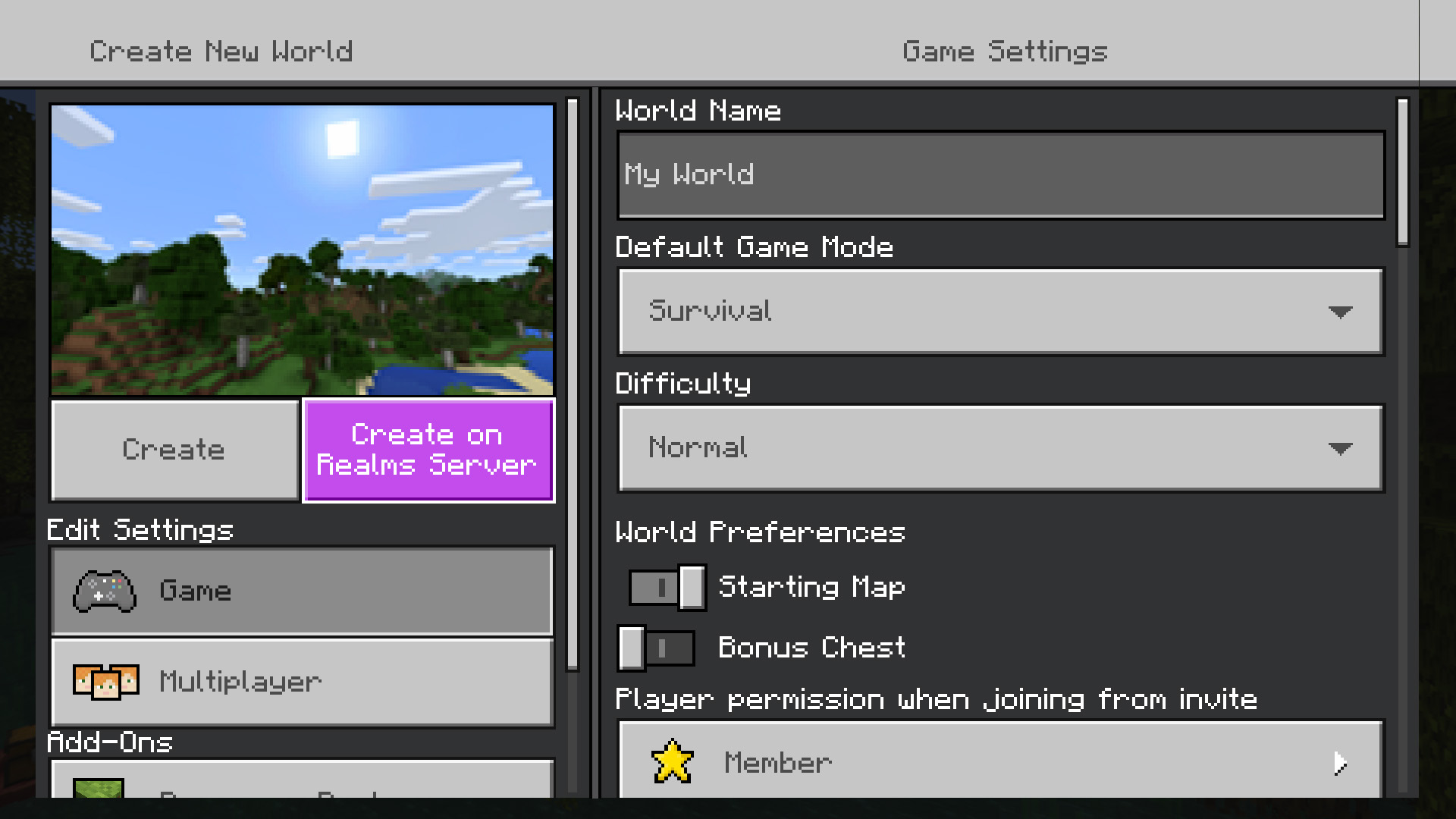

Find out about the best Minecraft seeds here
If you want to start from scratch and create a new world in Realms, go ahead and start setting up the world as you want it, with difficulty, mode (Survival, Creative), along with any other options you want to add. Once you're happy with your settings, select the 'Create on Realms Server' button. You'll then be given the option of a 10 player Realm or a 2 player Realm. Once you've accepted the Terms and Conditions and finalised the transaction, you'll be able to access your new Realm – and Marketplace goodies if you selected the 10-player option – straight away.
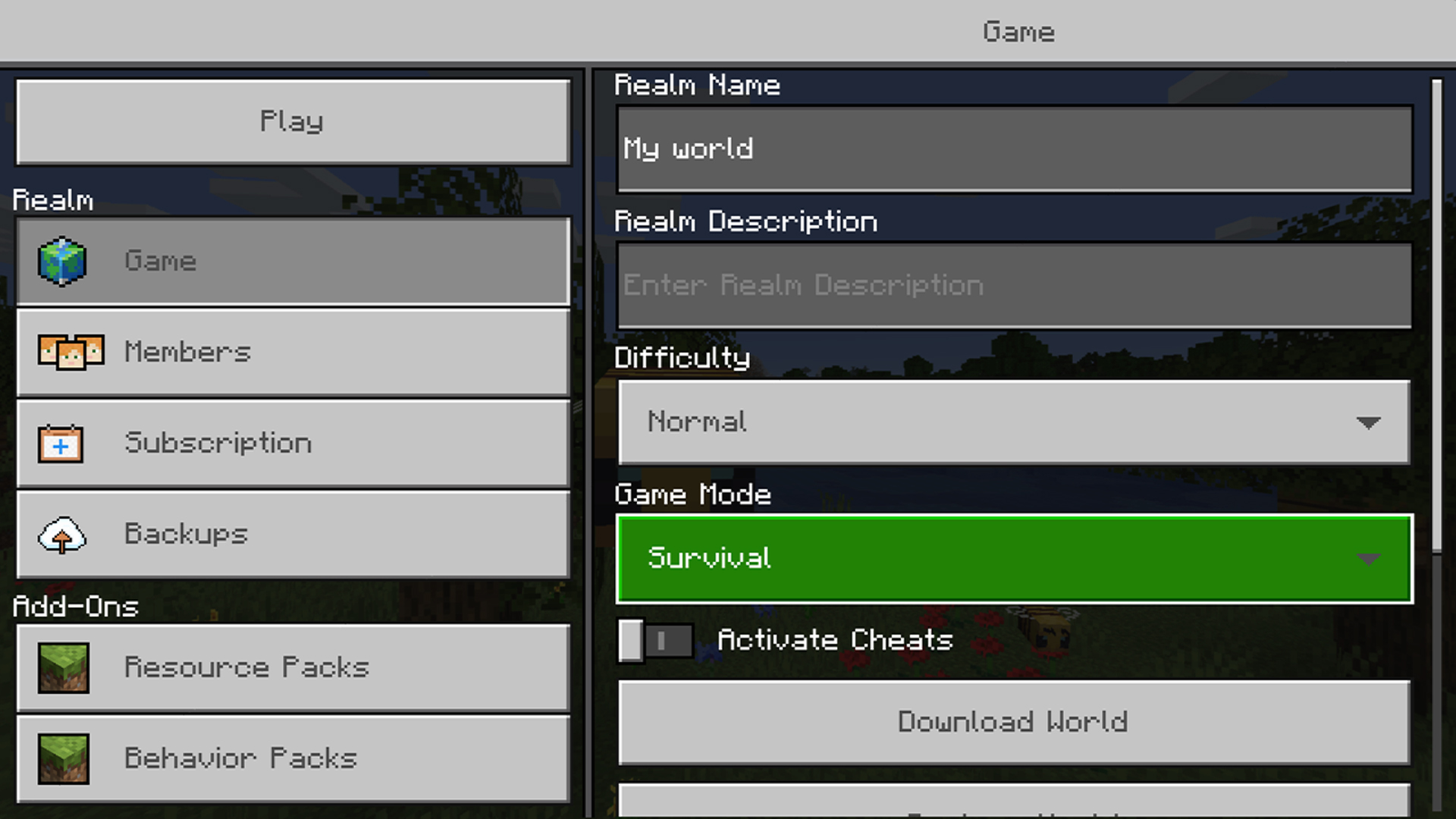
If you want to change your current Realm world setting, you can click the 'Edit' button next to the name of the Realm to bring up the game setting menu. From there, you can make adjustments such as game mode, difficulty, change the name of the world or add cheats. You also get three World Slots as part of any Minecraft Realms subscription, so you're not just limited to one world either.
How to invite friends to your Minecraft Realms
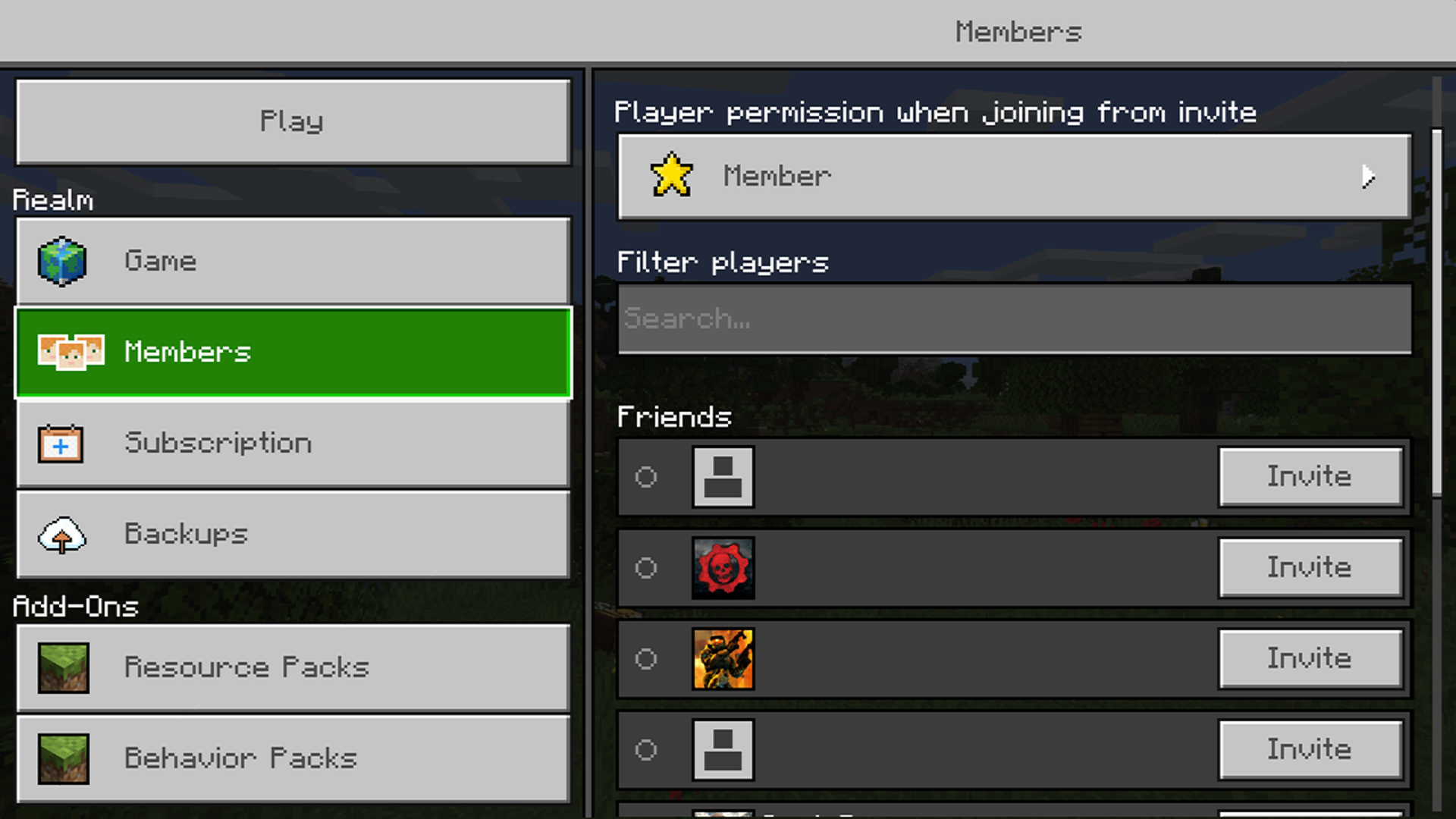
The good news is that friends that you want to invite to your Realm don't need their own Minecraft Realms subscription to join you. To invite friends to your Realm, click the Edit button next to your Realm world, then select 'Members'. Here you'll be able to invite other players and manage those that already have access to the realm. You can 'uninvite' players if they've outstayed their welcome or haven't been active for a while on this page too.
It seems that the number of invites you can send out is almost limitless but the people that can play on your Realm simultaneously will be limited by your subscription type.
How to back up or replace your World in Minecraft Realms
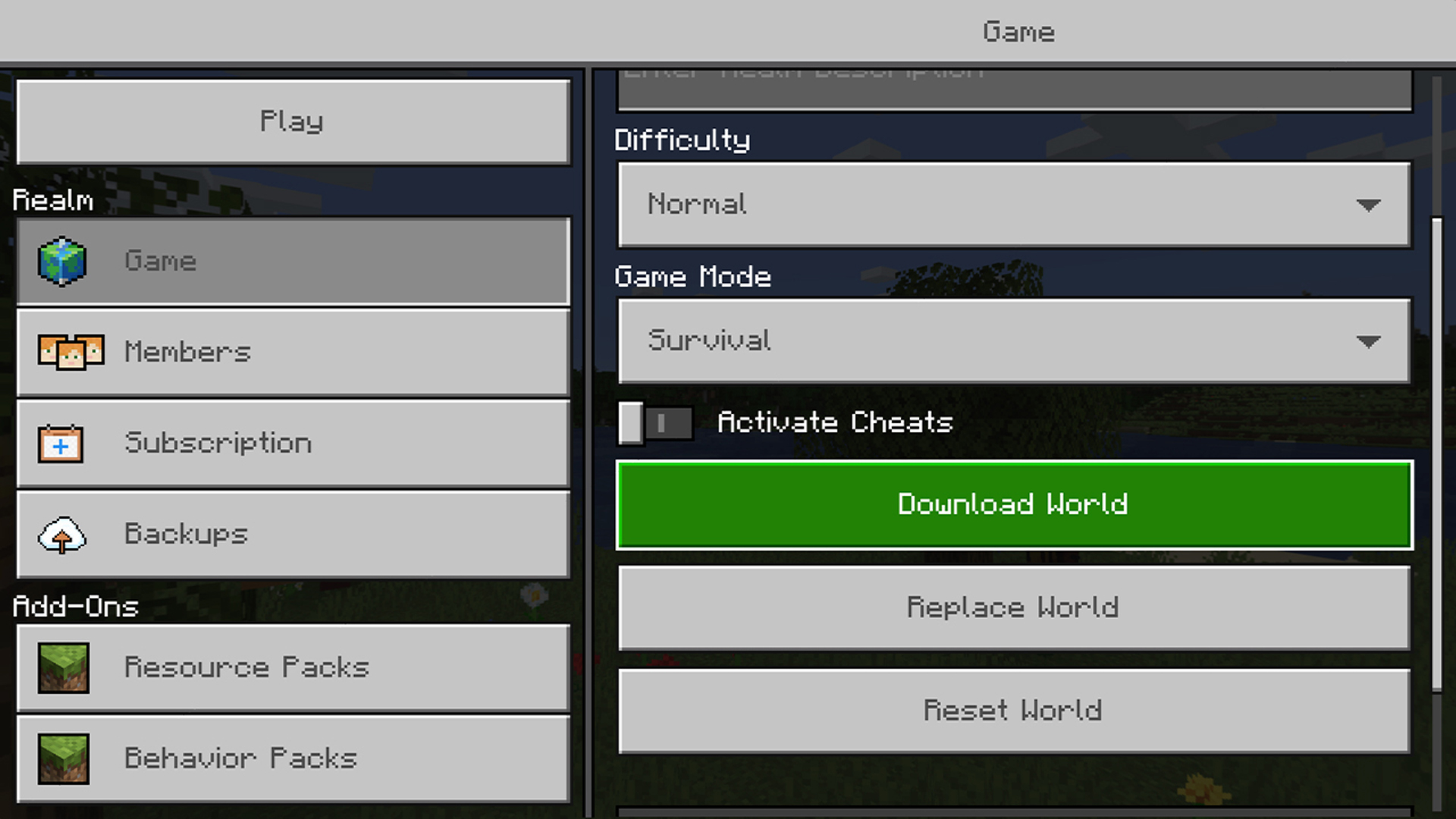
You don't have to stick with the same World when using Minecraft Realms. If you want to start a completely new World or if you want to replace your current one with another, you can do that too. But you might want to back up your current World before doing so, otherwise you'll lose any progress you've made on it.
To back up your existing World on Minecraft Realms, click the 'Edit' button next to your Realm world and select 'Download World'. This will save the World to your device and you'll be able to play it locally or re-upload it again later if you change your mind.
To replace your current World on Minecraft Realms, again click 'Edit' next to your Realm world and select 'Replace World'. You will be then asked to confirm this action before being presented with a list of available worlds to replace it with. Once selected, the new world will be uploaded and you'll be ready to go.
Minecraft cheats | Best Minecraft servers | Best Minecraft mods | Best Minecraft shaders | Best Minecraft skins | Best Minecraft texture packs | Minecraft Forge | Minecraft The Wild update
© GamesRadar+. Not to be reproduced without permission







