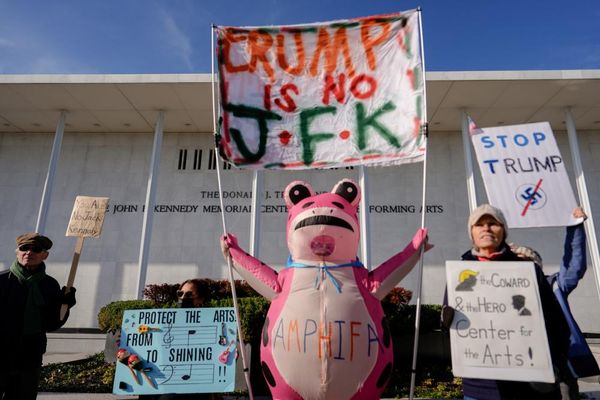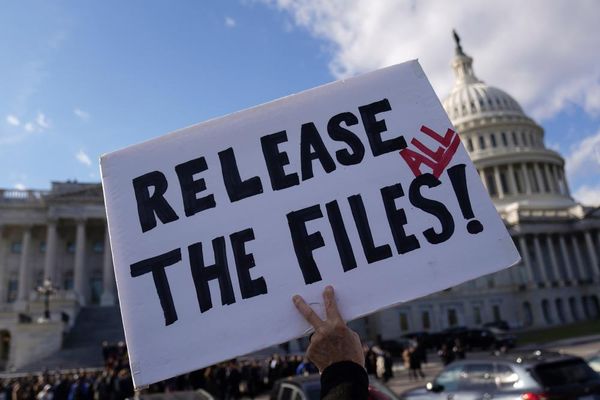There are many ways to customize your smartphone experience to make your device your own. Changing the lock screen is just one way to do so, as it's often the first thing you'll see when you turn on or wake your device. And while a simple photo is enough for some, Samsung lets you add a video to your lock screen for added flair.
This feature has been available for some time on Samsung phones, allowing anyone with a Galaxy device to easily add a video wallpaper to their lock screen. It's also a nice feature to know about for anyone who just picked up a new Galaxy S23 Ultra, which can show off your video lock screen on its big, bright display. Here's how you do it.
How to set a video wallpaper
1. Press and hold your home screen to open the editor.
2. Tap "Wallpaper and style" at the bottom.
3. Tap "Change wallpapers."
4. Select where you want to pull your video from. For this example, we're using the Gallery.
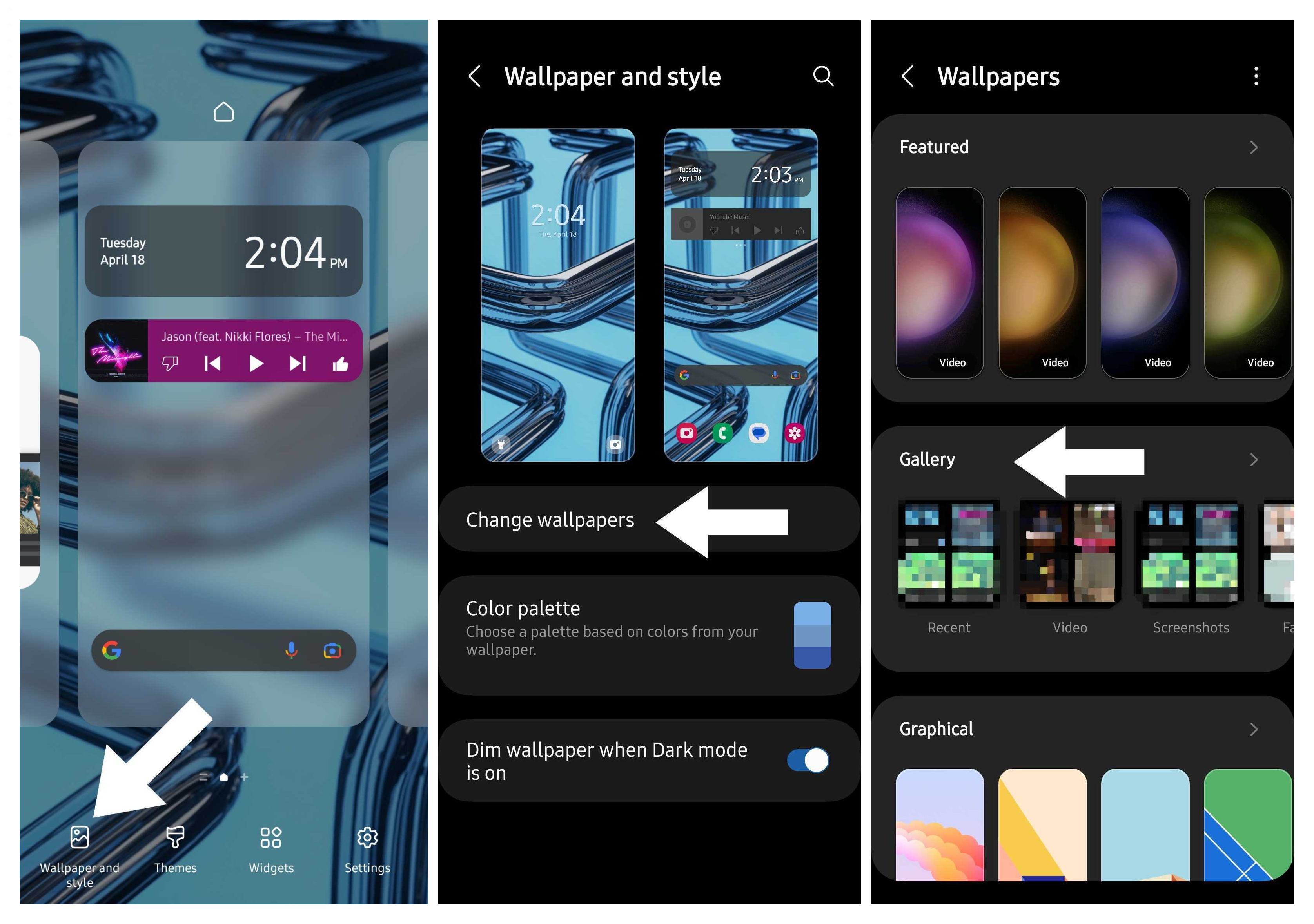
5. Locate the video you want to use and select it.
6. In the lock screen preview, tap "Trim" below the video to edit the clip.
7. Once you're done editing, hit "Done" at the bottom.
8. Finish adjusting your lock screen if you want. When you're finished, hit "Done" at the top."
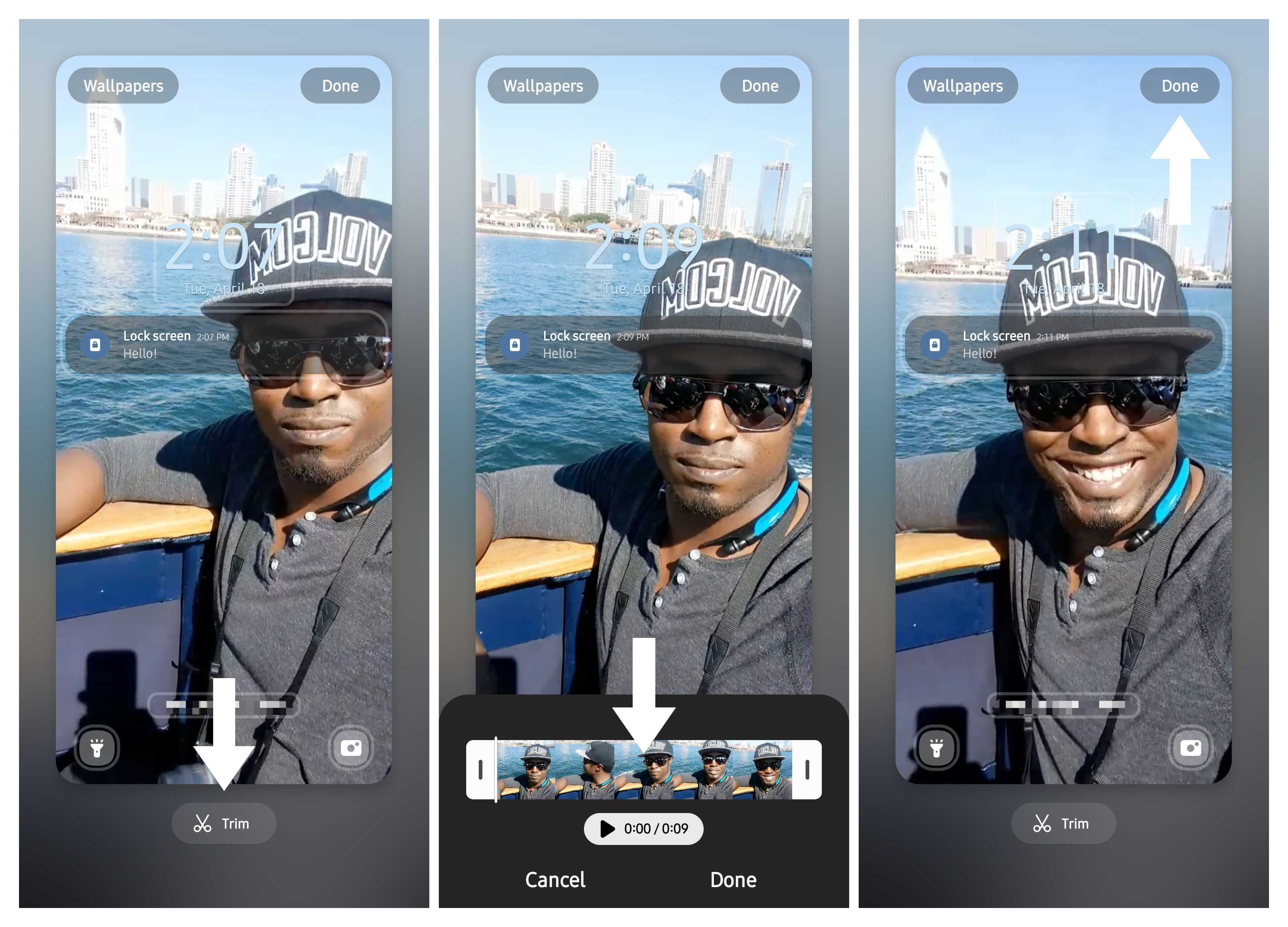
Alternatively, you can set your video wallpaper directly from the Gallery if you so happen to stumble upon a video you think would be perfect for your lock screen. It's pretty easy:
1. Open your Gallery and select the video you want to use.
2. Tap the three-dot menu on the bottom right.
3. Select "Set as wallpaper."
4. Tap "Lock screen."
5. You'll then be taken to the lock screen preview where you can trim and edit your clip.
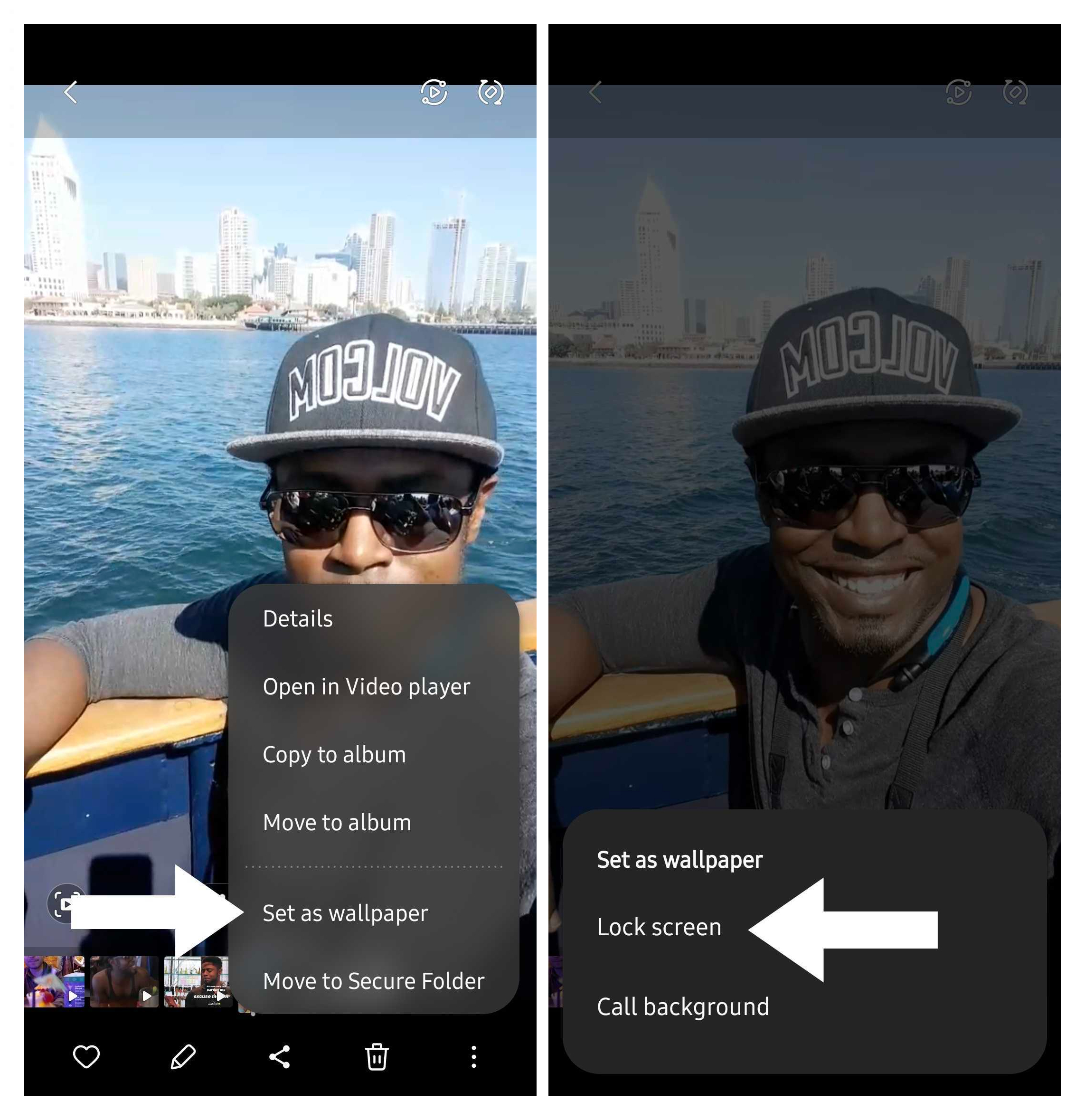
One thing to note about video wallpapers is that they're limited to less than 15 seconds and 100MB, so you'll have to be pretty selective about what you want to display on your lock screen. Additionally, no sound will play when a clip is set as your lock screen wallpaper, so some context may be lost.
Also, because it's a video, your phone's battery may drain a little faster than if you were to use a still image as a background.
Samsung put an "Ultra" in the name because this phone is just that. It has a massive 120Hz display and built-in S Pen for note-taking, a fast Snapdragon chipset with all the power you could need, and an impressive 200MP camera for extra detail in every shot.