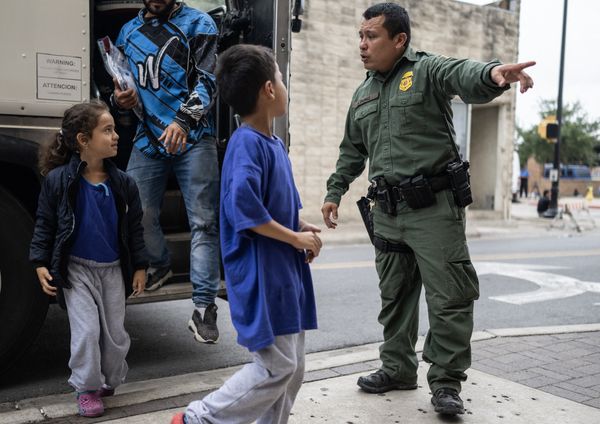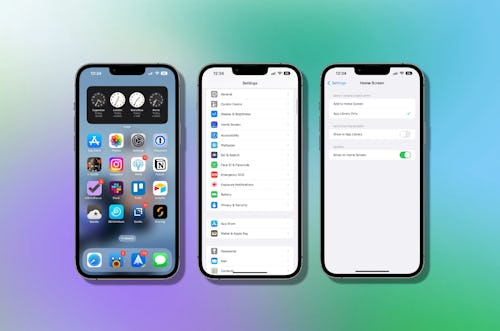
You’ve been searching the contents of your iPhone by swiping down on your home screen for years, but Apple decided to switch things up.
On iPhones with iOS 16 installed, Apple added a search button right on your home screen, saving you a swipe, but creating an eyesore and hiding your home screen indicator in the process. Thankfully, you can very easily turn it off for good.
Want to be sure the search button will never darken your iPhone’s door again? Let’s get started.
How to remove the home screen search button
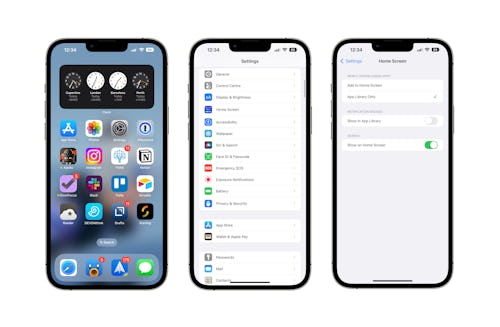
- Open the Settings app on your iPhone running iOS 16.
- Scroll down and tap “Home Screen.”
- Toggle the Show on Home Screen option to the “Off” position to disable the button.
Disabling the search button clears the way for the home screen page indicator to return. Each dot represents a page of icons on your home screen and the active page’s dot turns white so you know where you are if you have a lot of them. Long press on the home screen indicators to open the home screen editing page to hide the pages you don’t want to see and rearrange them in any way you like.
Want to get the iOS 16 search button back? Just toggle it to the “On” position and it’ll make its return.