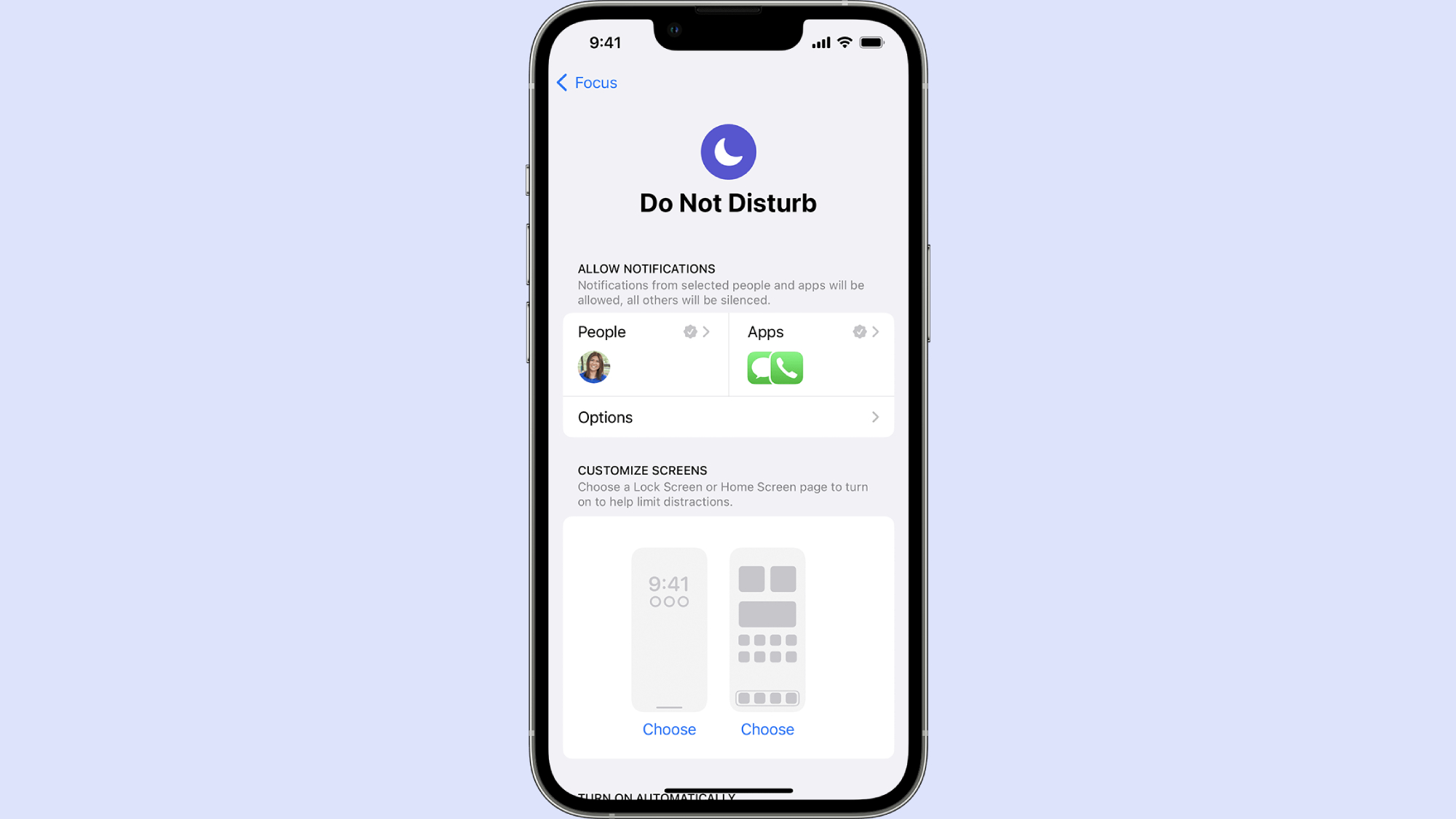
"How do I remove 'Do Not Disturb' from iPhone?" is a popular question among iOS users lately. Although Do Not Disturb mode is useful for muting notifications, phone calls, alerts, and text messages while you're busy, there are times you welcome the disturbance.
If you're wondering how to disable the Do Not Disturb feature on your iPhone, worry not. We've not an easy, step-by-step guide on how to do just that.
How to remove 'Do Not Disturb' from iPhone
1. Go to Settings.
2. Tap on Focus.
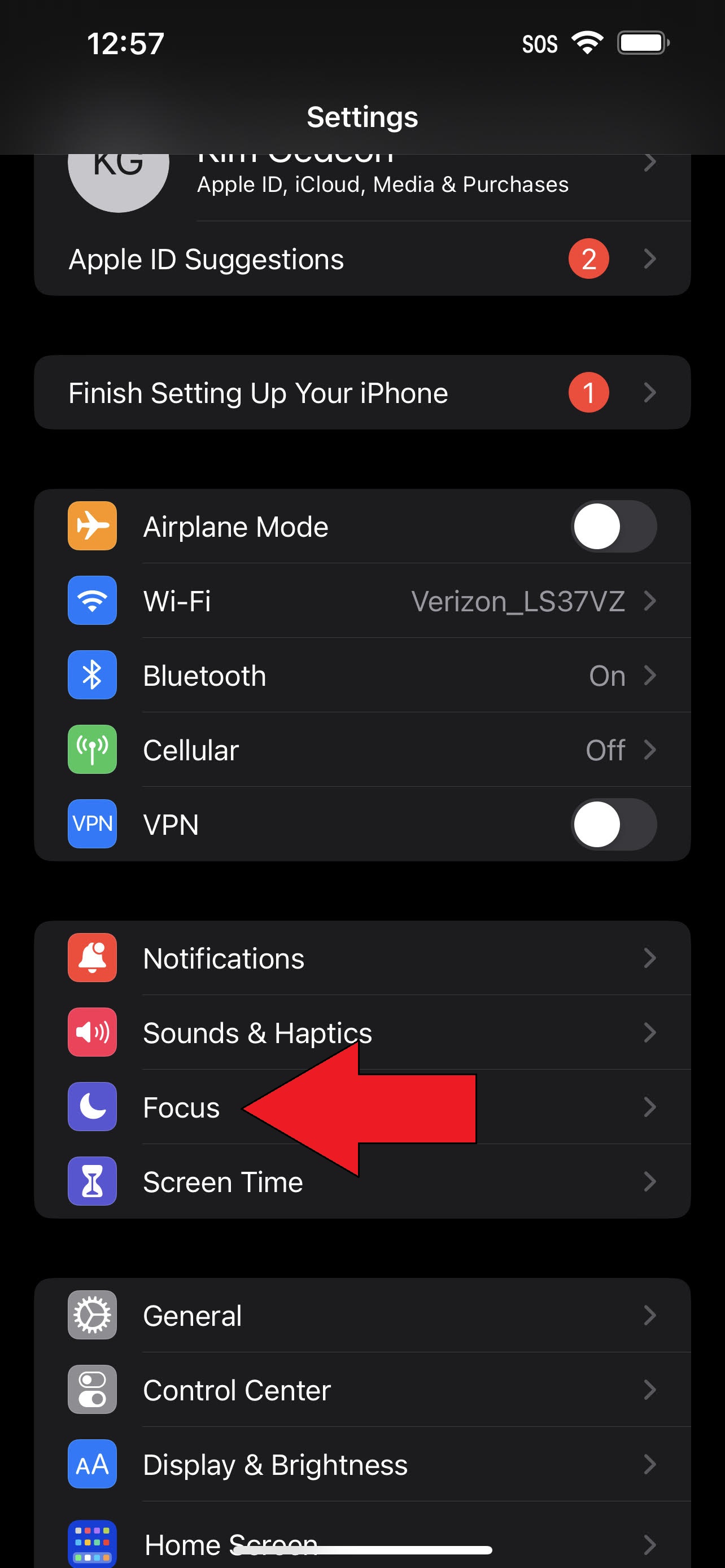
3. Tap on Do Not Disturb.
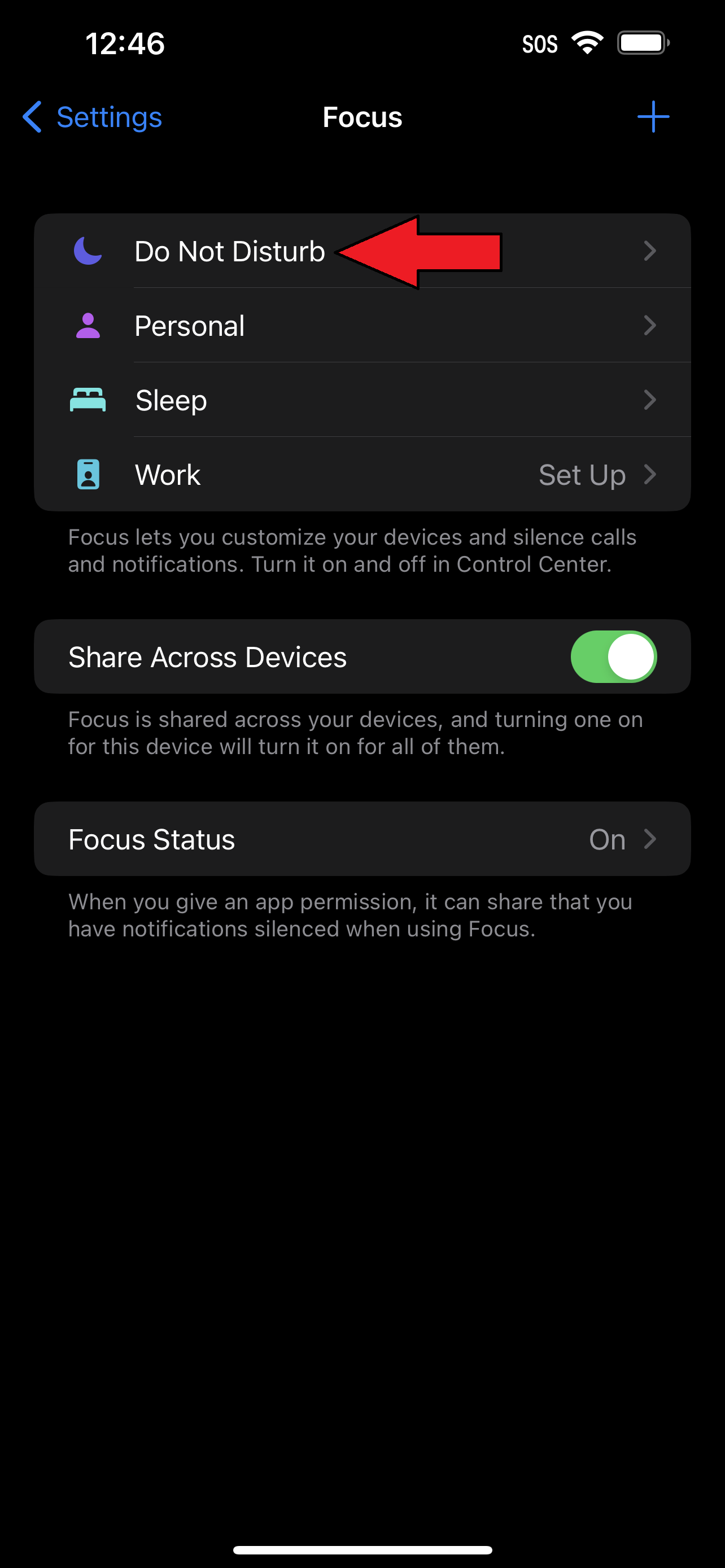
4. Make sure "Turn On Automatically" is turned off by tapping on the time followed by Delete Automation.
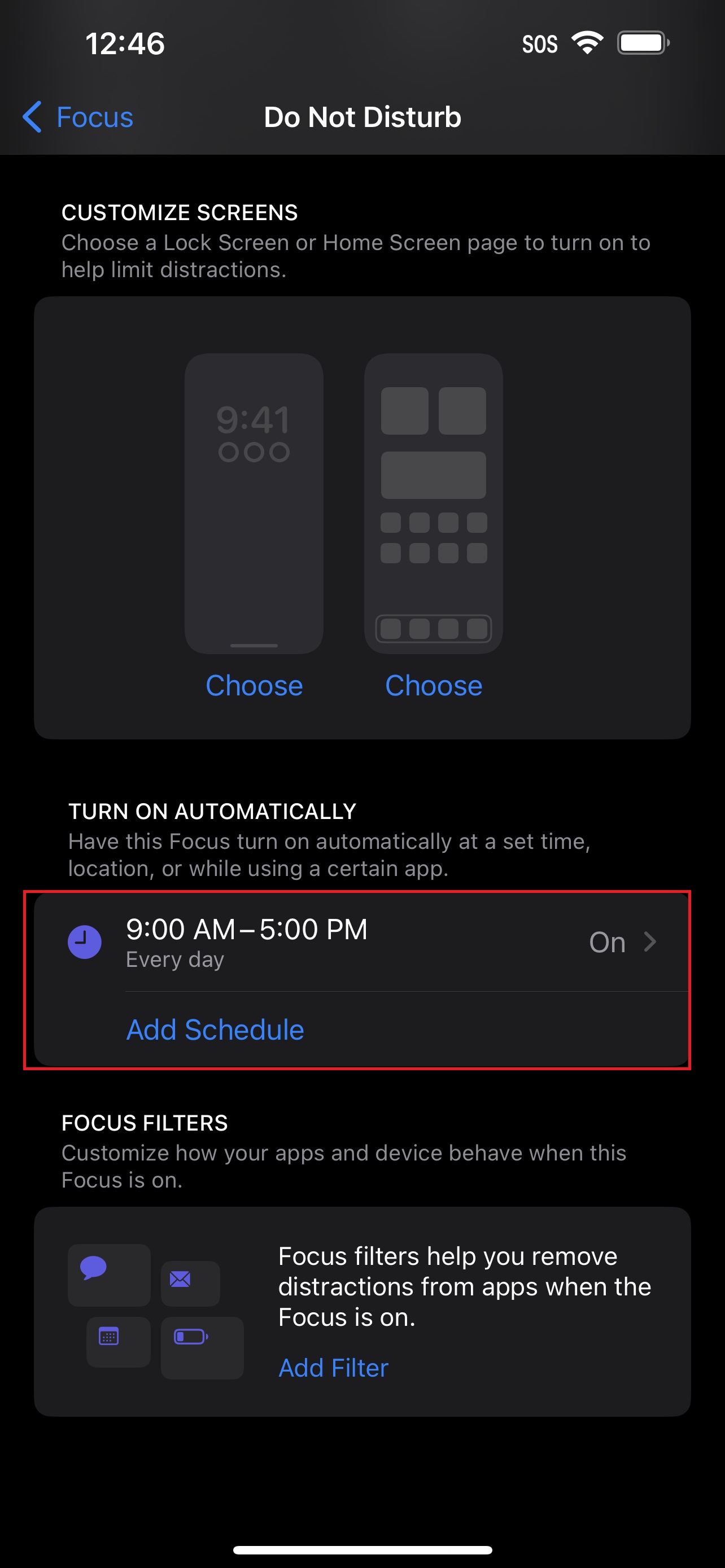
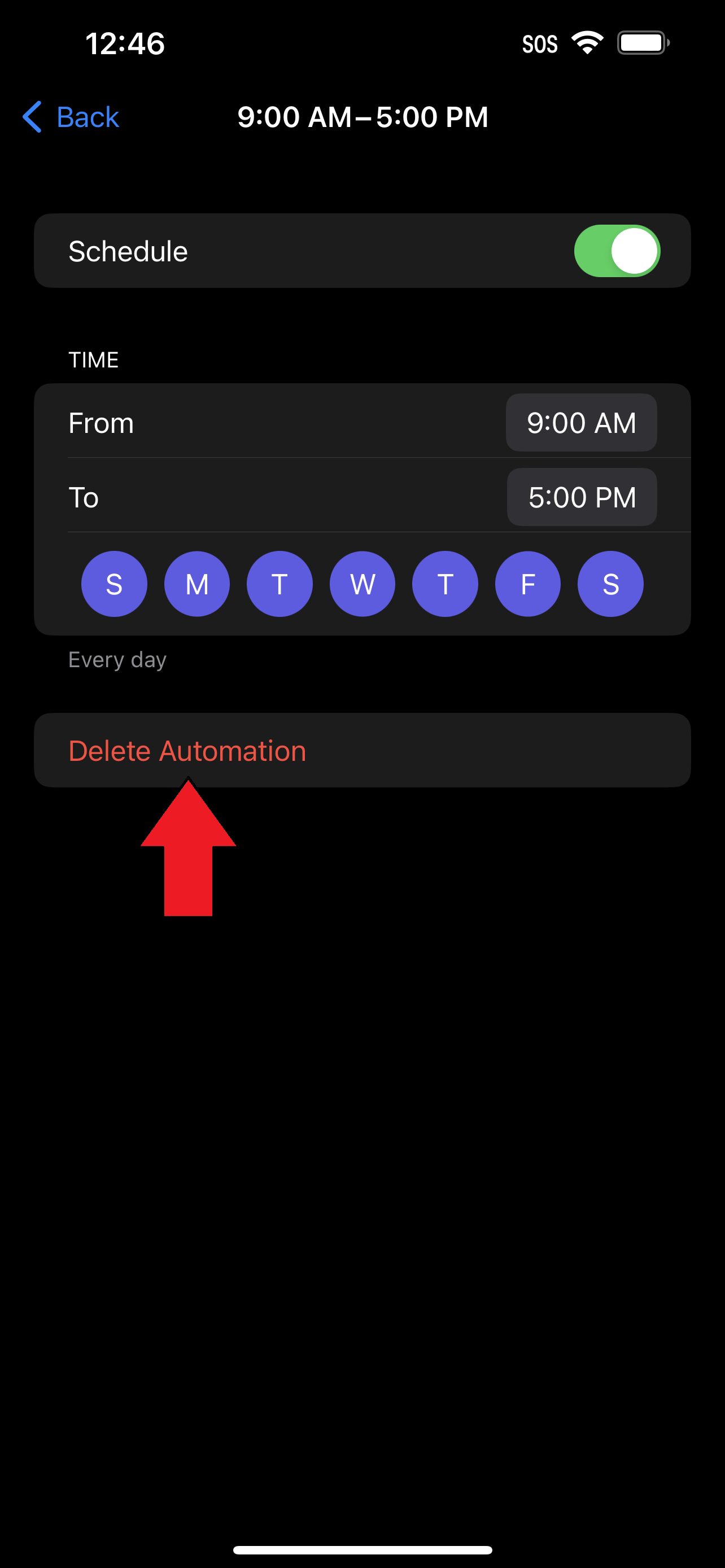
5. Heading back to the Focus page, go through the Personal, Sleep and Work tabs, tap on Smart Automation, and tap on Delete Automation.
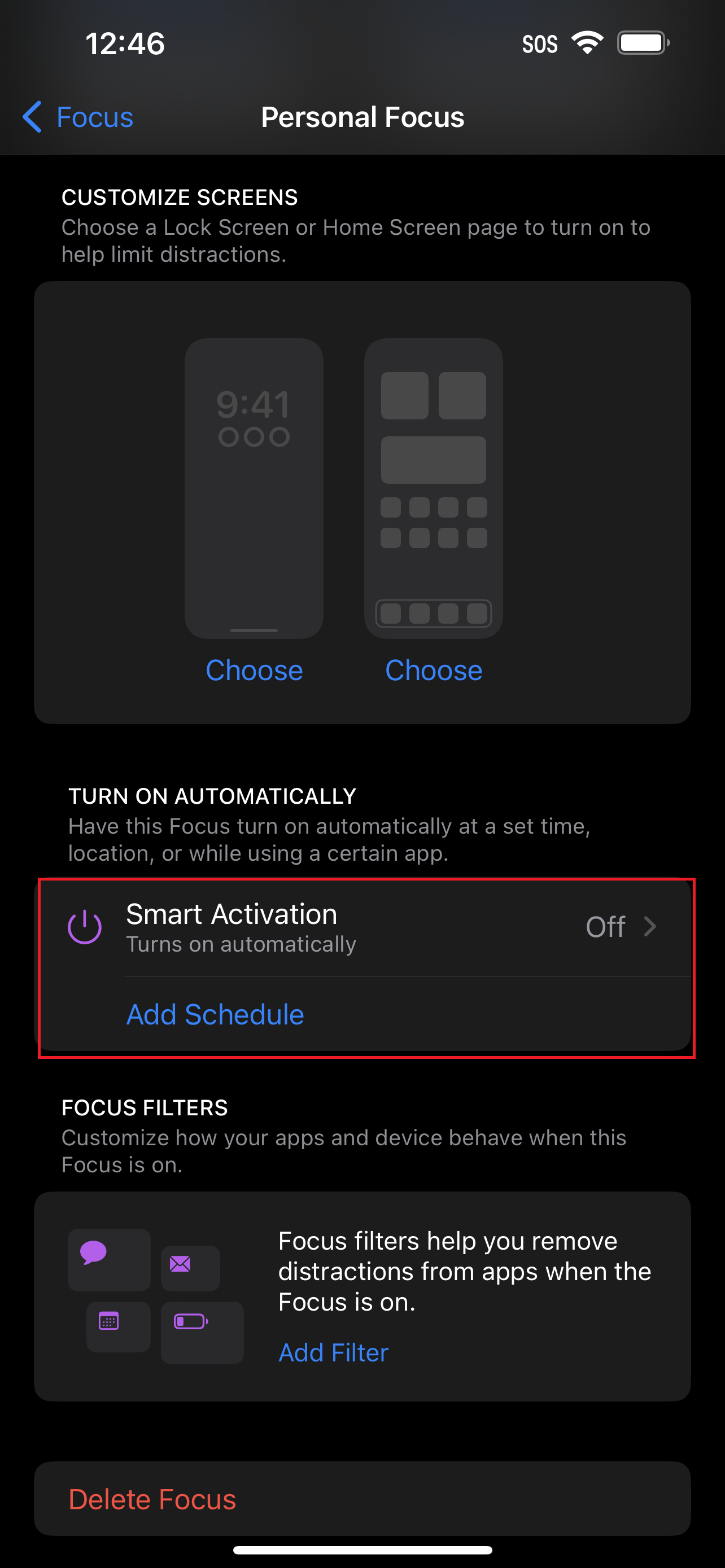
And voila, your phone should never switch on Do Not Disturb mode without your consent ever again.







