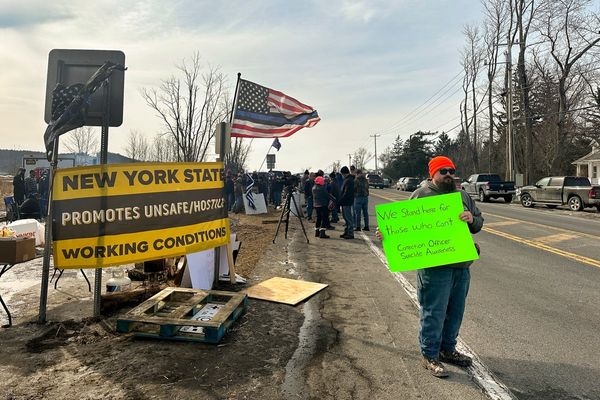From meetings to movies, there are plenty of times when you need your iPhone to be quiet but still want to know when you're receiving notifications. The best iPhones have been designed with an Action button, replacing the traditional ring/silent switch. This offers users a new way to control their device's sound settings.
Beyond the physical controls, you can also fine-tune your vibration settings through the Settings menu for a more customized experience. Whether you prefer a subtle buzz or need a stronger vibration to notice your alerts, there are various options to personalize your notification style.
Plus, you can even create custom vibration patterns for different contacts or alerts. Let's explore how to set up and customize vibration on your iPhone 16.
1. Access your sound settings
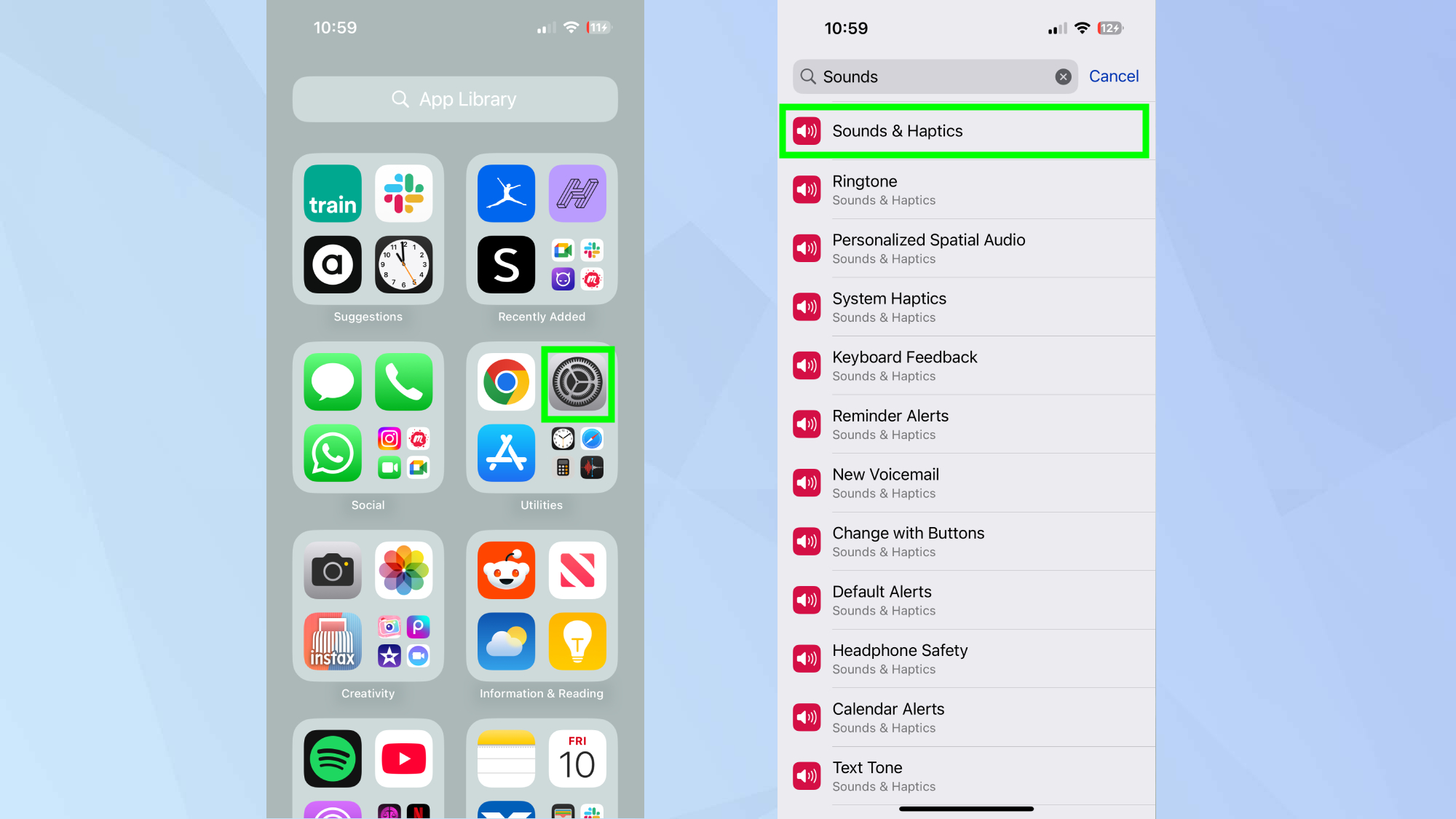
Go to Settings and either type Sounds & Haptics in the search bar at the top or scroll until you find it in the main menu.
2. Navigate to vibration settings
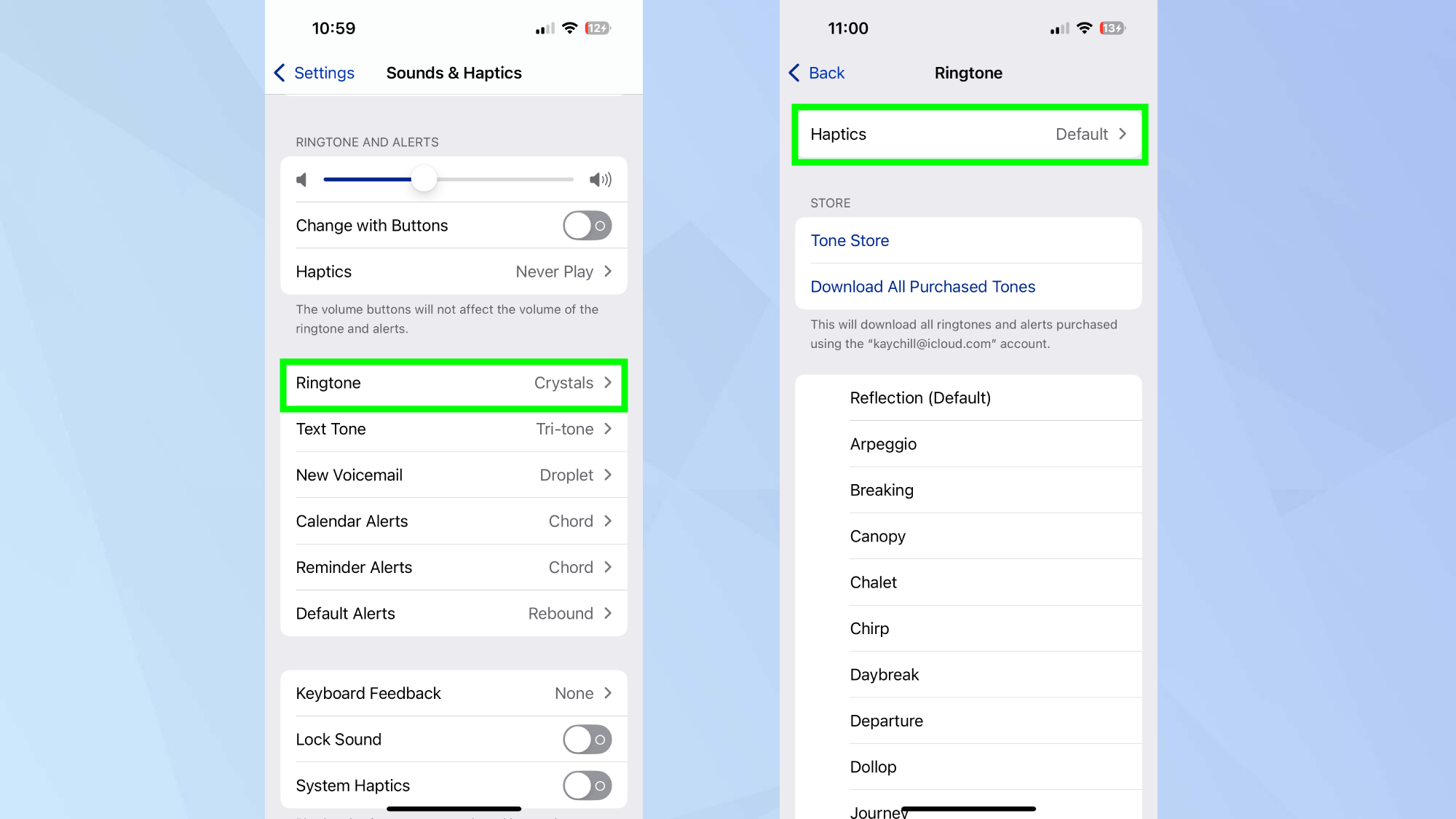
Next, press Ringtone. Follow this by tapping Haptics — you may need to scroll up to locate this option. Here you'll find all your vibration controls.
3. Enable default vibration
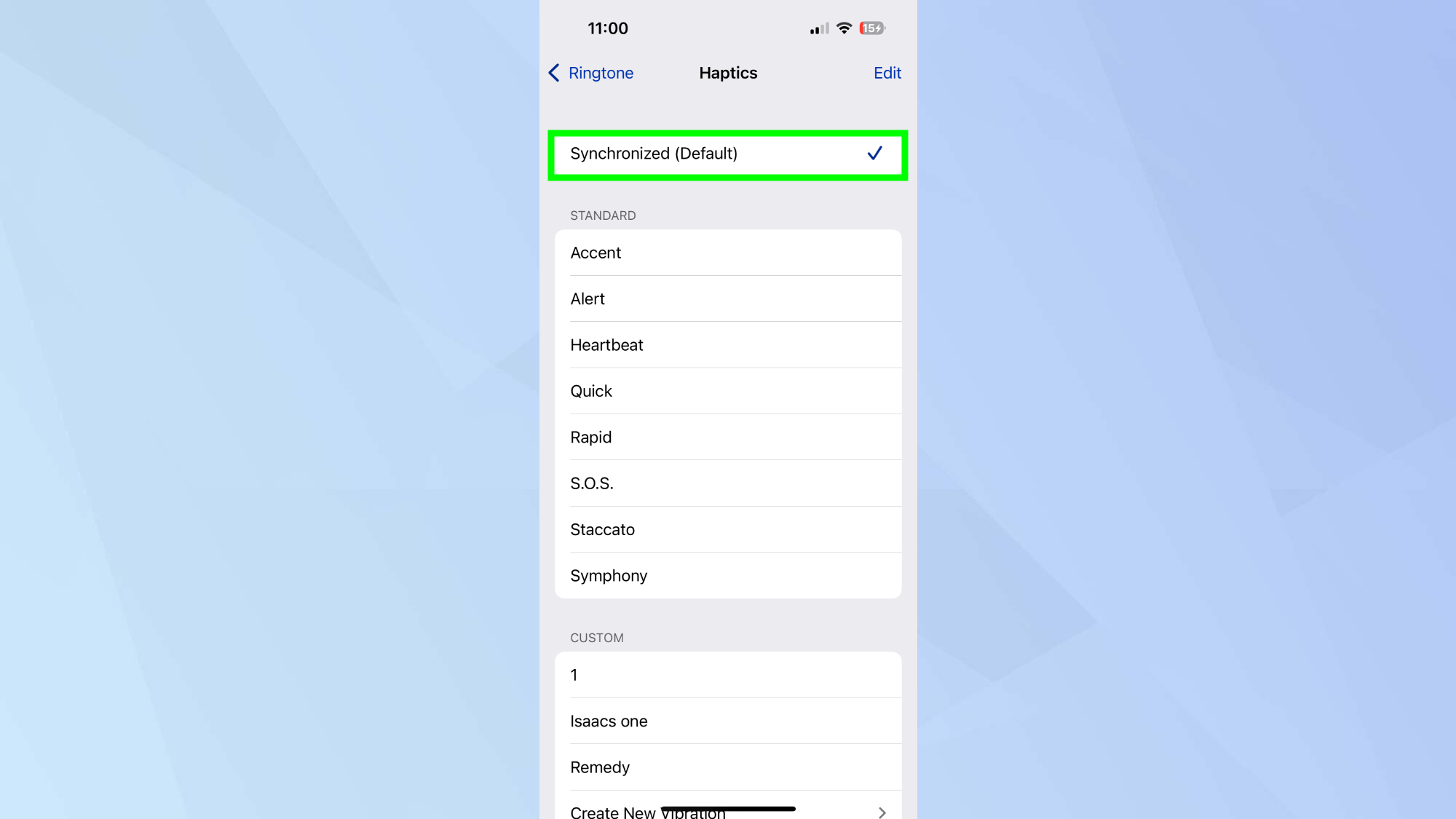
You can turn vibration on by selecting Synchronized (Default). This setting provides the standard iPhone vibration pattern that works well for most users.
4. Create a custom vibration
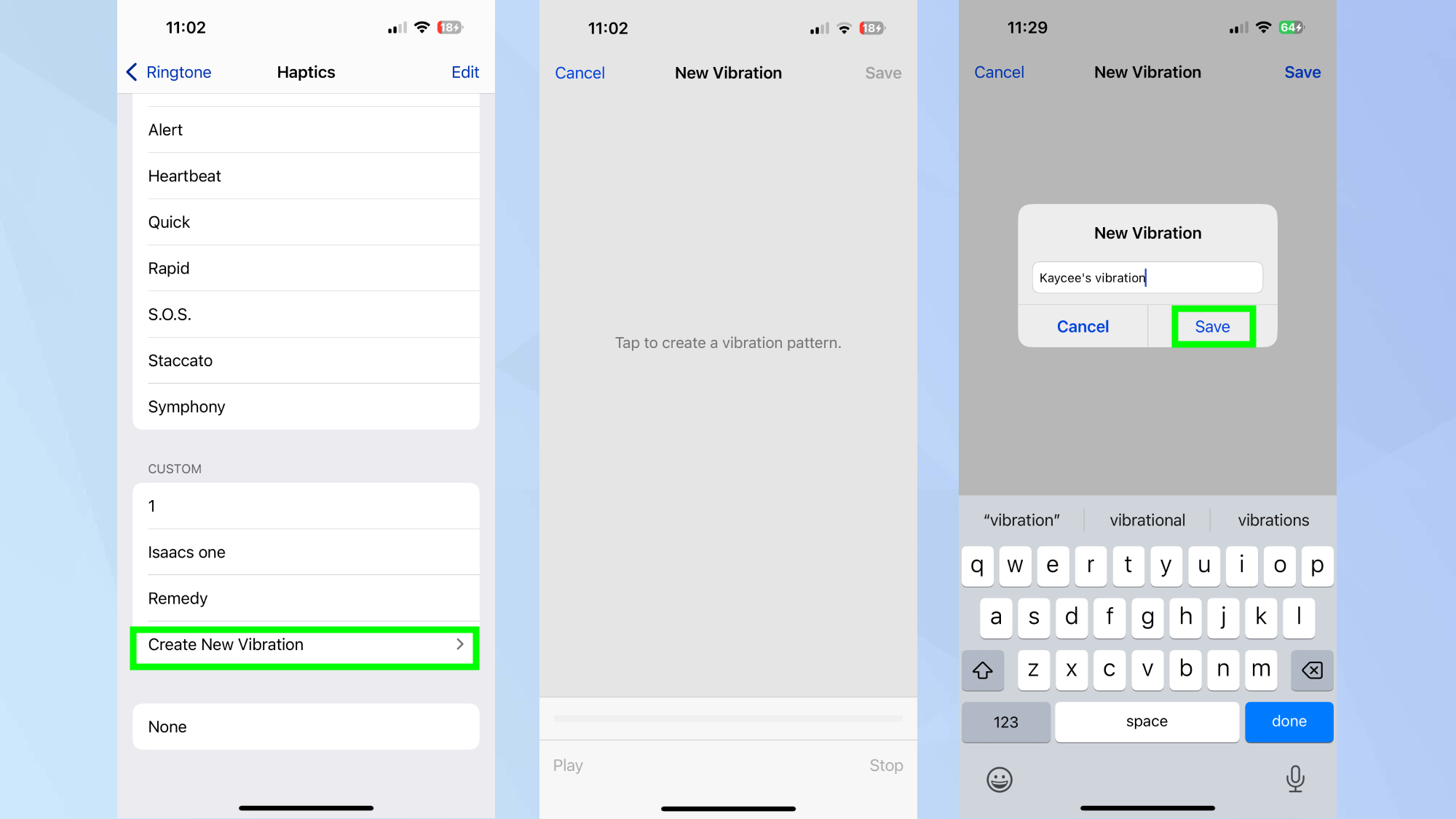
This step is optional. For a personalized touch, tap Create New Vibration. Follow the on-screen instructions to tap out your own pattern. Once finished, name and save your creation — it will automatically become your default vibration pattern.
Now that you've learned how to screen record on iPhone 16, why not check out some of our other useful guides. We break down simply and easily how to turn off your iPhone 16, how to silence your iPhone 16, and how to turn off Apple Intelligence on your iPhone.