
If there's one thing that pretty much every foldable phone should have, it's the ability to use a stylus. After it debuted, we were disappointed to learn that the OnePlus Open would not offer stylus support. However, that was later debunked as it's actually possible to pair the OPPO Pen to the OnePlus Open.
The biggest catch, unfortunately, is that the company does not currently have any plans to release a self-branded stylus for the OnePlus Open. Instead, the only way that you'll be able to get a compatible stylus of your own is to import the OPPO Pen from an overseas retailer.
If you managed to get your hands on both the OPPO Pen and OnePlus Open, we'll walk you through the necessary steps to pair them together. This is all possible thanks to the built-in Bluetooth and battery that the OPPO Pen features, something that even Samsung's S Pen Fold Edition doesn't offer with the Galaxy Z Fold 5.
How to pair OPPO Pen to OnePlus Open
1. Make sure that the OPPO Pen is charged.
2. Remove the OPPO Pen from the charging cradle.

3. Open the Settings app on your OnePlus Open.
4. Tap Bluetooth.
5. Select the OPPO Pen under the Available devices section.
6. If you want, provide access to your contacts and call logs. This isn't necessary for the Pen to work with the Open.
7. Tap the Pair button.
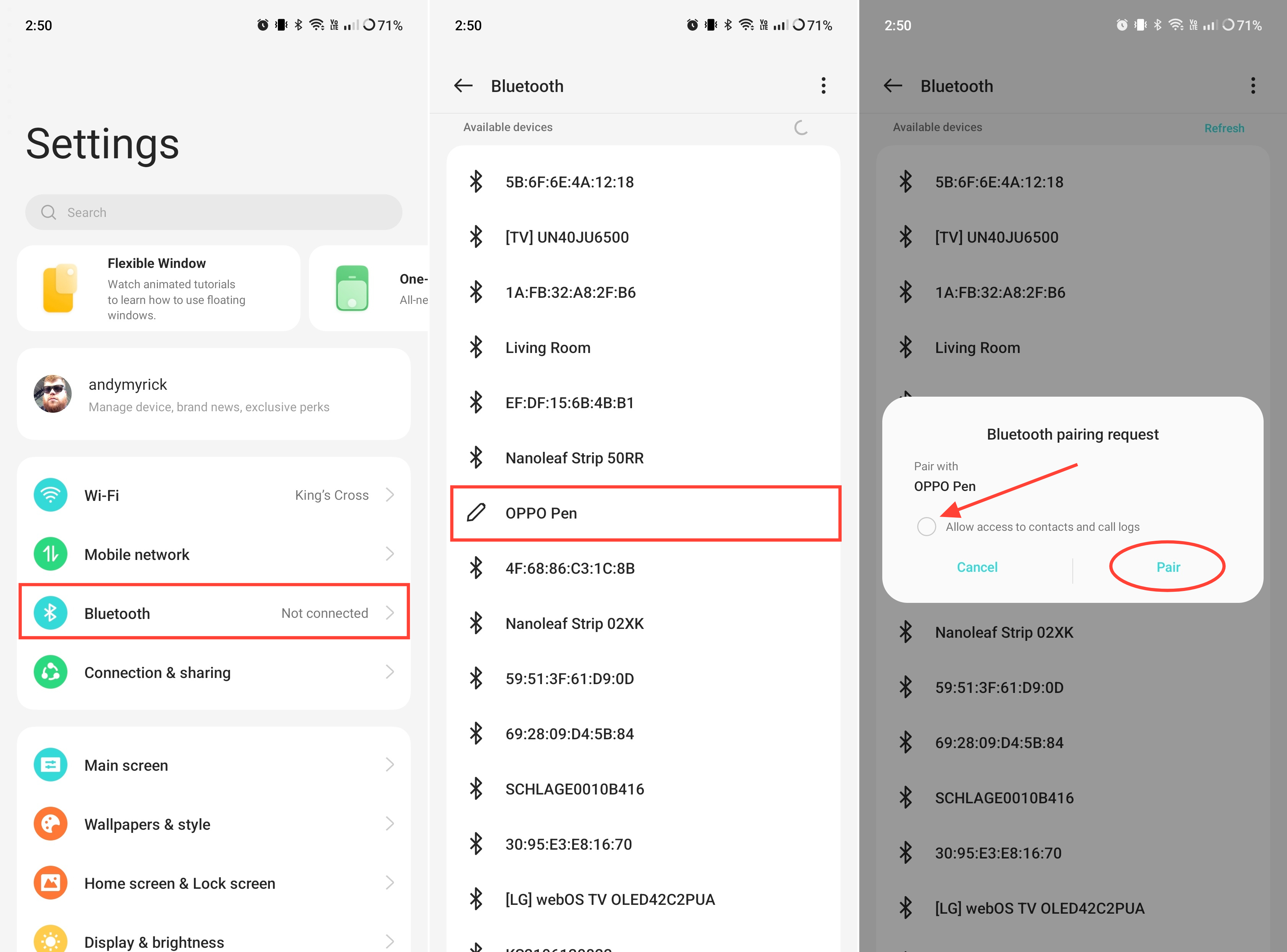
8. Once paired, tap the Functions button to get an idea of what the OPPO Pen can do. Otherwise, tap the Done button.
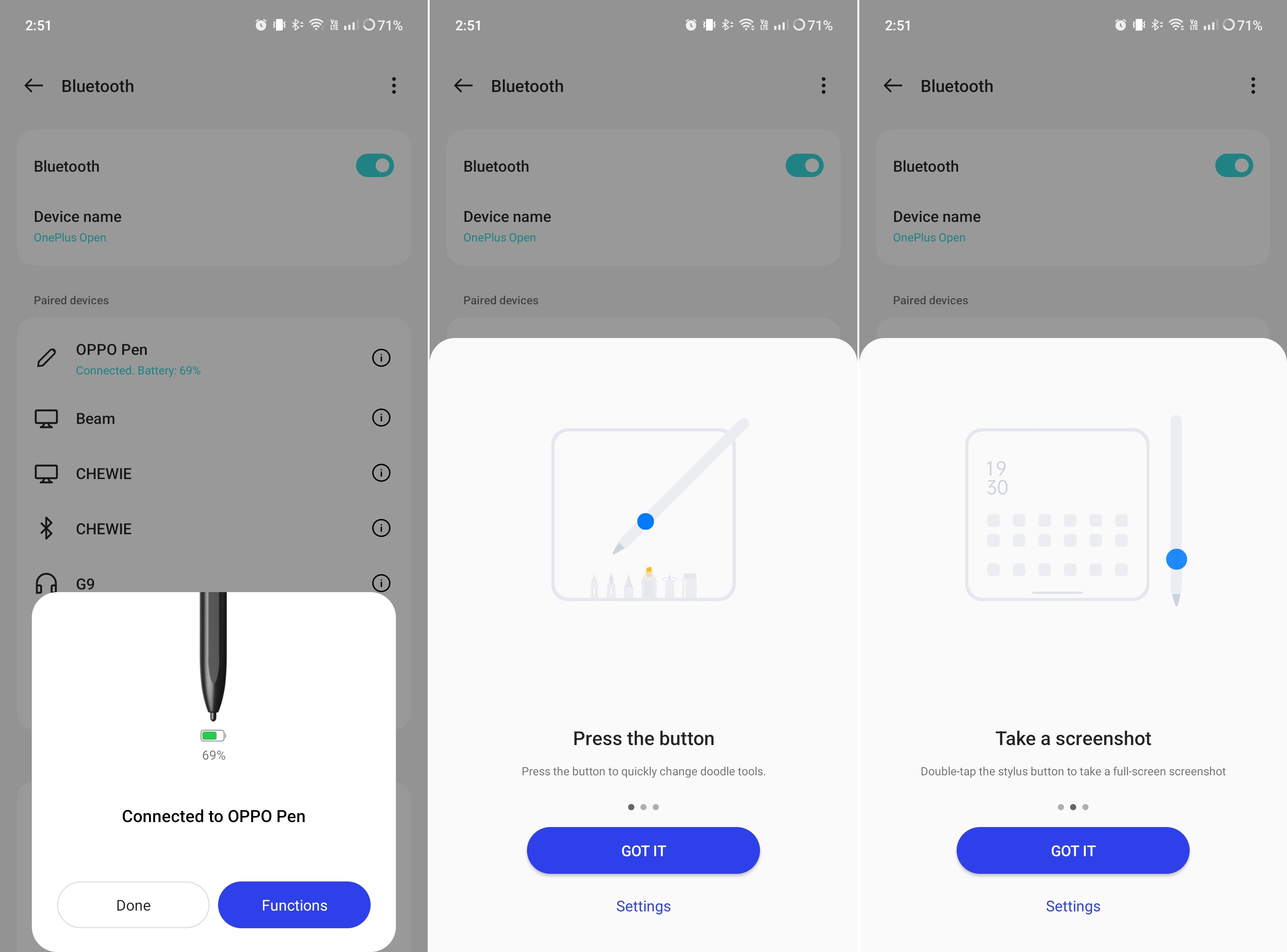
How to customize the OPPO Pen with the OnePlus Open
1. Verify that the OPPO Pen is paired with your OnePlus Open.
2. Open the Settings app.
3. Scroll down and tap Additional settings.
4. Tap Stylus.
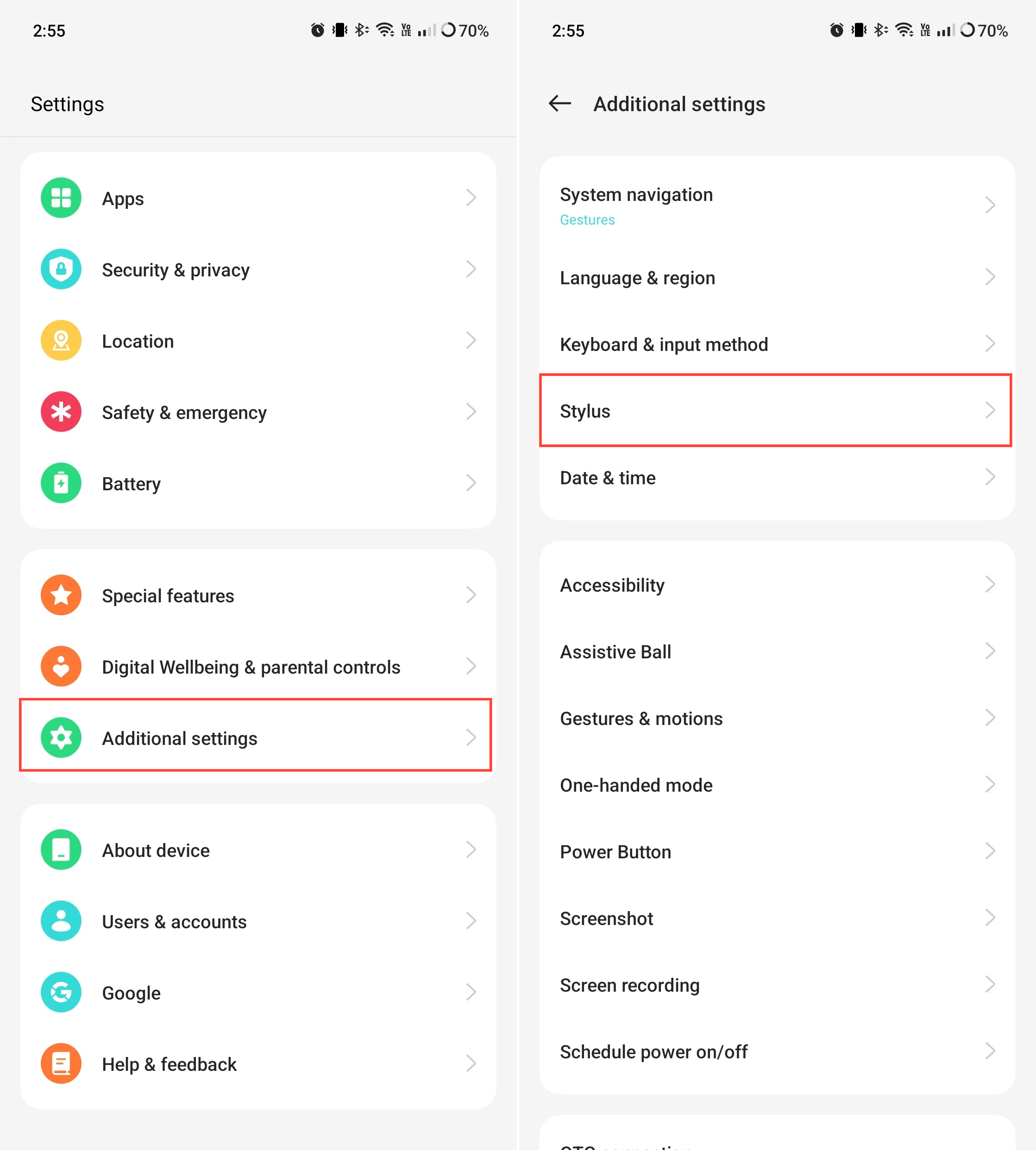
5. From here, you'll be greeted with a few different settings and options that you can toggle or customize. Here's a list of the various options you have.
- Press the button: Switch between current tool and eraser; Switch between current tool and last used; Show color palette; Off
- Handwriting feedback: Get realistic haptic feedback while using the pencil effect
- Take a screenshot: Double-tap the stylus button to take a full-screen screenshot
- Delay auto lock: Prolong your screen's auto lock time when you use a stylus
- Take a quick note: Swipe from the upper right corner of the screen to the center with your stylus to bring up the Quick note panel
- Auto update: Automatically update stylus firmware when the stylus is connected
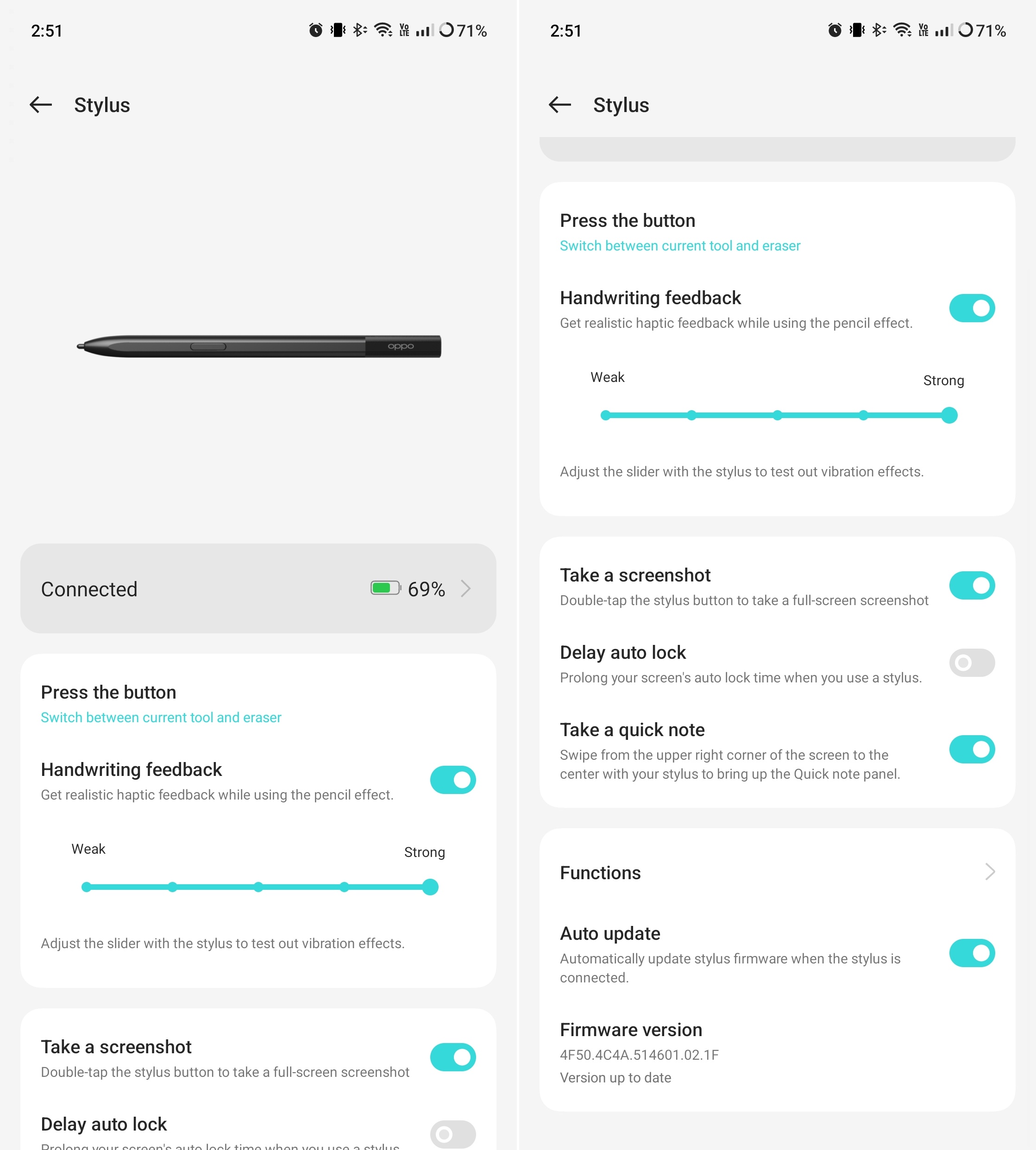
We wish it were easier to get
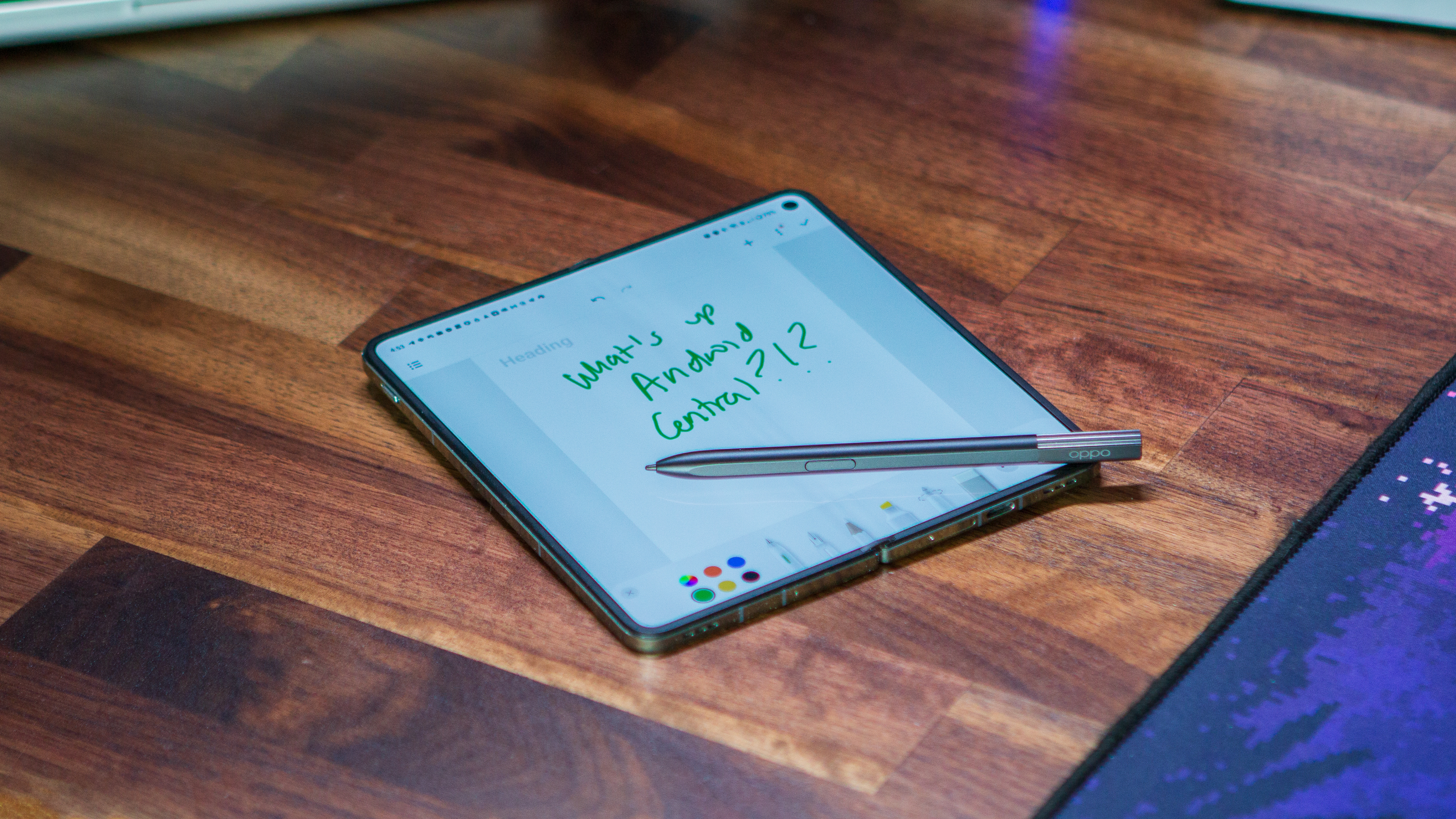
For some, it's easy to dismiss the OnePlus Open, as it's the only folio-style foldable phone here in the U.S. that isn't available through a carrier. But the reality is that if you're even slightly interested in this ever-growing segment of the market, the OnePlus Open might just open your eyes.
From top to bottom, OnePlus nailed about 99% of the hardware, offering incredible cameras, a display with an almost unnoticeable crease, and unique software. If there's anywhere that OnePlus missed the mark, it's in the lack of wireless charging and not launching the Open with a OnePlus stylus.
Nevertheless, getting your hands on the OPPO Pen is still technically possible, as it can be imported via eBay or GizTop. Whether you've already bought or plan to buy the OnePlus Open, get the OPPO Pen.
The best phone of the year
The OnePlus Open has practically everything you could want in a phone, let alone one that folds. From the massive triple rear camera array to the ultra-fast charging speeds and a unique twist on multitasking, the Open really is the complete package.







