
Apple Intelligence is one of iOS 18.1's most intriguing features, but there are some users who don't realize they can actually peek under the hood to see exactly how it's working on their device. While you might know how to activate Apple Intelligence on a compatible device, understanding its impact across your iPhone reveals just how deeply integrated this AI system has become.
From the way Apple Intelligence can silence interruptions for you to its role in text analysis and photo editing, the scope is impressive. It's even improving accessibility with Apple's hearing test and AirPods Pro 2 hearing aid feature. But perhaps most interesting is the ability to see exactly what this AI is doing on your device through detailed activity reports.
In an era where AI transparency is increasingly important, this feature lets you track and verify every interaction Apple Intelligence has with your data. It's a refreshing level of openness that puts you in control of understanding how AI operates on your iPhone. Let's learn how to generate an Apple Intelligence report.
1. Open Settings
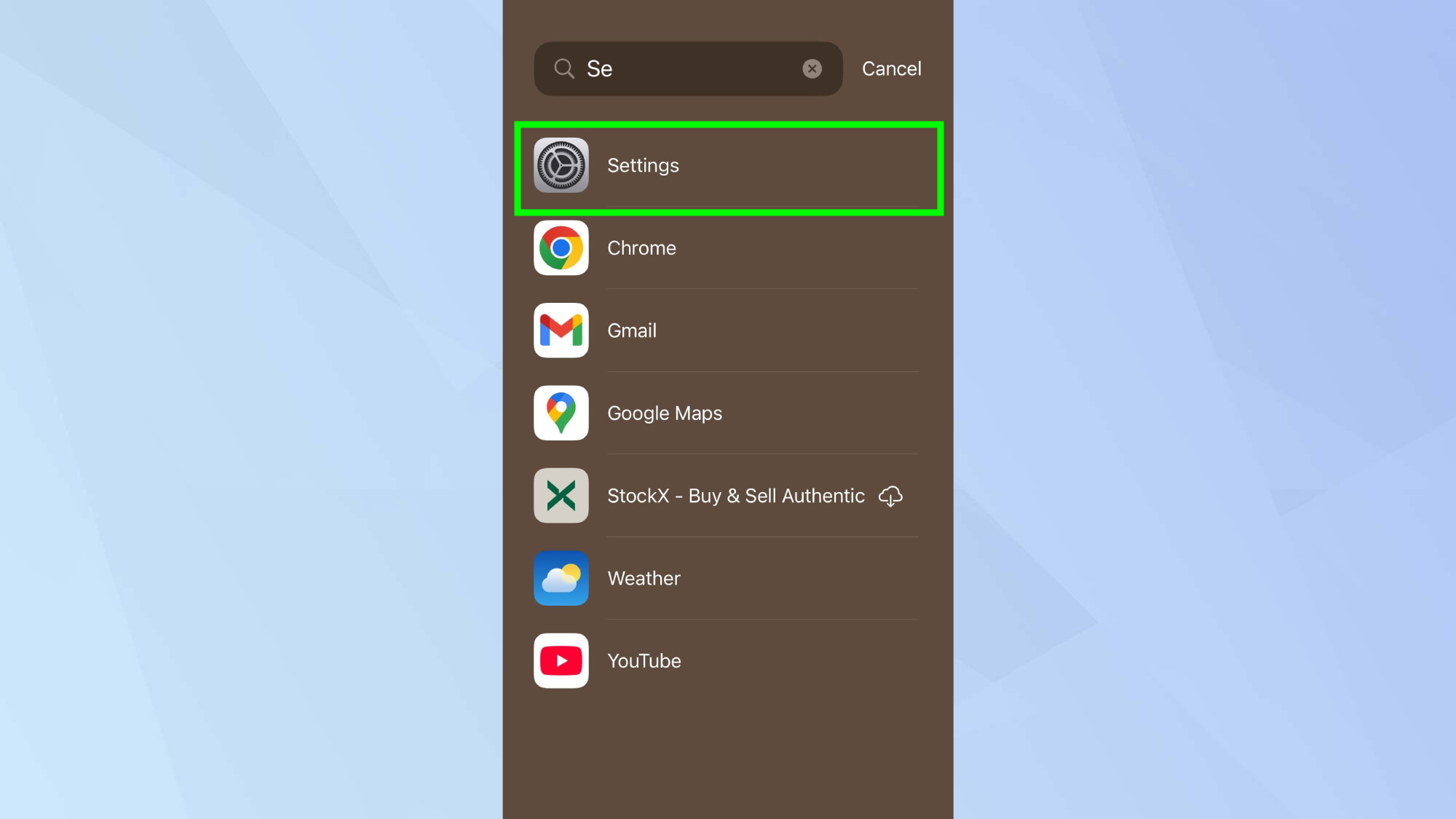
Navigate to your iPhone's Settings menu from your home screen or App Library.
2. Locate privacy settings
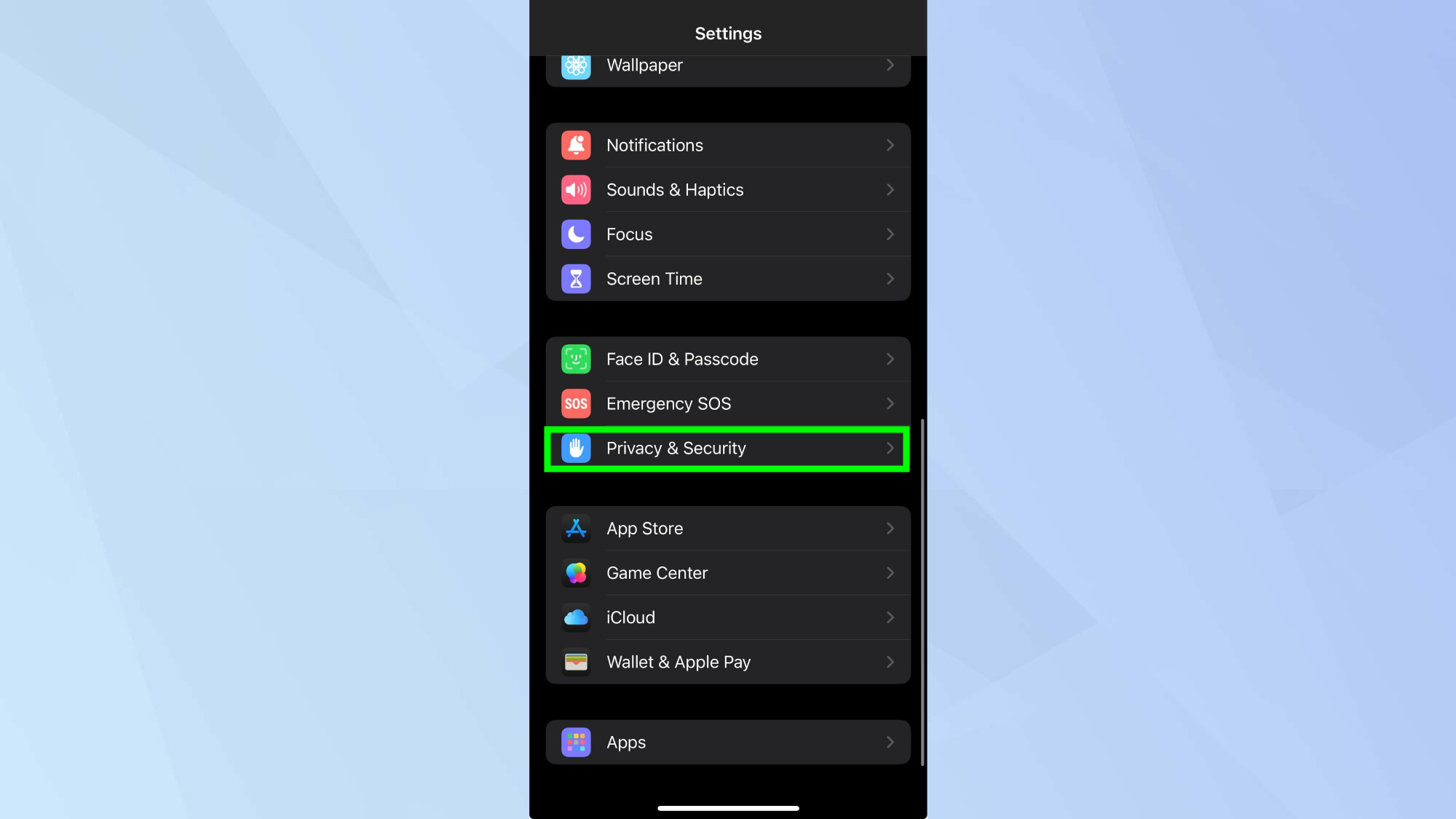
Tap Privacy & Security to access your data and privacy controls.
3. Find the Intelligence Report
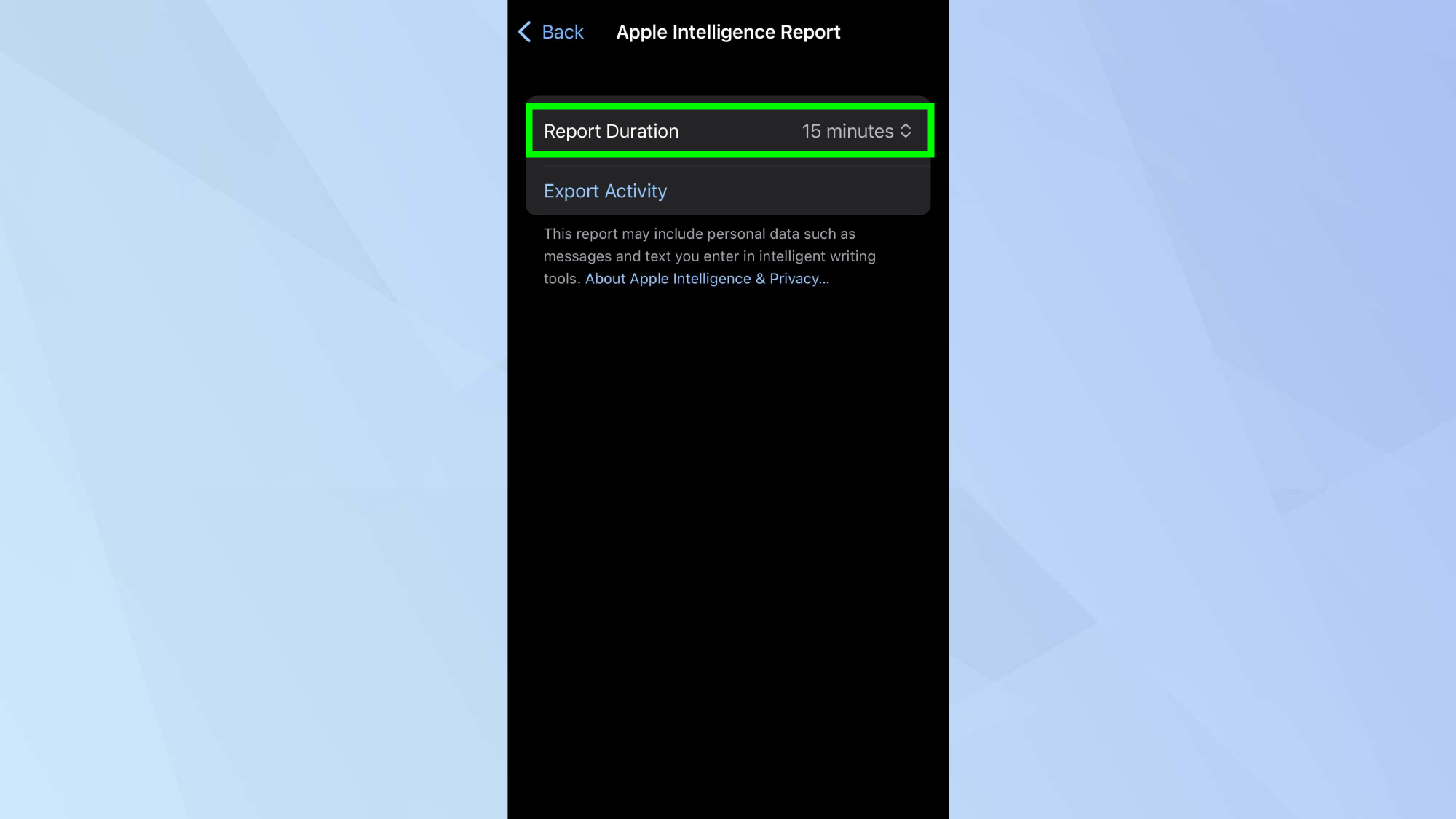
Scroll down, tap Apple Intelligence Report and select your preferred duration — either the last 15 minutes (default) or last 7 days. You can also turn reporting off completely.
4. Generate your report
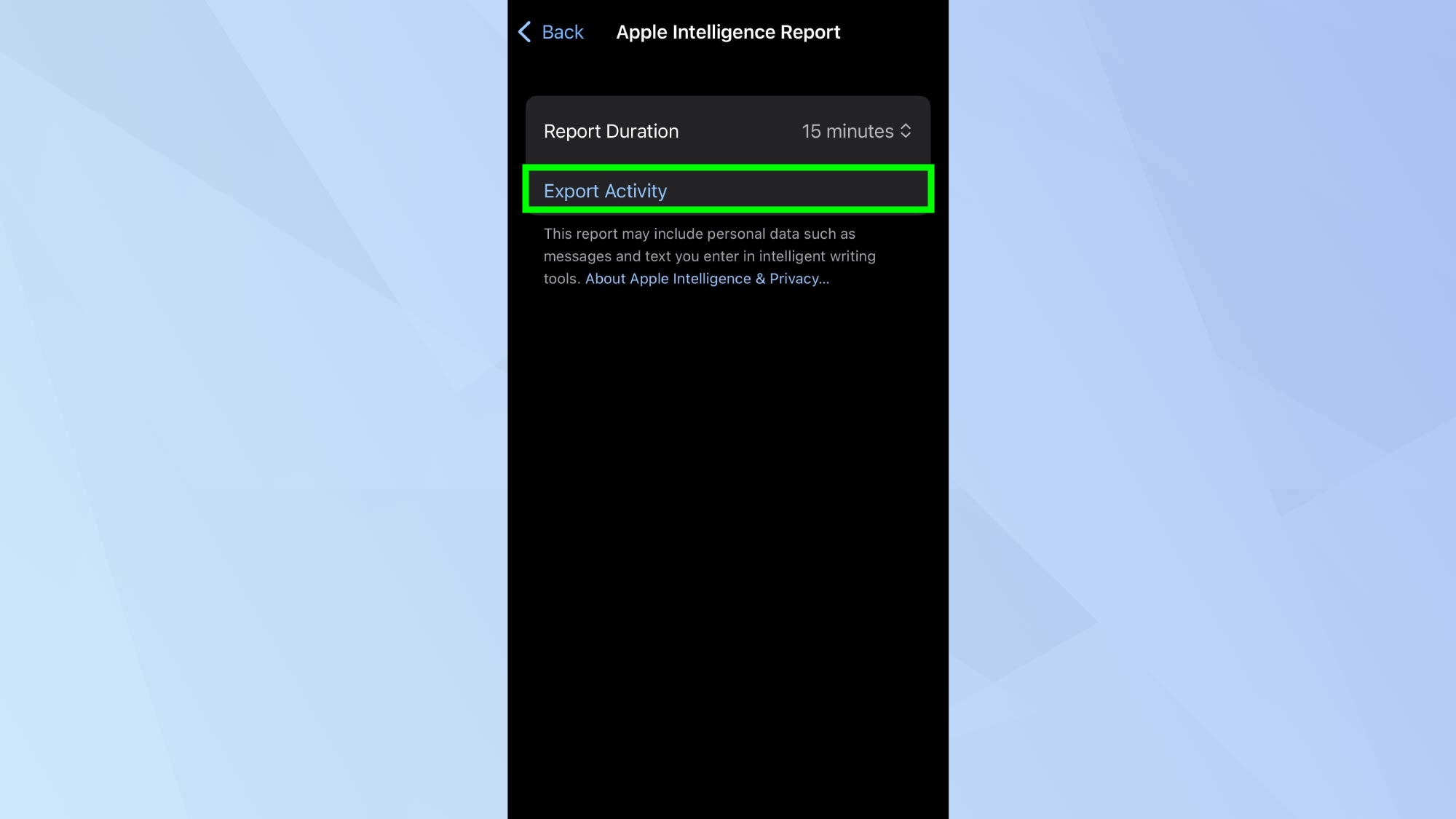
Tap Export Activity to create an Apple Intelligence Report file. Choose where you'd like to store this file, then tap Export to save it.
5. View your AI activity
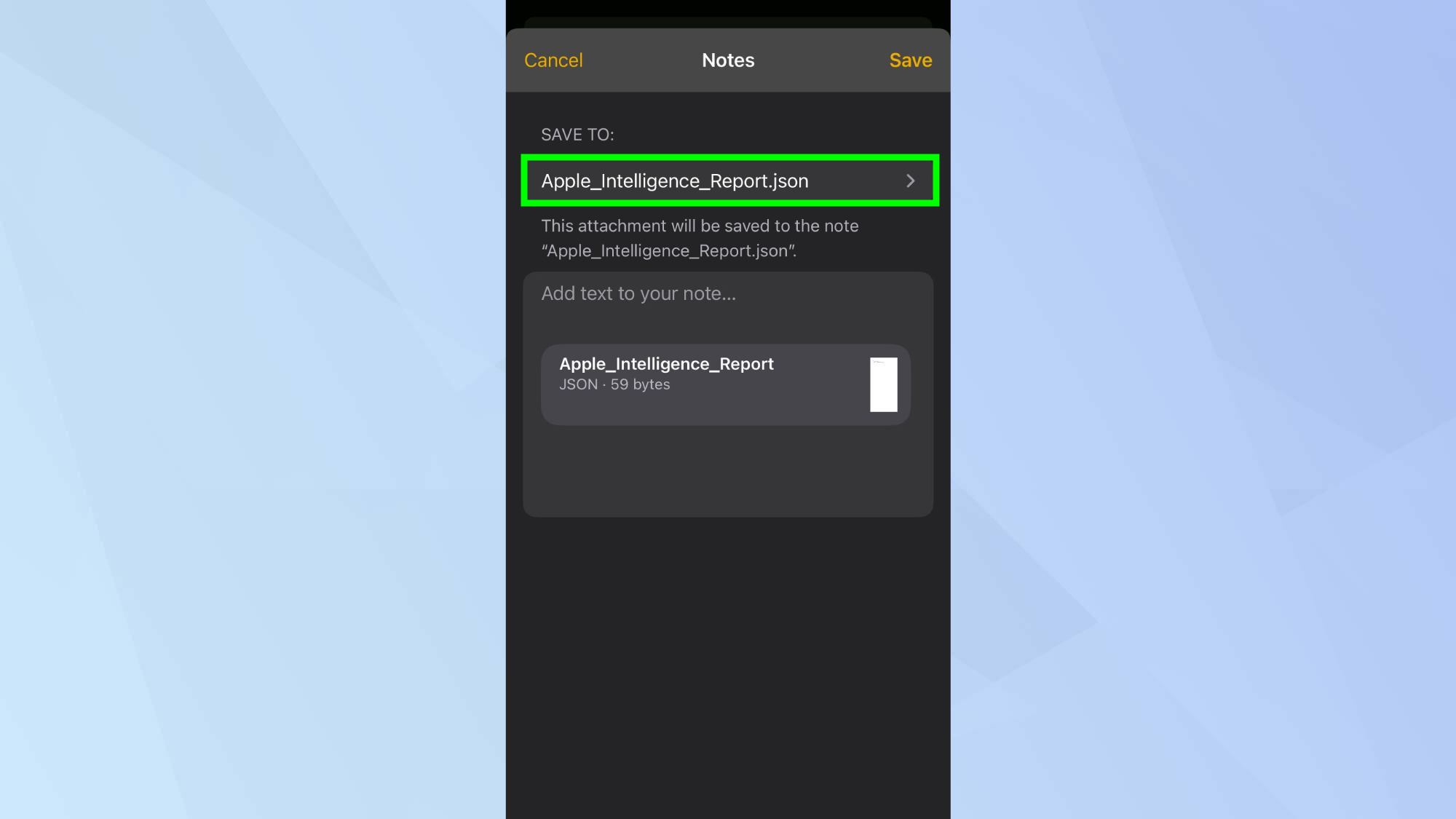
Open the exported file with any text reader to see a detailed breakdown of how Apple Intelligence has been working on your device.
If you run into issues or your report is empty, it could be because there haven't been any Private Cloud Compute requests since you changed the duration.
Now that you've learned how to take Apple's hearing test, why not explore other iOS 18.1 features? If you're looking to make the most of your moments, check out how to create a Memory Movie with Apple Intelligence. For help with documents and messages, Writing Tools is one of Apple Intelligence's most useful features. And for less well-known features, check out the changes to iOS 18 Notes, including how to summarize audio notes and phone call transcripts.




!["[T]he First and Fifth Amendments Require ICE to Provide Information About the Whereabouts of a Detained Person"](https://images.inkl.com/s3/publisher/cover/212/reason-cover.png?w=600)


