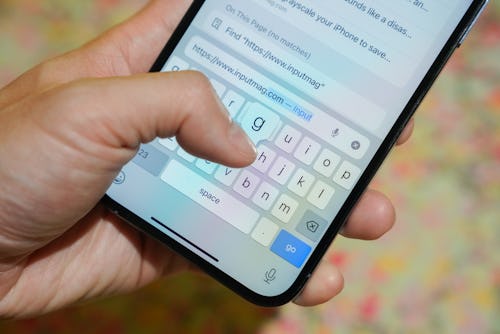
We could argue the pros and cons of Android and iOS all day, but there's one feature that Android users have had that iPhone users have been demanding for years: a vibrating keyboard.
There's just no way to put it: getting vibrations as you tap each on-screen key is simply better than just hearing a click. And after 15 years of iOS, Apple is adding haptic feedback to its keyboard in iOS 16. The only problem is that the vibrating keyboard is off by default. Not to worry, though — we'll show you how to turn on this game-changing feature.
How to enable haptic keyboard feedback on iPhone
Haptic keyboard feedback (as Apple calls it) is available on iPhones with iOS 16 (or later) and only works with Apple's native keyboard. You’re stuck with the keyboard making click sounds if you’re using iOS 15 (or earlier) unless you use a third-party keyboard like Google's Gboard or Microsoft's SwiftKey, both of which already had support for haptics.
Follow these steps to enable haptic keyboard feedback on your iPhone with iOS 16 (or later) installed.
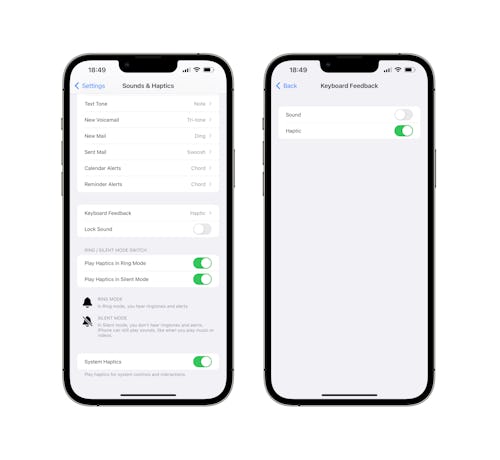
- Open the Settings app and tap “Sounds & Haptics.”
- Scroll down and tap “Keyboard Feedback” at the bottom of your screen.
- Toggle the Haptic option to the “On” position to enable haptic keyboard feedback.
Remember: You can toggle the setting again to disable it. The option to enable or disable audible clicks when typing is in the same place, too.
Your iPhone will now vibrate when you press a button on the keyboard, giving you vibrational confirmation. The vibration will happen whether your iPhone is in silent mode or not, but it’s so quiet that it’s unlikely anyone will hear it.
Will the haptic keyboard make me more accurate?
It's possible that turning on the haptic keyboard will improve your accuracy, but there's no data to confirm that it really does. That's really going to come down to individual users. If you feel you type better with the haptic vibrations, then leave it on. If you find yourself making more typos, then you should turn it off.
Does the haptic keyboard drain your iPhone battery?
Enabling the haptic keyboard means your iPhone’s Taptic Engine motor is operating with every tap, which means more battery drain. While it's unlikely that the haptic keyboard will use up too much power, it’s something to keep in mind if your iPhone’s battery struggles to make it through the day. If the haptic keyboard was energy efficient, Apple would turn it on by default, right?
As for other reasons you might not want to turn on the haptic keyboard: it could be annoying? The iPhone has gone 15 years without a haptic keyboard — do you really need it?







