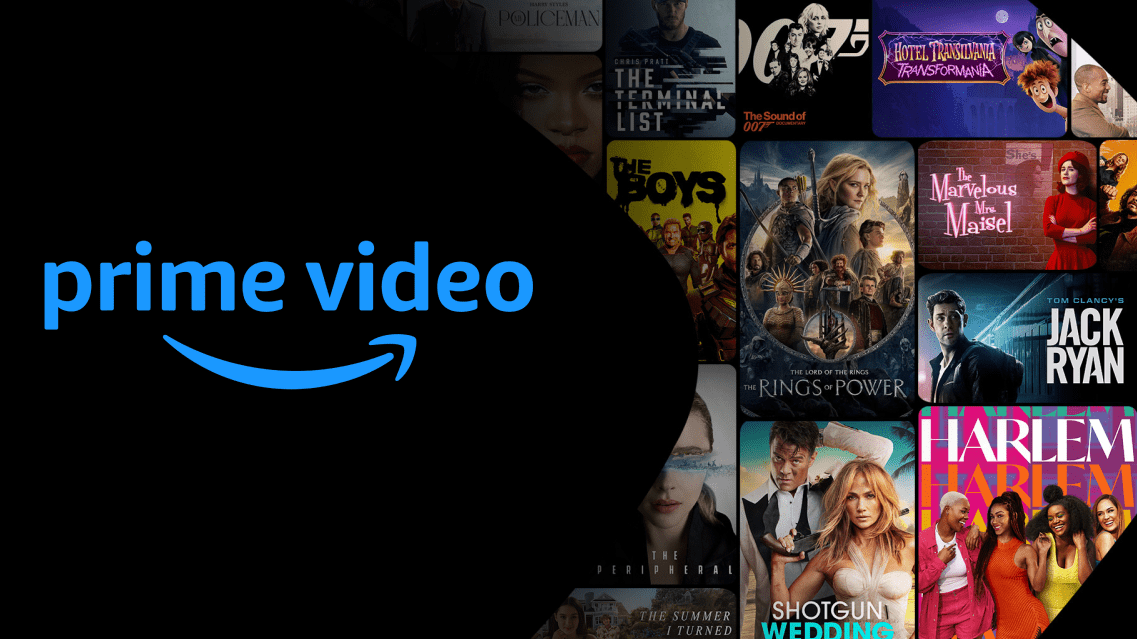
Prime Video is one of the best TV streaming services out there, with everything from superhero satires (The Boys) and acclaimed video game adaptations (Fallout) to twisty thrillers (Harlan Coben's Shelter) and witty dramas (The Marvelous Mrs. Maisel).
But there comes a time in every streamer's life that they need to sign out of a service – whether for security reasons, to limit someone else's access, or because you don't plan on using it anymore (be sure to cancel your Prime subscription first, though).
In this guide, we'll run you through a few simple steps to get logged out of Prime Video on your TV, with some added guidance for signing out remotely or putting safeguards in place for specific user profiles.
Steps to log out of Prime Video
- Open the Prime Video app
- Find 'Settings'
- Select 'Sign Out'
- Confirm 'Sign Out'
Step by step guide to log out of Prime Video on TV
1. Open the Prime Video app
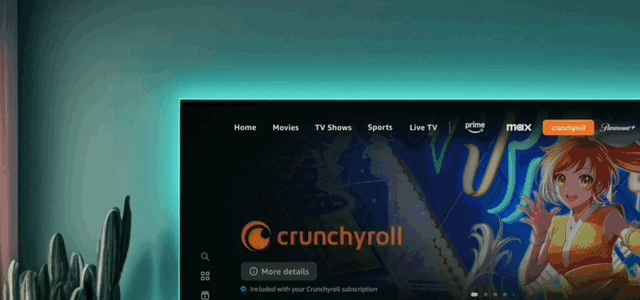
To log out of Prime Video on your smart TV, there are only a couple of simple steps.
First, you need to open the app. You'll be able to find the Prime Video app on your TV's home screen, in the App library, or via a dedicated Prime Video button on your TV remote.
However, if you usually watch Prime Video via a streaming device, like a Fire TV Stick or Apple TV 4K, make sure you access the app through that gadget rather than hunting it down elsewhere.
2. Find 'Settings'

Ignore the shows and films taking up most of the screen, and scroll to the far left. A sidebar will come up with four key options: 'Search', 'Main menu', 'My Stuff', and 'Settings'. Click on the final option and head to the next step.
3. Select 'Sign Out'
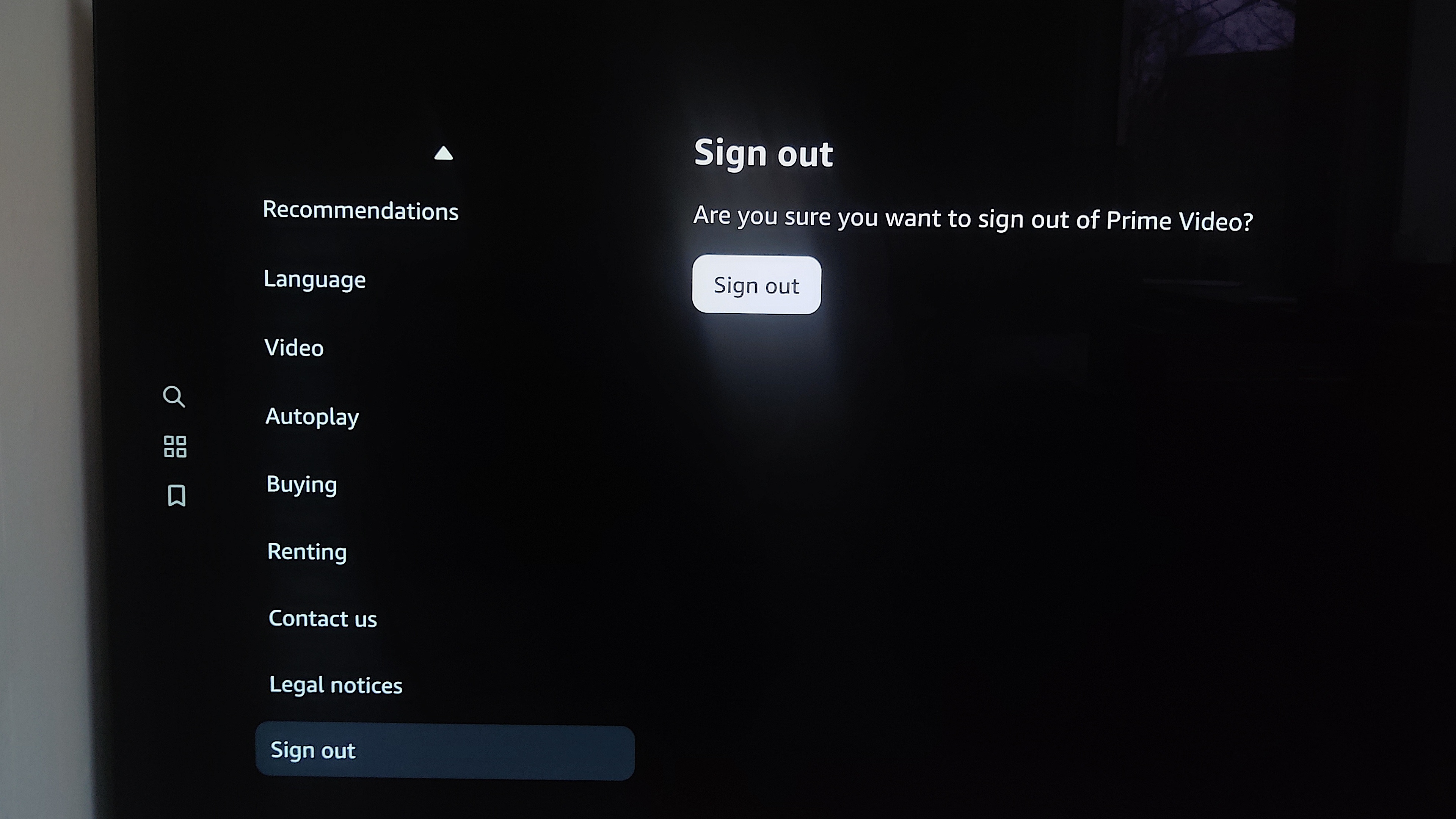
You'll be taken to a longer menu, with a number of settings around content recommendations, languages, and buying/renting titles on the service. Again, at the very end of this list is what you need: the 'Sign Out' function.
4. Confirm 'Sign Out'
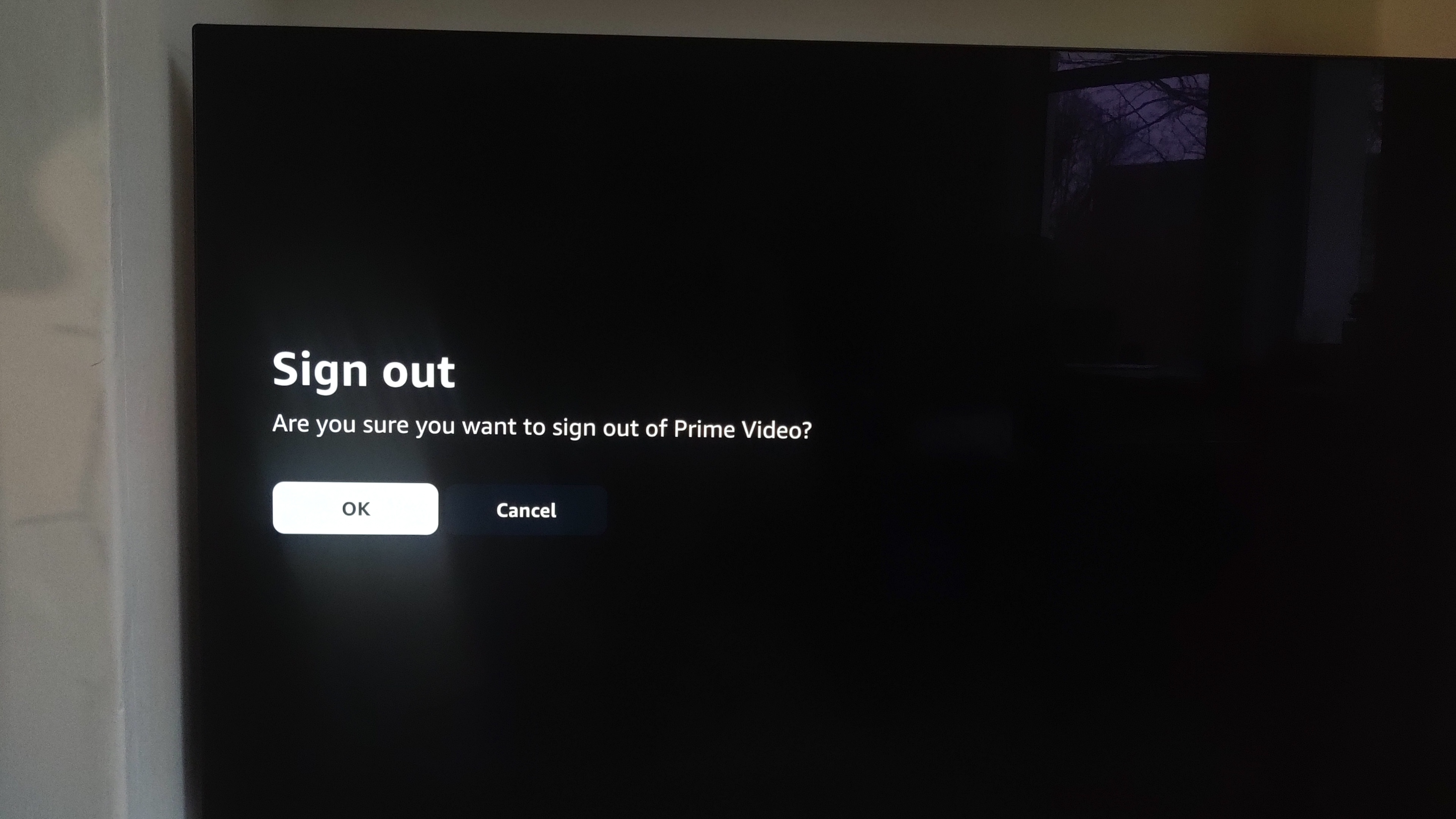
Once you've selected 'Sign Out', you'll be asked to confirm twice over that it's really what you want. Hold firm and go through both confirmations screens until you've been officially kicked out of the app.
FAQs to log out of Prime Video on TV
How to sign out of Prime Video remotely
If you don't have access to your TV, or need to sign out on several devices, there is another way to do it.
On a browser, you can head to www.amazon.co.uk/gp/video/storefront, hover over your user icon and select 'Account & Settings', before jumping to the 'Devices' tab. (If you're inside the Prime Video mobile app, you can click on your user icon, the 'Settings' cog icon, and then 'Registered devices' instead.)
You'll see a dashboard with every device where you're logged into Amazon services, for Prime Video or otherwise. Here, you can log out of every device individually, even if you don't have that device with you.
Final thoughts on signing out of Prime Video on TV
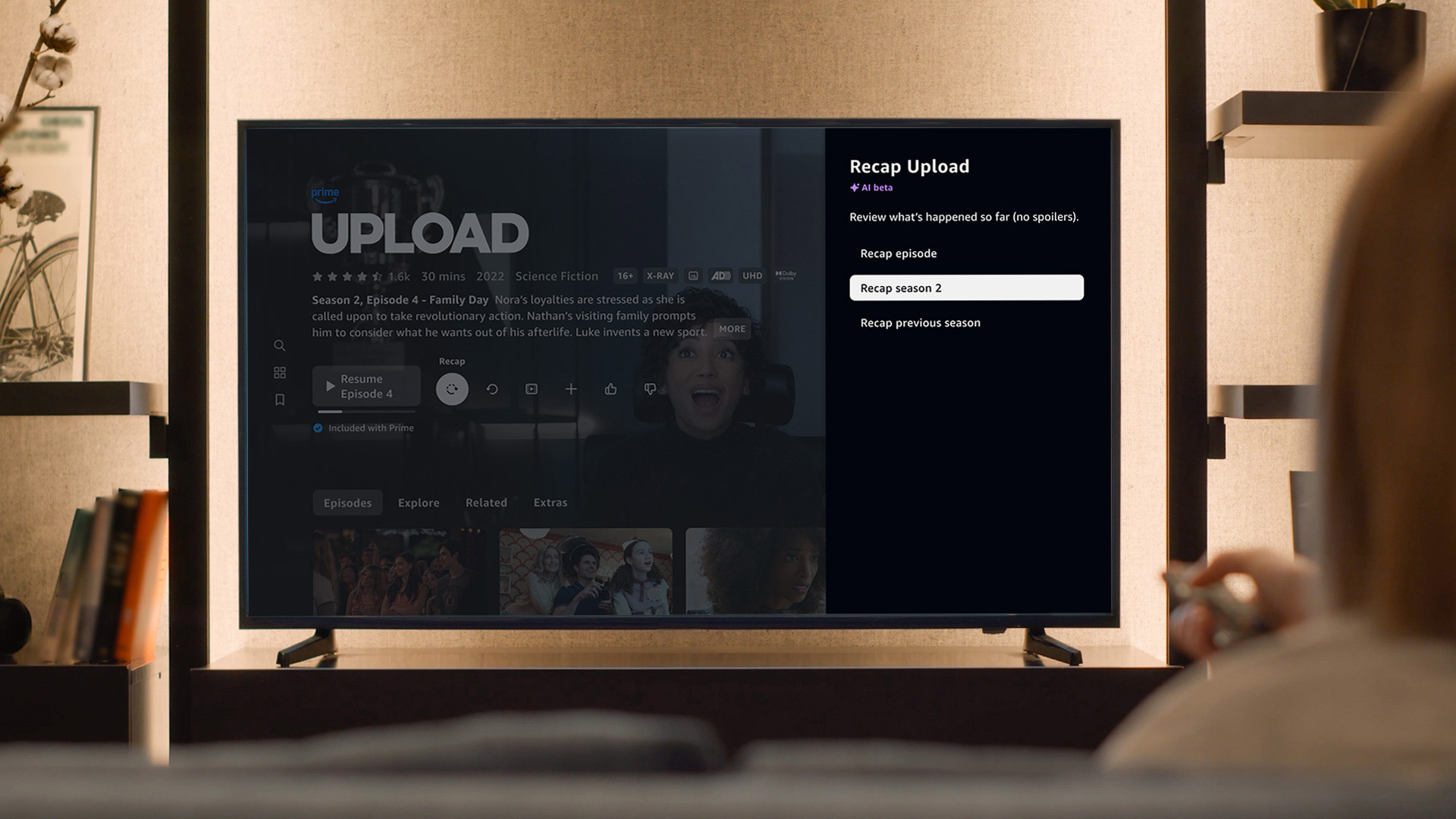
Logging out of Prime Video on your TV can be handy if you need to restrict access for a period of time, or make sure someone isn't using the service without your knowledge.
If you just want to lock your own profile – say, to make sure children can't access mature content – you can do so through the Prime Video website. Head to 'Edit profiles', hit the pencil icon beneath your profile, and set a four-digit passcode for some added security.







