
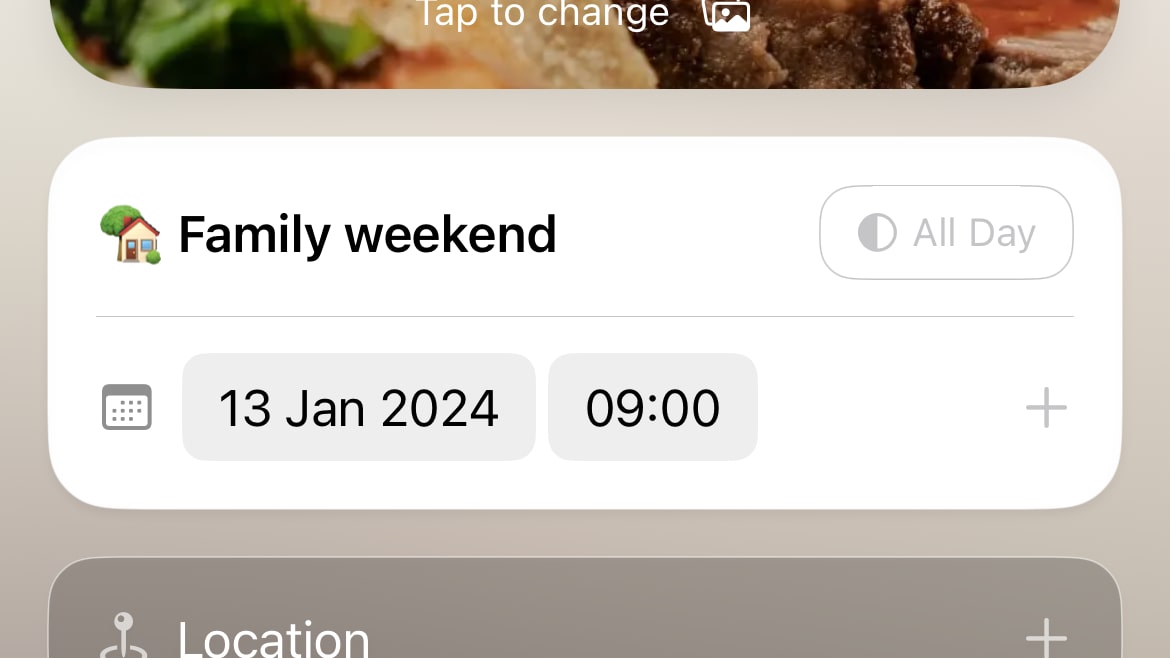
Make sure you specify the year when asking Outside’s AI assistant to add a plan to your calendar, otherwise you might find it marks the event as having happened in the past.
These days, making social plans can be both tricky and tedious. With so many choices available to you, landing on one thing can at times feel overwhelming. Yet repeatedly adding events to your calendar and working out the best time to do them can often feel like a chore.
Outside is an app that tries to solve both of these problems. It offers up suggestions for things to do, whether that’s places to vacation or days out with friends closer to home. Once you’ve decided on a plan of action, it can add the plans to a calendar and remind you nearer the time, ensuring you never miss an opportunity.
It also bundles in an AI assistant that can talk through your ideas and suggest enjoyable events, and comes with a bunch of handy extras, including widgets, Live Activities and sharing tools. With all that, it aims to be the first place you go when filling up your spare time.
Once you’ve started to let AI plan your day, you might not want to go back to the old way. Use Outside well and you’ll get more time to spend, well, outside.
Tools & requirements
- The Outside app
- iOS 15 or later
Quick steps
- Tap the Create button to tell the app what you want to do and when. It will then add the event to your calendar.
- Use Outside’s AI assistant to get activity ideas and have them added to the calendar.
- Outside has a bunch of handy extras, including Live Activities, widgets, and weather forecasts.
Step by step guide
1. Make your first plan
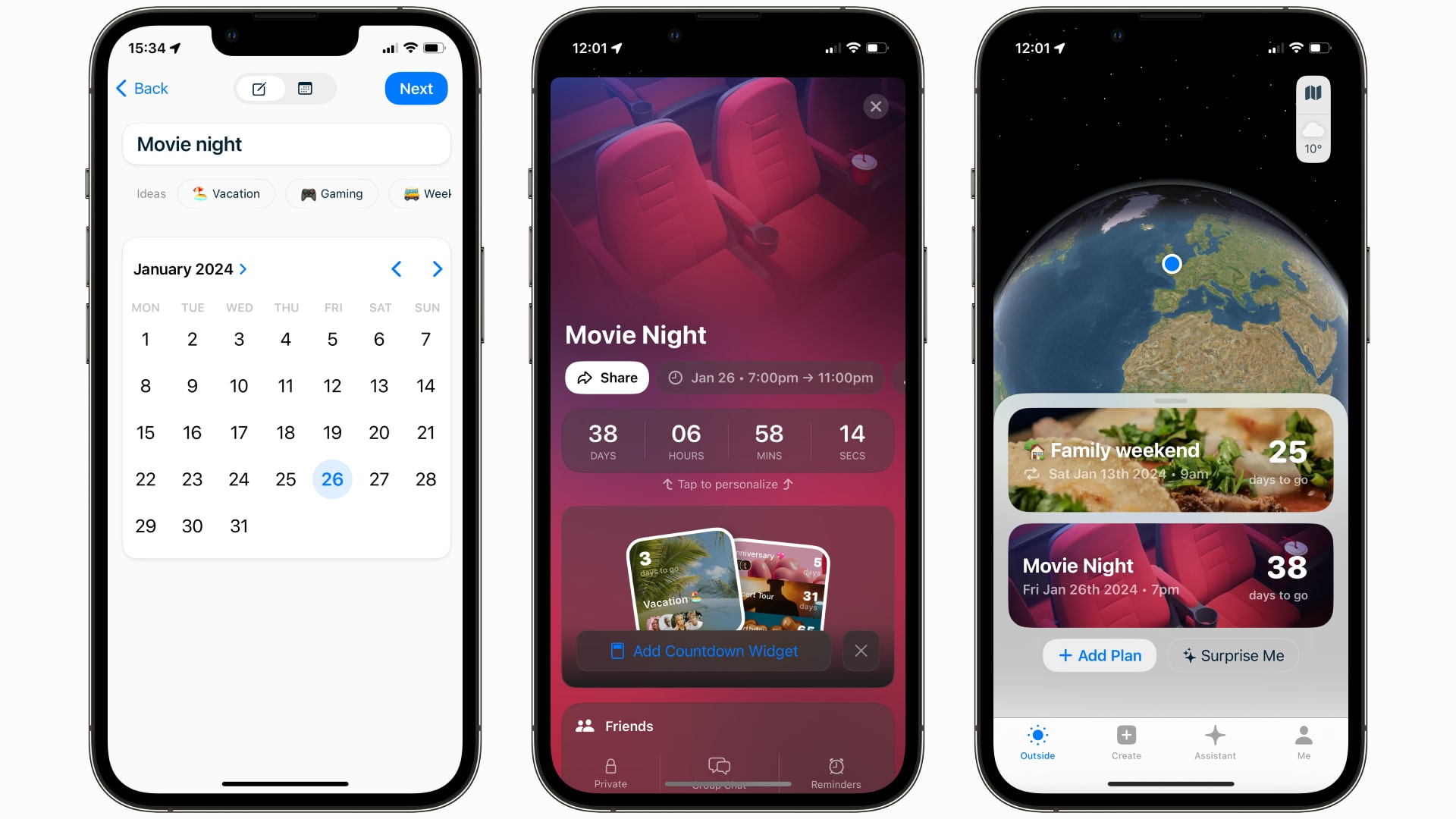
Tap the Create button at the bottom of the app. Enter a name for your plan or select one of the options beneath the name field. Now pick a date for the event on the calendar and tap Next.
On the next page, you can enter more details, including the location, time, event image, and whether the plan lasts all day.
Tap Calendar and allow access in the subsequent permissions box. Calendar syncing requires a subscription but allows you to keep everything up to date. Anything added to your calendar app will be sent to Outside, and vice versa. Select the calendar you want to sync.
Tap Reminders to set when and how often Outside will give you a nudge about your plans. Tap Repeats to determine whether the plan recurs on a regular basis, and tap Notes to jot down some ideas and thoughts, if you like.
When you’ve got everything set, tap Create. On the next screen, tap Continue to save the plan to your calendar, then pick a calendar to sync it with.
You can view all your plans by tapping the Create button.
2. Get AI suggestions
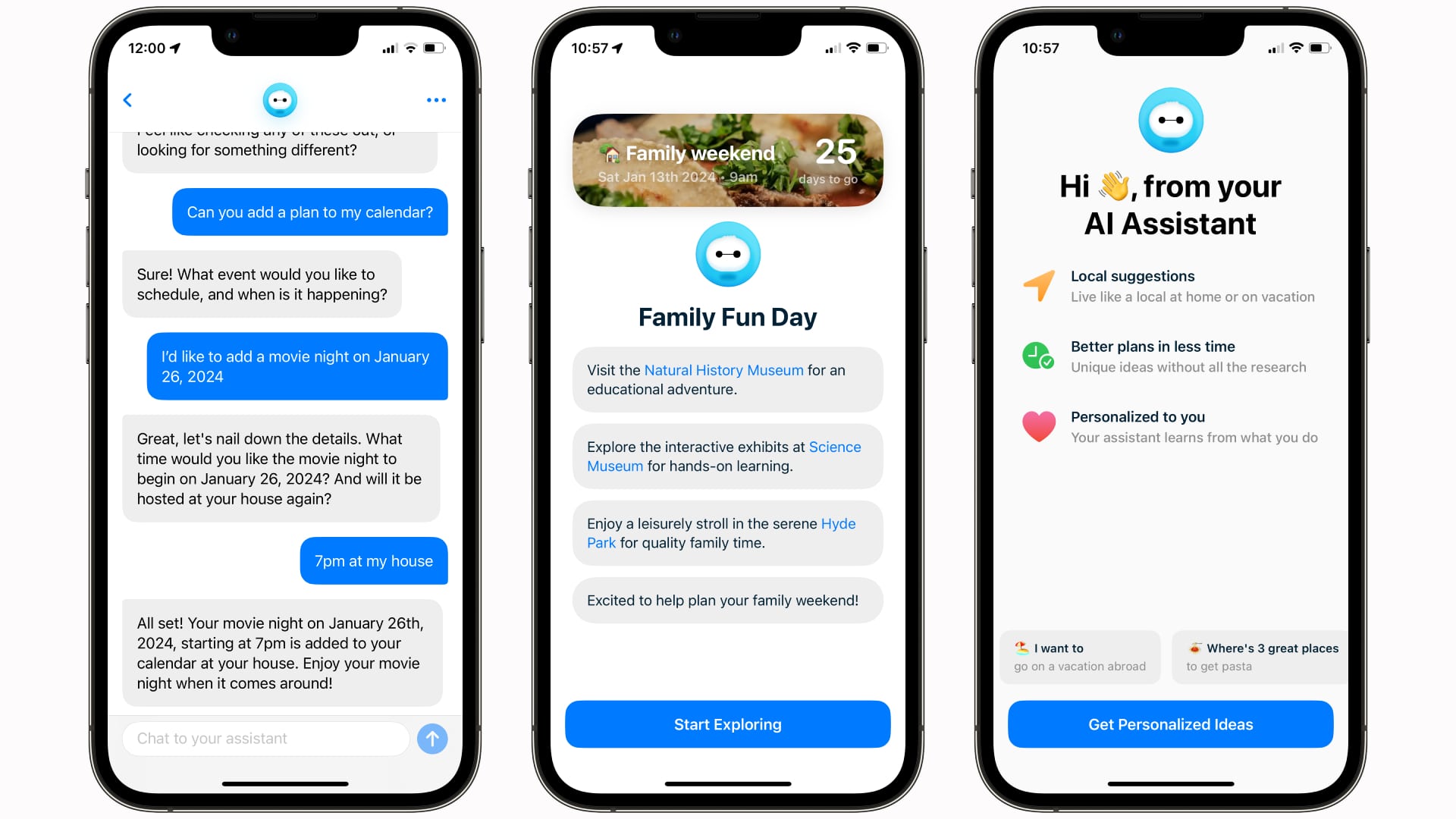
One of the key components of Outside is its AI assistant. This is designed to give you ideas that you can add to your calendar, ensuring you’ve always got plenty to do.
Tap the Assistant button at the bottom of the Outside app. You can enter your thoughts in the I’d like ideas for... box or tap one of the suggestions below.
Once you’ve done that, you’ll enter a conversation-like screen where you can message the app’s AI and get ideas. It will respond with suggestions for your next event.
Note that at the time of writing, Outside can’t make booking reservations for you. However, the app’s developer says this is in the works.
What Outside’s AI can do is add events to the app’s calendar. Just tell the AI what you want to do, where it will happen and on which date, and it will add the plan for you.
3. Get more from Outside
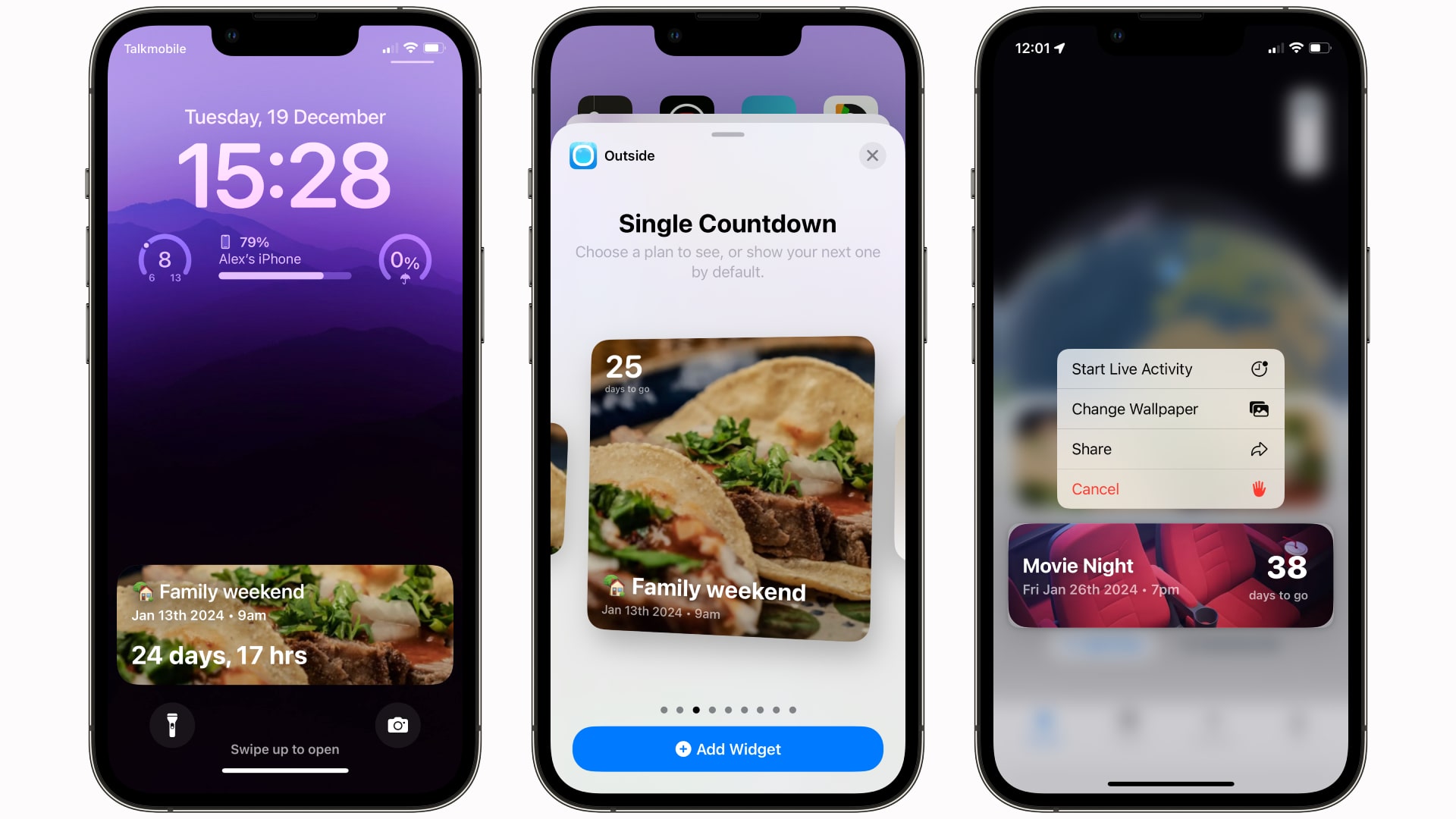
Tap the Outside button at the bottom of the app. Here, you can see all your upcoming plans, along with a globe showing where they will take place. Tap the weather icon in the top-right corner to see daily and hourly forecasts for your event locations so you can plan ahead.
Tap and hold one of your plans to bring up some more options. Tap Start Live Activity to add the plan to your iPhone’s Lock Screen, with a countdown and key info at your fingertips. You can also change the event’s image, share it, or delete it by tapping and holding on it.
Outside also has a ton of widgets that you can add to your iOS Home Screen. These include interactive countdowns for upcoming events, a list of your plans, and more.
Final thoughts
Outside makes it simple to not only come up with activity ideas, but to add them to your device and invite friends to tag along. It’s a good way to ensure you’ve got plenty to do, even if you’re short on ideas.







