
Apple's WWDC 2023 event saw plenty of big announcements including the Vision Pro headset, a 15-inch MacBook Air, and the very first Apple silicon Mac Pro. But while hardware's fun, the new software announcements will benefit owners of older devices as well — with macOS 14 Sonoma coming to a whole bunch of them.
Apple announced the macOS 14 Sonoma update alongside software refreshes for the iPhone, iPad, Apple Watch, and Apple TV but we're most interested in the Mac.
The very first developer beta is now available for download and you can get it right now. A new public beta may also be available in the future, but right now the only people who can install macOS 14 Sonoma are registered developers.
If you want to dig into the new OS update, here are the steps you need to take to get your hands on this pre-release software.
But first, backups
As with all beta software, it's important to know what you're letting yourself in for with macOS 14 Sonoma. Problems can and probably will crop up and we would suggest that you make a full backup first. Backing up a Mac is a good habit to get into, but that's especially the case when you're dealing with beta operating systems.
Apple isn't going to make macOS 14 Sonoma available to the public until this fall which means that it's still a long way from the finished product. We'd only suggest installing the developer beta on a Mac that isn't used for anything mission-critical and the same applies to Apple's iOS 17, iPadOS 17, watchOS 10, and tvOS 17 updates for that matter.
Steps for installing macOS 14 Sonoma on your Mac
- Become a registered Apple developer.
- Open the System Settings app.
- Choose to download beta updates.
- Install macOS 14 Sonoma beta 1 and restart.
Tools and Requirements
- A compatible Mac; 2019 iMac or later, 2017 iMac Pro, 2018 MacBook Air or later, 2018 MacBook Pro or later, 2019 Mac Pro or later, 2022 Mac Studio or later, and 2018 Mac mini or later.
- An active developer account.
Step by step guide
1. Register to be an Apple developer
You'll need to be a registered Apple developer in order to download the macOS 14 Sonoma beta. Apple's developer program costs $99 annually and also allows you to install all of Apple's beta software and publish apps to the App Store if you so wish. You can learn more and register on Apple's developer website and that's also where you can learn more about Apple's other beta releases and guidelines too.
You also need to ensure that your Mac is using the same Apple ID that's associated with your developer account.
2. Open the System Settings app
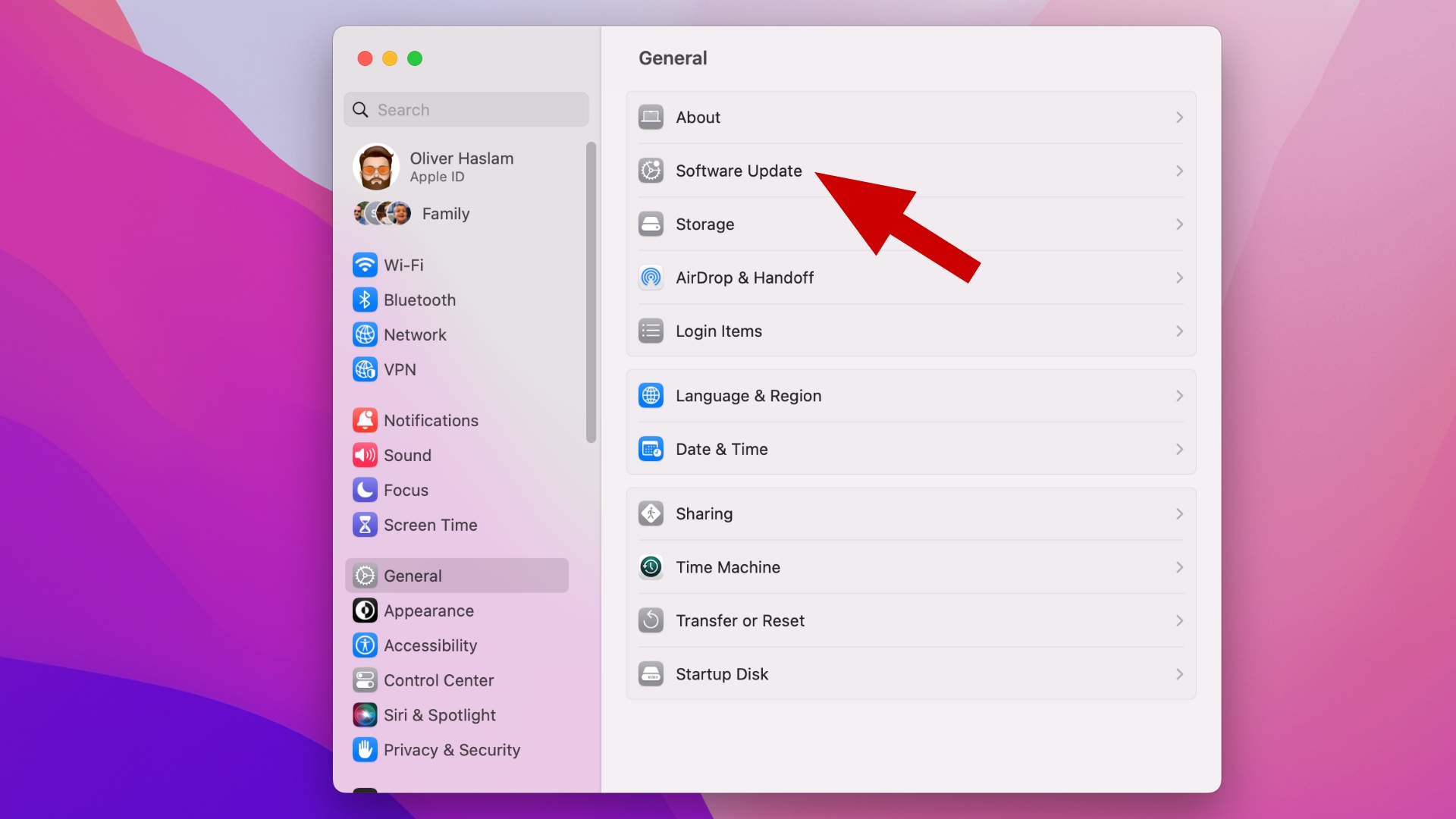
Open the System Settings app to get started and then choose General followed by Software Update. You can do that by searching Spotlight or clicking the Applications folder in your Dock and choosing the System Settings app.
3. Enable beta downloads
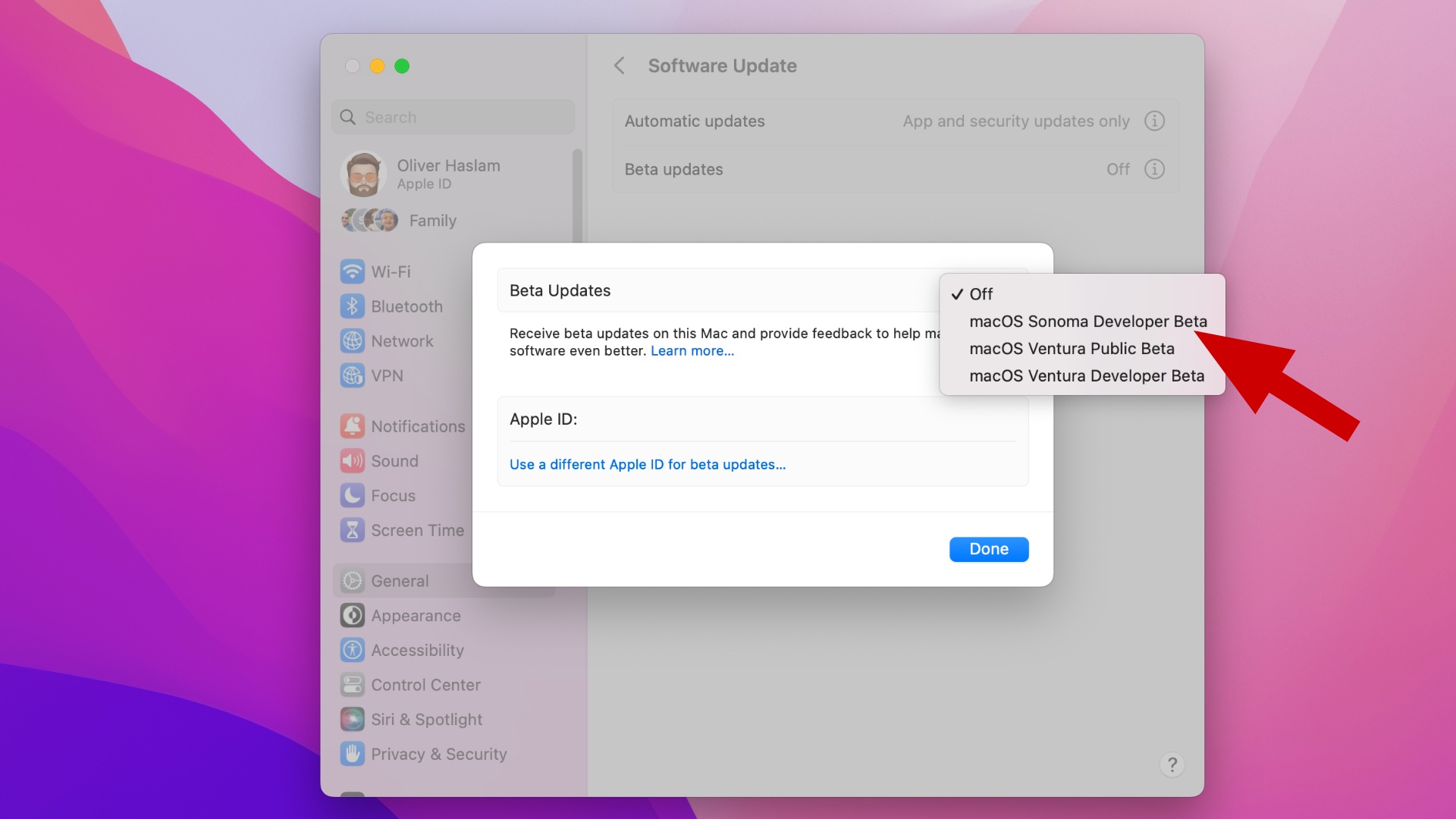
Click the "i" button beside the beta updates option and choose the macOS Sonoma developer beta from the dropdown.
Click the Done button to save your selection and tell your Mac that you're ready for Apple's beta updates. You can choose Off if you want to go back to using the non-beta version of macOS.
4. Install macOS 14 Sonoma
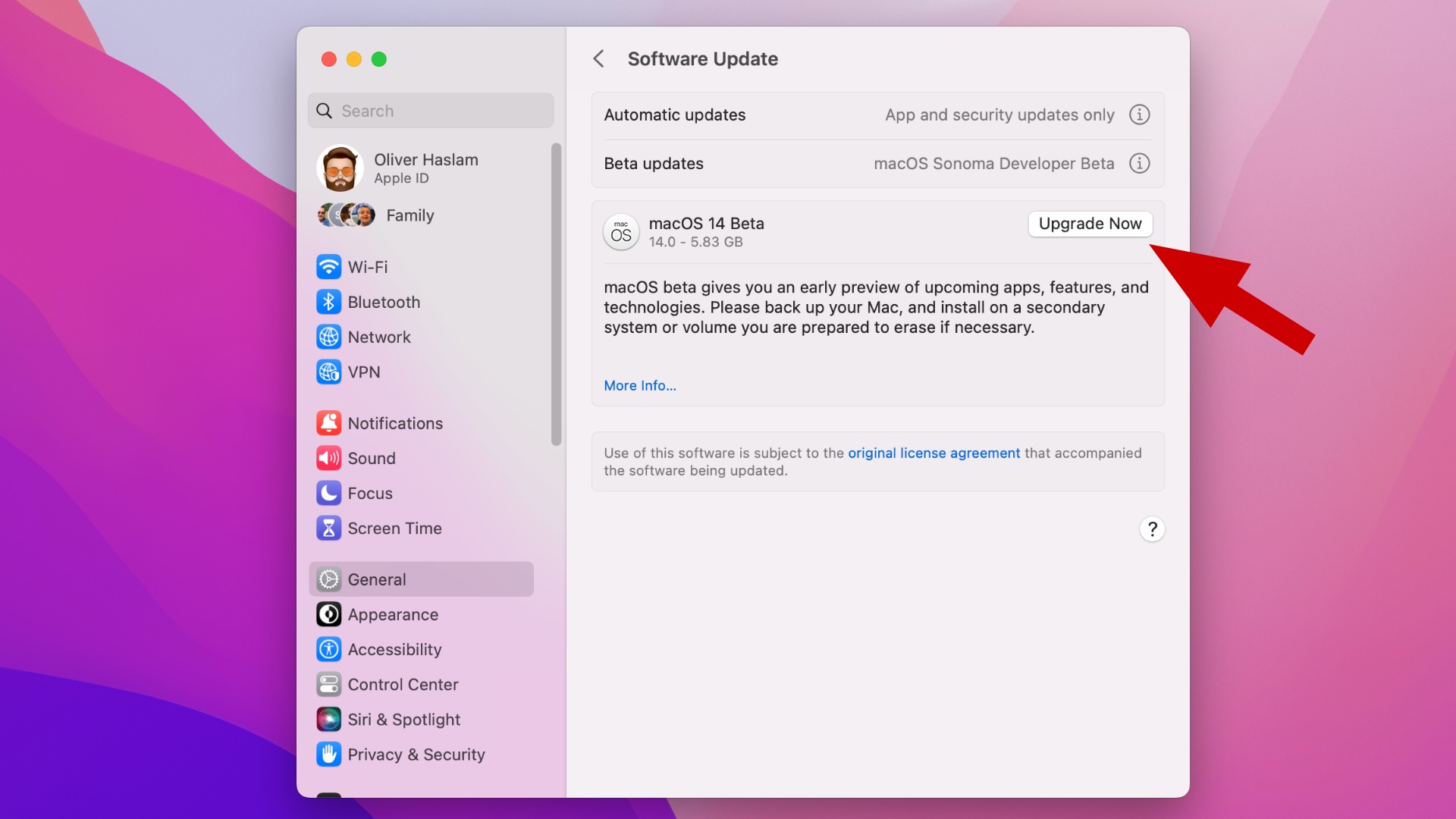
The macOS 14 Sonoma update will become available for download from the Software Update screen and now it's time to get the installation ball rolling. Click Upgrade Now to begin the macOS 14 Sonoma installation.
Your Mac will download and install macOS 14 Sonoma and restart to complete the process. When that's done, you're all set. We'd suggest that you ensure that your Mac laptop remains connected to a power source throughout the installation to ensure nothing goes wrong, but that's something you don't need to consider if you're installing macOS 14 Sonoma on an iMac, Mac mini, Mac Studio, or Mac Pro.
Upgrading from older macOS versions
These steps detail how to upgrade your Mac to macOS 14 Sonoma if you're using macOS 13.4 Ventura or later.
If you're using macOS 13.3 Ventura or earlier, you'll first need to download the macOS Developer Beta Access Utility from Apple's developer website. Follow the instructions to complete the installation and the macOS 14 Sonoma update will become available via the Software Update mechanism. If you're still using macOS 13.3 or earlier but don't intend to install this beta we'd suggest updating to the latest version of macOS available to you anyway — all those lovely bug fixes and security updates are just waiting to be installed.
Final thoughts
The macOS 14 Sonoma update isn't a huge one in terms of new features, but there are some important quality-of-life improvements.
Those include new support for putting app widgets on the Desktop for the first time as well as all-new screensavers. The macOS 14 Sonoma version of Safari will also gain support for profiles to help separate browsing history, tabs, extensions, and more.
One of the bigger improvements is support for turning websites into apps, something that could be a boon for Gmail users who would prefer not to use a third-party app to access their emails.
Other changes make their way from iOS 17 including a new sticker drawer for quicker Memoji and Live Sticker access as well as a new way to share and view locations for friends and family.







