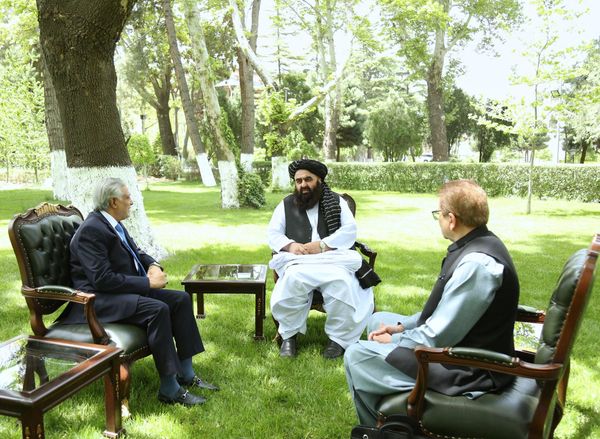Early last week, a friend visiting my apartment for the first time was fascinated by a few of the plants on my windowsill. He’s generally quite knowledgeable about flora and fauna, but he couldn’t recognize these varieties in particular. So he pulled out his phone and snapped a few photos.
I was quick to ask which plant-identification app he preferred to use in such circumstances. There are many such offerings on the App Store, and I’d tried a few myself. Most recently I’d taken a liking to iNaturalist, which allows community members to ID plant photos submitted by other users.
My friend was perplexed. “What do you mean ‘which app’? I just use the Photos app.”
He showed me what he meant by this, and the process did ring a bell in the back of my head. Apple introduced the feature — called Visual Look Up — with iOS 15 late last year. I just hadn’t thought of it since.
It’s one of those features that iOS doesn’t push in your face. You won’t even notice it unless you know where to find it. And now you will.
Snap a photo
The first step is exactly what you’d imagine it to be. Take a photo of the plant in question, a well-lit one if at all possible. Actually, go ahead and snap a few — it’ll improve Siri’s chances of finding a match for you. (You can also use older images you’ve taken or even ones you’ve stumbled upon on the internet.)
Check for the cute little icon
Head to the Photos app and open up your image. You’ll know some part of a photo can be identified if the little ( i ) information icon has a couple of stars over it. I choose to believe Apple means this to indicate there’s magic afoot.
If the icon is simply an ( i ) with no stars, Siri hasn’t found anything identifiable in your photo. Time to go back to step one.
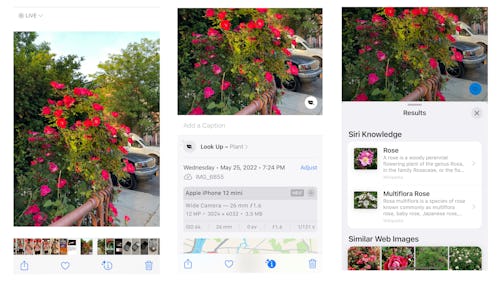
Let Siri do the heavy lifting
Click that magic information icon and Photos will present you with a bunch of metadata. This can include everything from the type of device the photo was taken on to its resolution and the exact location where it was taken.
What you’re looking for is the option that offers to “Look Up” whatever it is you’re hoping to look up. In this case that would be a plant. You can either click “Look Up” or the leaf icon that appears on the photo itself.
Siri will run through its knowledge (there’s a lot of it) and let you know if any matches turn up. Sometimes the app will display more than one possible match; it’ll also populate some similar images beneath its guesses.
Click on one of the matches to read up on the plant’s Wikipedia page. You’re now one step closer to being a plant master.
Use it on everything
Visual Look Up is super simple to use, once you know where to look for it. It doesn’t only specialize in plants, either: You can use the feature to identify animals, too. Siri will even guess at a dog’s breed if given the chance. (Try a mutt for a fun little game.)
Right now Visual Look Up is available in English in the U.S., Canada, Australia, Indonesia, Singapore, and the U.K.; in French in France; in Italian in Italy; and in Spanish in Spain, Mexico, and the U.S.