
Want to get started in Twinmotion? The you've come to the right place. Twinmotion is a real-time visualisation tool for 3D artists, creatives and architects who want an intuitive and straight-forward tool to bring their designs to life. This software really took off after Epic Games acquired it from KA-RA, adding new technology and tools from Unreal Engine 5.
This visualisation tool includes a range of tools to turn models into amazing images and videos, and its getting easier and more intuitive with each new edition - read my Twinmotion 2023.2 review on what's in the latest release. Twinmotion's success comes from simplifying complex 3D processes, making use of a number of easy to use drag and drop features including lights, materials and models.
This functionality is most obvious when using Twinmotion's asset library, which enables creators to populate their scenes with photo-realistic assets without needing the skills or having the time to model them from scratch. As you can imagine, this is a huge timesaver.
In the last few years Twinmotion’s overall development has been focused on positioning itself in the broader visualisation pipeline with BIM preceding it and Unreal Engine coming after it - read my guide to Unreal Engine 5 to see why including more of its features is a good thing. Twinmotion continues to be a key tool in many visualisation pipelines.
If you're just getting started in 3D art and rendering my advice below will help you understand Twinmotion a little better. I'd also suggest reading our guides to the best laptops for architects and the best laptops for 3D modelling.
10 tips to get started in Twinmotion
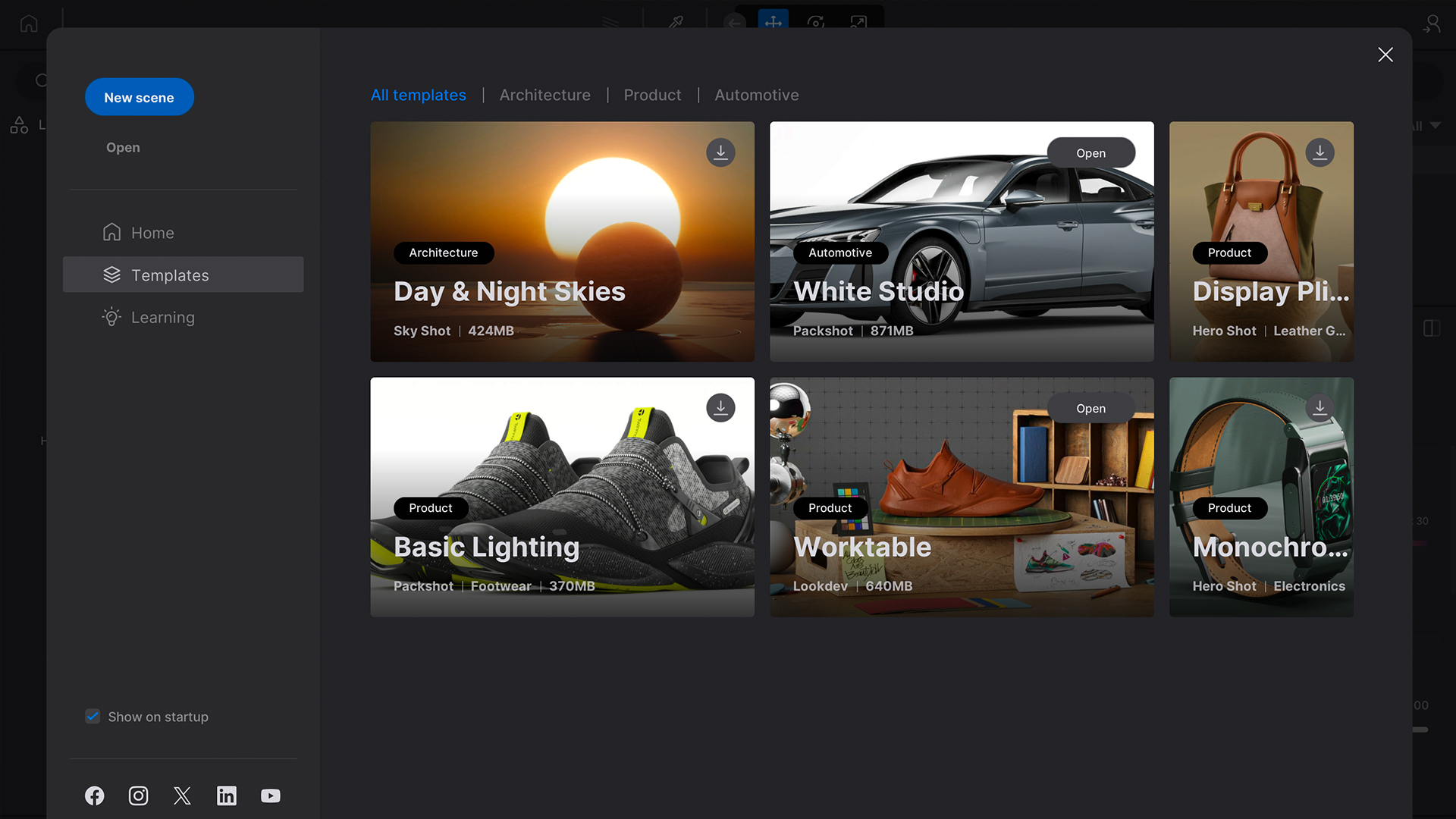
01. Use the template scenes
Twinmotion ships with six different template scenes covering most areas of visualisation, and they'll get you started quickly in the software's processes. These templates are perfect for two main reasons.
The first is that they can be used as a starting point for your own scenes. The best example of this is the White Studio template that can be used for product visualisation, specifically for automotive purposes.
The second reason is that they are fantastic for learning how Twinmotion works. Open one up and play around, investigate how things are set up. The templates are split up into three main categories: Architecture, Product and Automotive.
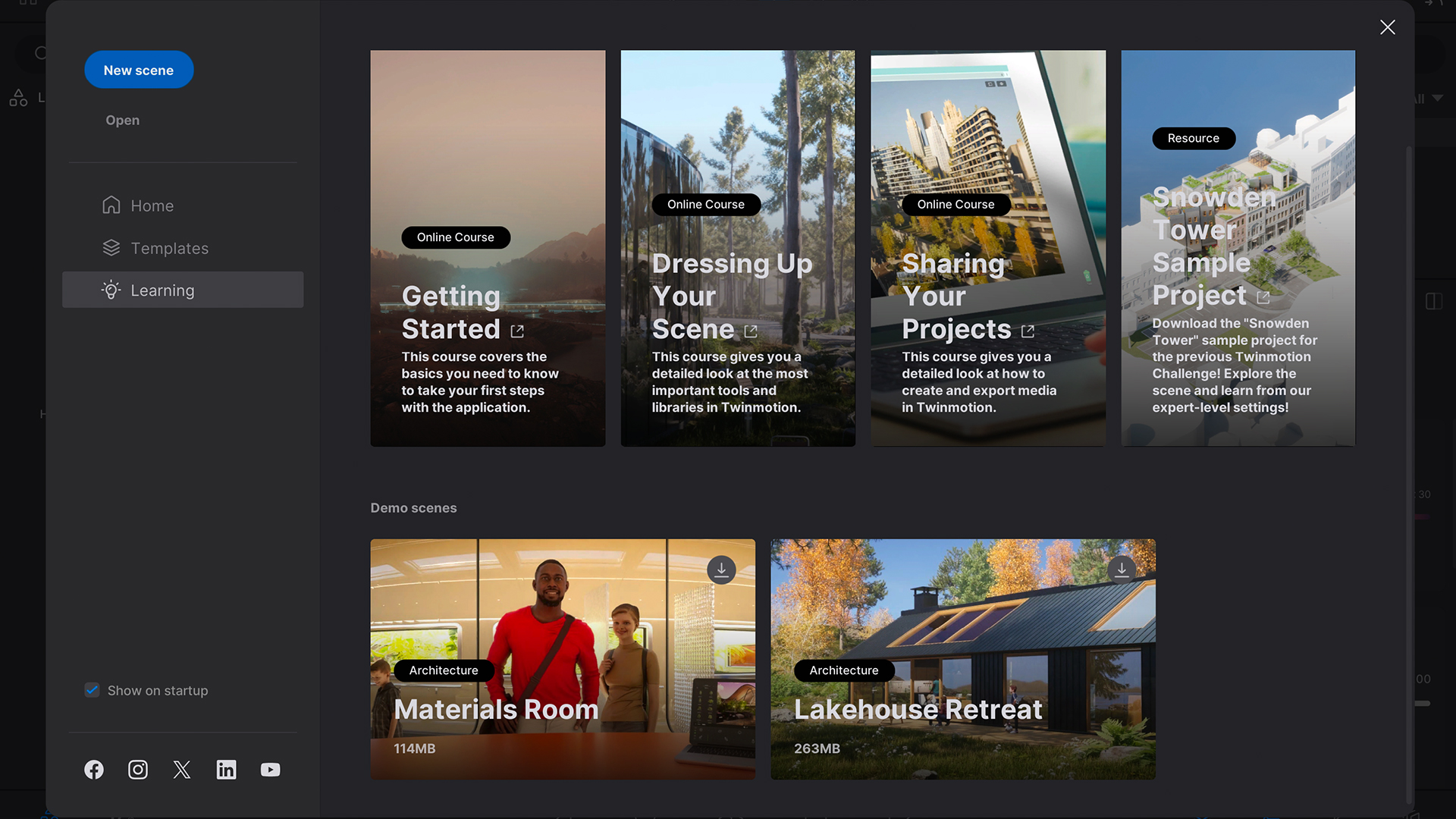
02. Utilise world class learning resources
Twinmotion also ships with a range of learning resources that help get beginners off the ground, as well as helping more experienced users with specific techniques.
Epic Games has chosen not to bombard users with too much information but simply to provide four links that take people to web pages that contain the tutorial content needed to get started.
The training is mostly in the form of videos and is really easy to follow along. There are also two additional demo scenes in the learning section which, again, are perfect for learning and using as a starting point.
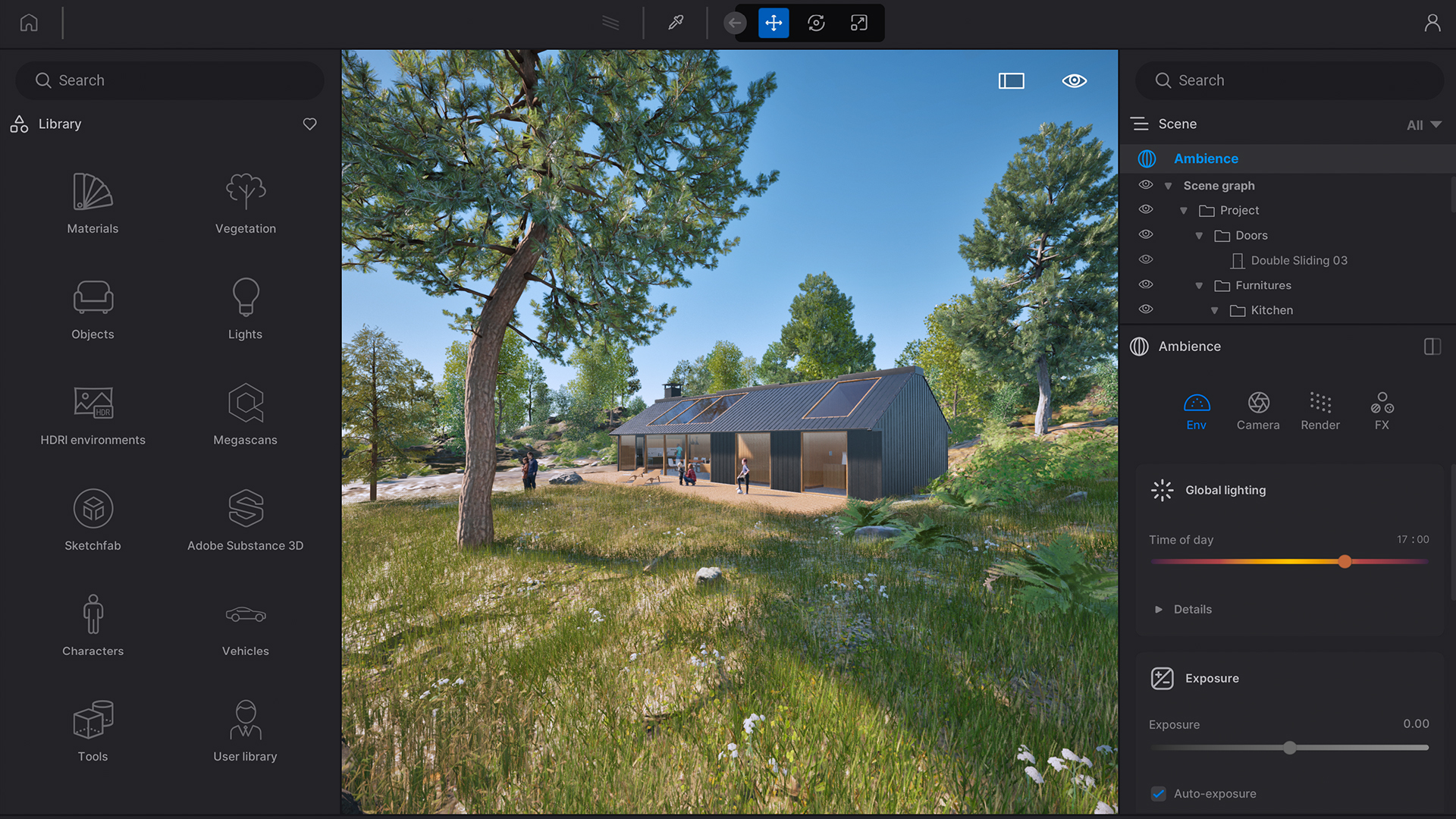
03. Get the right level of detail every time
Twinmotion is a real-time visualisation tool so you’ll benefit from great hardware, especially in the GPU department. You’ll also want to consider the complexity of your models, making sure that the level of detail in your scene doesn’t exceed your hardware’s capability to display it.
I prefer, if possible, to know exactly where camera angles are going to be from the outset, that way I can make sure there is more detail closer to the camera and less where it will hardly be visible.
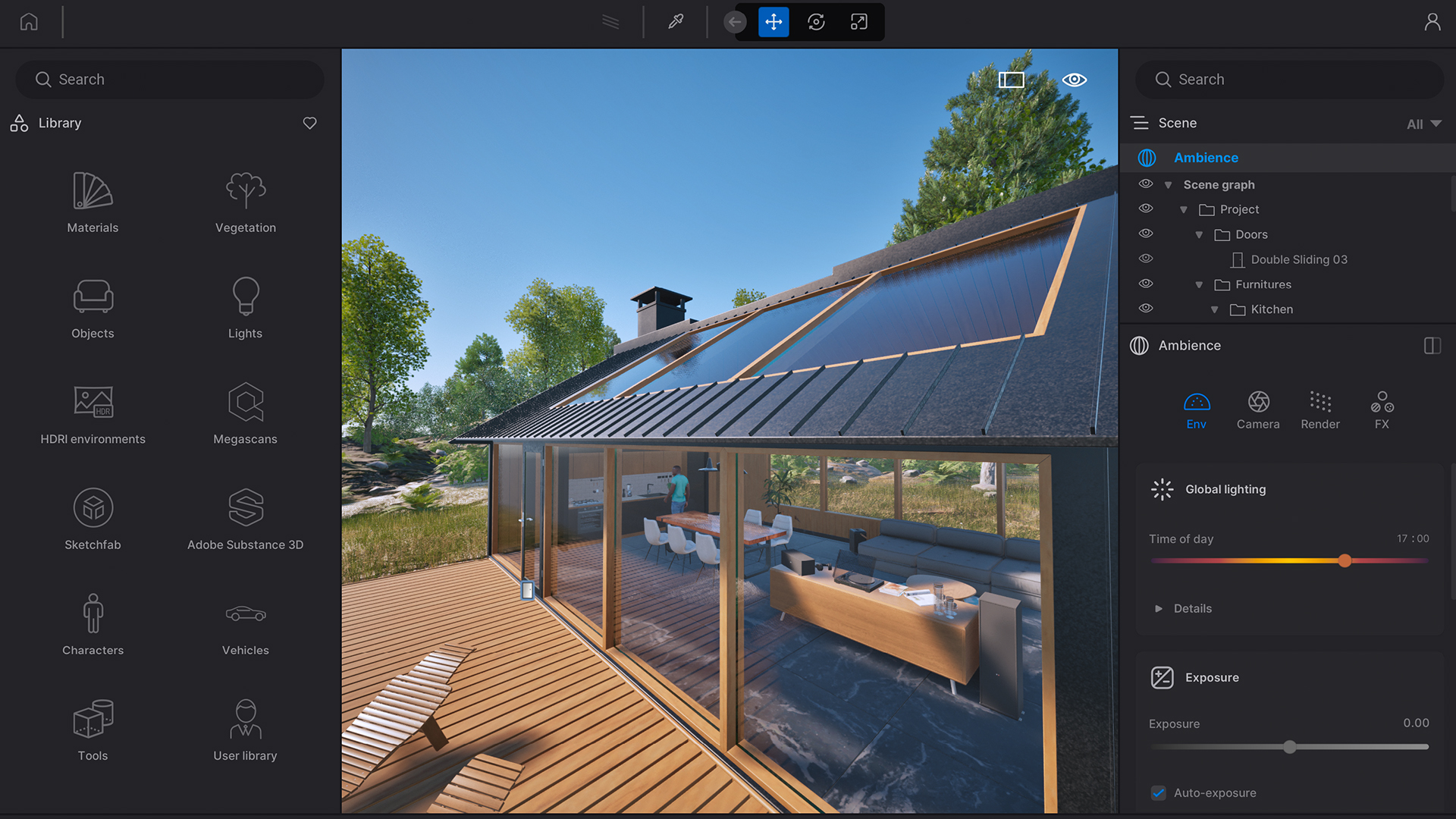
04. Use reflection probes for better reflections
Twinmotion uses Screen Space Reflection (SSR) by default but it has the major limitation of only being able to show reflections that are in the camera’s field of view.
To overcome this terrible limitation you can use a reflection probe. At the point of the reflection probe a 360 degree image is calculated which is then utilised in the reflection of an object.
You can use any number of reflection probes in your scene and they have the added benefit of not reducing the frame rate. Add a reflection probe by going into the ‘Library’ menu followed by ‘Volumes’ and ‘Reflection’.
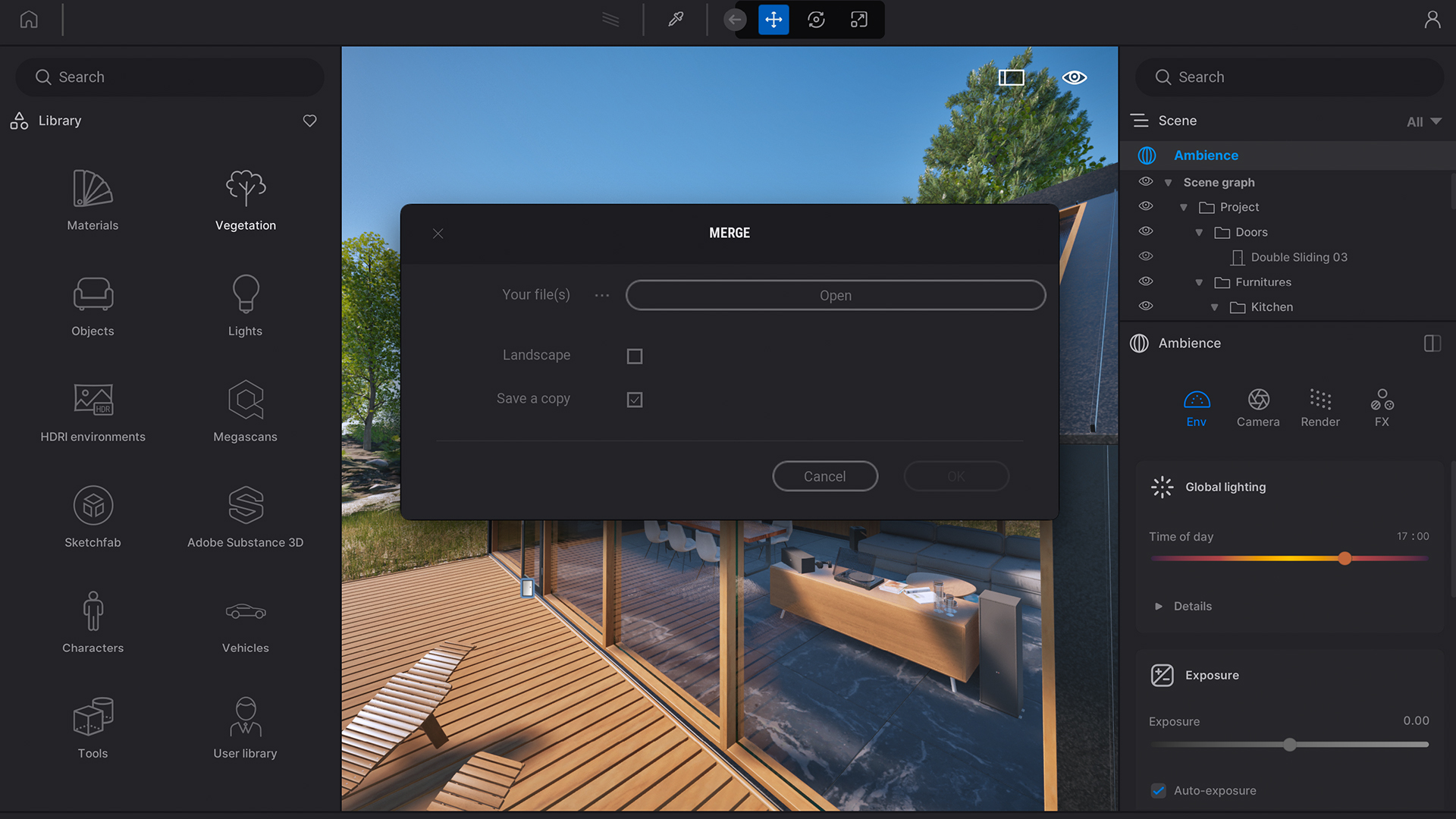
05. Merge scenes together with ease
There are times where you’ll want to merge two scenes together and rather than going back into your 3D model to do this you can simply merge one Twinmotion scene into the scene you currently have open.
The Merge tool is found inside the main File menu. It also gives you the option to merge in the landscape from the new merged in file or to keep the landscape from the main file. This merging is really useful if you have multiple people working on the same project but focusing on developing different parts of the scene.
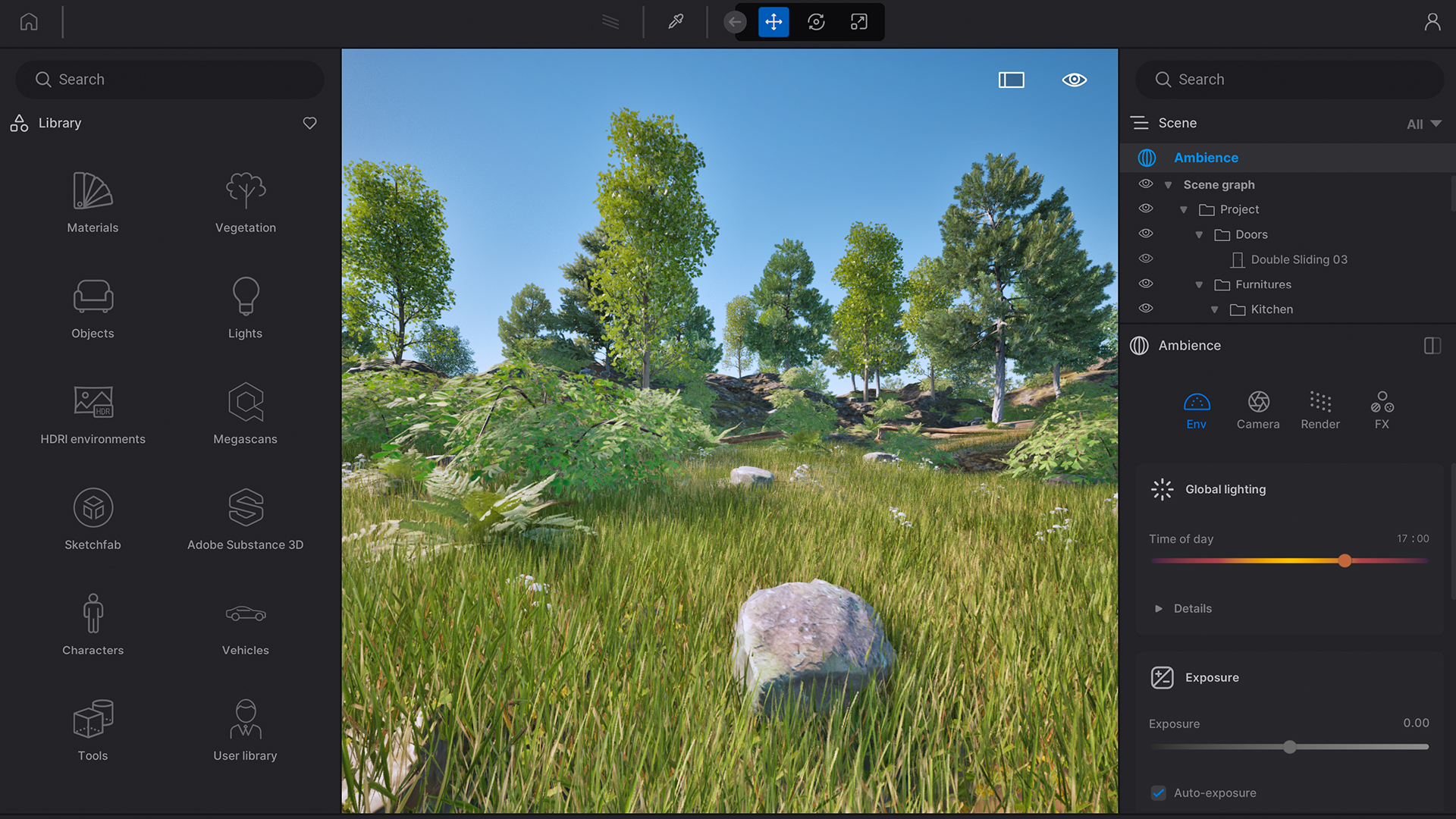
06. Place objects with physics simulation
Last year the developer introduced a simulation functionality into Twinmotion. I love this feature because it makes the placement of objects in a scene a lot more natural.
With this feature objects can be simulated colliding with each other. A great use case is the placement of fruit in a bowl or placing an object onto a kitchen surface for example. The object collision is based on bounding box objects so calculations are carried out quickly and efficiently. Give it a go.
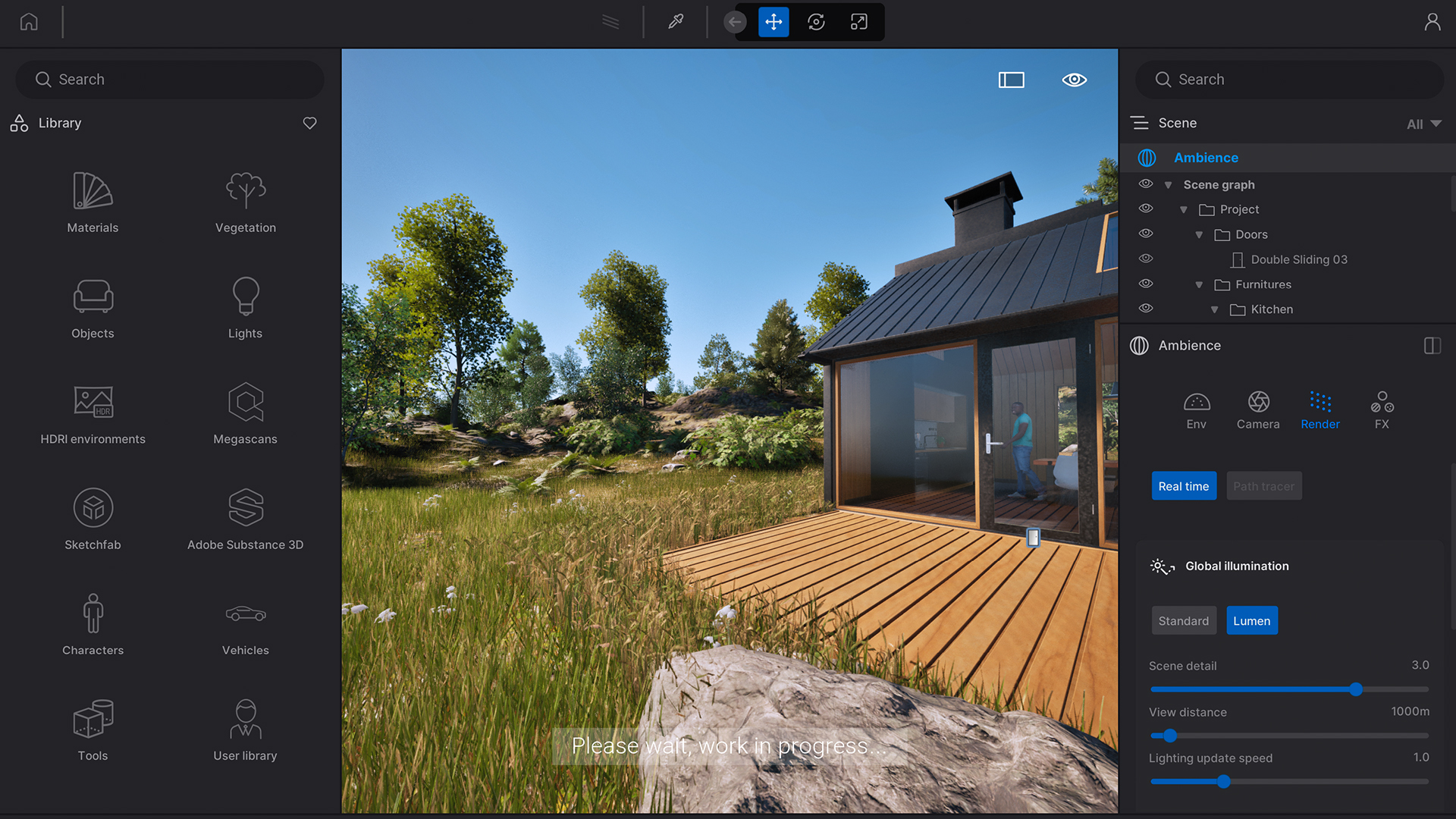
07. Use Lumen for lighting
Twinmotion 2023.2 saw the introduction of Unreal Engine’s dynamic global illumination solution, Lumen. If you want photo-realistic lighting then use Lumen. It saves a tonne of time not having to bake the lighting solution into every single texture.
Using Lumen also means that the lighting automatically updates whenever the scene changes. Lumen performs well in general but is noticeably dependent upon the computer’s resources including the CPU, GPU and RAM.
If you’re going to be relying on this feature for your projects then make sure you have the hardware to back it up, otherwise your machine will be quickly grinding to a halt.
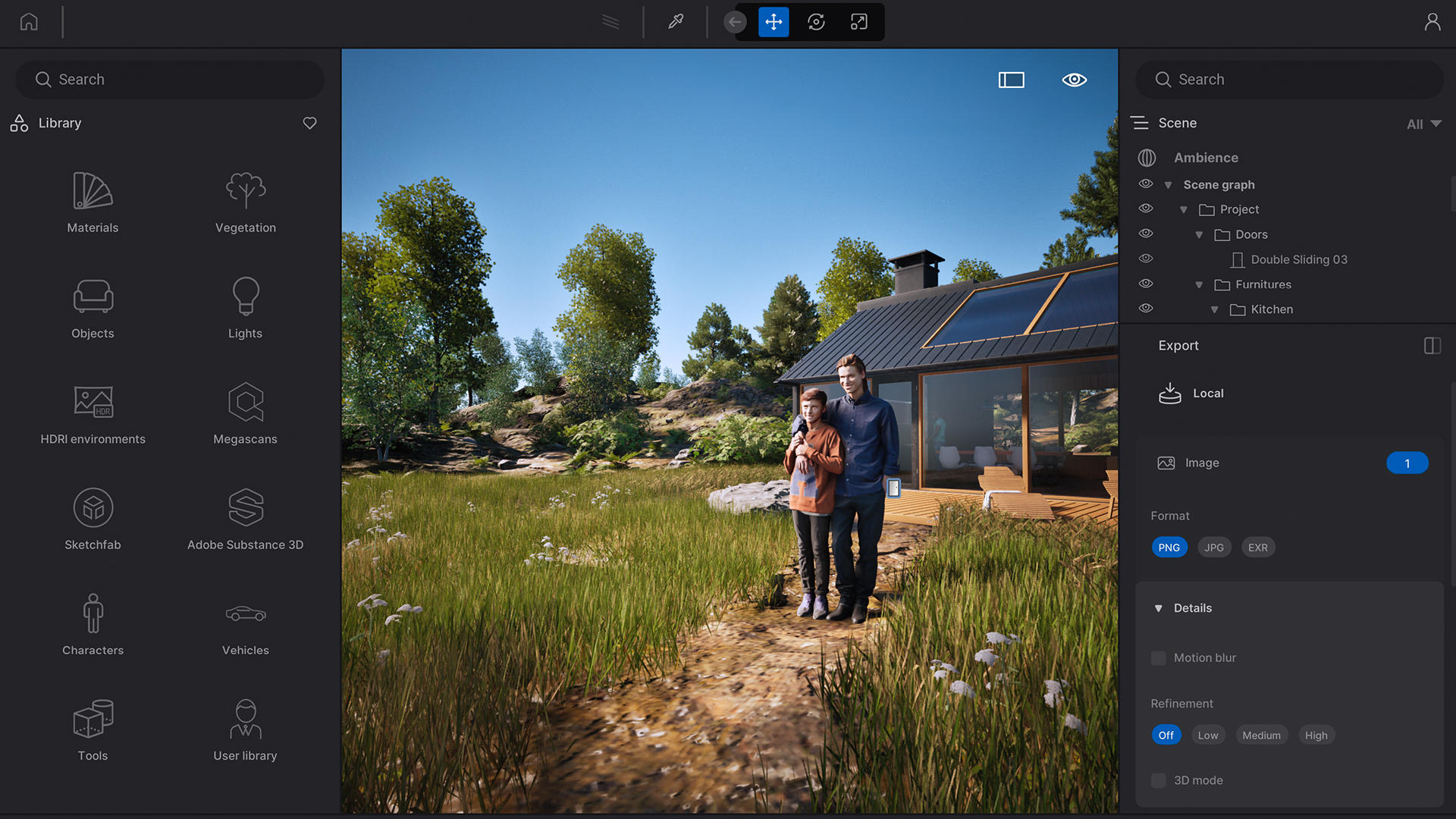
08. Billboard rendering at 64K
Twinmotion 2022.2 saw the introduction of rendering capabilities up to a ridiculously high resolution of 64K. This is the case for both images and videos and relies on a tiled rendering technique.
You might be thinking what on earth is this useful for but if you need to render images for print, especially to a billboard size, then you’ll be more than grateful for the ability to do so. Before embarking down this route, the file sizes are huge so you’ll need the hardware to manage them.
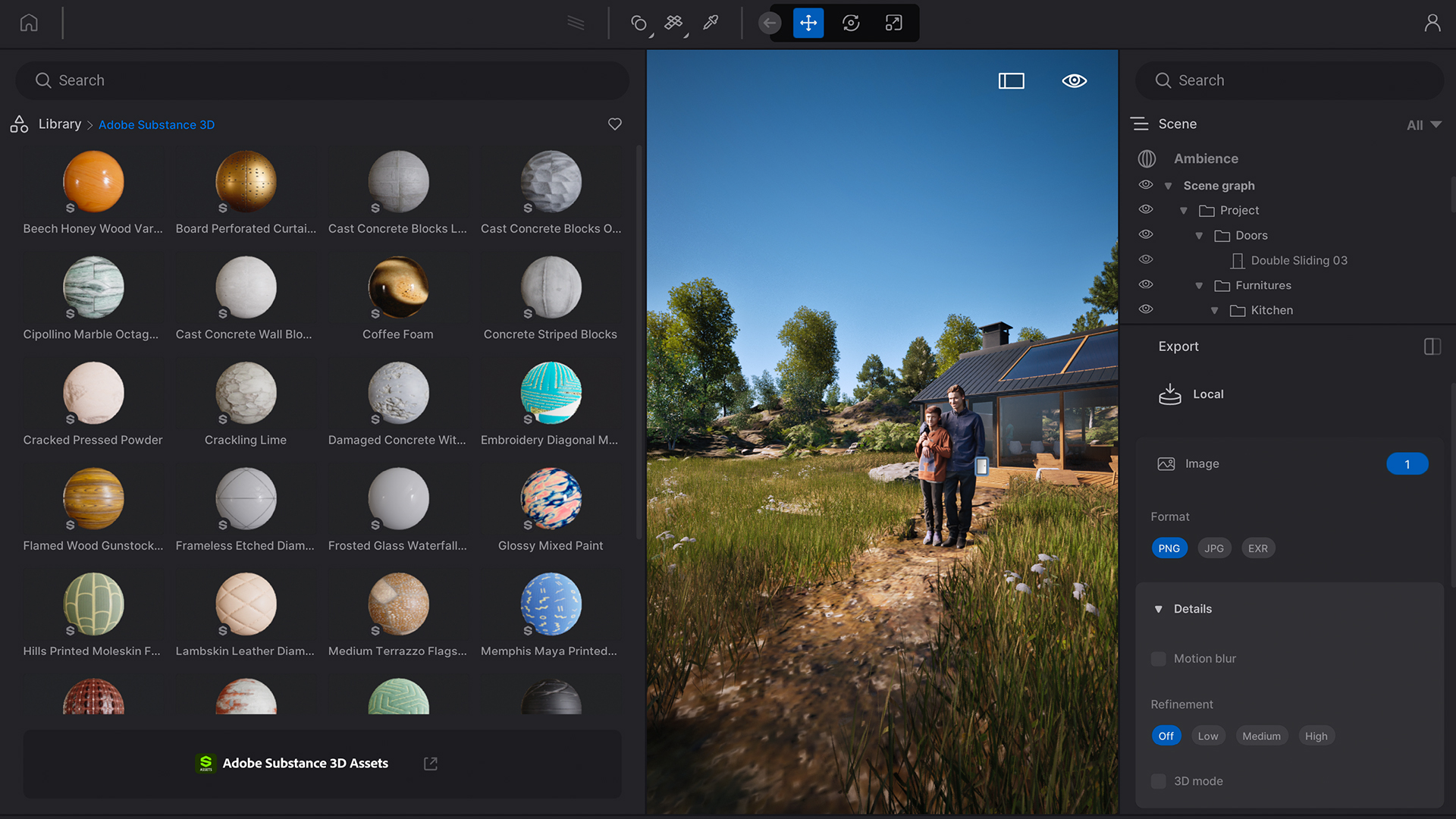
09. Use Adobe Substance 3D material for next level quality
Twinmotion 2023.2 supports Adobe Substance 3D materials and I love it. The past few years has seen a significant upsurge in people adopting Substance 3D for material authoring and it’s great to see that Twinmotion now supports these types of materials.
You can obviously create your own but my tip is to give the build in library of materials a whirl first. You can even specify which output maps are used in the material for further customisation.
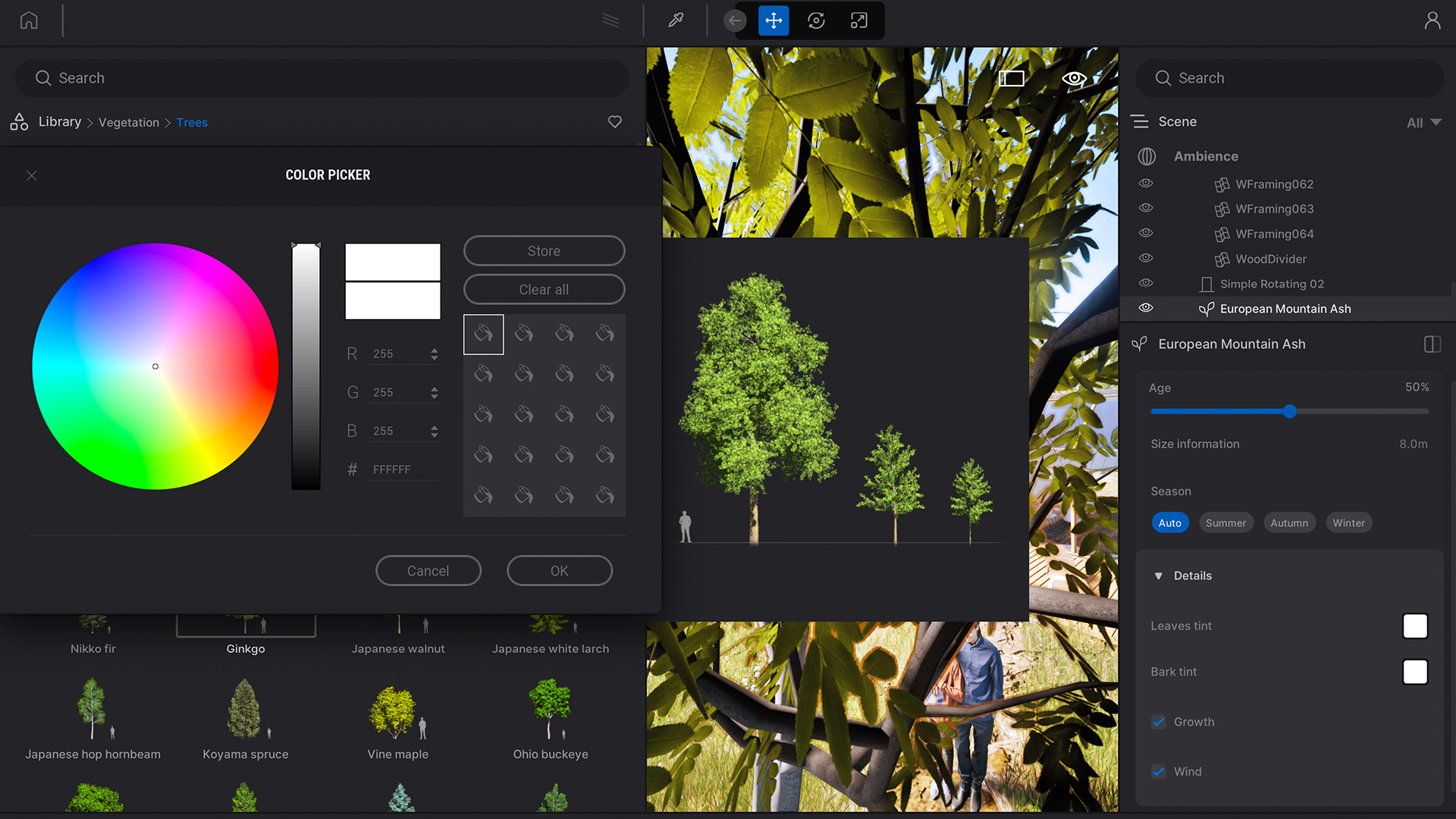
10. Customise your tree materials
One of the most powerful things about Twinmotion is the ability to customise assets that you have placed in your scene. One of the areas I’ve found this most helpful is with regards to adjusting the season of the trees.
Twinmotion gives you the option to set the season but some of the trees don’t have the preset seasons built in. All is not lost though. To change the leaf colour for these you can simply set the ‘Leaves tint’ setting to your desired colour. Doing this enables you to mimic other seasons without too much trouble.
Twinmotion: frequent questions
Is Twinmotion free?
You can make use of the Twinmotion Community Edition, which is free to everyone and for use in non-commercial projects. If you're a student or teacher you can also use the free Education Edition. Visit the Twinmotion licensing page for full pricing and upgrade information.
Which is better Twinmotion or Lumion?
This depends on your project and knowledge of 3D software. Lumion is considered a more advanced app and can deliver better rendering quality, but it can be complex. Twinmotion offers excellent rendering features, including use with Adobe Substance 3D and is adding more tools from Unreal Engine 5, which is improving quality. More so, Twinmotion is ideal for beginners as its drag and drop workflow is easy to understand.
Can you use SketchUp with Twinmotion?
Yes, you can link up SketchUp Pro and use with Twinmotion using the Datasmith Exporter plugin for SketchUp Pro; this creates a direct link to synchronise your files with Twinmotion with one-click.
Are Twinmotion's renders realistic?
Twinmotion creates good renders and makes use of realistic materials to finesse scenes; it also has a library of furniture, people, vegetation and more to make creating scenes easier.
Is Unreal Engine 5 needed to run Twinmotion?
No, you don't need Unreal Engine 5 or to install Epic Games' developer platform to run Twinmotion. While Twinmotion makes use of some of the features on Unreal Engine 5, these are embedded in the software and tailored to its uses.







