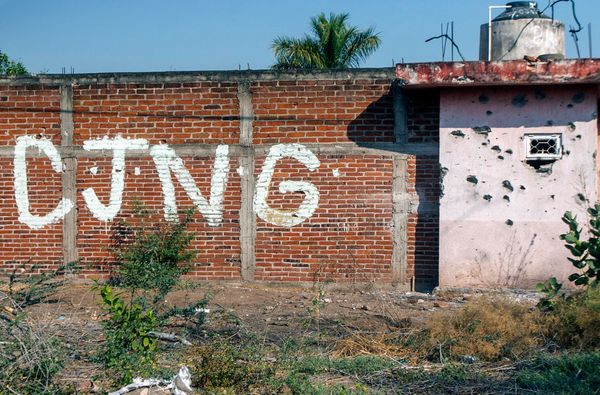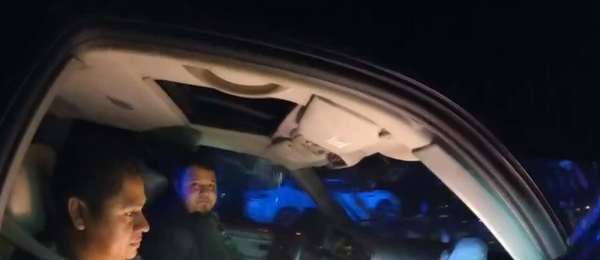Most modern Samsung Galaxy phones thankfully come with at least 128GB of storage, but sometimes even that's not enough for all of the photos, videos, music, and other files that you want to carry around.
When you hit the limits of your device's storage capacity, you'll need to delete photos, games, or other data that takes up a lot of storage to reclaim some space on your phone. Thankfully, Samsung gives you a detailed overview of what's taking up space on your Galaxy phone.
How to free up space on your Samsung Galaxy phone on the system level
1. Open the Settings app.
2. Scroll down and tap on Battery and device care.
3. Tap on Storage.
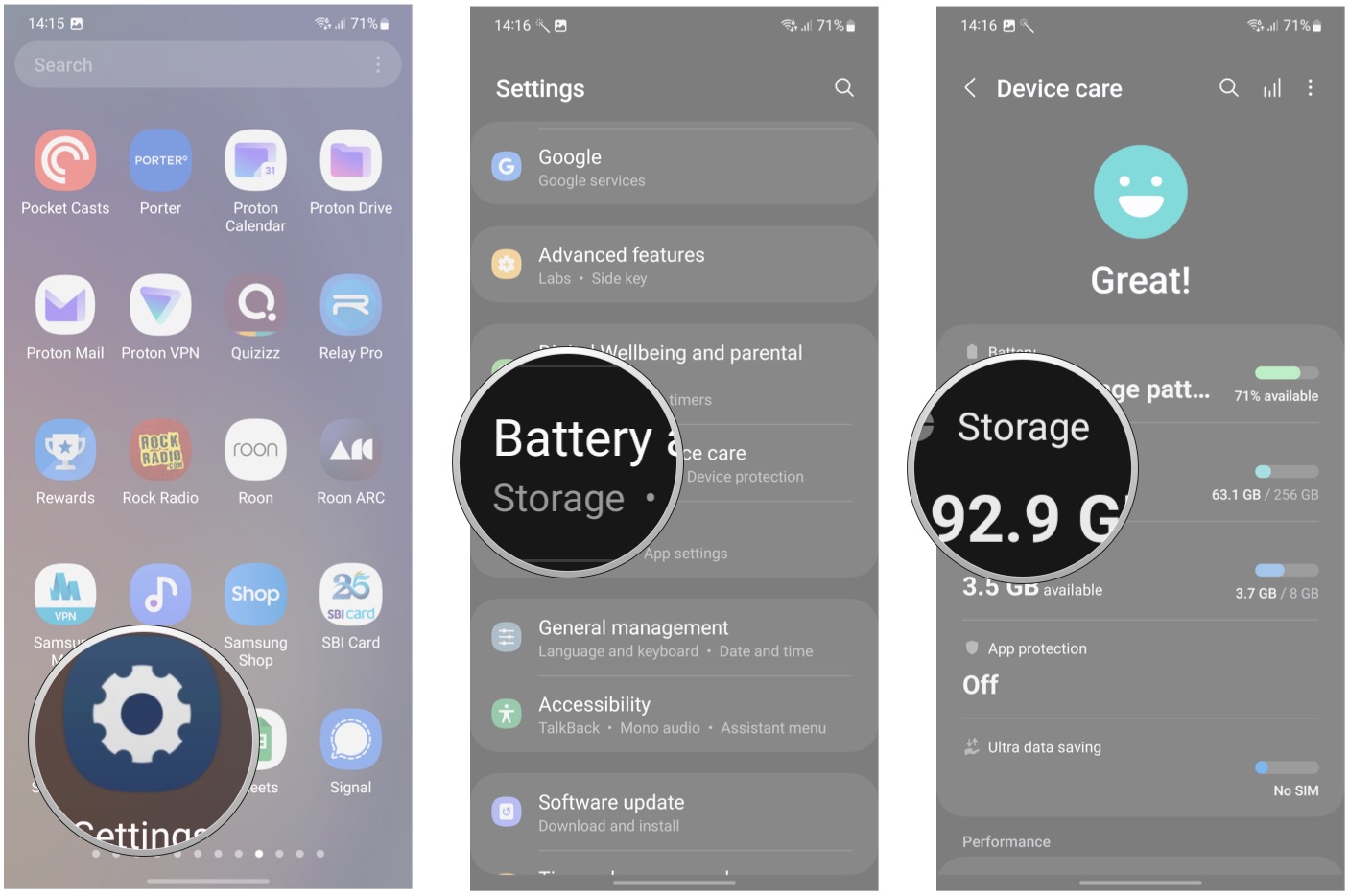
4. Here you can see which apps are taking up the most storage space, as well as get a picture of your overall storage capacity.
5. Tap on one of the app categories (here I'll tap on Audio).
6. Press and hold on a file.
7. After it's selected, press Delete to delete it.
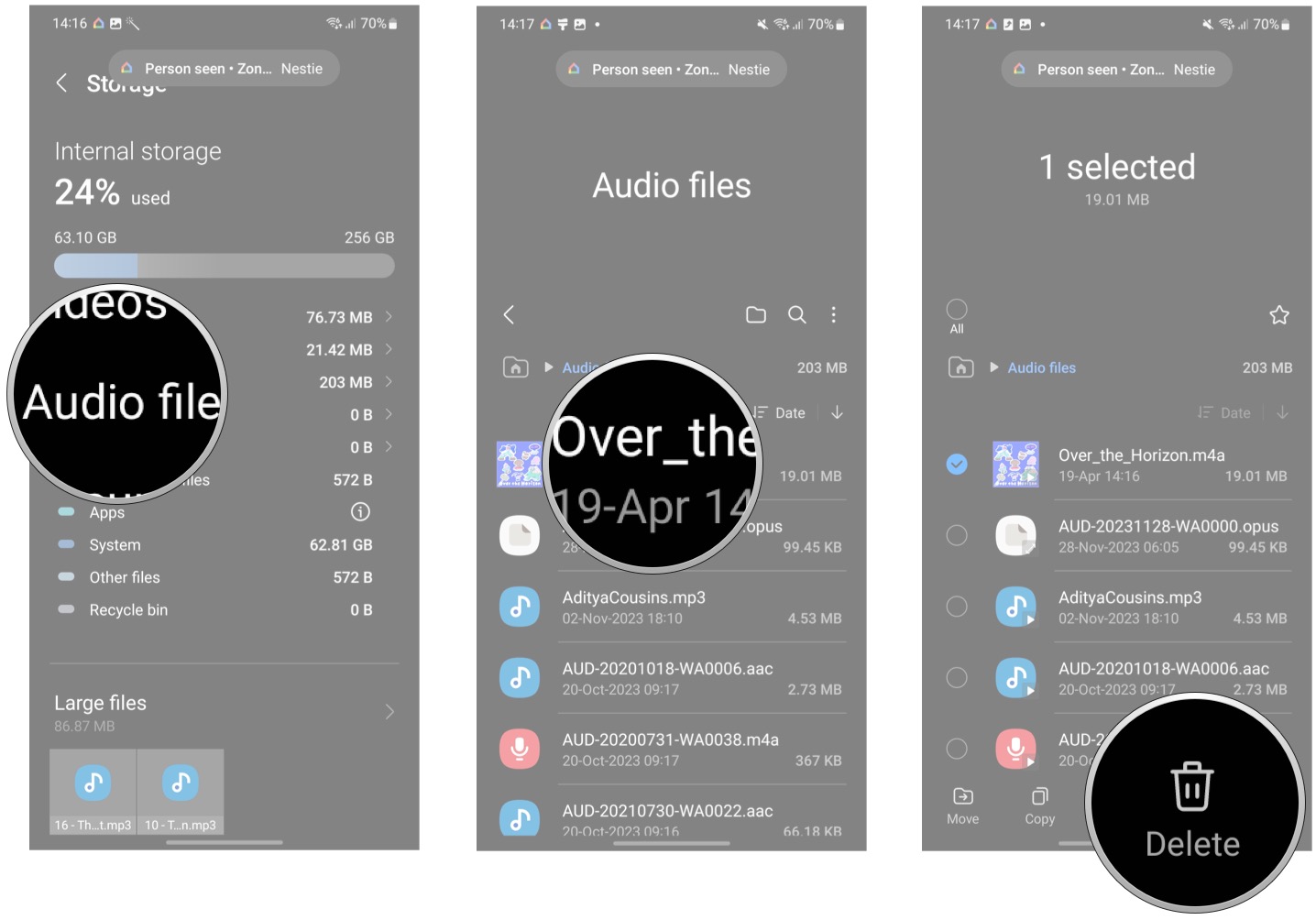
You can go through each category of apps until you've struck the balance you want with your device storage. Now, we'll take a look at how to accomplish this same process from an app-by-app basis.
How to free up space on your Samsung Galaxy phone per-app
1. Go to the main menu of the Settings app.
2. Scroll down and tap on Apps.
3. Scroll through the list of your apps and pay attention to the amount of storage each is using (written in smaller text underneath the app name). You can sort by size if you want to see an overview of what's taking up the most amount of storage.
4. Tap on an app whose storage you wish to delete.
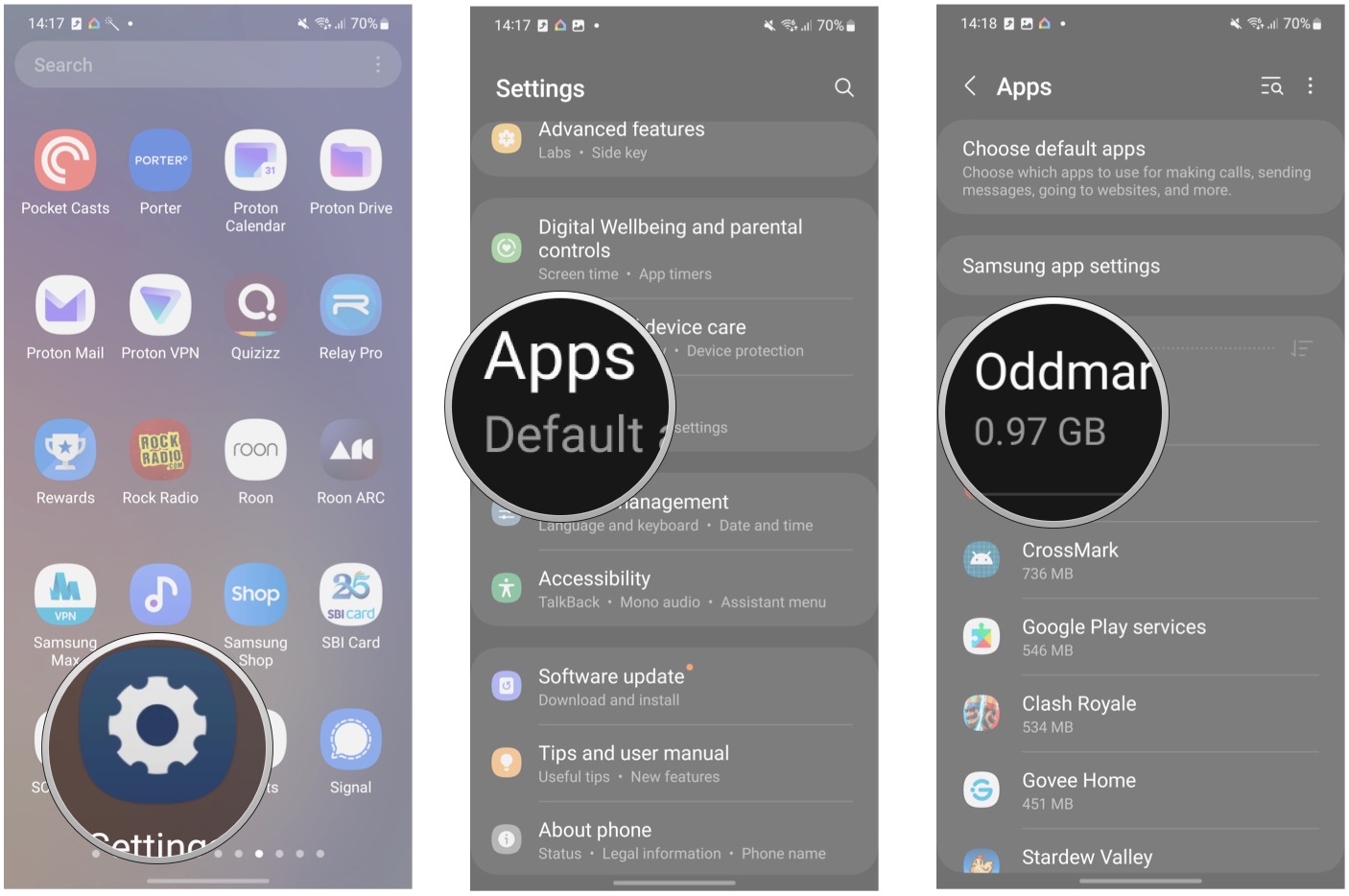
5. Tap on Storage.
6. Tap on Clear cache to delete temporary files and free up some space.
7. Tap on Clear data to delete all app files and clear up additional space.
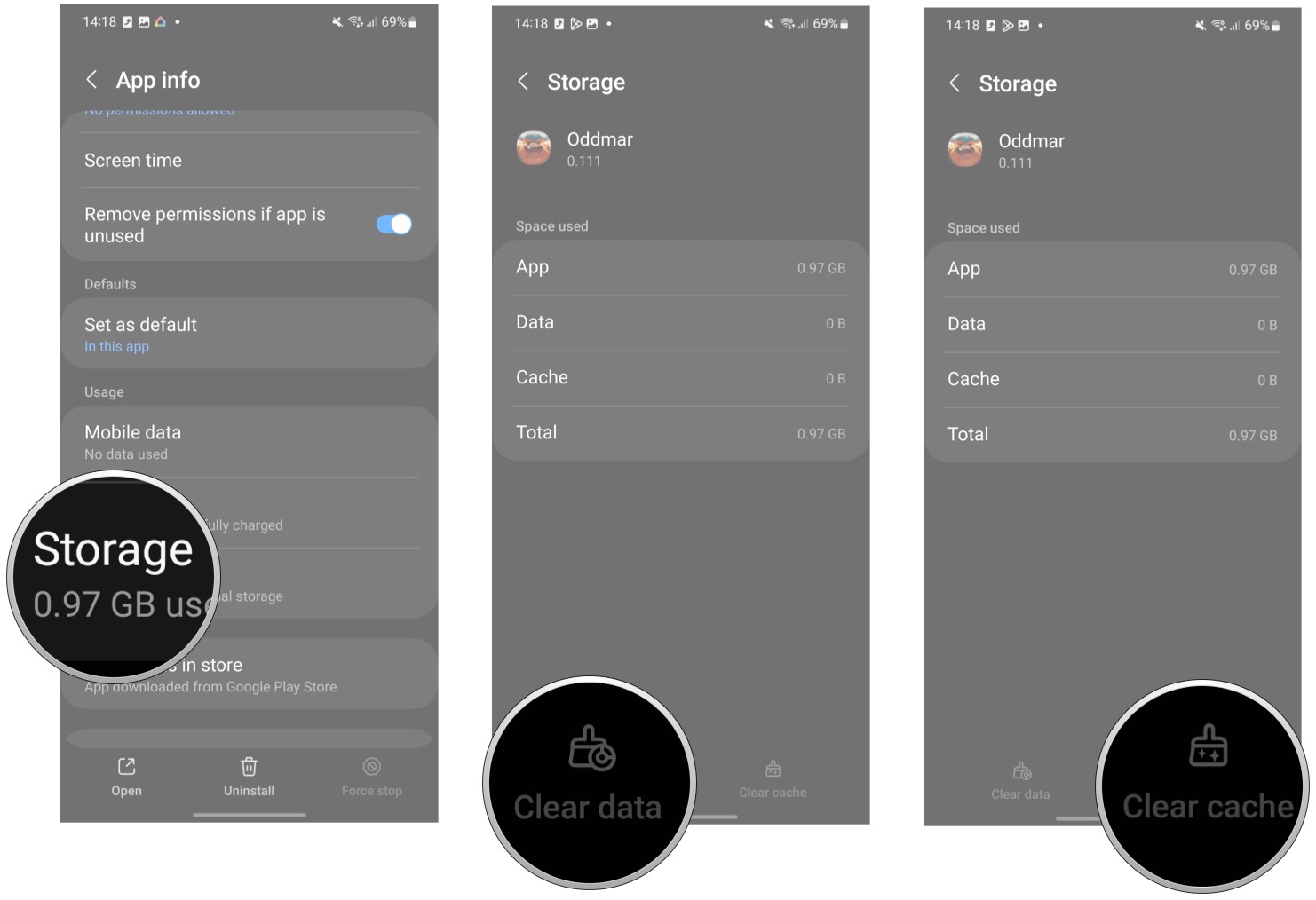
If you find yourself coming up against your storage limit again and again, you may want to consider offloading some or all of your media content to the cloud. Using a service like Google Photos to back up your photos so you don't need to store them on your device. Try to stream your Spotify or YouTube Music playlists over Wi-Fi instead of downloading them to your phone.