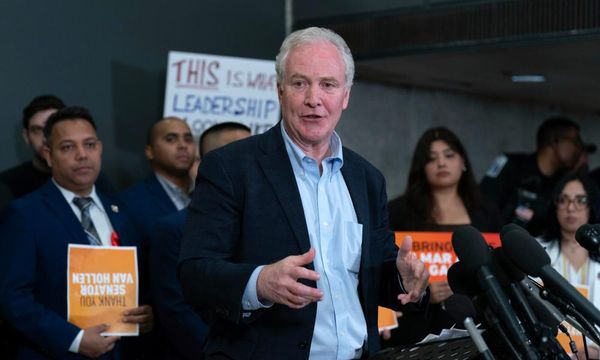Are you tired of dealing with slow download speeds on your Steam Deck? You're not alone, it's been driving me nuts. Many an evening I've experienced the frustration of sitting down to play Diablo 4 only to be thwarted by sluggish updates and downloads. It's a scenario that's all too familiar to many of us on many devices, and it can be incredibly frustrating, but at least on the Steam Deck I can fix it.
For a while, I resigned myself to the belief that slow download speeds were just a quirk of the Steam Deck, an unfortunate side effect of portable gaming. In my rage-induced scrolling on Reddit, I found a solution, and it's a straightforward one. So, if you're tired of waiting ages for updates and downloads on your Steam Deck, here's how you can finally put an end to the sluggish speeds.
Turn off your 'limit download speed'
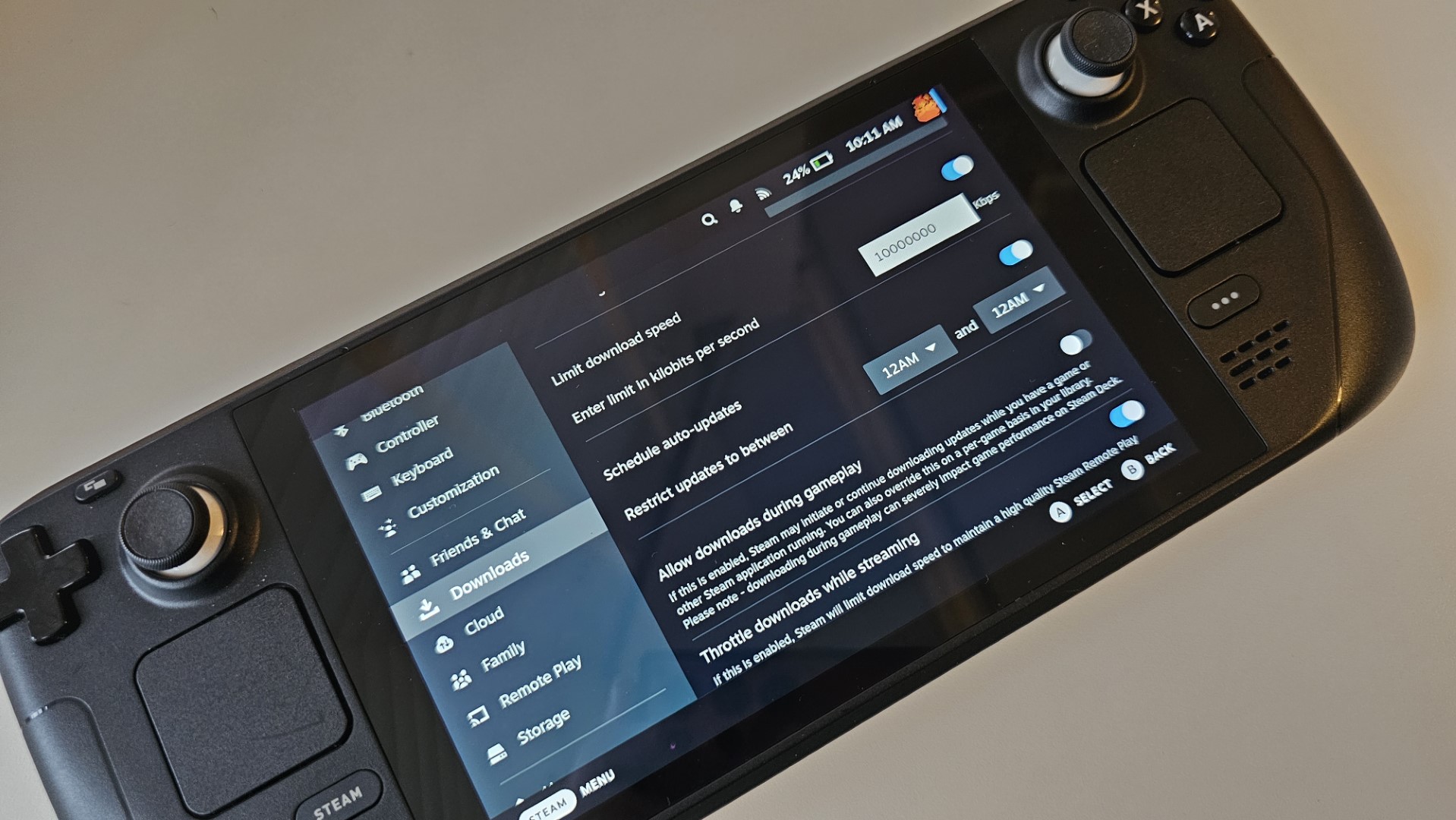
- Hit the Steam Button.
- Navigate to Settings.
- Navigate to Downloads.
- Find 'Limit Download Speeds' and toggle this on.
- Set the limit to 10,000,000 (so 7 zeros).
This alone fixed the problem for me in sluggish speeds, but I wanted more. You want MORE speed, right? Well, you can turn up the dial even more by enabling Developer mode.
How to get even higher download speeds on the Steam Deck
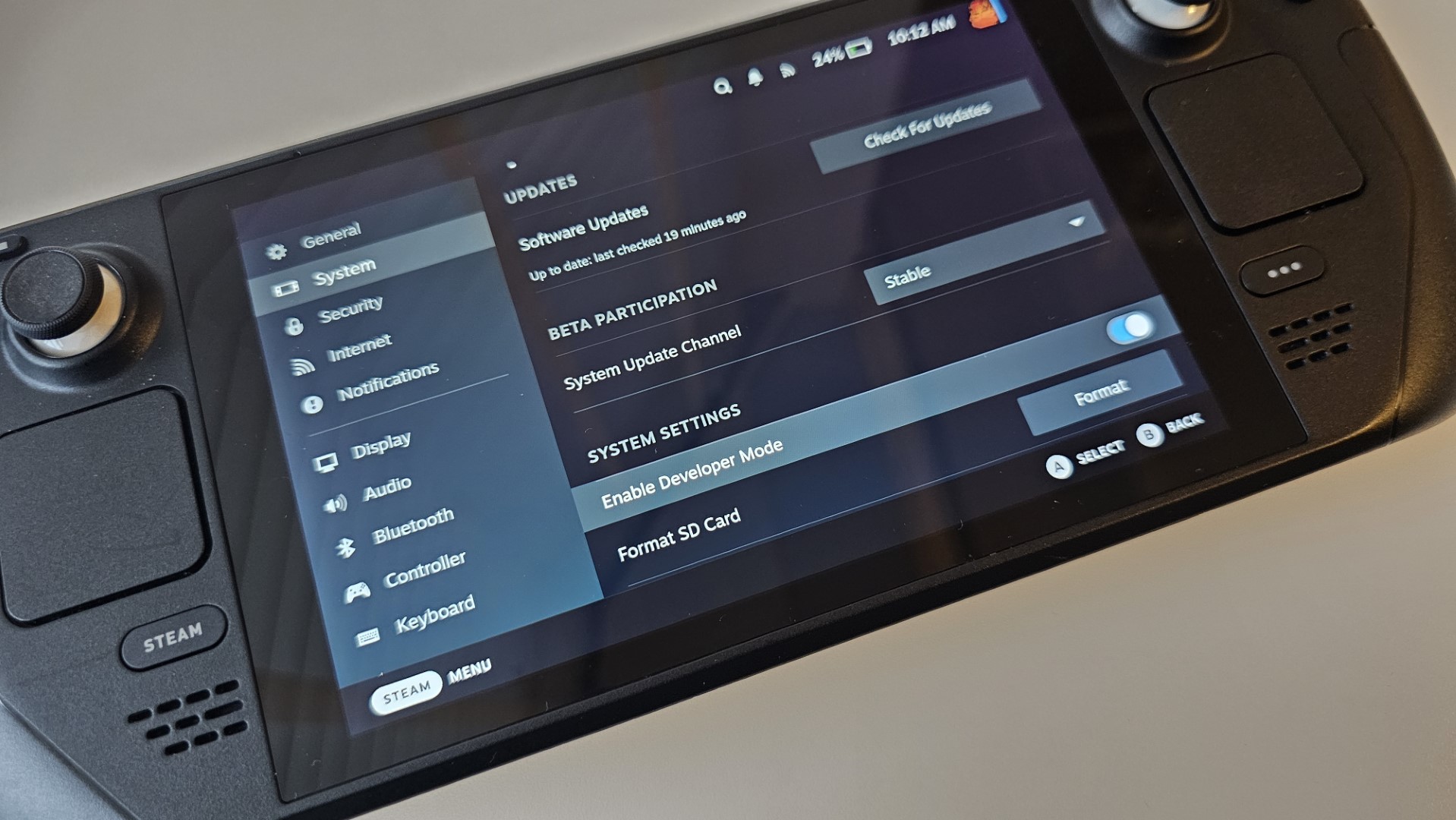
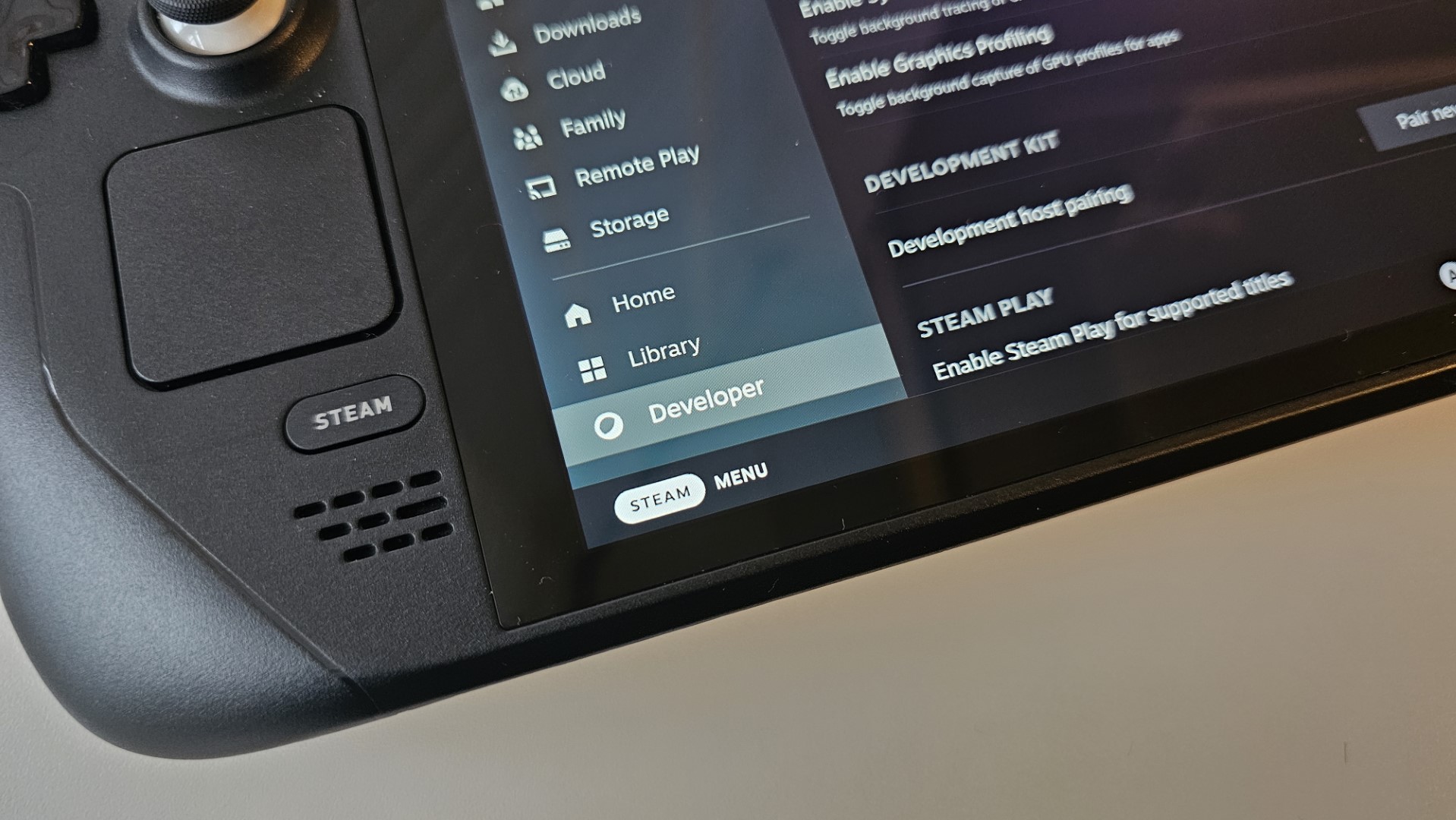
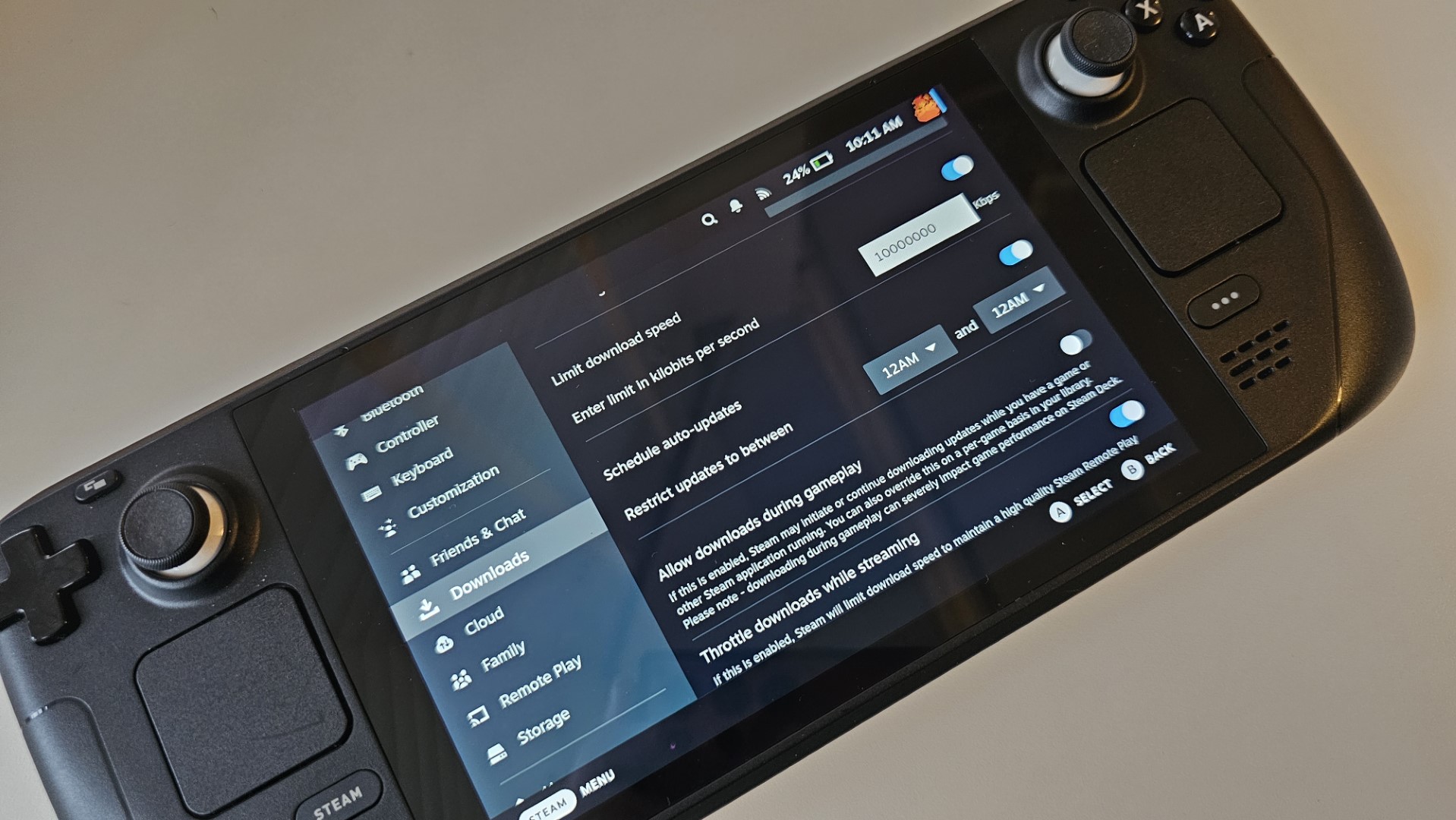
- Hit the Steam button.
- Go to Settings.
- Go to System.
- Toggle on Enable Developer Mode.
- Back out with the B button.
- Scroll down to Developer.
- Turn OFF 'Enable Wifi Power Management'.
You should now be asked to restart your Steam Deck for the changes to take effect, make sure you click yes.
This method isn't exclusive to the original Steam Deck; it's also effective for the Steam Deck OLED. Users have attested to the significant improvements in download speeds after adjusting just two settings. Some have seen their speeds skyrocket from a sluggish 7MB/s to a blazing 400MB/s. I can vouch for the effectiveness of this fix. With these tweaks, I can now seamlessly update Diablo and jump right into my game without the frustrating delays.
If you've experienced similar success with this fix or have discovered another workaround that works for you, feel free to share your experiences in the comments below.