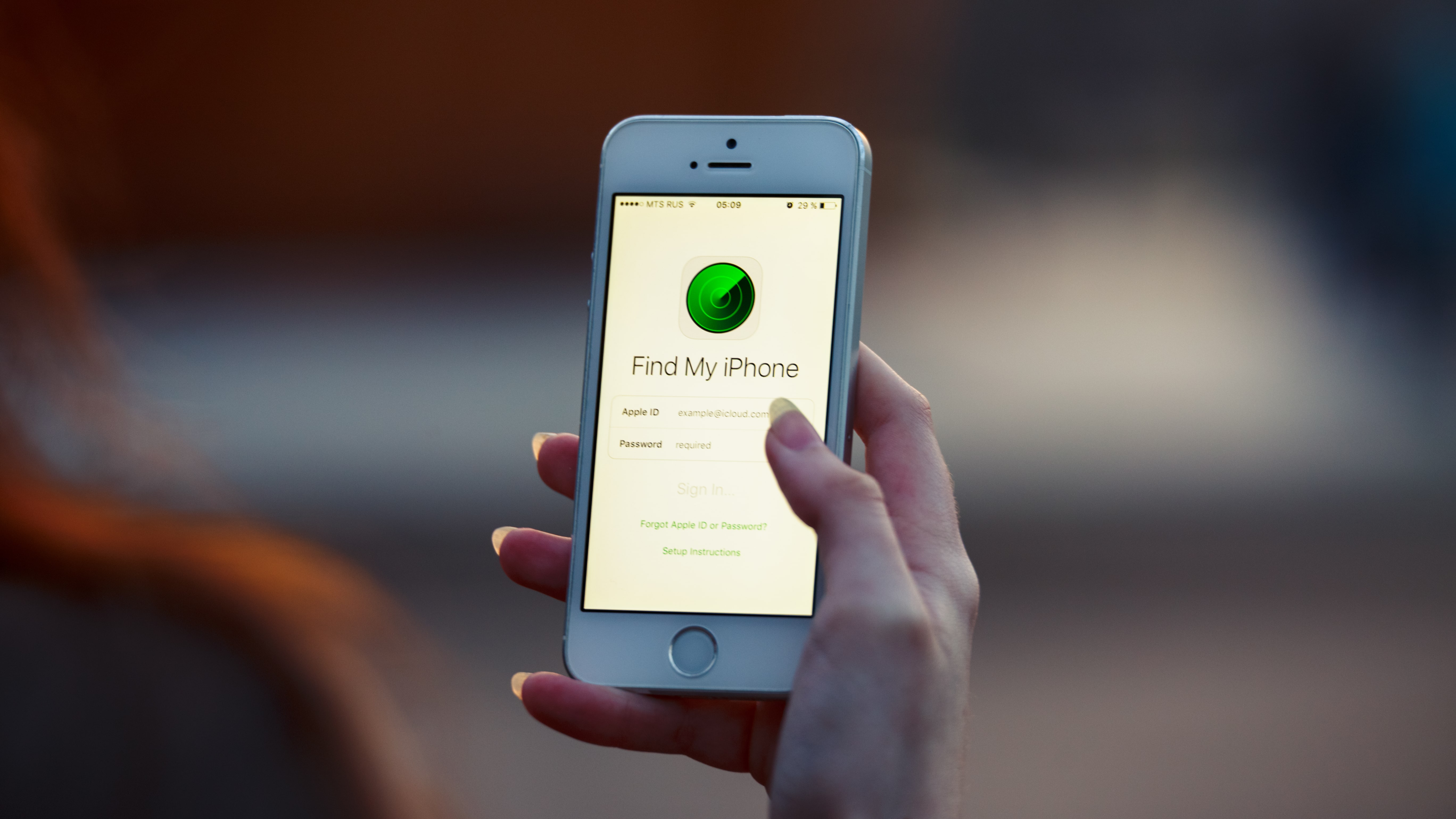
- Active Apple ID
- Active mobile number
- Web browser
- Apple Watch (optional)
- Third-party GPS app (optional)
Let’s cut to the chase: losing your iPhone sucks. Misplacing a device that can nowadays cost upwards of four figures is never an easy pill to swallow, especially for those not signed up to an AppleCare plan that covers accidental loss.
The good news, though, is that there are now more ways than ever to find a lost iPhone. So, whether you’ve misplaced one of the best iPhones or an older-generation model, one of the below methods may help return your trusty mobile companion to your pocket.
Quick steps for how to find a lost iPhone
There are several ways to find a lost iPhone, five of which we’ve identified below. Read on for a detailed breakdown of each method.
- Use Find My iPhone to track iPhone’s current location
- Use an Apple Watch to trigger iPhone ringer
- Use Google Maps Timeline to track iPhone’s last location
- Use third-party GPS apps to track iPhone’s current location
- Call your iPhone
Step-by-step guide
How to find a lost iPhone using Find My iPhone
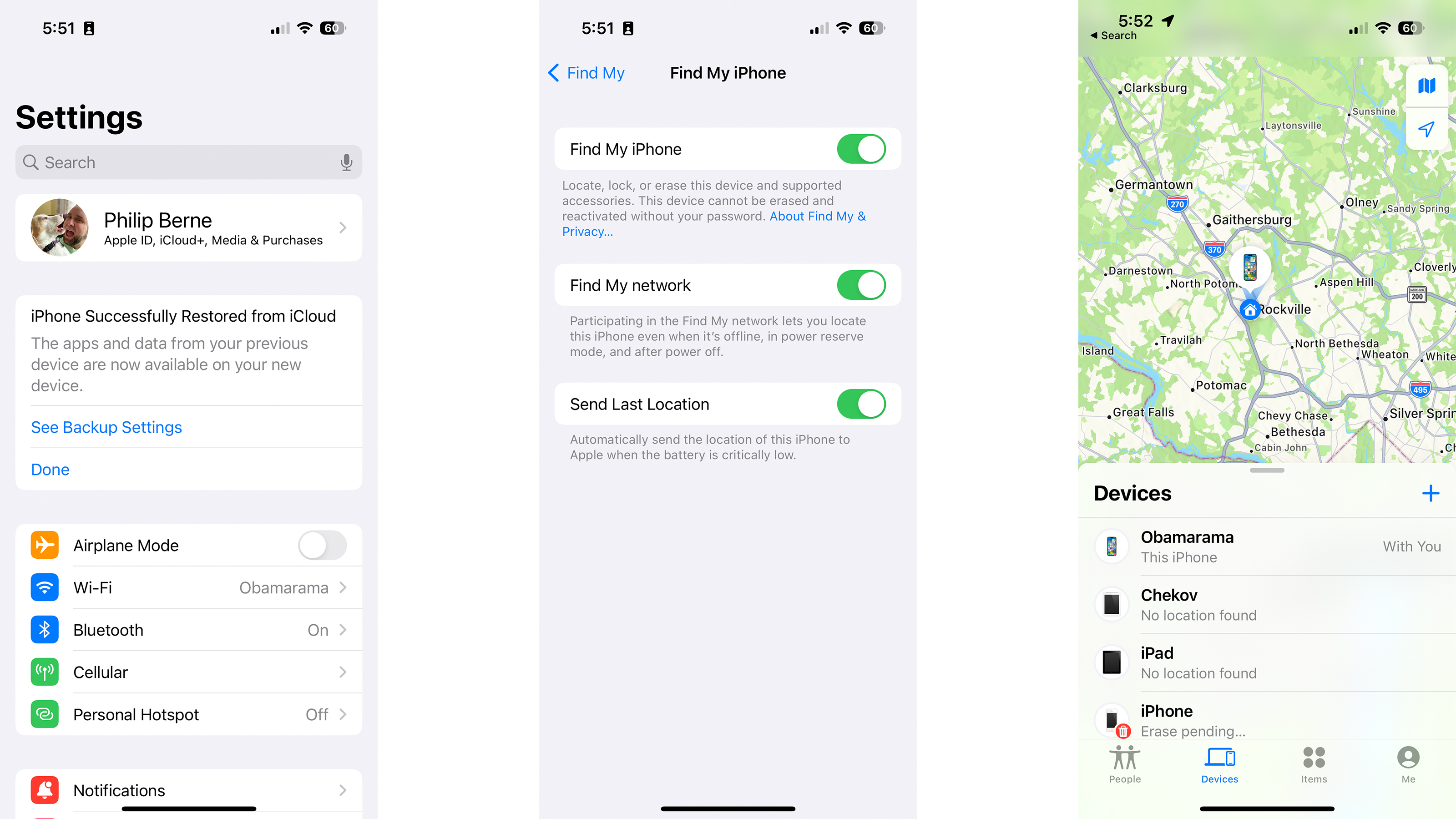
The most efficient way to track down a lost iPhone is to use Apple’s built-in location-tracking software, Find My. We’ve published a separate guide on how to use Find My iPhone, but the basics of the service are as follows:
- First off, you’ll need to make sure that Find My is enabled on the lost iPhone in question. Admittedly, that’s a little hard to check if your device is, well, already lost, but most iPhones come with Find My enabled by default. If you’re reading this to best prepare your iPhone for the event of its unfortunate loss, you can check that Find My is enabled by heading to Settings > iCloud Profile > Find My.
- To make use of Find My once your iPhone has been misplaced, open a web browser on a Mac or PC and visit iCloud.com. After logging in with your Apple ID and password, click on Find iPhone (the icon that looks like a green radar). After typing your password again, a map will show the location of all your associated iOS devices, and if your iPhone was online at any point within the previous 24 hours, you'll be shown the time it was last located, too.
- If you own another iOS device, you can go straight to that device’s Find My app instead of visiting iCloud.com. Here, you’ll be able to track the live location of your iPhone (if both devices use the same Apple ID, that is), and also trigger an alarm or delete everything from the device.
How to find a lost iPhone using an Apple Watch
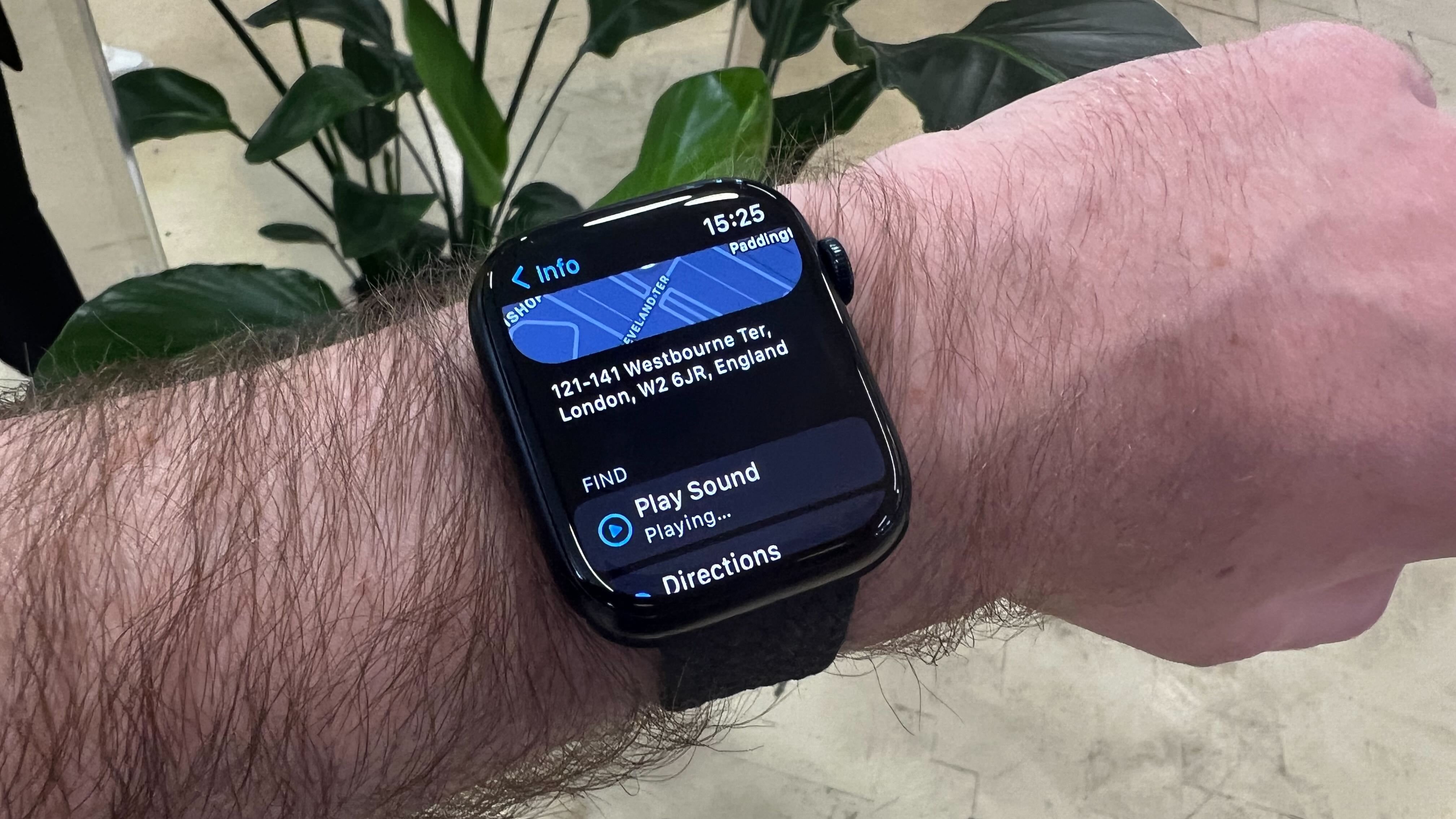
The most efficient way to track down a lost iPhone is to use Apple’s built-in location-tracking software, Find My. We’ve published a separate guide on how to use Find My iPhone, but the basics of the service are as follows:
- Bring up the Glances menu on your Apple Watch by swiping upwards.
- Below the Airplane Mode, Do Not Disturb and Silent Mode buttons is a “ping” tab. Tap it, and your iPhone should emit a pinging sound to help you locate it. If you hold this button down for a little longer, your iPhone will also flash its LED light.
How to find a lost iPhone using Google Maps
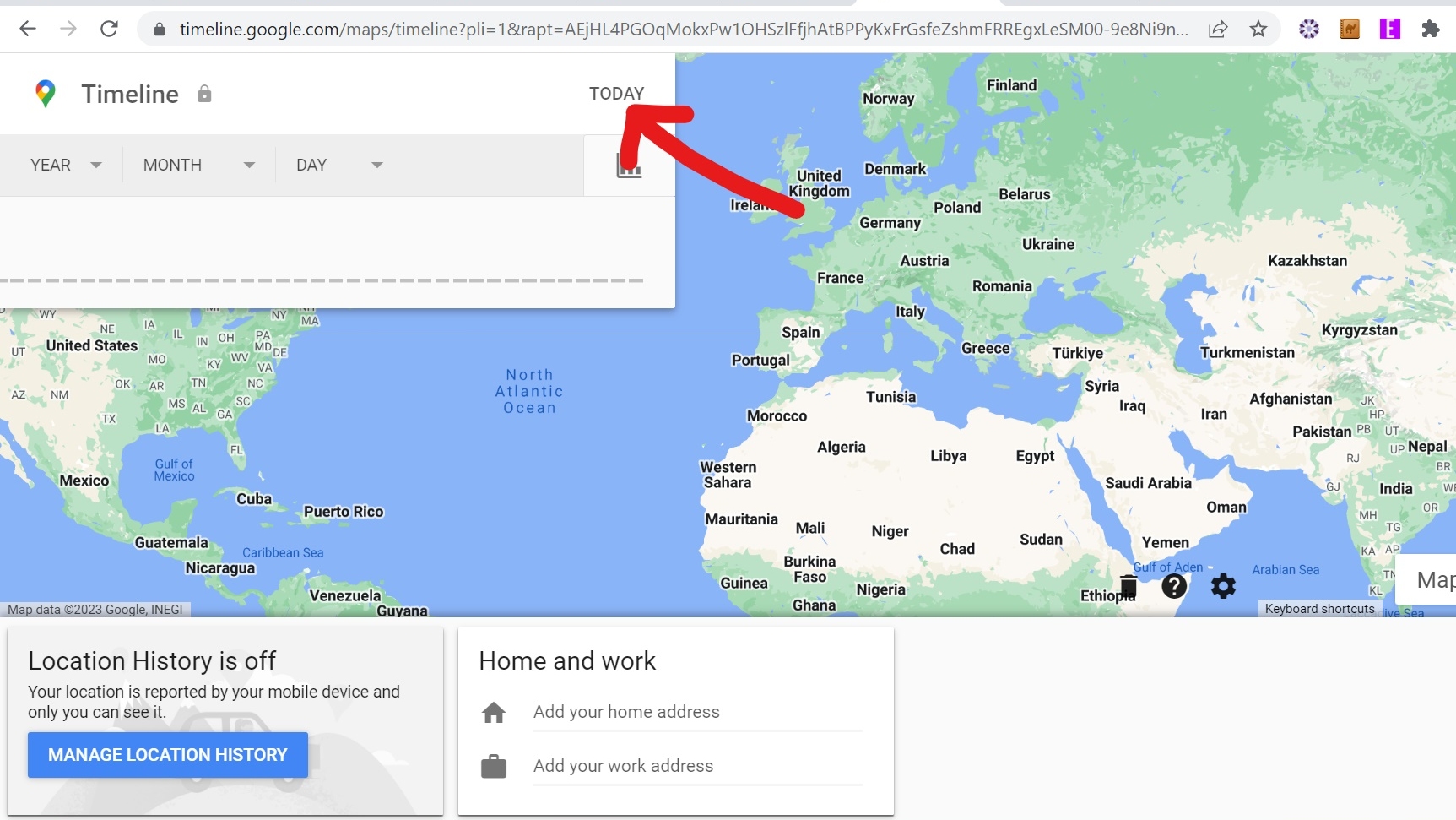
Google Maps Timeline shows an estimate of places you may have been and routes you may have taken based on your Location History. If Location Services and Location History are enabled for Google Maps on your lost iPhone, you may be able to use the app to track down your device.
- Navigate to Google Maps Timeline on a web browser or in the Google Maps app on another device.
- Tap the Today tab in the top left corner of Google Timeline. Here, your iPhone’s most recent timeline should display in the left sidebar.
- Scroll to the bottom of the timeline to identify the last reported location of your iPhone, and use the on-screen map to determine where that location is in relation to your current location.
How to find a lost iPhone using GPS
On the App Store, you’ll find several GPS tracking apps that can be used to locate your iPhone should you happen to misplace it. As with Find My, though, you’ll need to have had one of these apps installed on your iPhone prior to losing it.
Each GPS tracking app works slightly differently, but all of them will have an accompanying website that you can access should you lose your iPhone. Once there, sign in using the login credentials you were given – or that you created – in the original GPS app, and follow the on-screen instructions to track and locate your iPhone.
How to find a lost iPhone the old school way
As the saying goes, sometimes, the old ways are the best. If you think you may have dropped your iPhone in your current location, few methods are more effective than a good old-fashioned ringtone-trigger to reveal where it’s hiding.
Obviously, you’ll need to know your mobile number by heart to give your iPhone a ring, but you don’t necessarily need a friends’ phone to make the call itself. As noted by WikiHow, you can enter your mobile number into ICantFindMyPhone.com, and the site will make a call to your iPhone on your behalf.
Other helpful websites include Lostphone, which claims to be the world’s largest database of reported lost or stolen phones. You’ll need to know your device’s IMEI number to access the database, though, so again, this could be something worth noting down if you’re reading this article with a view to future-proofing yourself against a phone loss.
Useful tips
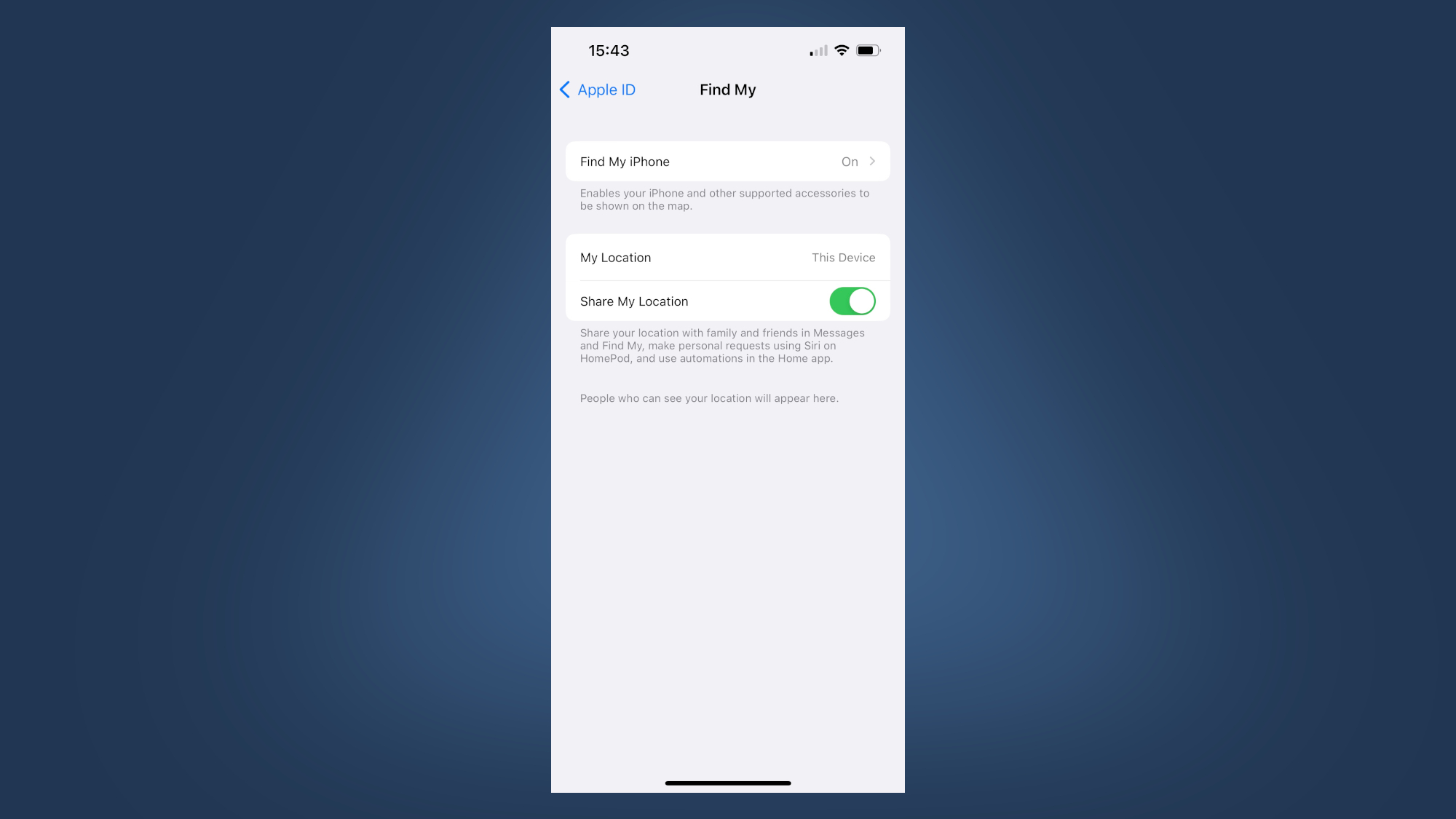
If you haven’t yet lost your iPhone – or you lost your iPhone and have since found it again – we’d suggest activating the ‘Send Last Location’ toggle in the aforementioned Find My section of its Settings (see above). Once enabled, your iPhone will ping its location to Apple every time its battery drops below a certain critical level.
On a more pessimistic note, we’d suggest contacting your bank and mobile carrier if you’re without your iPhone for more than a few hours. Unfortunately, these companies won’t be able to locate your lost device, but they will be able to limit its call and banking capabilities.







