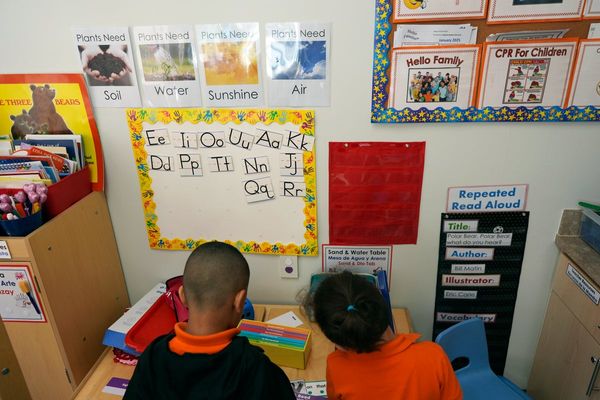Step 1- Open WhatsApp Web or Desktop
Step 2- Click on Menu or go to Settings
Step 3- Now, click on Notifications
Step 4- Here, you will see three options for messages- Message notifications, Show Previews, Show reaction notifications, and one option to enable/disable sound for incoming messages
Step 5- Tick the Message notifications box to see notifications for new messages. Notifications will appear even when you are not in the WhatsApp window
Step 6- To preview messages, tick the ‘Show Previews’ box
Step 7- To enable notifications for message reactions, check the Show reaction notifications. Do note that you can uncheck either of these boxes to disable notification features
Step 8- In case you wish WhatsApp to play sounds for incoming messages, check the Sounds option
Readers must note here that they can also manage notifications for select individual or group chats as well. Here’s how to mute notifications for individual or group chats
- Open an individual or group chat.
- Click Menu and then choose Mute notifications.
- Now, select the duration for which you wish to mute notifications :8 hours, 1 week or always
- Having done that, click on Mute notifications
In case you wish to unmute the chat, find the muted chat and click Menu > Unmute notifications.