
WhatsApp has taken a page from Telegram and Signal's book, letting you edit your messages. Messages can be edited for up to 15 minutes after being sent, so there's no need to panic if you spot a typo or autocomplete makes what you said totally unrecognizable.
“From correcting a simple misspelling to adding extra context to a message, we’re excited to bring you more control over your chats,” the Meta-owned company wrote in a May 23 blog post. Similar to how the process is handled on Meta's social media platforms Facebook and Instagram, altered messages will show up as “edited,” notifying recipients that a change has been made. But they won't be able to see exactly what that change entails.
Just about all popular messaging platforms have allowed the ability to edit a message after it was sent, making WhatsApp the only outlier. Now that's no longer the case.
The new functionality is expected to roll out to WhatsApp's 2 billion users worldwide on both iOS and Android within the coming weeks. For more useful tips, check out our guides on how to read your WhatsApp messages without sending receipts on Android or how to use WhatsApp on your Apple Watch.
Let's walk you through how to edit your messages on WhatsApp.
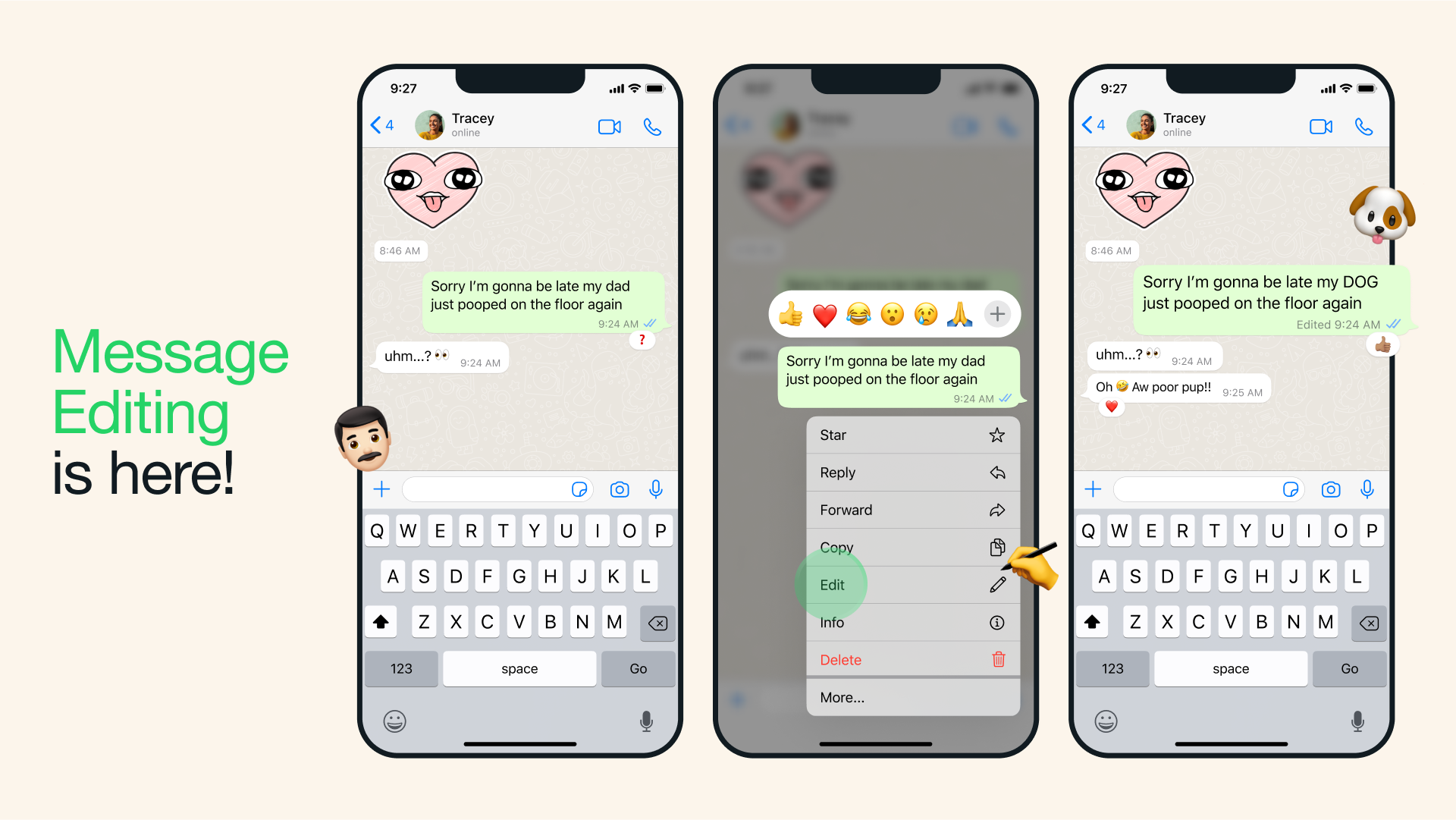
How to edit WhatsApp messages on iOS and Android
If you're used to Signal, Telegram or other messaging apps that have editing enabled (check out our list of WhatsApp alternatives for more options), the process on WhatsApp will already be familiar to you. The steps will be pretty similar regardless of if you have one of the best iPhones or Android smartphones.
You can edit a WhatsApp message as many times as you like so long as it's within the 15-minute time limit. WhatsApp does not store a revision history of your edits, but an edited label will appear on any messages that are revised after being sent.
1. Press and hold the message you want to edit
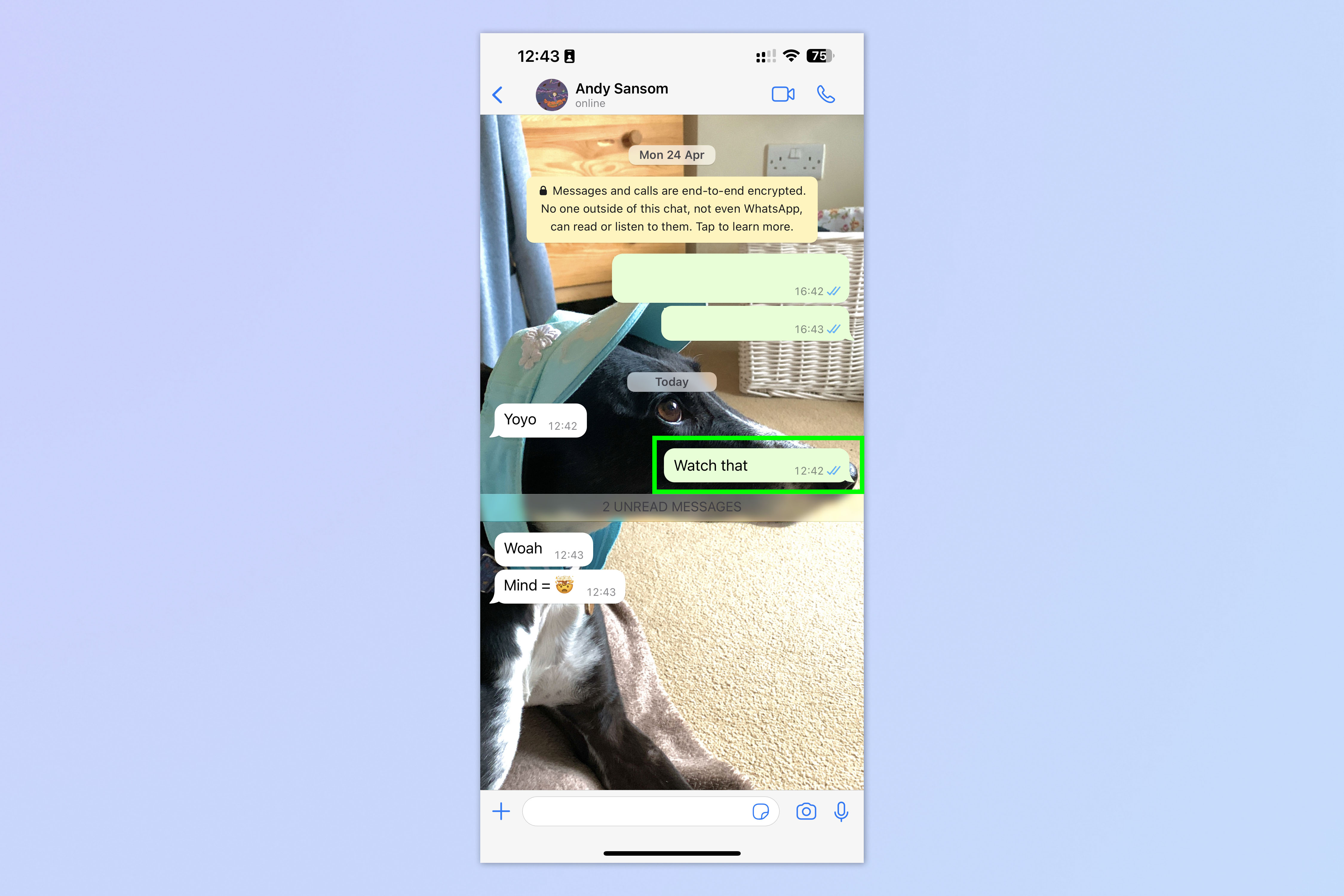
In a WhatsApp chat, long press the message you want to edit.
2a. (On Android) Tap the three-dot menu and tap edit
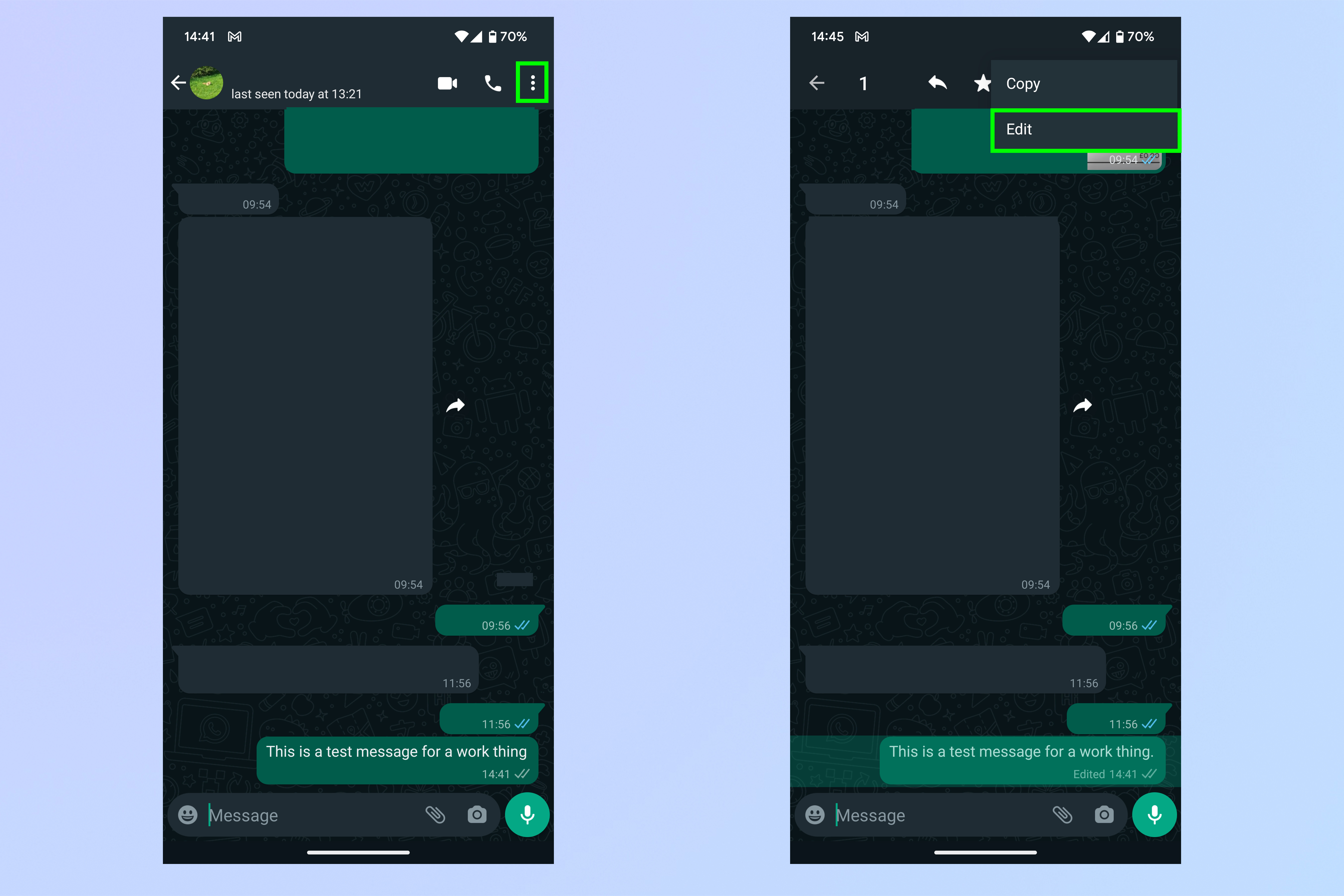
If you have an Android phone, tap the three-dot menu in the top right-hand corner of the screen, then select the Edit option.
2b. (On iPhone) Tap edit from the pop-up menu

If you have an Android phone, you should see a three-dot menu in the top right-hand corner of the screen. Click that icon to open up a dropdown menu, and then select the Edit option.
3. Hit the Send button
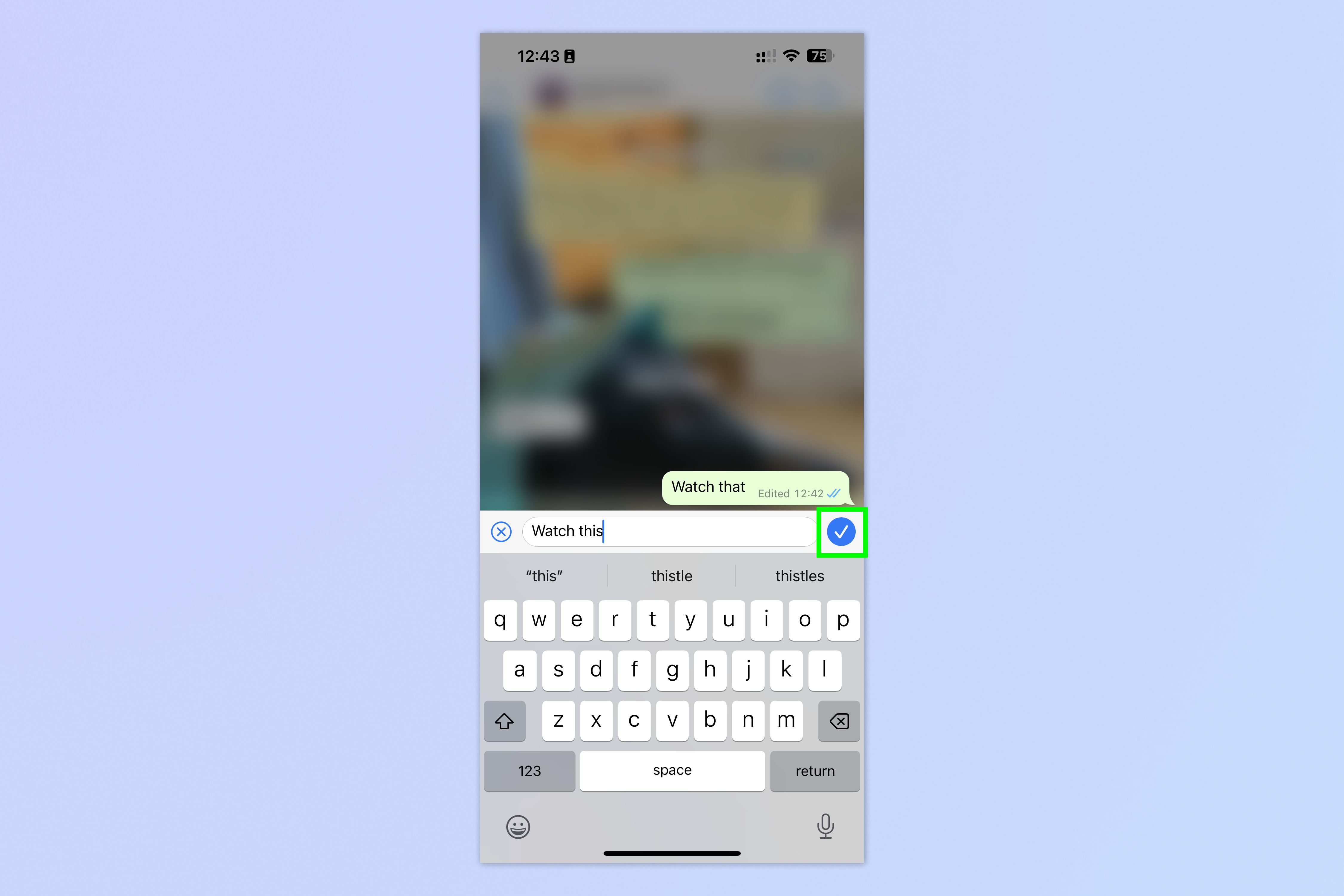
Once you're done revising, simply tap the check mark button next to the text box input, and your edited message will be saved. This will update the message in your thread, as well as marking it as having been edited.
Pretty easy, right? If you'd like to read more tutorials, we have you covered.
Next up, why not learn how to use WhatsApp on Apple Watch and how to use WhatsApp Web and Desktop. We can also show you how to hide your online status on WhatsApp for extra privacy.







