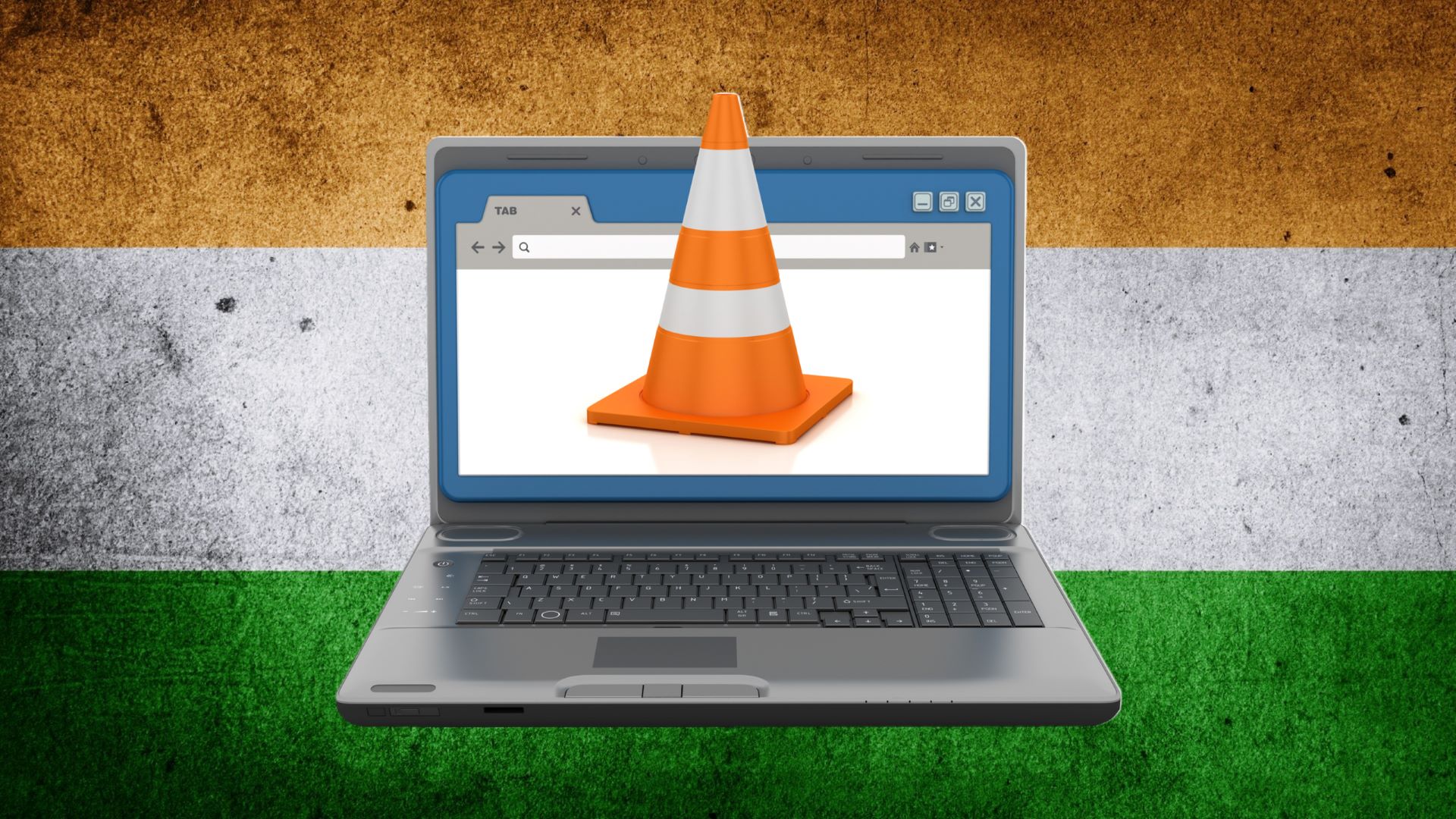
VLC media player is one of the most versatile and useful freeware programs around, as it supports a wide variety of video and audio file types. It also works on many different operating systems, so whether you're using the best Windows laptops, best MacBooks and Macs, or best Chromebooks, VLC will work for you.
So how do you download VLC media player on your PC of choice? No matter what you're using, it's a simple process, and you'll be streaming content in no time. Check out our step-by-step process for both Windows and Macs, as there are slight differences in the installation process once the files are downloaded.
Steps for how to download VLC media player
- Go to the official VLC website
- Download the file
- Open and install the downloaded file
Step-by-step guide for Windows 11
1. Go to the official VLC webpage
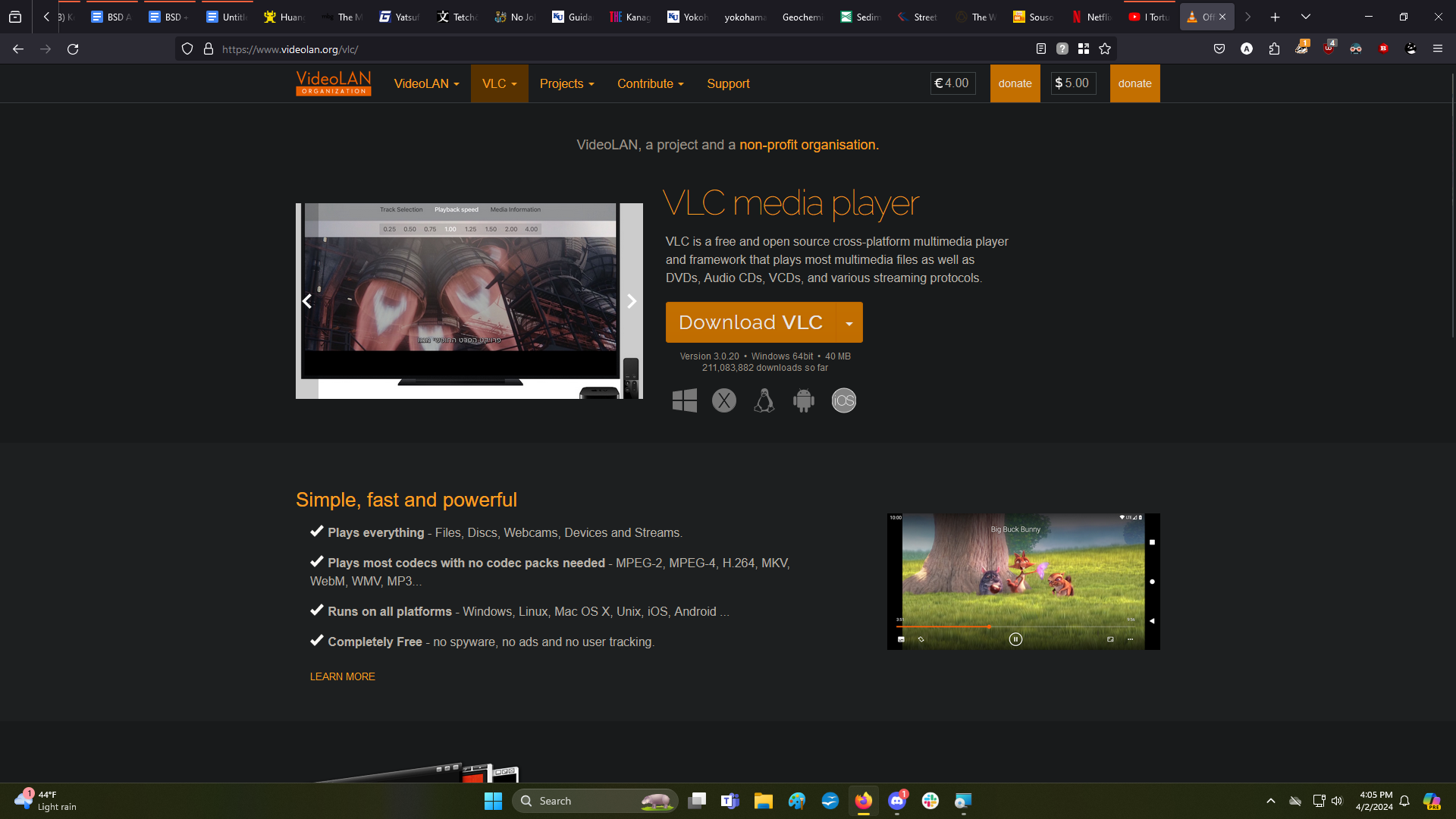
The first step is to head to the official VLC website, where you can download the file for the program. Here you can choose which kind of OS to download for, though the correct version is usually set as the default.
2. Install the VLC program
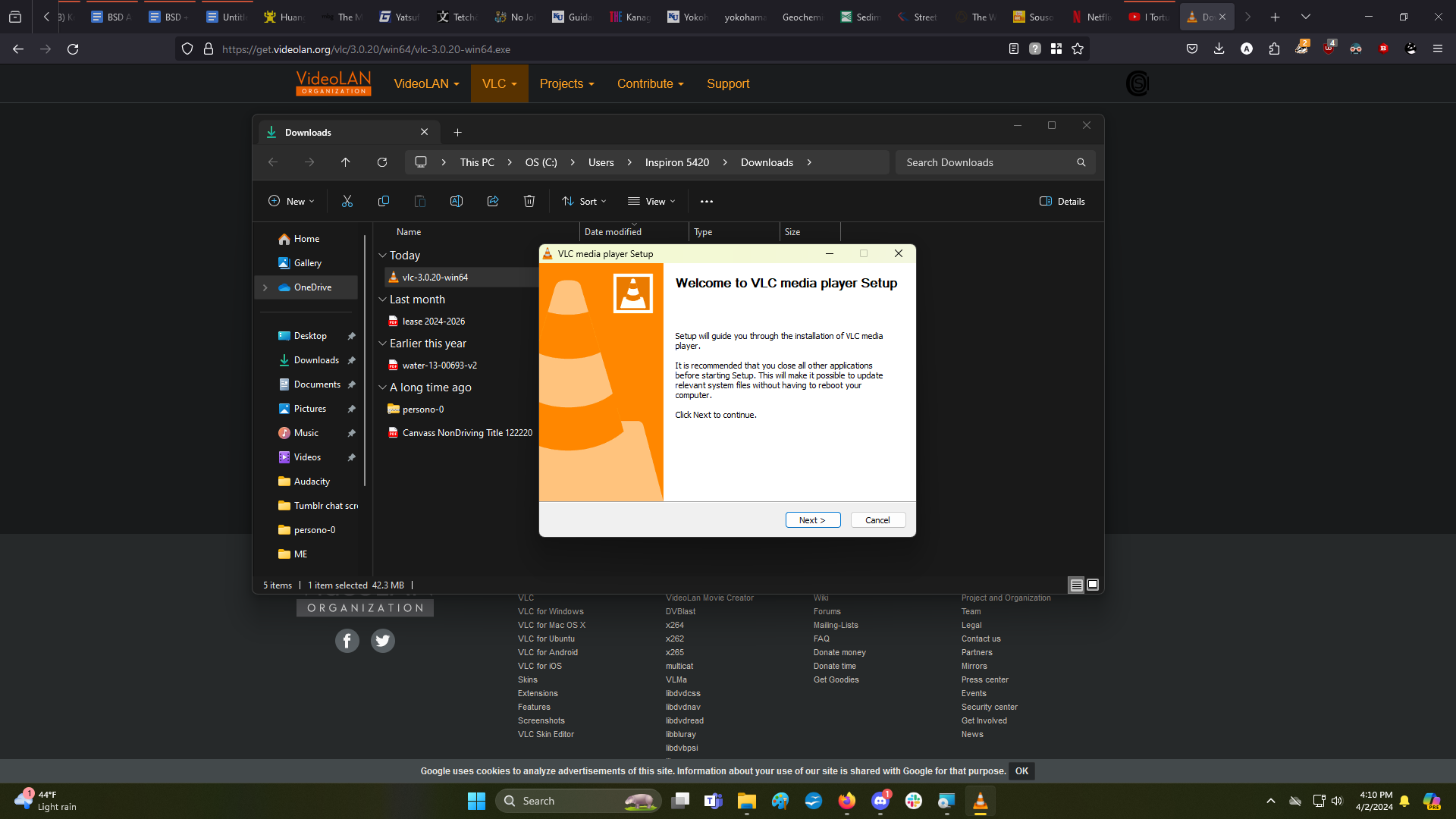
Next, click Download VLC and the download will start.
When the download has completed, go to the Downloads folder in the Taskbar and double-click to open the file.
Now begin the installation process by clicking Next, and when the installation is complete click Finish.
Step-by-step guide for Macs
1. Install and download the VLC file
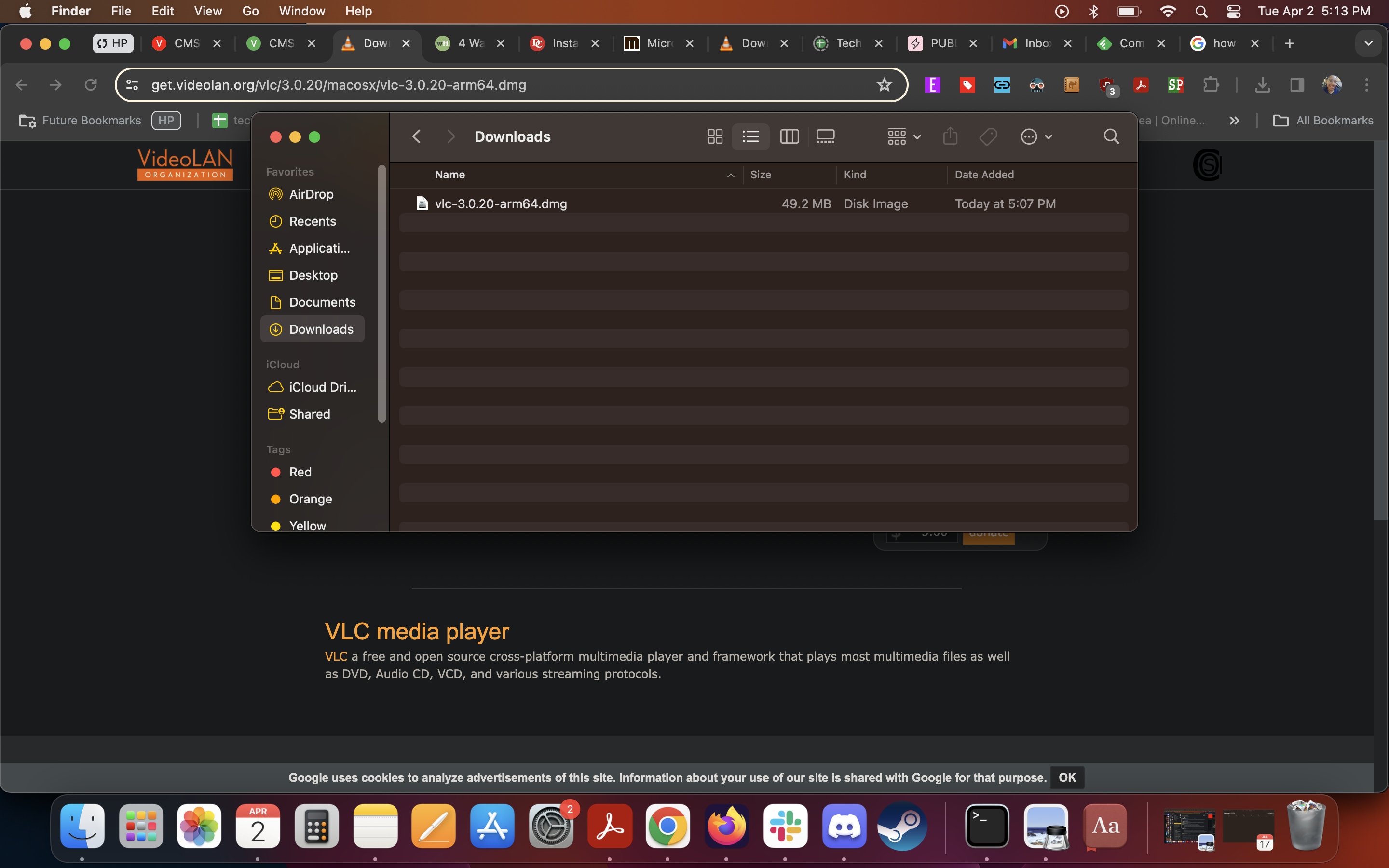
The first step is to head to the official VLC website, where you can download the file for the program. Here you can choose which kind of OS to download for, though the correct version is usually set as the default.
2. Drag the file into applications
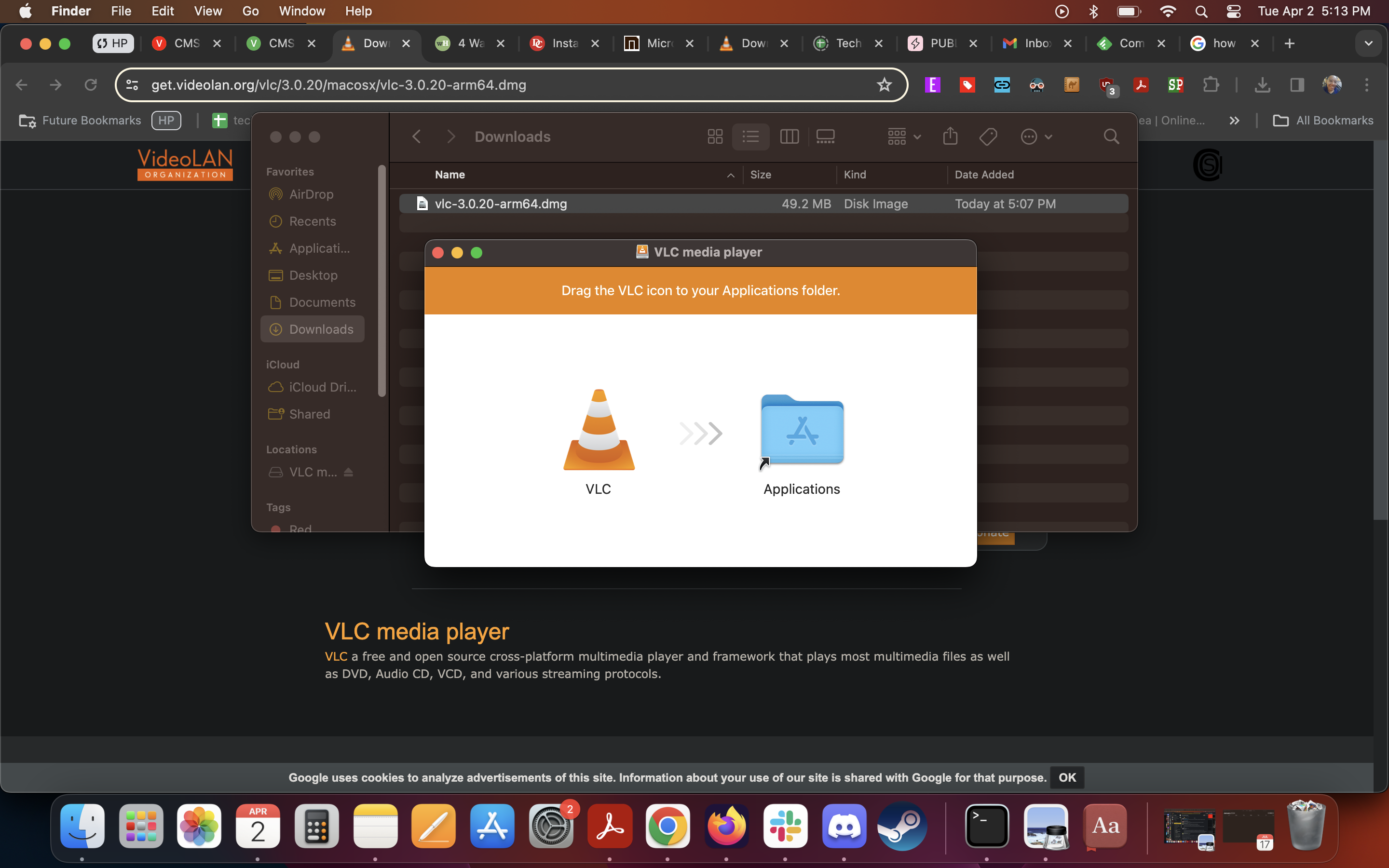
Unlike Windows, there's no installation wizard that guides you through the process. Instead, a separate dialog opens, and you'll be promted to drag the VLC program icon into your Applications folder.
3. Double-click and open it
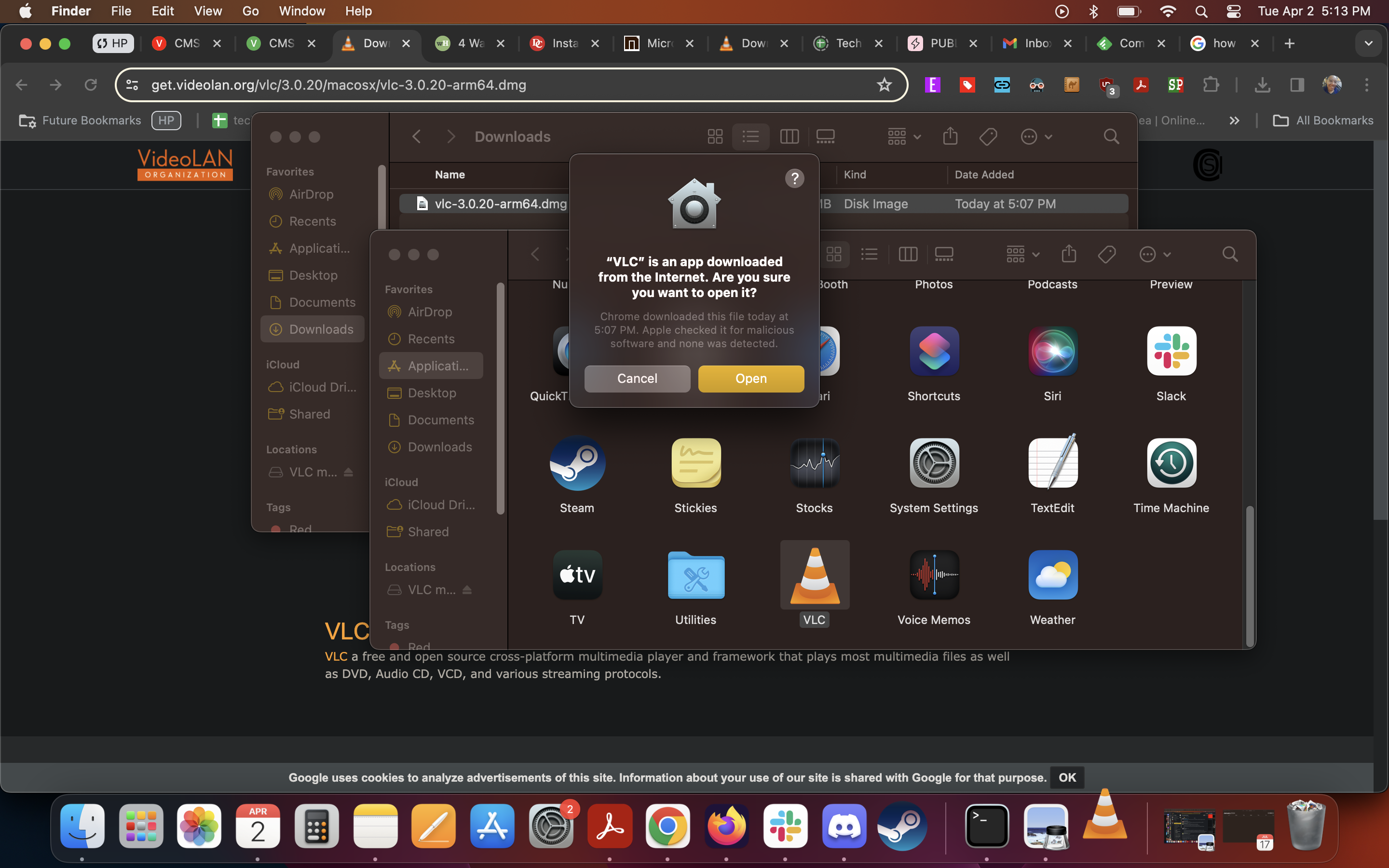
The program icon should appear both in your dock and in your Applications folder. You can access the program from either the dock or the folder.
Installation on Chromebook and final thoughts
The process of downloading VLC media player for Chromebook is even simpler than for Windows 11. The main difference is that you need to download the app from the Chrome Web Store, and then add it to the Chrome app launcher.
It's an incredibly easy program to access and install, and there are apps for iPhone and Android users as well. And the best part is that once it's installed you can instantly use it with no issues, as long as you have media files to play on it. There's no need to switch modes either, as it'll automatically play no matter what the file type is, as long as it's compatible.







