
Over time, apps can pile up on your iPhone, cluttering your Home Screen and eating up valuable storage space. Whether it’s a game you no longer play, an app you don’t use, or something you’ve replaced with a better option, deleting unwanted apps is a quick and easy way to keep your device organized and running smoothly.
Like other basic tips includling switching to vibrate, taking a screenshot, or blocking a number, knowing how to manage the apps on your handset can help you get the most out of your iPhone. Fortunately, iPhones offer two simple methods for removing apps — directly from the Home Screen or through the App Library.
Here’s a step-by-step guide on how to delete iPhone apps and free up some extra space on your device.
Deleting apps from the home screen
Step 1: Select the app you want to delete
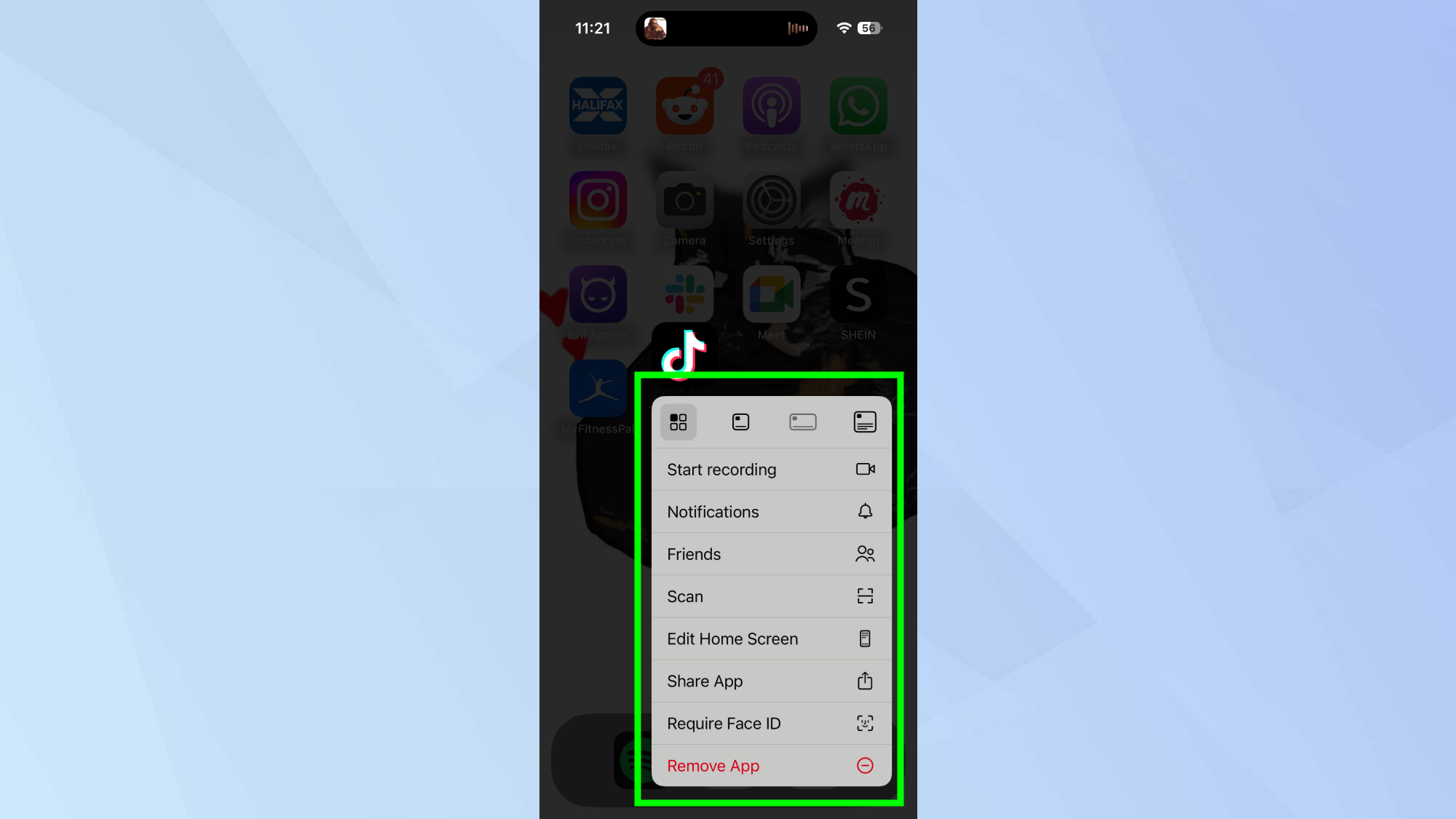
Touch and hold the app icon you want to delete until a menu appears.
Step 2: Remove the app
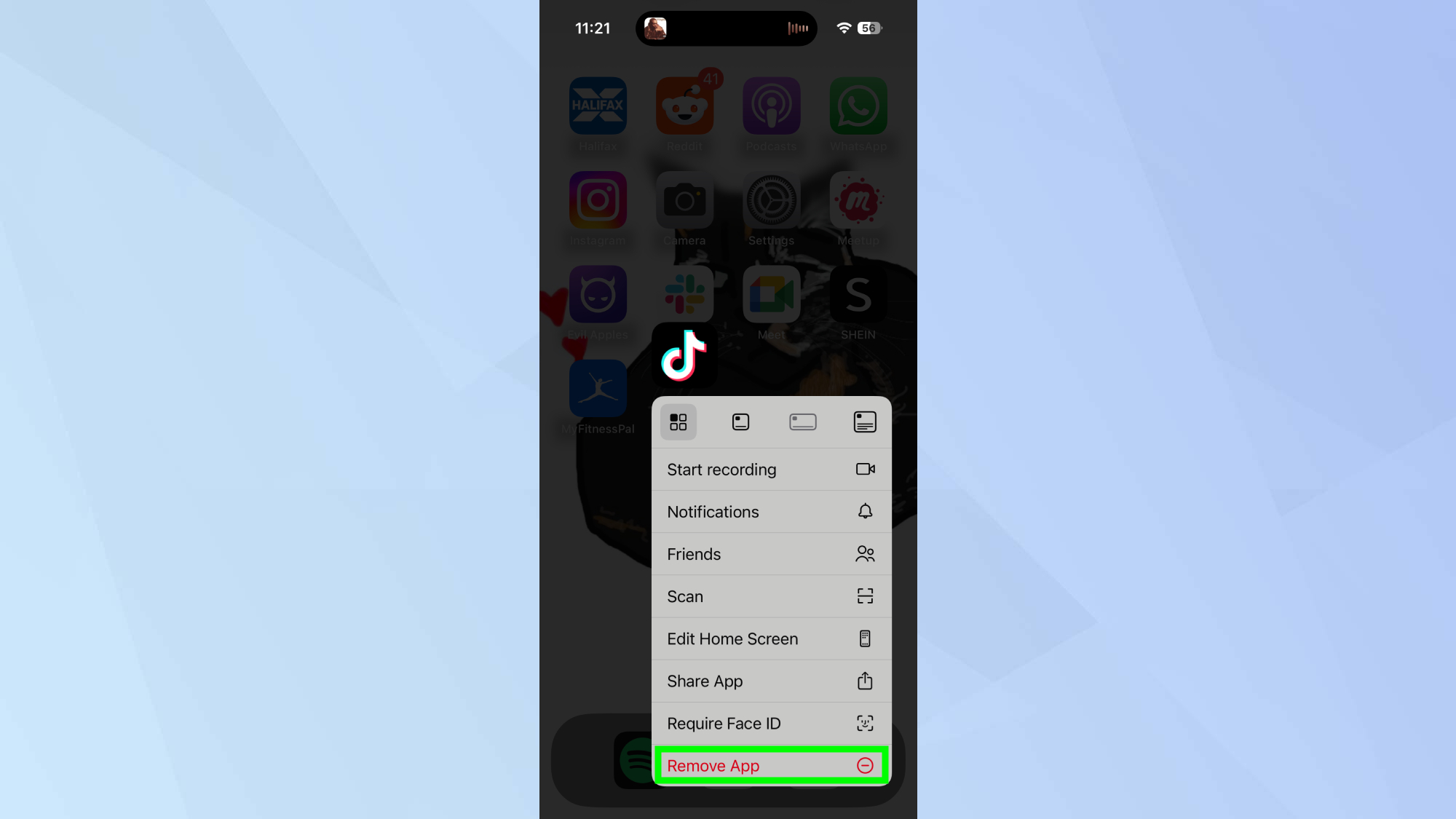
Tap Remove App from the menu.
Step 3: Confirm the deletion
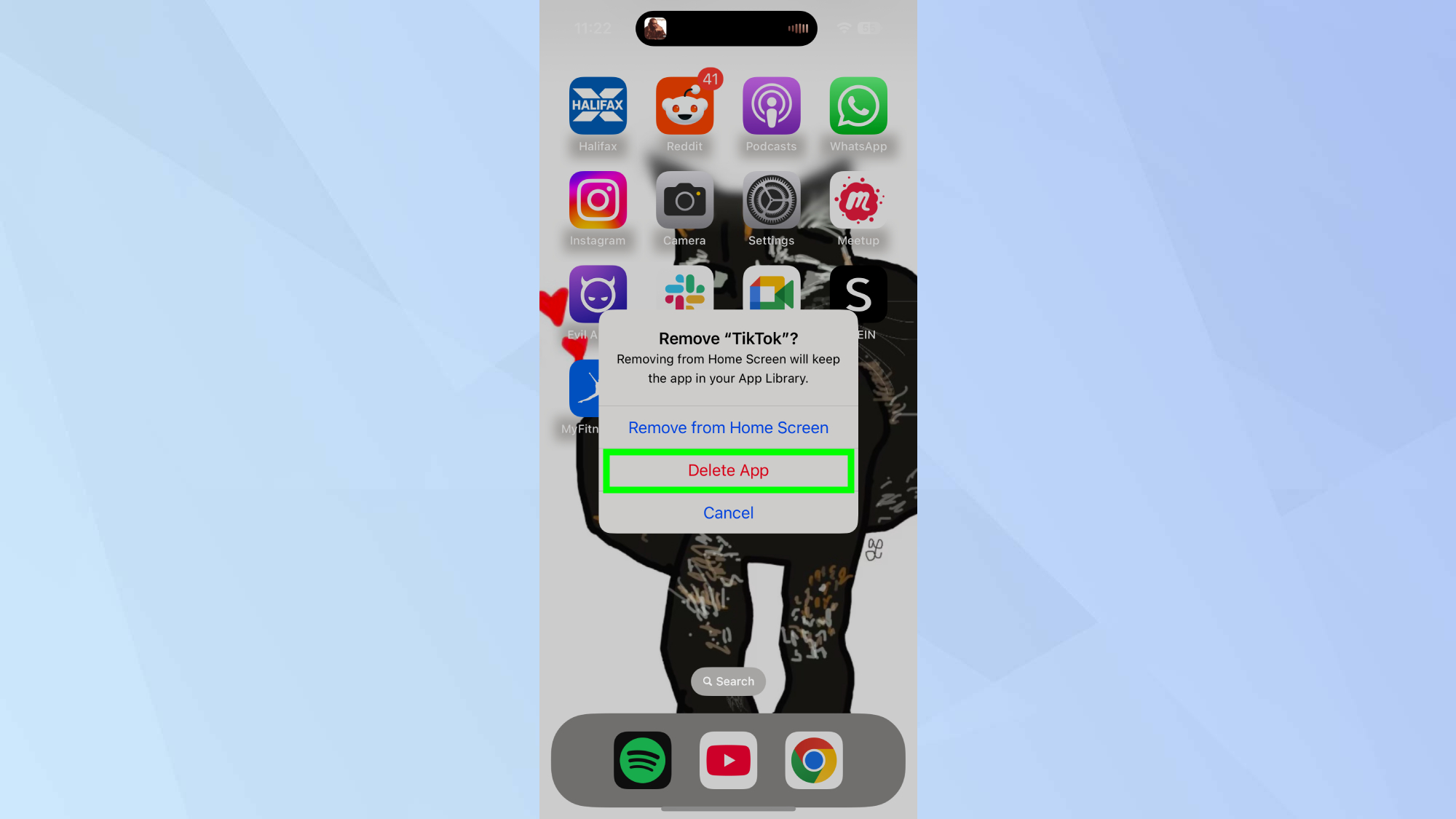
Select Delete App to confirm.
Step 4: Finish deleting the app
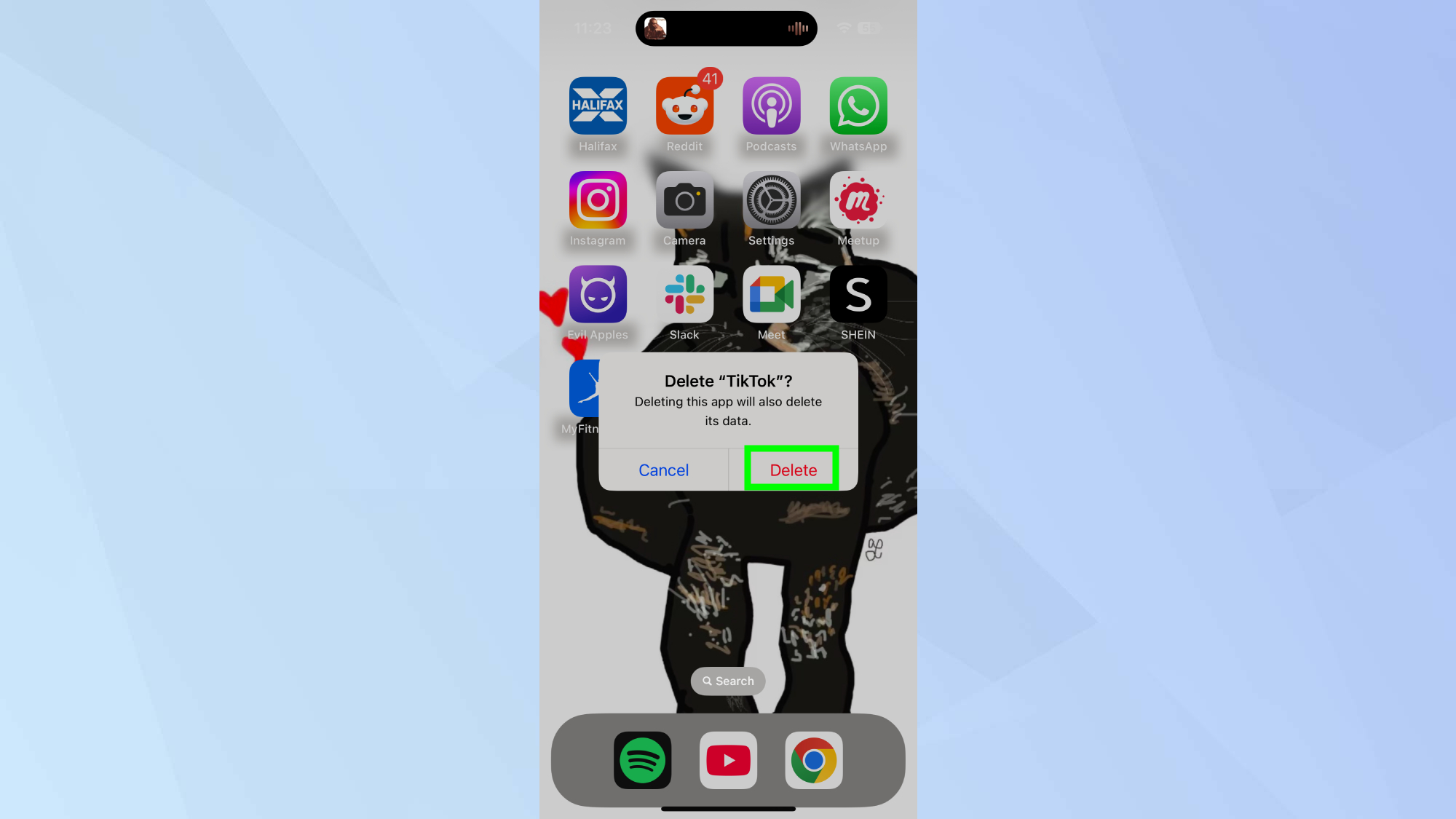
Tap Delete again to finalize the removal.
Delete apps from the app library
Step 1: Go to the App Library
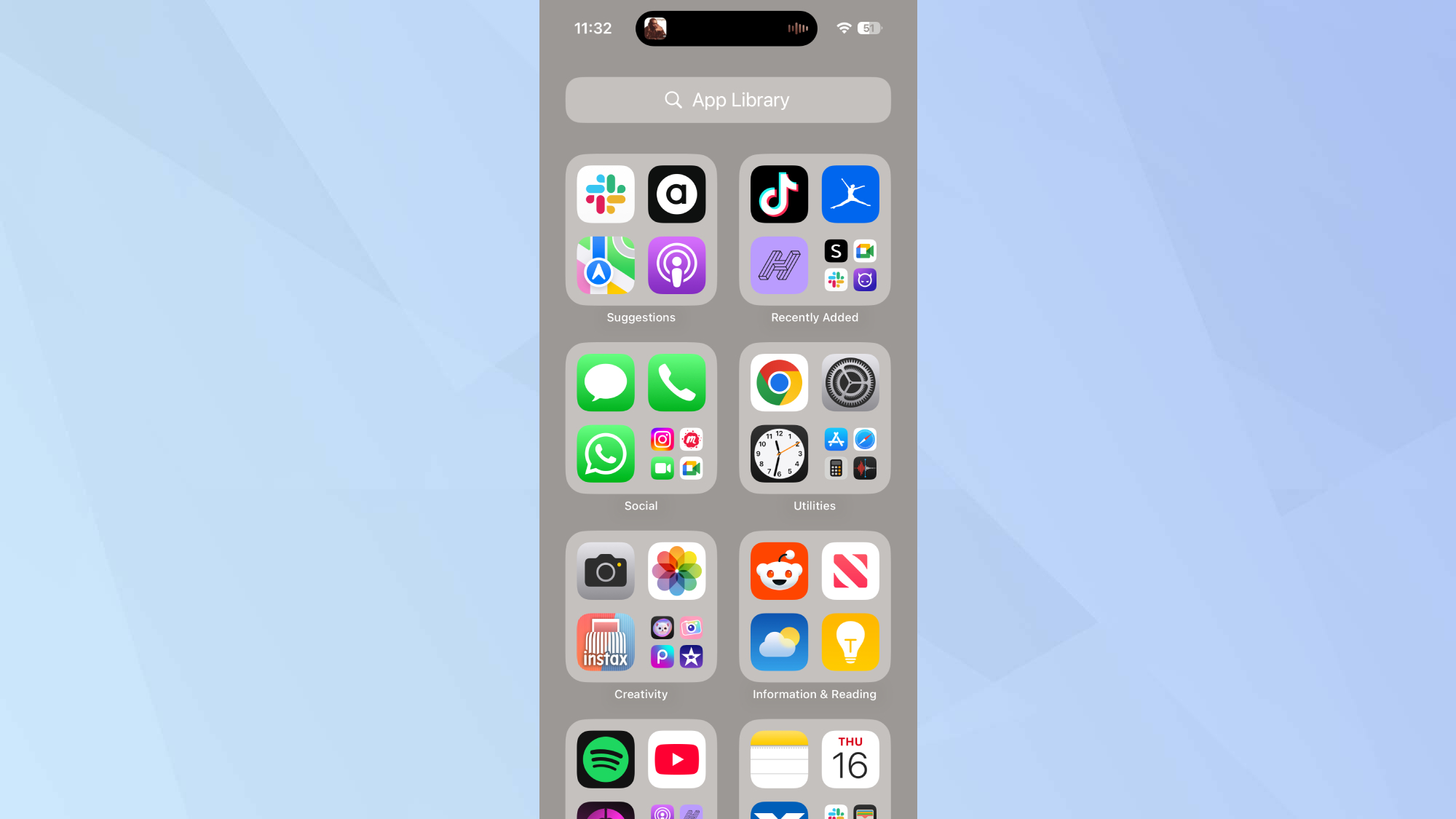
Open the App Library by swiping left past your last Home Screen.
Step 2: Select an app to delete
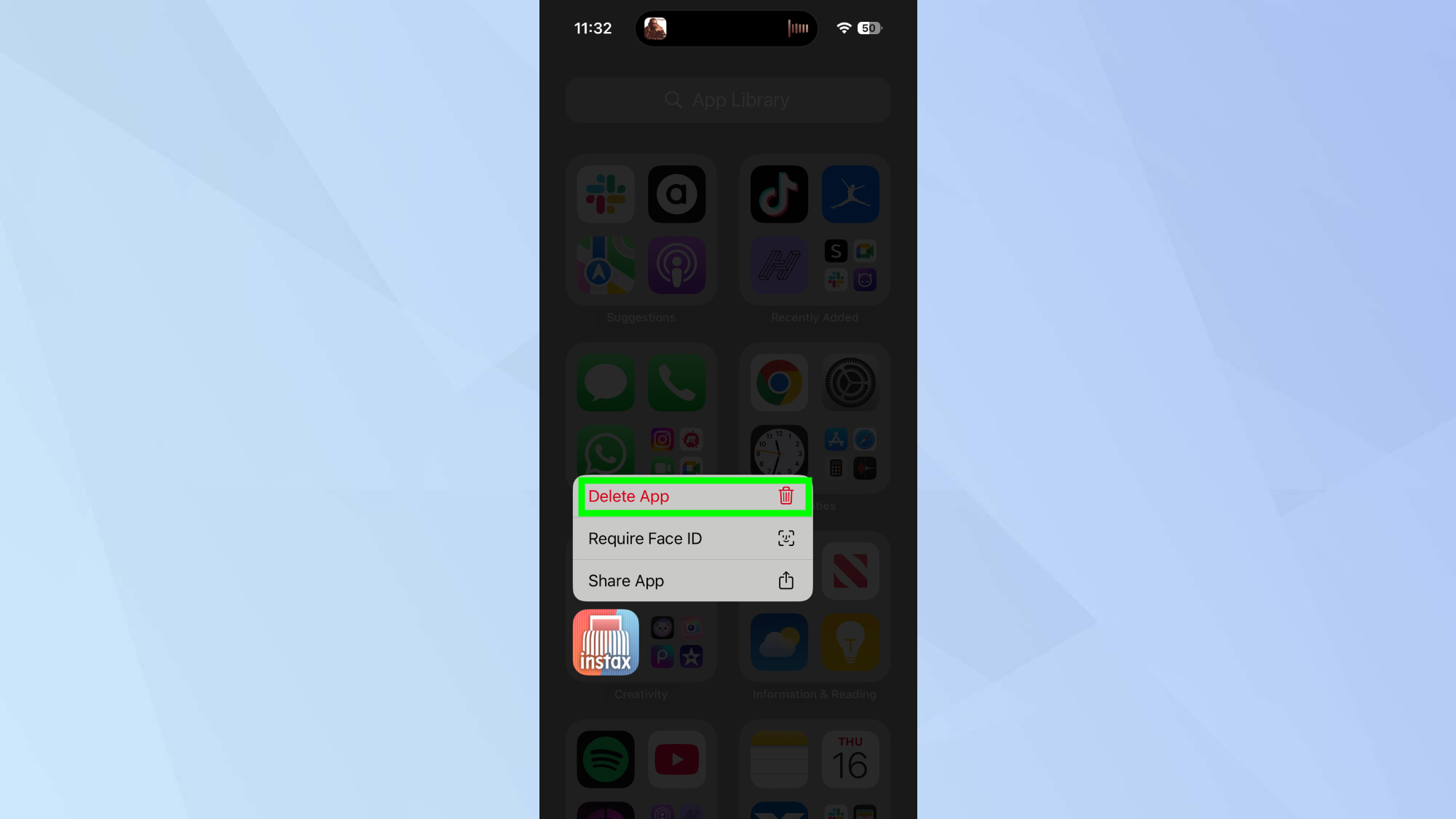
Touch and hold the app icon you want to delete until a menu appears.
Step 3: Delete the app
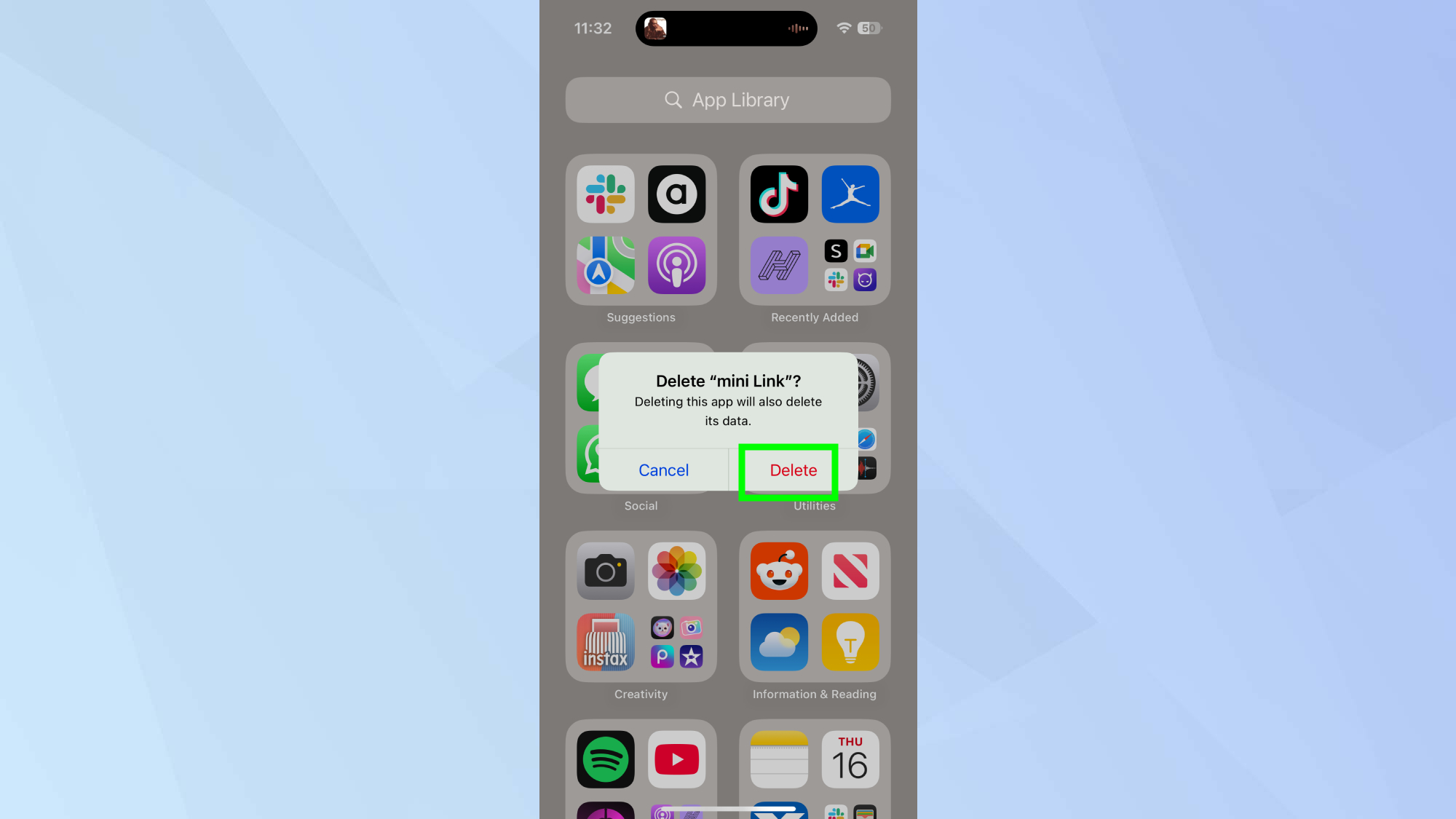
Finally, tap Delete App from the menu. Deleting apps from the app library is beneficial as you can find and remove apps even if they’re hidden from your main screen.
Now that you've learned how to remove apps your iPhone, why not check out some of our other useful guides. We break down simply and easily how to turn off your iPhone 16, how to silence your iPhone 16, and how to turn off Apple Intelligence on your iPhone.







