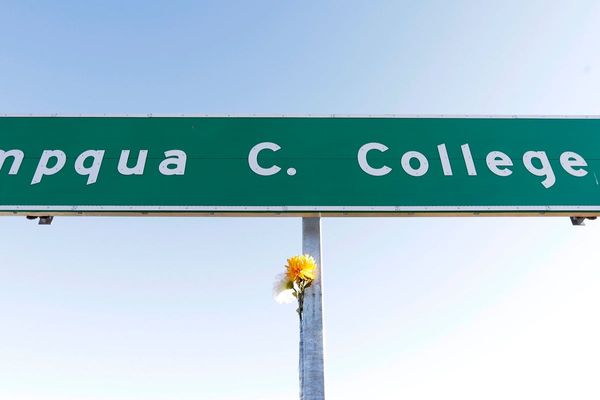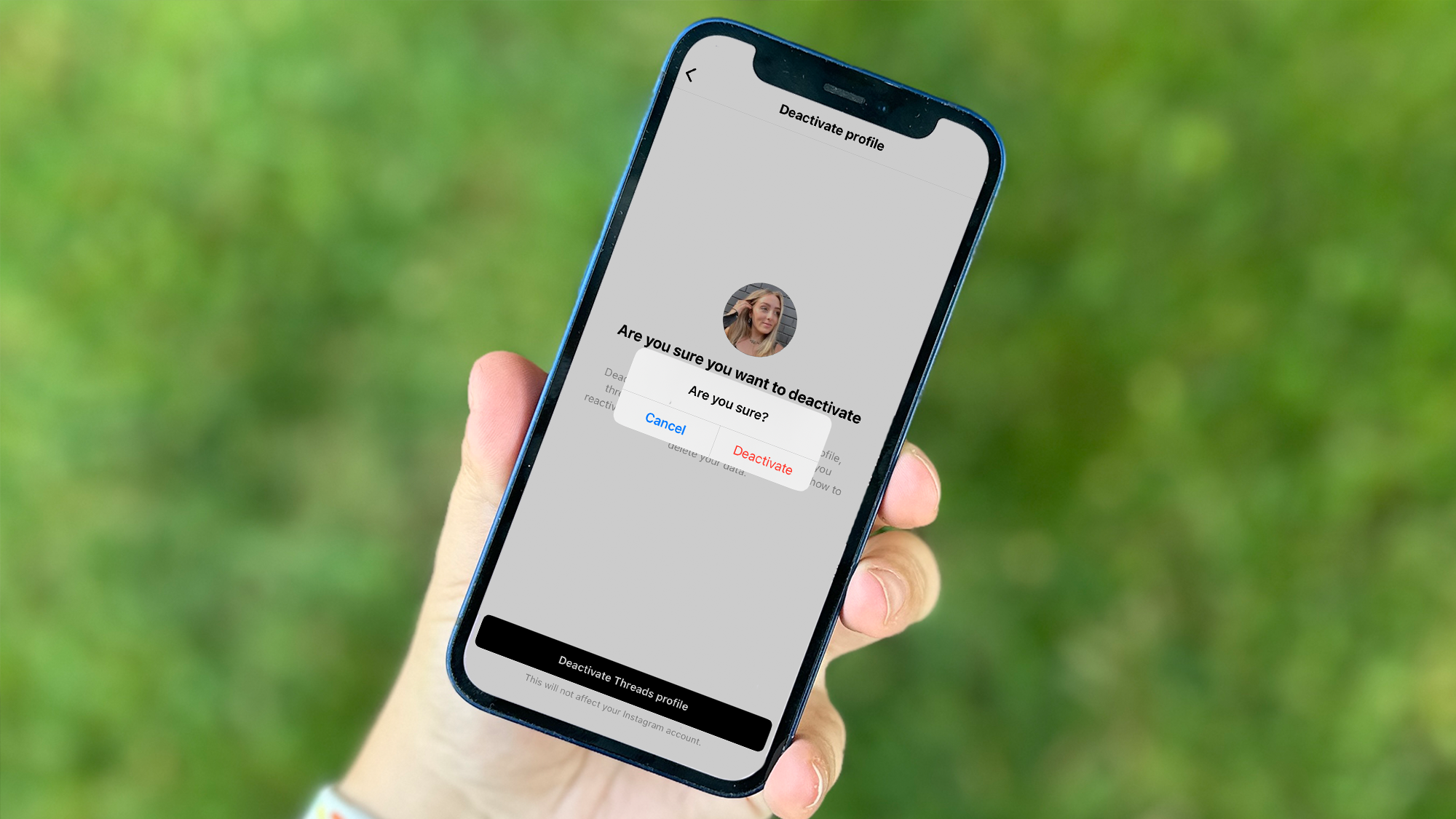
So, you're already calling it quits on Threads, the Instagram-based alternative to Twitter? If you're looking for how to delete your Threads account, you've come the right place.
Unfortunately, we have some bad news, depending on how strongly you feel about deleting your Threads account. If you want to delete your Threads account, you will also have to delete the Instagram account you used to sign up for Threads.
According to the Threads Privacy Policy in the Instagram Help Center, "You may deactivate your Threads profile at any time, but your Threads profile can only be deleted by deleting your Instagram account."
In other words, by deleting your Instagram account, your Threads account will disappear. But if you aren't willing to part ways with your Instagram account (which is entirely understandable), you'll need to consider alternative options.
If you're OK with keeping your account active, you can make your Threads profile private, delete the app and, essentially, ignore it. This won't prevent your account from appearing in searches, though.
Instead, you'll probably want to deactivate your Threads account. When you deactivate your Threads account, your profile, posts and engagement history will be hidden until/unless you reactivate your account.
Either way, it's OK if you've decided Threads isn't for you. Here's how to deactivate your Threads account now.
How to deactivate your Threads profile
- Select the settings icon in the top right corner of your Threads profile.
- Select 'Account'
- Select 'Deactivate Profile'
- Press the 'Deactivate Threads profile' button
Read on to see detailed instructions for each step.
1. Select the settings icon in the top right corner of your Threads profile.
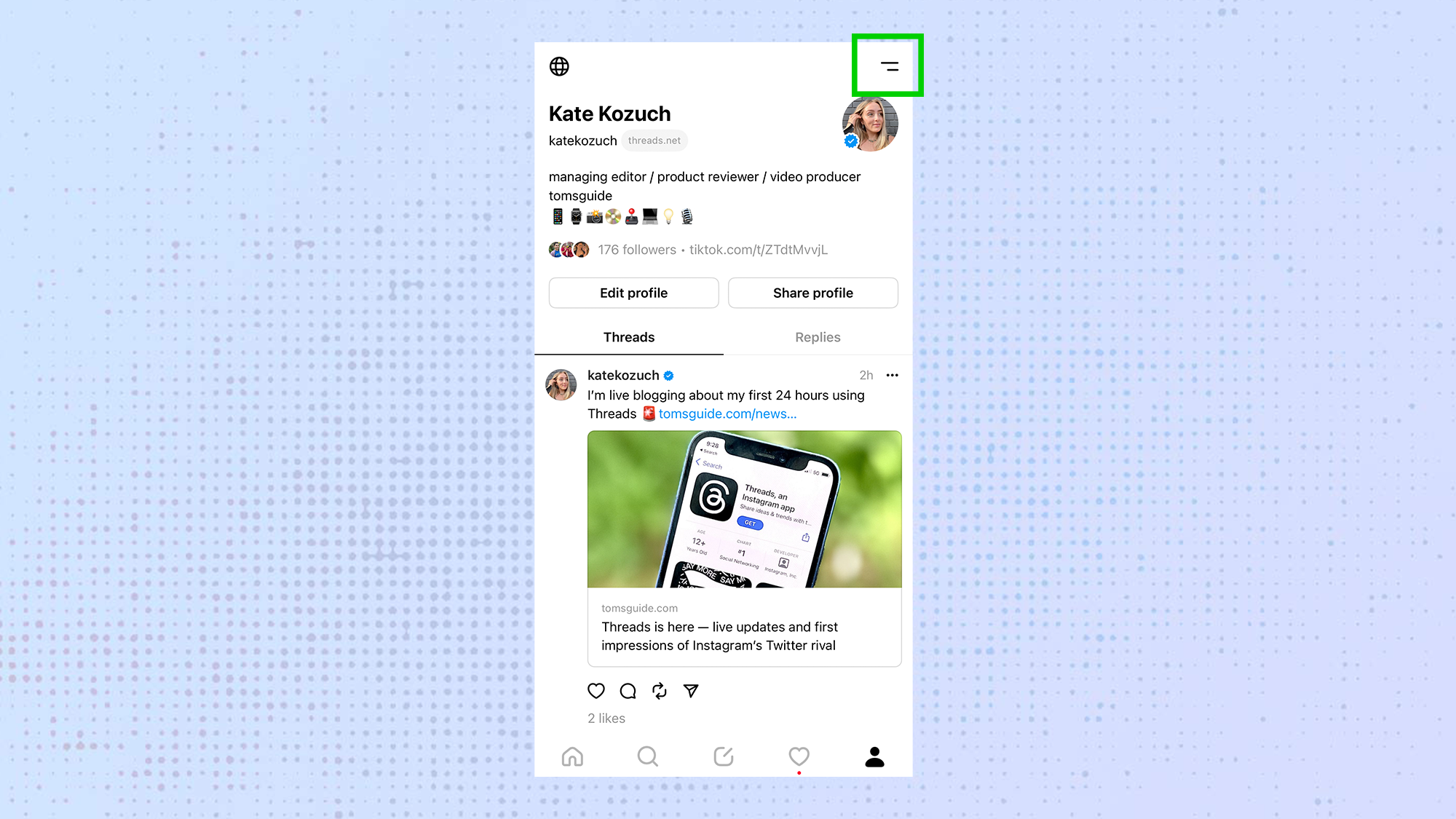
At the time of this writing you can only deactivate your Threads account, rather than delete your Threads account, in the Threads app. To begin the process of deactivating your Threads account, open your profile tab and click on the Settings menu icon in the top right corner. The icon looks like two lines stacked horizontally, with the lower line being a bit shorter.
2. Select 'Account'
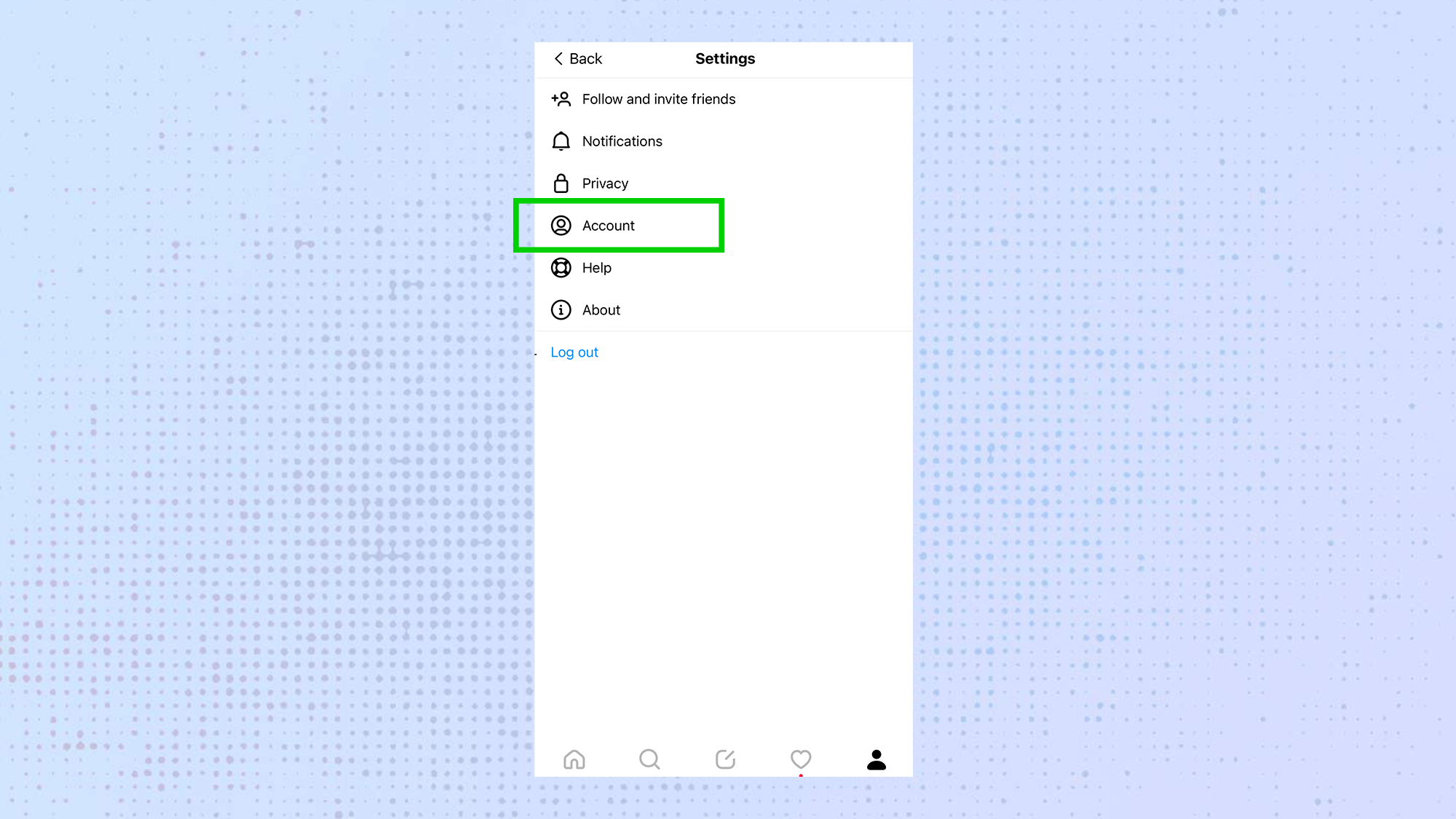
Once you're in the Settings menu, you'll see a handful of settings categories. While we'd normally recommend exploring the different settings to learn about using Threads, we know you're here to deactivate your account. Click on the Account option to proceed.
3. Select 'Deactivate Profile'
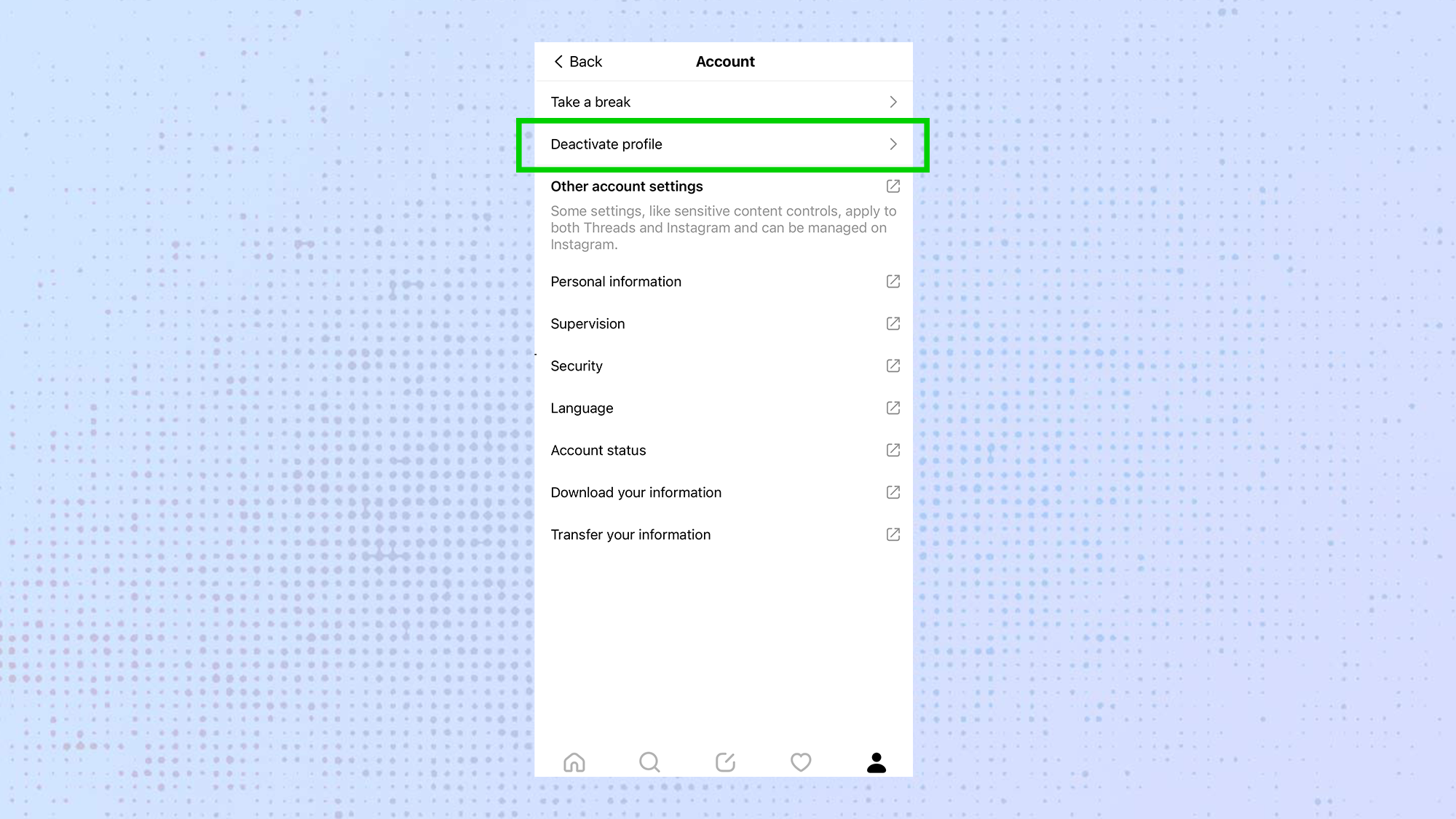
In the Account menu, you'll find two options that relate to Threads specifically. There are a couple of informational pages and other account settings you can manage via Instagram, but as for Threads, you'll see the option to Take a break and an option to Deactivate profile. Select Deactivate profile.
4. Press the 'Deactivate Threads profile' button
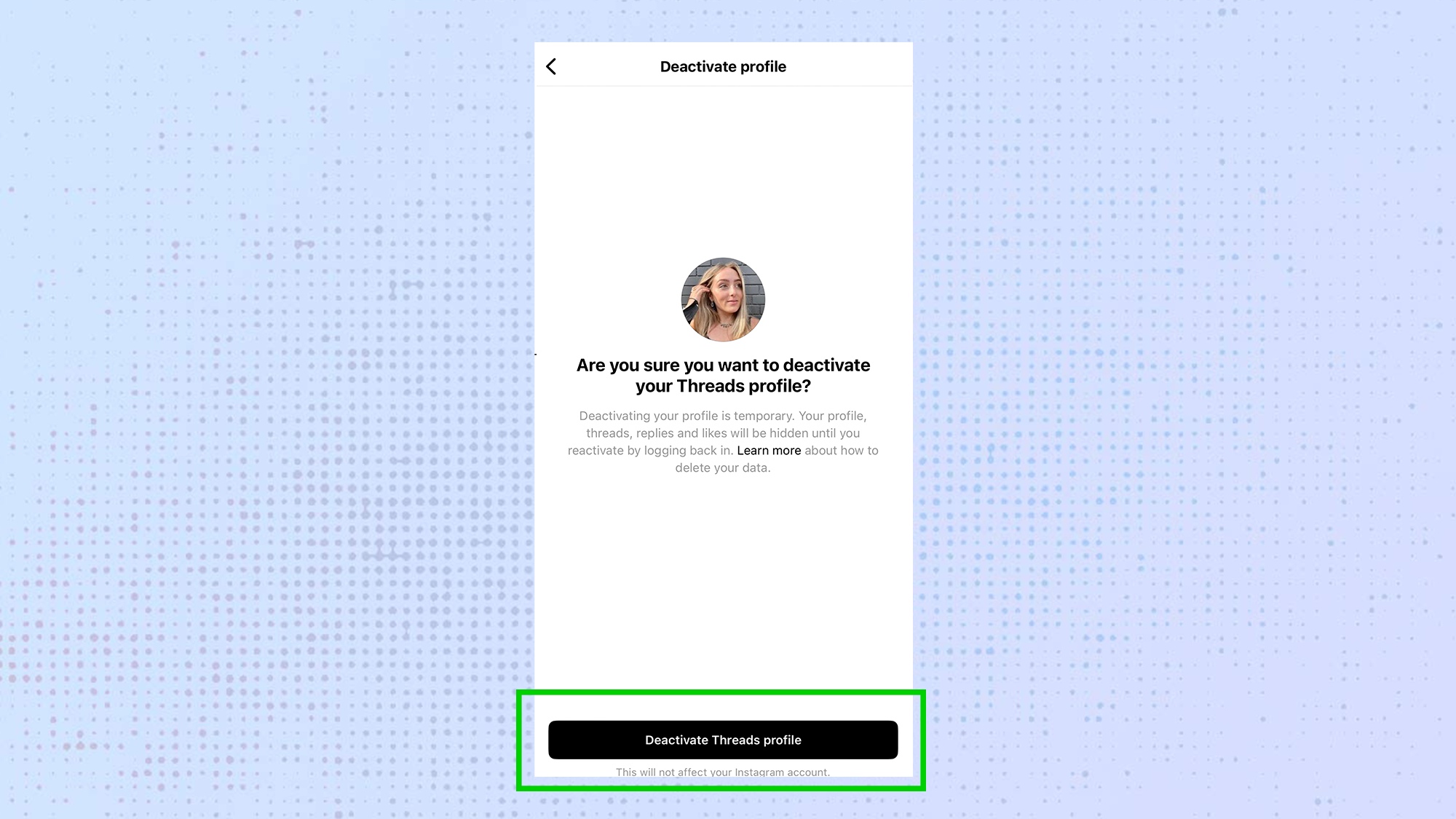
Are you sure you want to deactivate your Threads profile? This is what the app will ask you, while letting you know the parameters of deactivating your account. Again, deactivating your account will hide you profile, posts, replies and likes until you decide whether you want to return. If you're ready, click the Deactivate Threads Profile button at the bottom of your screen. You'll be prompted with an "Are you sure?" pop-up, click Deactivate again. Your Threads account should now be deactivated.
Now that your Threads account is deactivated, you're free to live a Threads-free life. But if you had joined Threads hoping that it would replace Twitter for you, and it didn't meet your expectations, check out our round-up of the best Twitter alternatives as well as our breakdown of Bluesky.
Otherwise, we can help you make the most of your Instagram use, even without Threads. Here's how to post on Instagram and how to tell when you're blocked on Instagram, in case you're curious.