
Motion comics are increasingly popular because they provide such an engaging way to bring stories to life. However, some resources used by comic artists limit their potential, providing basic camera pans and sliding images that lack real depth. This is where Cartoon Animator 5 can really transform things.
Cartoon Animator provides a fast, easy way to create dynamic 2D animation with multiple layers and camera depth, without the need to draw every panel by hand. Characters are rigged with bones so they can be posed exactly how you envisaged them in your storyboard, ready for movement to be added to the scene. You can even control facial expressions thanks to the detail face settings
Check out the video tutorial below to see just how easy it is to set up actors and animate a scene as a motion comic panel using Cartoon Animator 5.
01. Set up background and actor layers
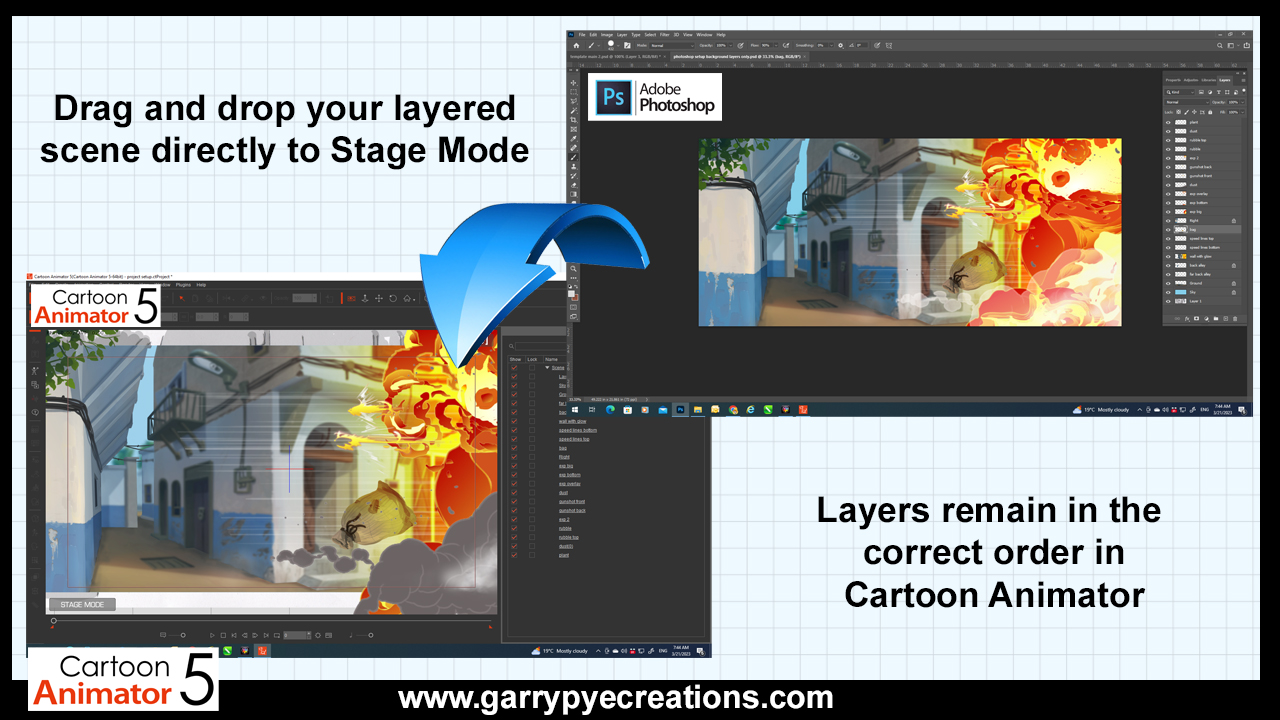
As we see in the demonstration, first you’ll want to create your character and background in an art program of your choosing. Make sure you break up all the elements that will need to move separately, and then bring your individual character parts into the scene, keeping each on its own layer.
Save the scene as a PSD file, simply drag the file into Stage Mode in Cartoon Animator and select Scene to import your background with all the layers in the right order. You’ll want to save your actor as a separate PSD and drag it in on top of your layered background, opening it as an actor file.
02. Rig your cartoon actor’s bones
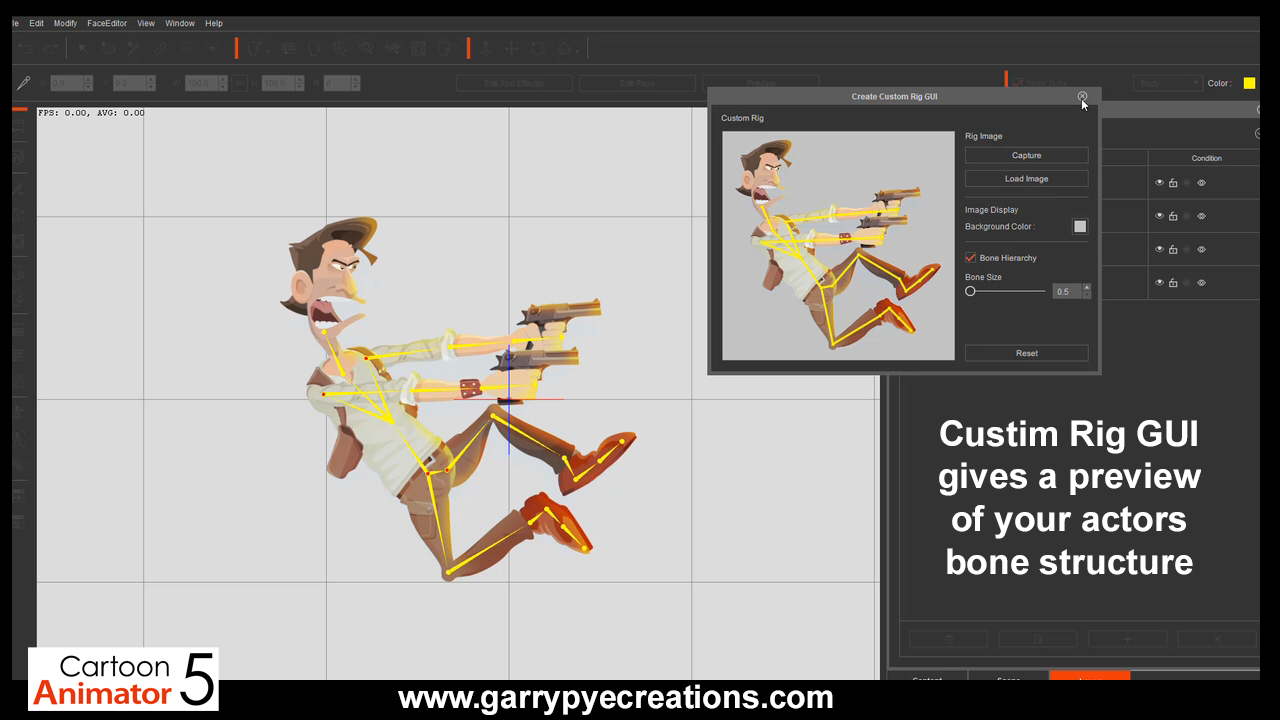
You’ll be taken into Composer mode, where you can build, rig and adjust your character. The little red dots are the bone pivot points that allow each body part to be rotated. Open the Bone Editor menu, select a pivot point and line it up to its corresponding body part. Do this for each point so your body parts stay connected and rotate in place.
You can use Cartoon Animator to rig a complete 2D actor, but for speed and efficiency when making a motion comic, we only need to add a basic structure for the parts that need to move. You’ll want to connect each of the points for the arms and legs so they join up like a skeleton. Once they’re connected, you can add as many additional bones as you wish to allow more flexibility. In the Subdivision panel of the Bone Editor menu, you can also expand the wireframe and increase its density to break each part into more polygons for even more distortion.
03. Animate the motion comic elements
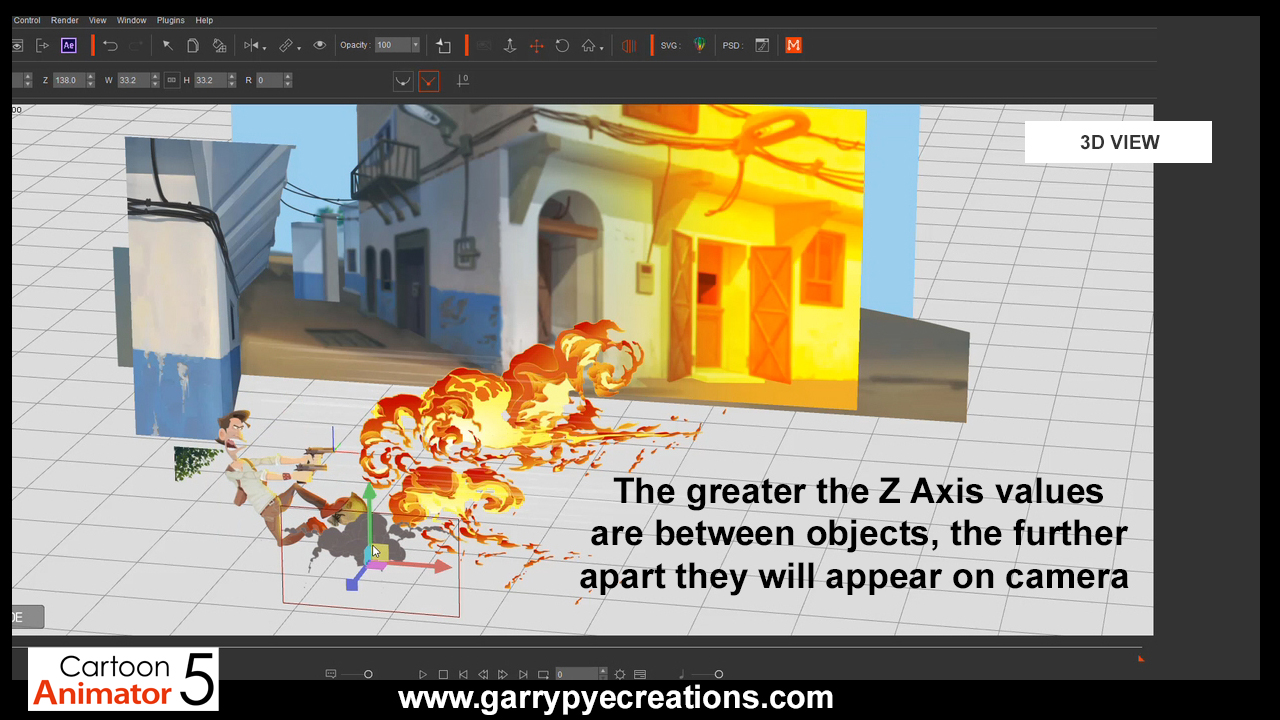
Cartoon Animator provides three axes: the X-axis moves objects horizontally, the Y-axis vertically and the Z-axis moves objects towards or away from the camera to create a sense of depth. You can animate your camera to establish the motion of the entire scene, and then animate each individual element.
Work with each element and change its position, depth or rotation frame by frame. What’s really helpful is that you can scroll back and forth through your timeline and make as many adjustments as you wish. And thanks to Cartoon Animator’s bone system, you can add movement to the limbs, head and more. Just select your actor, open Keyframe Editor to see an Image View showing all the bones, and grab any bone to reposition it. Cartoon Creator will fill in the in-between frames.
04. Make the finishing touches
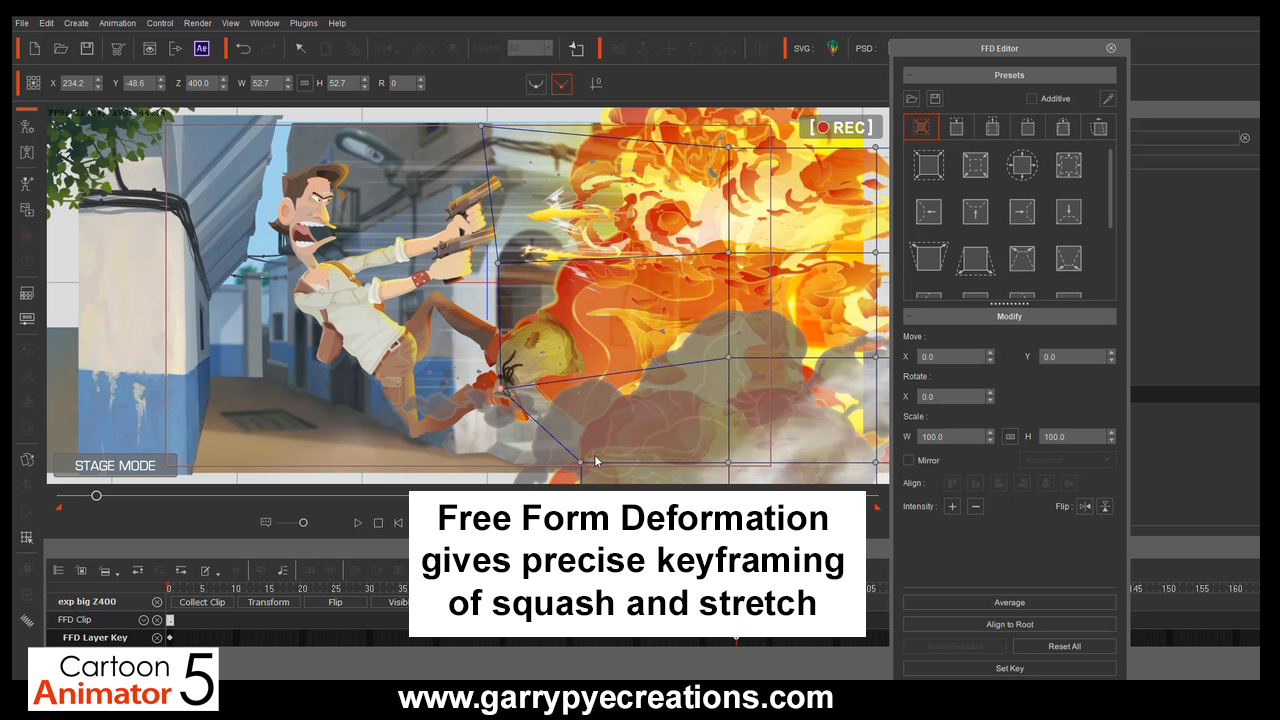
We can use other clever tools to add some final touches. Spring bones give automatic, dynamic motion to props and parts of actors, saving you from tedious keyframing. Just select a prop, and open it in Composer Mode. Reposition your pivot point and open the Bone Editor menu to add more bones or increase your subdivision to add more polygons for a smoother bend.
We can also use Free Form Deformation to expand and manipulate props. There are plenty of presets, or you can keyframe the animation yourself by moving the points of the lattice from one frame to another for instant, smooth results.
05. Add speech bubbles and voices
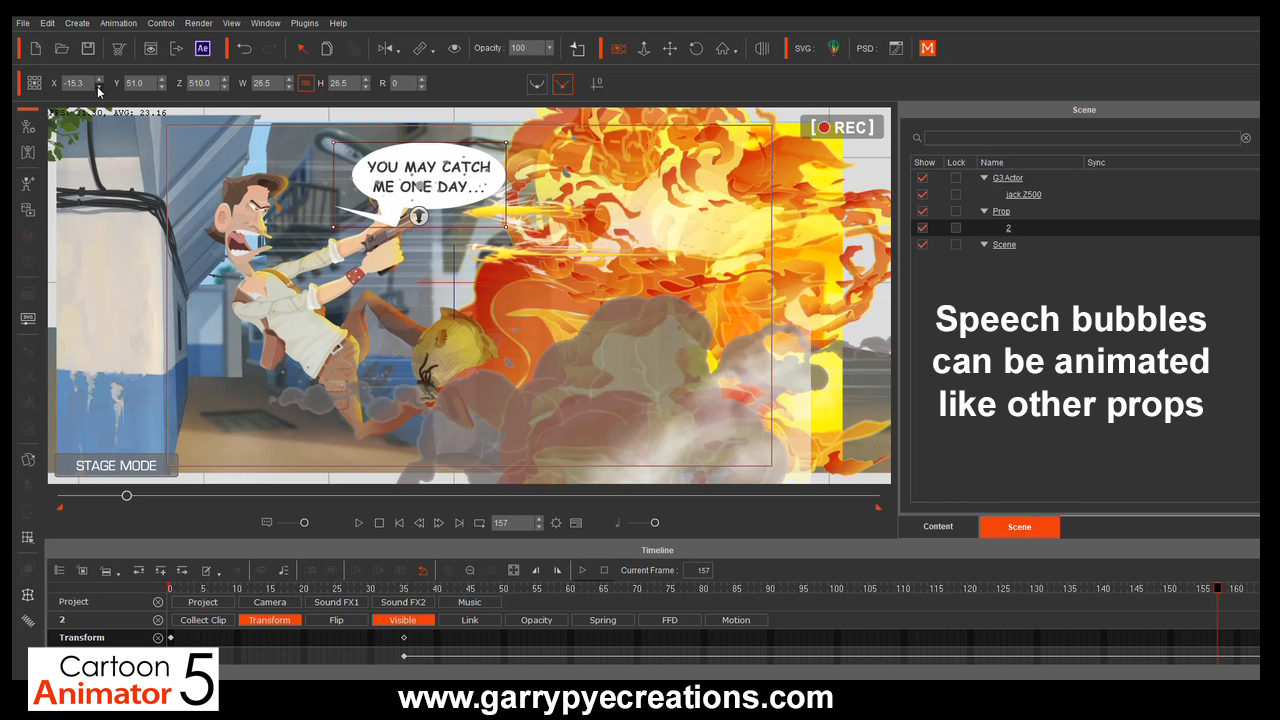
Speech bubbles can be created in your preferred art software as SVG files and dragged straight into Stage Mode as props. Simply rescale them, use the Transform track to change their position, and then use the visibility timeline track to decide when they appear and disappear. Cartoon Animator also has two Sound FX tracks, so you can bring in a voice track or other audio files. You can always add sound effects and music in post-production as well.
06.Render your motion comic panel
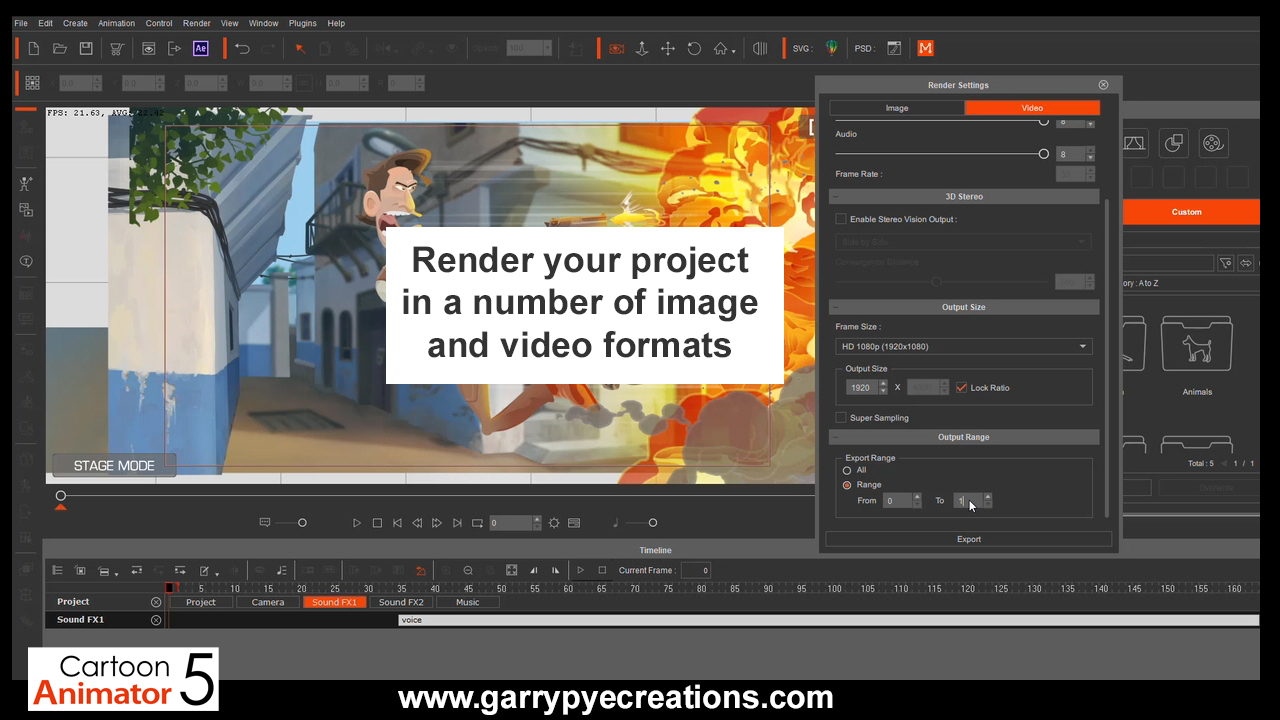
When your motion comic panel is complete, choose 'Render' and under 'Video', select the desired format and output screen size. Select only the range that includes your animation, export, and you’re done.
The beauty of Cartoon Animator is that it works to your skill level. It’s easy for beginners to get started with, and as your skills grow, you can make use of more professional tools and features in an innovative workflow that’s fully compatible with applications like Photoshop, After Effects and Pinnacle. It’s ideal for 2D animators, game developers, comic creators, marketers and anyone who wants to easily bring stories to life in engaging 2D animations.
Test Cartoon Animator 5 for yourself with a free 30-day trial available at Reallusion's website.







