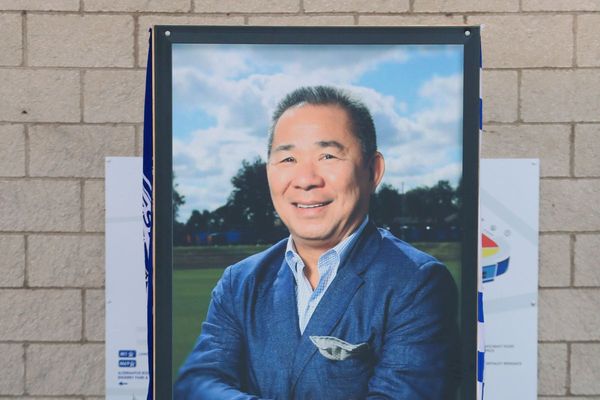In an effort to keep Facebook relevant and continue Instagram’s losing battle against TikTok, Meta recently introduced a feature that it probably could’ve delivered years ago: Avatars.
Avatars are little customizable digital personas that you can use to add a little fun to your status updates and messages. It’s nothing new — Snapchat has had Bitmojis since 2016, and Apple cloned that with Memoji in 2018 — but it’s an interesting addition to the Meta ecosystem. Your Avatar will sync across platforms and you’ll probably be able to use it in Mark Zuckerberg’s metaverse endeavors down the road.
Will Avatars keep users from leaving Facebook in 2022 or save the platform from right-wing extremism? No. Will your mom absolutely love it and send you Avatar stickers constantly? You know it.
While Avatars is a brand-new feature for Meta, it isn’t exactly front and center on either of Instagram or Facebook. We’re here to help you find the feature and get your little Avatar out into the world.
How to create an Avatar on Facebook
You’ll need the Facebook mobile app to create and customize your Avatar. We recommend updating your app to the latest version before diving in.
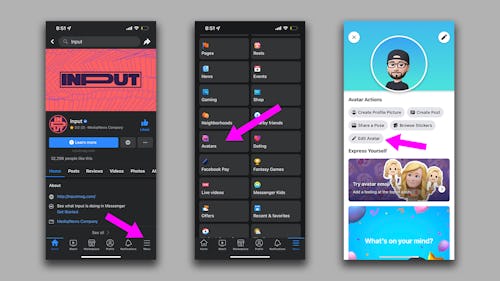
- On the Facebook mobile app, tap the hamburger “Menu” button on the right side of the toolbar at the bottom of your screen. This toolbar is visible no matter where you are within the Facebook app.
- Under “All shortcuts,” find and tap on “Avatars.” If this is your first time using the Avatar menu, you may have to tap the “See More” button and go searching for it in this massive list of shortcuts. Once you use the shortcut once or twice though, it’ll appear closer to the top of the list.
- You’ll immediately enter the Avatar customization menu. If you’ve already created your initial Avatar and are here to customize it further, just tap the “Edit Avatar button.”
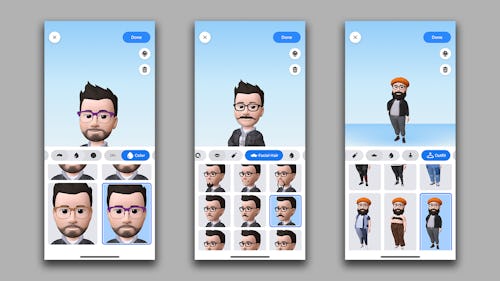
- The process for customizing your avatar is pretty straightforward — scroll through the toolbar just below your Avatar preview to select an aspect of its appearance you’d like to change, then make a selection from the options that appear below. You can change your Avatar’s face shape, hairstyle, outfit, and more with just a few taps. If you want your Avatar to look exactly like you, you can tap on the mirror icon in the top right-hand corner of this menu to turn on your front-facing camera. When you’ve customized your Avatar to your liking, just tap the “Done” button to save your changes.
How to share your Avatar on Facebook and Messenger
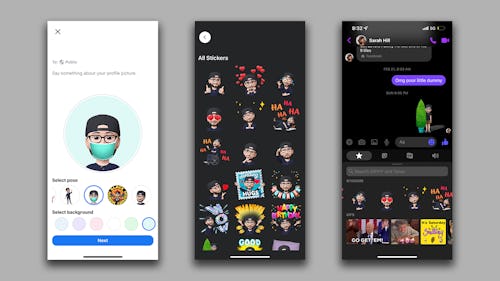
You’d think there’d be options to use your Avatar everywhere on Facebook, but your choices are a bit limited Here’s a list of spots on Facebook where you can share your Avatar with your friends:
- You can use your Avatar as your profile photo. You can set this in the Avatars menu or by going to change your photo from your profile and tapping “Create Avatar Profile Picture.”
- In the Avatars menu, you can tap on “Browse Stickers” to browse a huge list of fun stickers featuring your Avatar. If you see one you’d like to share, just tap on it and you’ll be given the options to share it on Facebook, in Messenger, and elsewhere.
- When you go to add a post to your Facebook timeline, you can tap the rainbow “Aa” button in the bottom left-hand corner of your post to find a collection of backgrounds featuring your Avatar.
- In Messenger, you can tap on the smiley face icon next to the text form and see an option to add stickers to your message, right next to GIF options.
- When you create a Facebook post and use the “Feeling/Activity” option, the emoji will be linked to your customized Avatar if you have one.
How to create an Avatar on Instagram
Just like Facebook, Instagram only allows Avatar creation and customization on its mobile app. We recommend updating your app to the latest version before diving in.
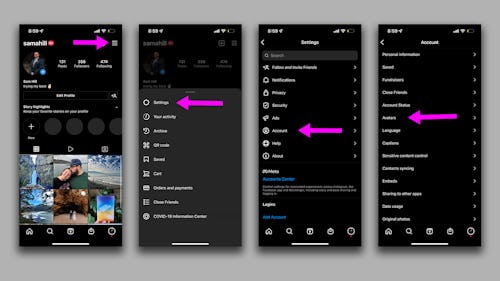
- On your profile page, tap the hamburger-style icon in the upper right-hand corner of your screen.
- From the menu that pops up, tap on “Settings.”
- Find and tap on “Account.”
- Find and tap on “Avatars.”
- Unlike Facebook, there’s no Avatars menu on the Instagram app. You’ll be launched directly into the Avatar customization process. It works exactly like the Facebook version, so it’s super simple. Swipe through the customization options, pick a slick outfit and hairstyle for your Avatar, and tap the “Done” button when you’ve finished.
How to share your Avatar on Instagram
There are fewer ways to use your Avatar on Instagram compared to Facebook. And for whatever reason, Meta has made it a little more difficult to manage. Here’s how you can use your Avatar on Instagram:
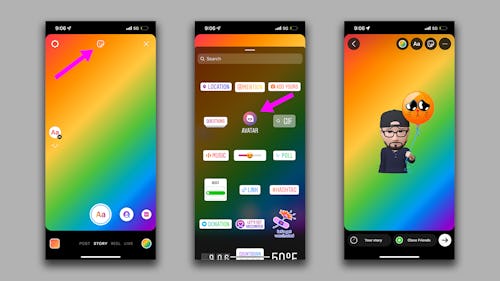
- You can use your Avatar in your Stories with a few taps. When you’re creating a new Story — after you’ve snapped a photo or chosen the “Create” option — tap the Stickers icon centered at the top of your screen. Choose “Avatars” from the menu, then scroll through your library of stickers and tap on one to add it.
- You can also send stickers to friends in your DMs. In a message, tap the photo icon next to the text form. This will open a screen that looks identical to creating a Story. Just follow the same steps as above.