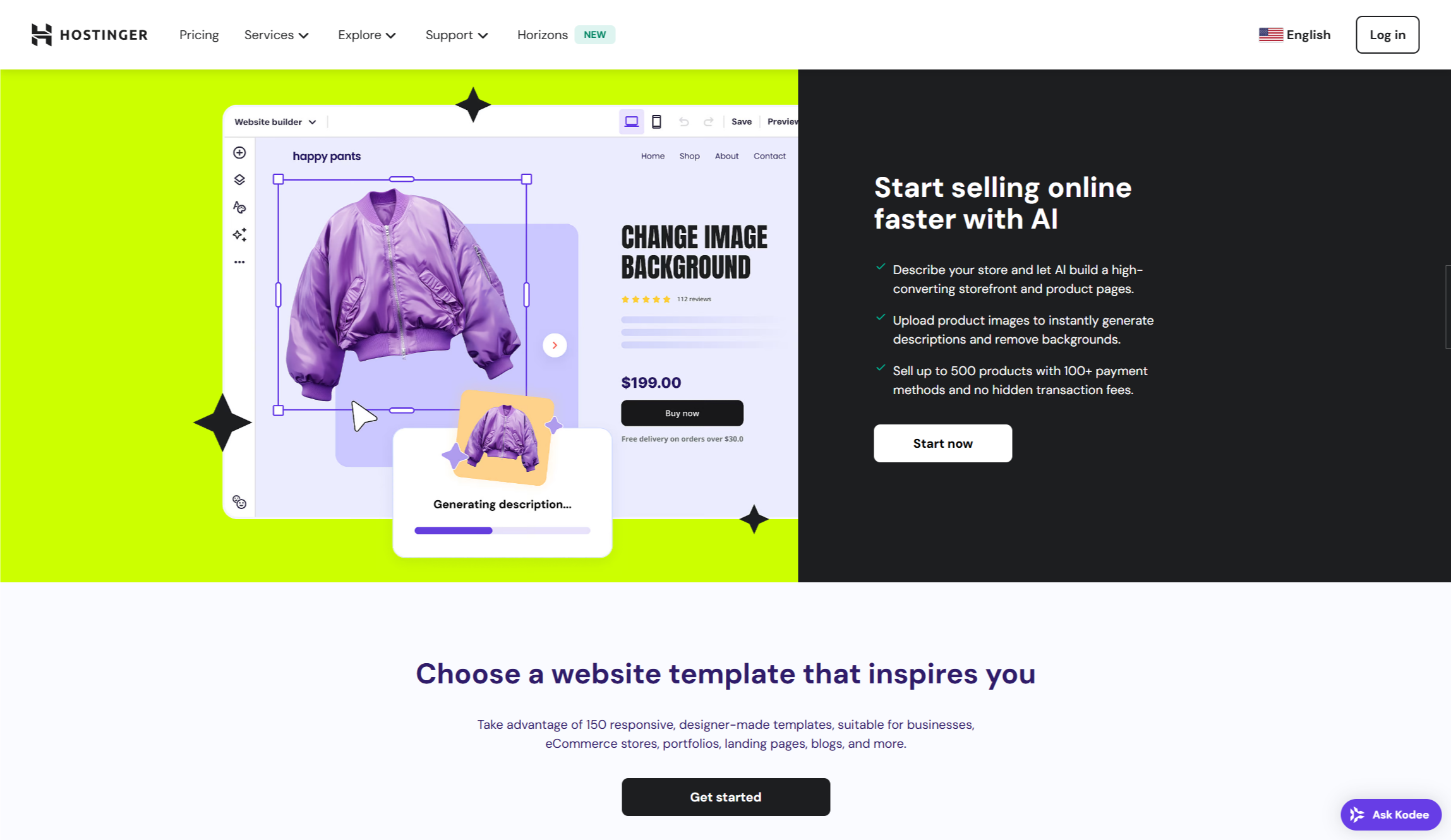
Creating an online store can be a complex and laborious process. This is especially true when you are coding your website from the ground up - this is where ecommerce website builders can help.
Hostinger offers one of the best website builders on the market and offers a complete solution for making ecommerce sites, with no technical skills required to get started.
It lets you sell up to 500 physical and digital products, promote your professional services, and even accept donations. You can do all this using a simple drag-and-drop interface. With over 20 payment options available worldwide and no transaction fees, Hostinger helps you keep all your profits while giving customers a smooth checkout experience.
You can use the AI-powered site generator or choose from 150 ready-made templates to create your online store's design. The platform includes key ecommerce features like store management, product search, and marketing tools such as AI-generated content and SEO help. Ecommerce website builder plans start at $3.99/mo (or less with one of our Hostinger promo codes).
Step 1: Choose a plan and domain name
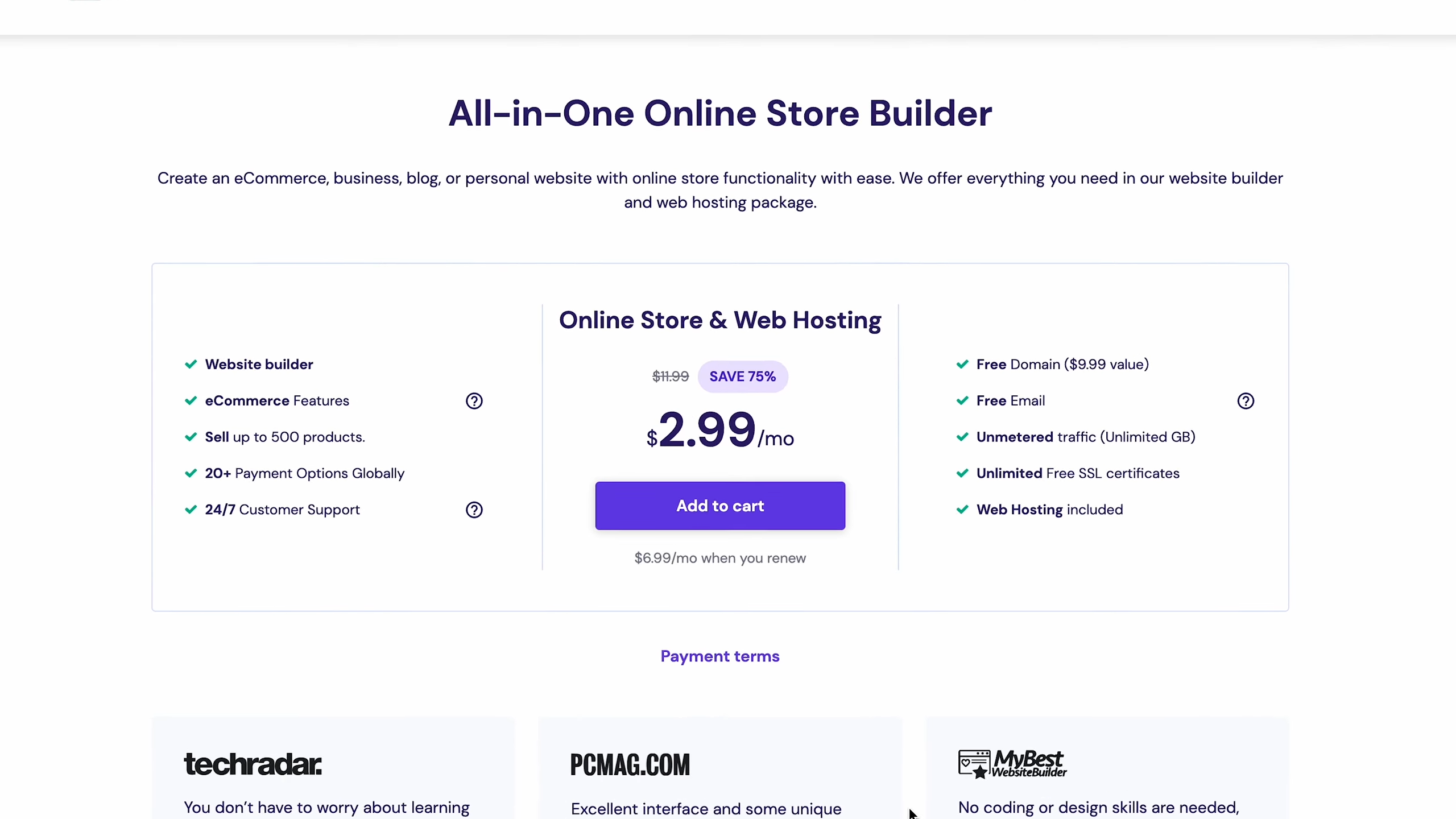
Although Hostinger offers to dedicated website builder plans, you will need to opt for Hostinger's Business Website Builder plan to unlock ecommerce features. It starts at $3.99/month but will increase to $13.99/month after the initial term is over. The plan includes reliable web hosting, ecommerce features, and advanced AI tools and SEO plugins to help grow your business.
Next, pick a domain name for your store. Hostinger gives a free domain for the first year with all Website Builder plans. Choose a domain that is memorable and relevant to your brand. Then use Hostinger's domain checker to find options with different top-level domains (TLDs) to make your site address stand out.
Step 2: Create your website
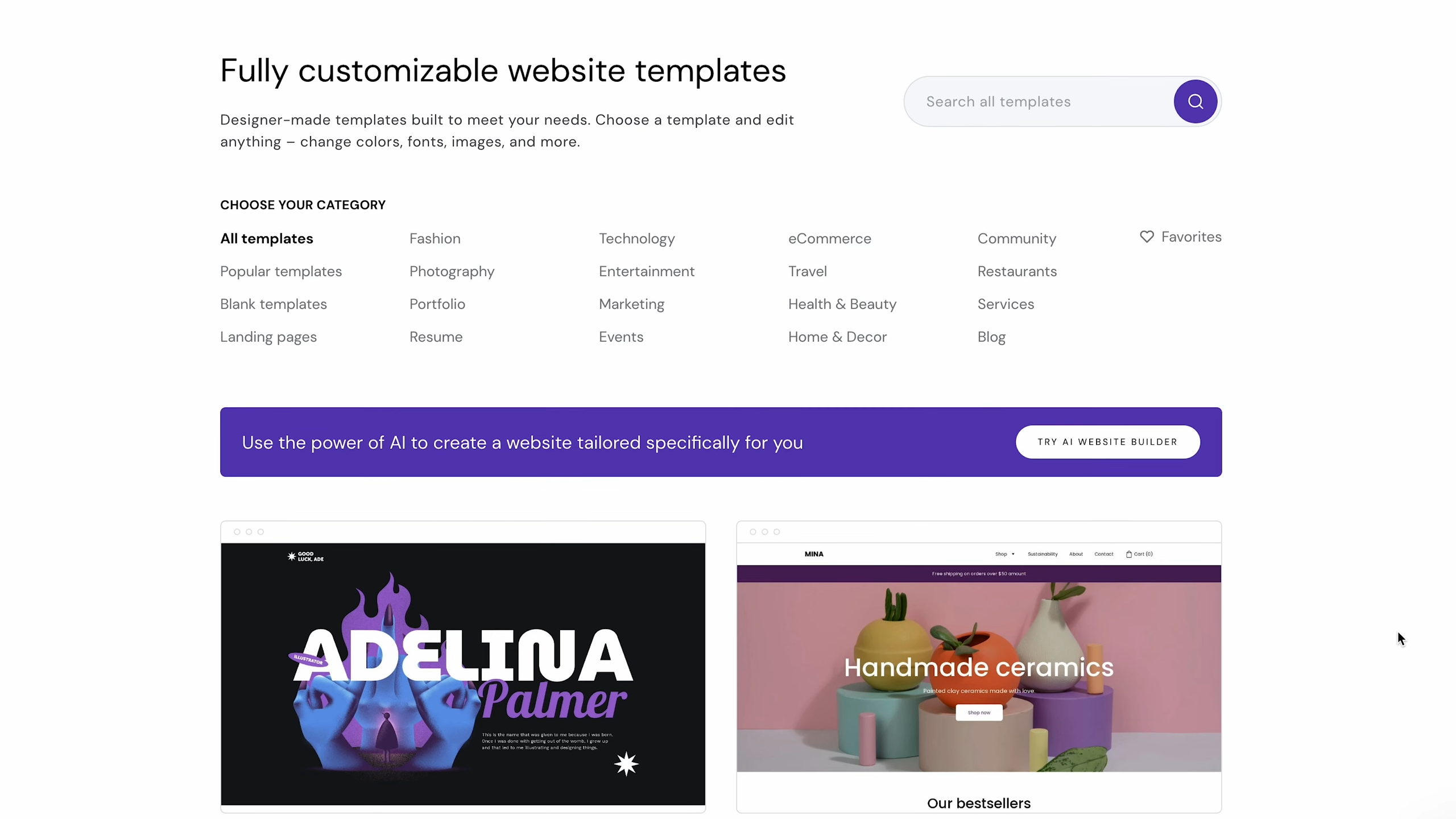
Now that you have your plan and domain, it’s time to build your website. Hostinger offers two options to help you get started quickly.
Let the AI create a custom website for you by answering 3 questions about your business. Or, choose from over 150 templates split between categories ranging from Fashion to Construction.
After generating or choosing a template, you’ll enter preview mode. Here, you can browse the website pages. If you'd like to customize the design, click "Edit". The drag-and-drop editor makes customization easy. You can add new pages, move elements around, test color schemes, and add your own branding.
Step 3: Enable ecommerce features
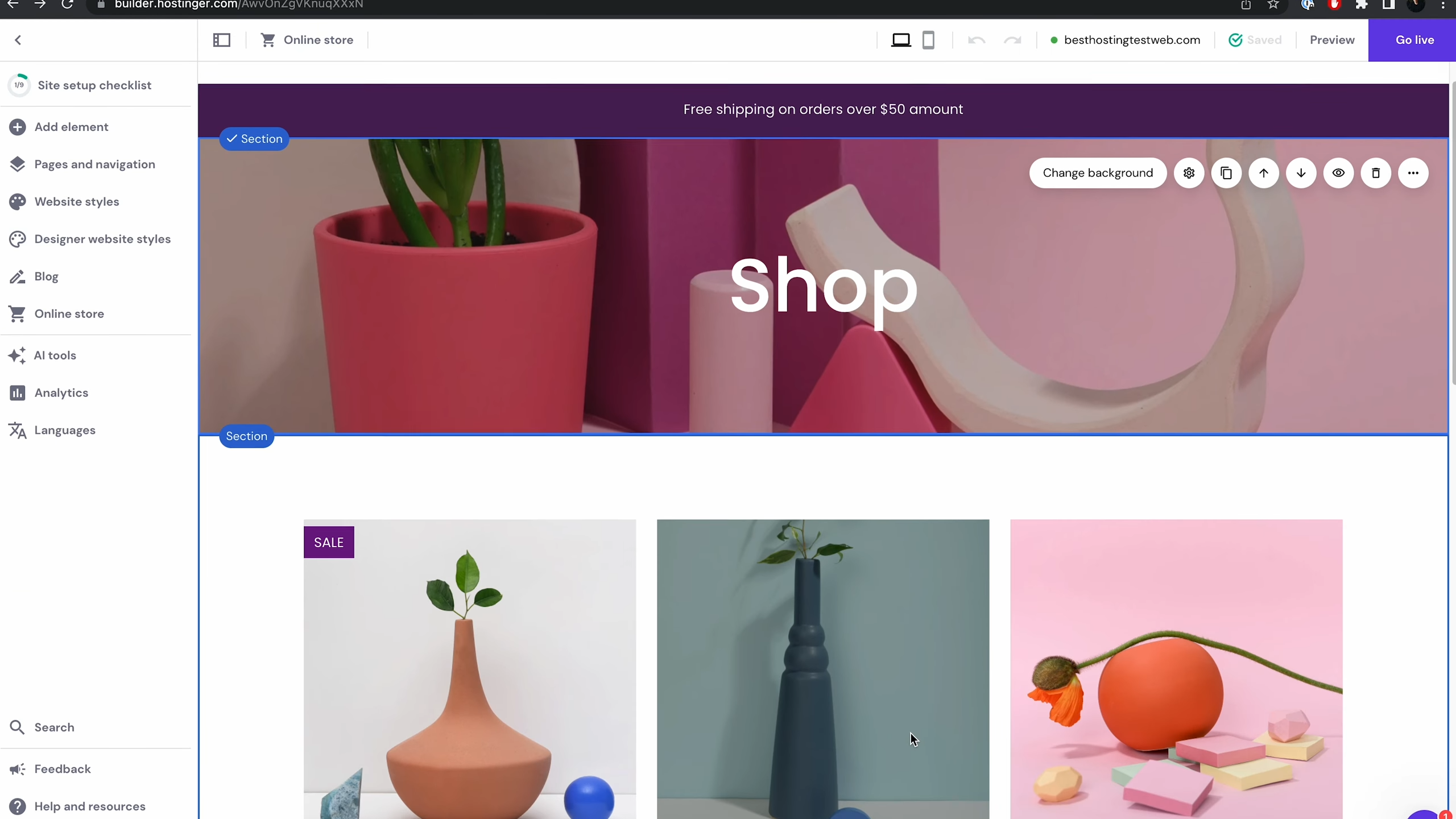
To turn your website into an online store you will need to enable the ecommerce platform. Open the builder and expand the "Online store" panel on the left, then click "Add store." This adds a sample product list section for you to customize later.
Next, expand the "Online store" panel again and click "Manage store." You can now enter your business title, select your country, and choose your preferred currency. After this, you’ll go to your store management area. Here, you'll find all the tools to manage products, orders, and store settings.
Step 4: Add and manage products
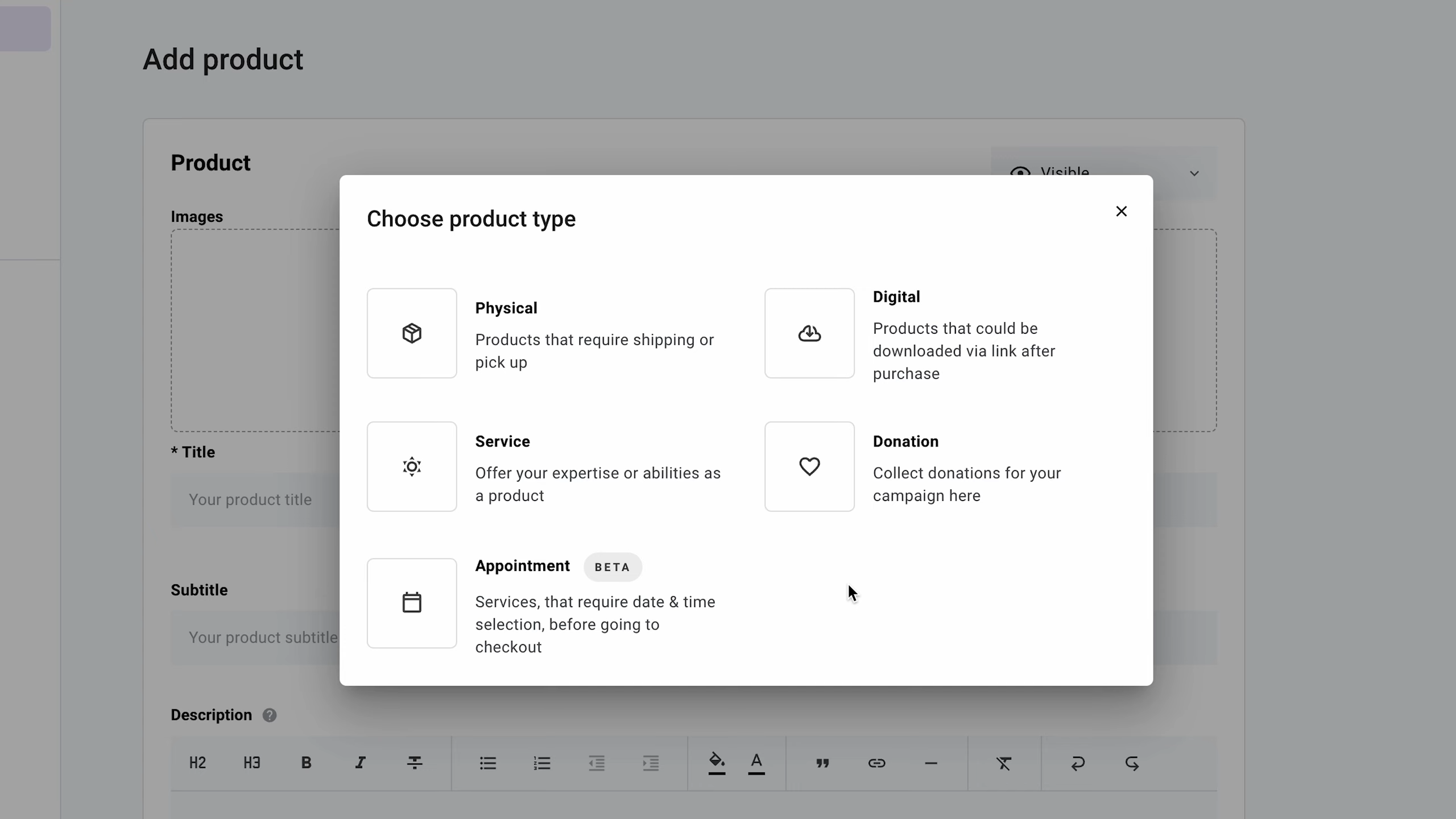
In the store management area, go to the "Products" section to add up to 500 products to your inventory with up to 50 variations for each. You can sell physical products, digital items, and services, while also accepting donations and booking appointments.
When adding products, include detailed descriptions, prices, and high-quality images. Make sure to assign each product to the right category for better organization. Also, optimize your product pages for search engines by adding meta titles, descriptions, and keywords. After you create products, product pages will generate automatically. You'll need to use product sections to display them on your website pages.
Step 5: Set up payment and shipping methods
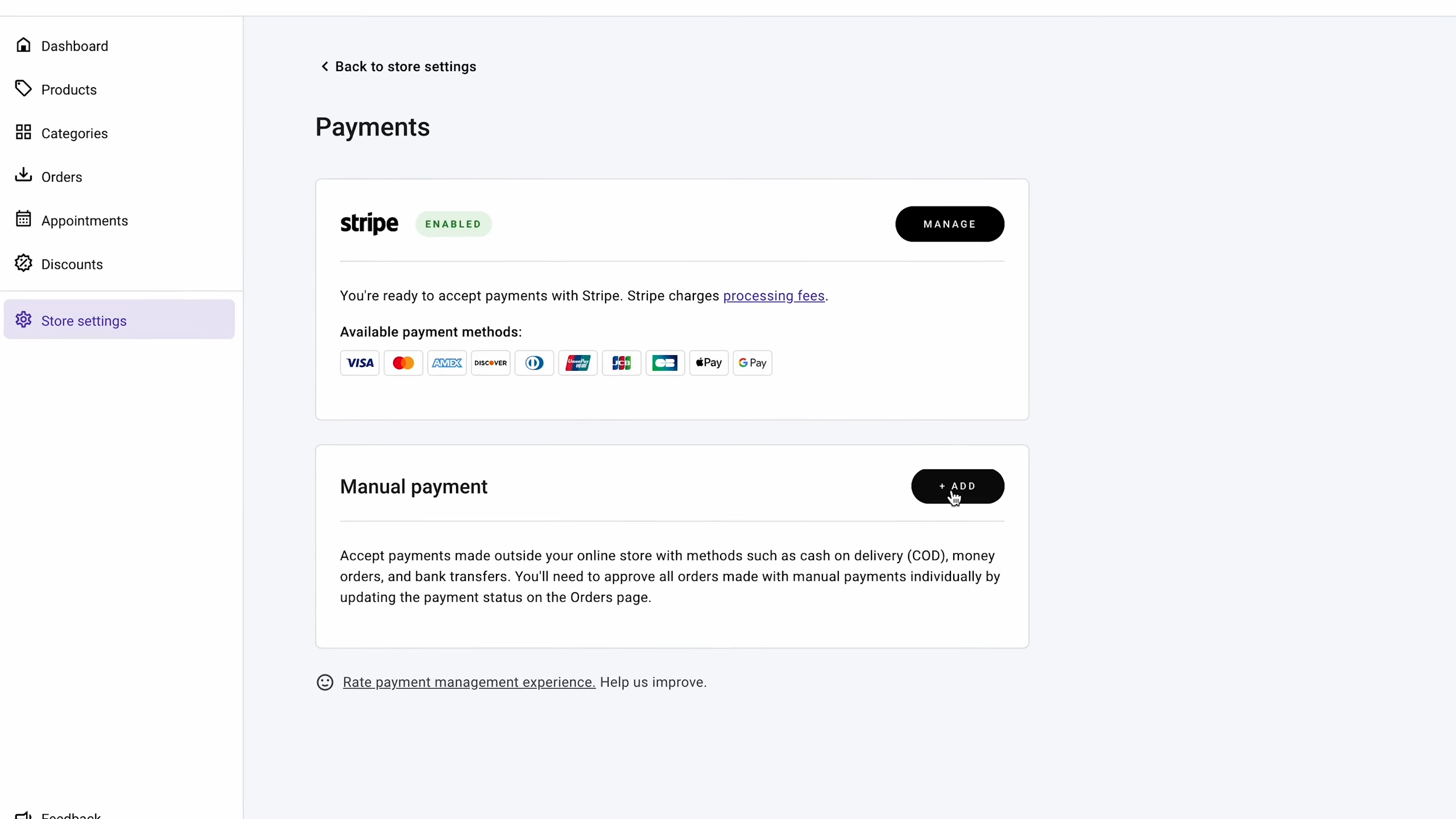
To configure your payment options, go to "Store settings" → "Payments" in the store management area. Hostinger supports both online and manual (offline) payments. Connect with popular gateways like Stripe, PayPal, and credit/debit cards. This gives customers multiple payment choices, enhancing their shopping experience.
Next, set up your shipping options by going to "Store settings" → "Shipping." Hostinger lets you create unlimited shipping zones and up to 20 options per zone. You can adjust shipping methods based on order price or weight. This helps you provide customers with suitable delivery options based on their purchases.
Step 6: Customize and publish your store
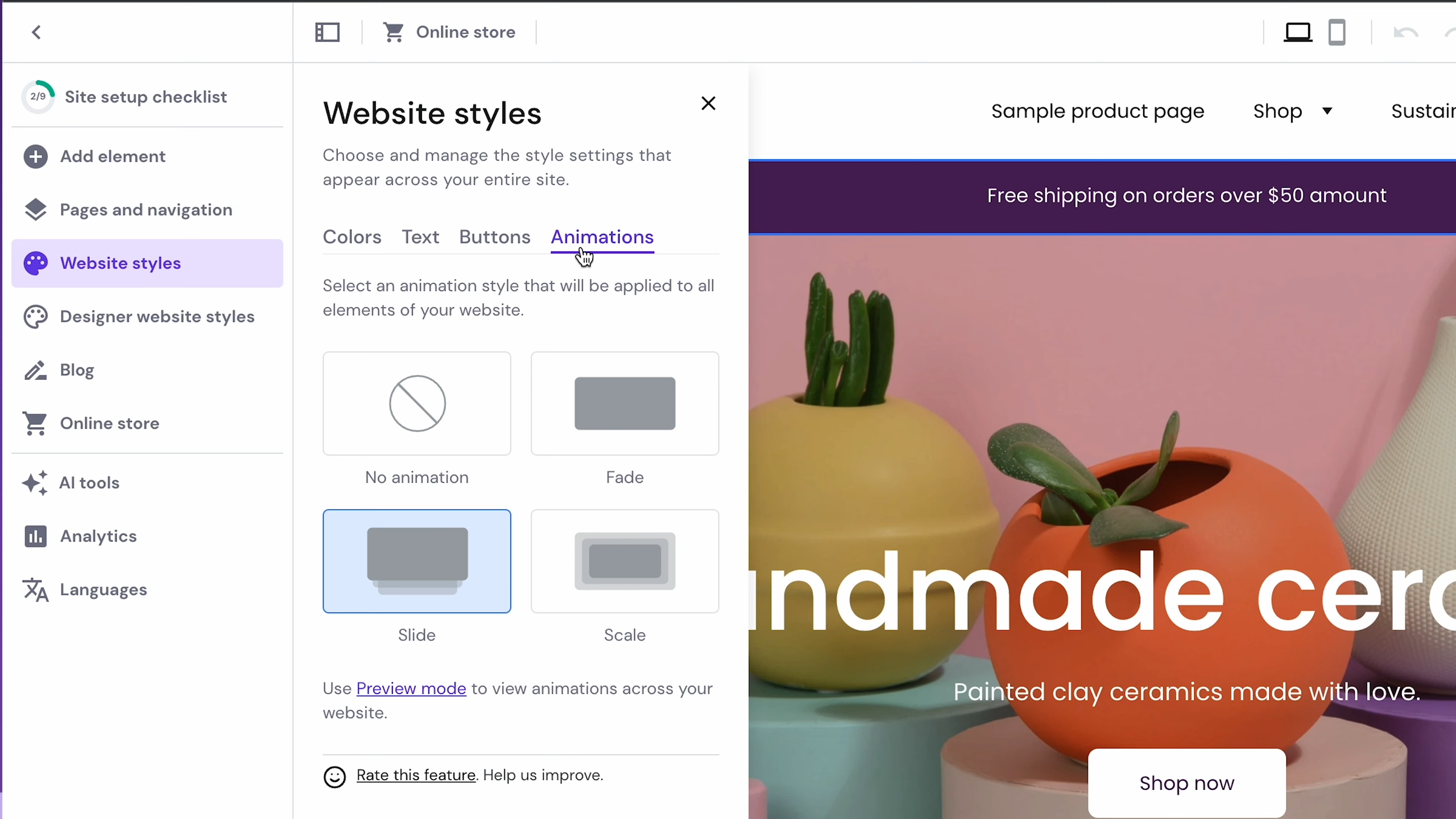
Before launching, customize your store's look to fit your brand. Use the drag-and-drop editor to change colors, fonts, and layout. Add important pages like FAQs, customer reviews, and legal pages (Terms of Service, Refund Policy, etc.).
Check your SEO settings to help your store is ranking well on search engine result pages/ Hostinger offers built-in SEO tools to boost your visibility. When you're ready and happy with your store, click "Publish". If you still need time to finish, you can publish just the homepage with a "Coming soon" message while you work on the rest.
Step 7: Grow your online business
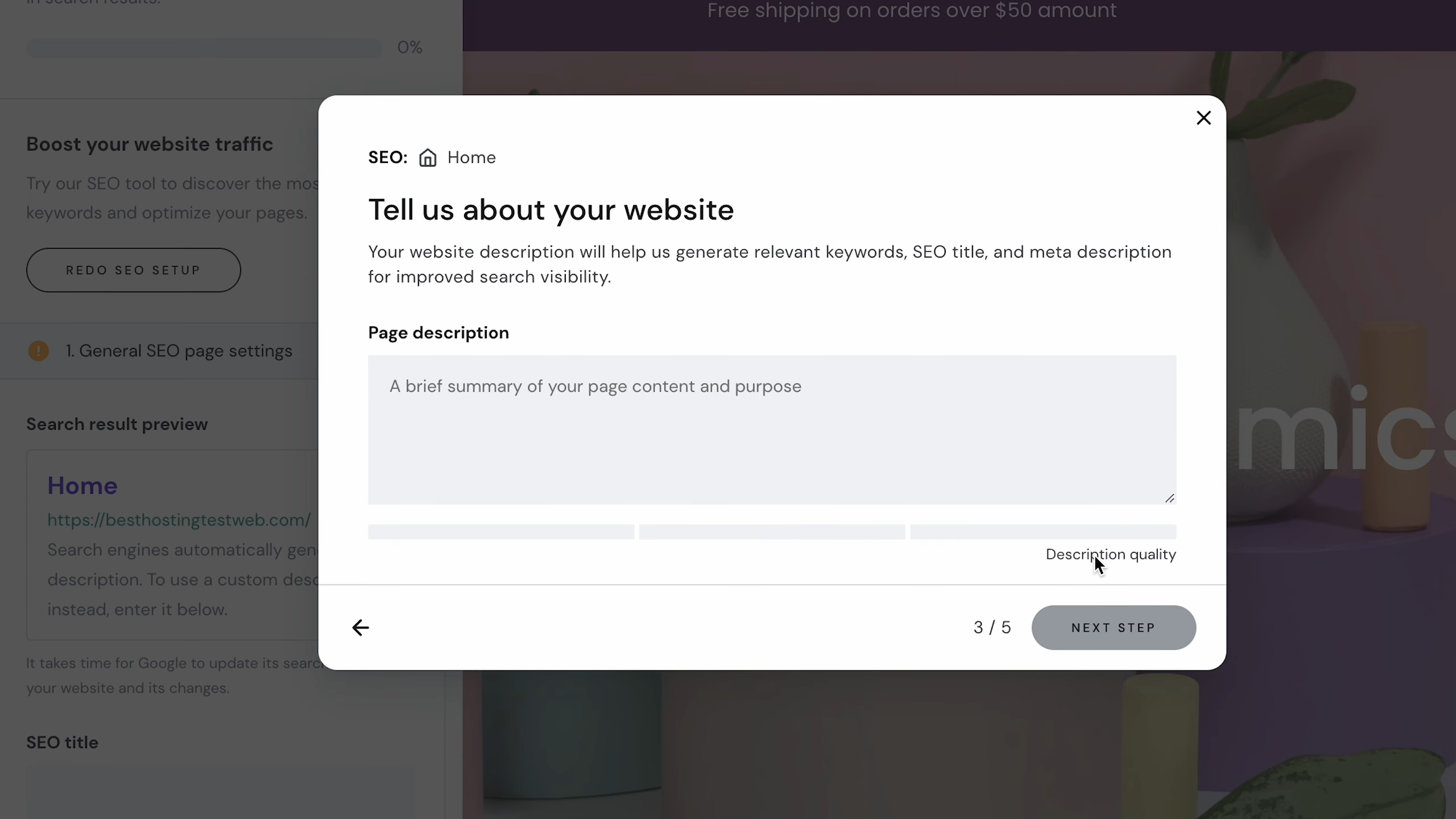
After launching your store, it's time to focus on growth strategies. Hostinger offers many marketing tools to help expand your business. You can set sale prices, create discount coupons, and collect subscriber information for newsletters. Google and Facebook ads are also worth considering at this point.
You can use Hostinger's AI tools to create catchy product descriptions and optimize your content for search engines. Track your store's performance with Google Analytics. Connect with customers through WhatsApp. Thanks to the wide range of tools, you have everything you need to build and grow a successful online store.
How to create an online store with Hostinger: FAQs
Does Hostinger support ecommerce?
Yes, Hostinger provides various ecommerce solutions for different needs. Beginners can easily create an online store using the AI-driven site generator and drag-and-drop website builder.
For those who prefer specific platforms, Hostinger offers Managed WooCommerce hosting for WordPress users and separate hosting for PrestaShop and OpenCart.
How many products can I sell on Hostinger's online store?
Hostinger allows you to sell up to 500 products in your online store. Each product can have up to 50 options or variations. This setup is ideal for small to medium-sized stores. The platform supports various product types, including physical and digital products (with a 100MB file size limit), services, donations, and appointments.
What payment options does Hostinger support for online stores?
Hostinger's Website Builder supports many payment options, like Stripe, PayPal, and credit/debit cards. In some regions, specific methods like dLocal Go are available for Latin America.
You can enable both online and manual (offline) payments by going to Store settings → Payments in your management area.
How do I set up shipping for my Hostinger online store?
You can create unlimited shipping zones and up to 20 shipping options per zone. To configure shipping methods, go to Store settings → Shipping in your management area. Hostinger lets you set shipping methods based on order price or weight, giving customers suitable delivery options.
Is Hostinger's Website Builder good for ecommerce SEO?
Yes, Hostinger's Website Builder is good for SEO. You can customize meta titles, descriptions, and keywords for your website and products. For product pages, you can access ecommerce-specific search settings in the editing area.
Additionally, Hostinger has an AI SEO Assistant that helps generate keywords, meta titles, and descriptions to optimize your pages for search engines.







