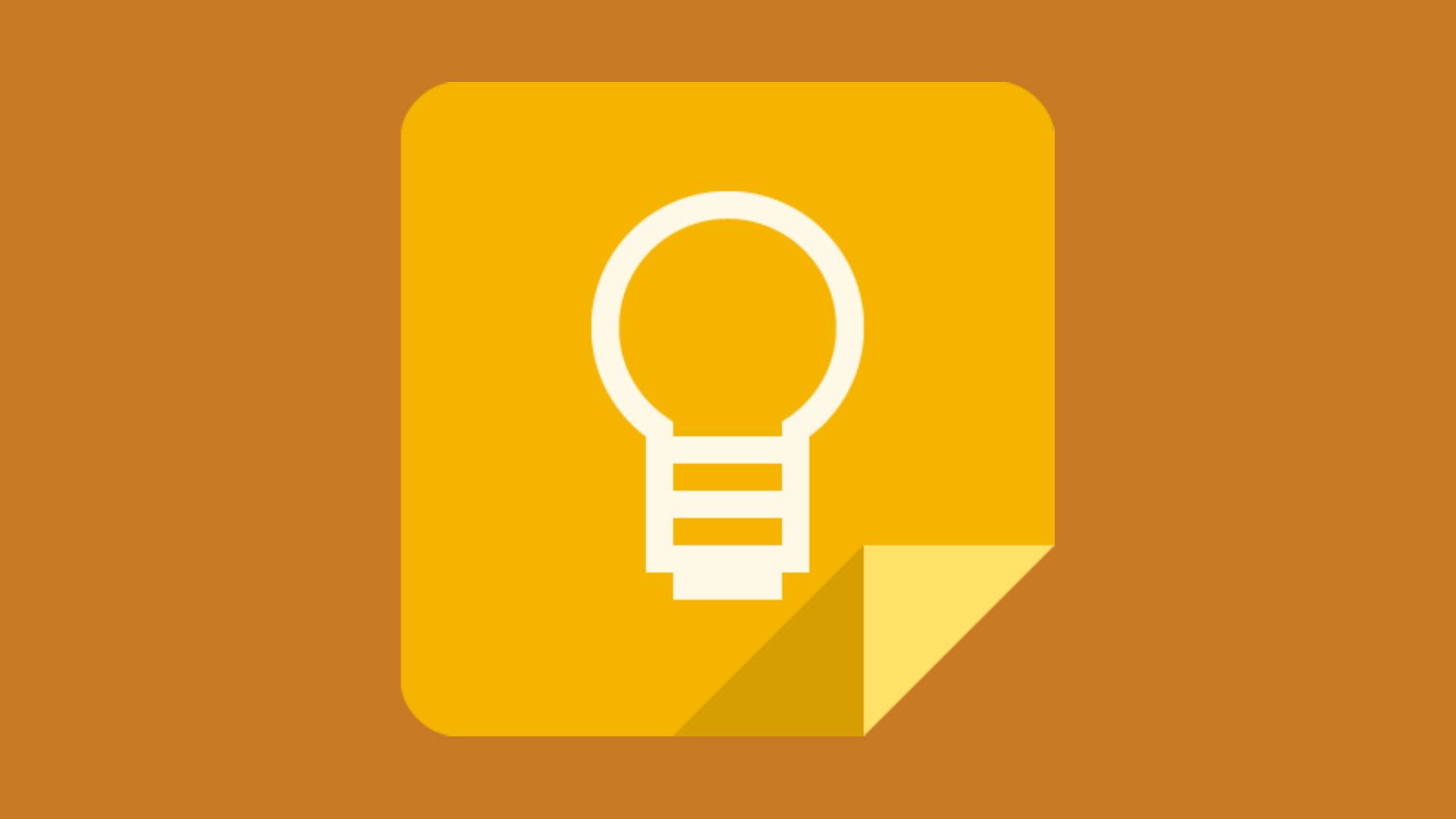
Knowing how to use Google Keep to make shopping lists could make your life much easier if you're the chief shopper in your household.
Whether you love it or hate it, shopping is a necessity, but without a shopping list, you'll likely buy items you don't need and forget those you do. You could opt for an old-school handwritten list, but if you misplace it, you're back to square one.
Since most people these days are rarely without their phone, using an app such as Google Keep to keep track of your shopping list might prove useful. Not only is Google Keep free and easy to use, you can manage your list simply by using your voice. So, in this guide, we provide instructions on how to make a shopping list with Google Keep on Android and Apple devices – something that could prove invaluable ahead of the Christmas season.
Want to get more organized? Check out our guide to the best todo list apps.
Tools and requirements
- Apple or Android device with a working microphone
- Google Assistant app downloaded (if on Apple device)
- Google Keep app downloaded
- Internet connection
Steps for how to create a Google Keep shopping list
- Open Google Assistant
- Using your microphone, ask Google to make a shopping list
- Say "Add [item name] to my shopping list"
- Say "Check off [item name] from my shopping list" to tick it off
Step-by-step guide for Android devices
1. Open Google Assistant
If you're using an Android device, it will come with Google Assistant. To activate it, press and hold the Home button or say "Hey Google".
2. Ask Google Assistant to make you a list
To make a shopping list, say, "Make me a shopping list" or "Create a shopping list for me". Your shopping list will then appear in the Google Keep app.
3. Add items to your shopping list
To add items to your shopping list, follow step one; but instead of step two, say: "Add [item name] to my shopping list". This adds the item to your shopping list. If you want to see what's on your list, do the same, but say "Show my shopping list" instead. This allows you to easily view your list without opening the Google Keep app.
4. Tick items off your list
While shopping, you can tick items off your list as you pick them up by activating Google Assistant and saying "Check off [item name] from my shopping list".
Step-by-step guide for Apple devices
1. Open Google Assistant
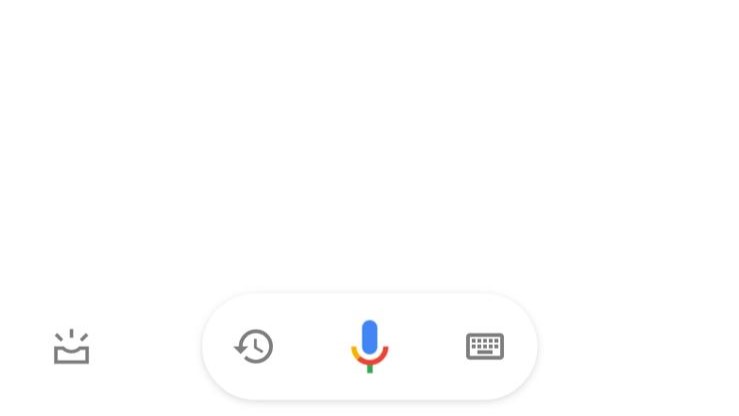
On Apple devices, download and open the Google Assistant app. With Google Assistant open, press the microphone icon at the bottom-middle of the screen (seen above). If you've not used the app before, you may be asked to permit the app to use your microphone. Agree, if you're comfortable.
2. Ask Google Assistant to make you a list
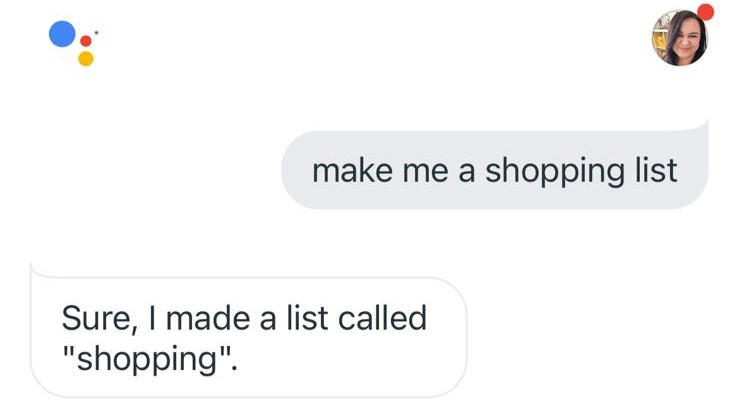
To make a shopping list, say: "Make me a shopping list" or "Create a shopping list for me". Your shopping list will appear in the Google Keep app.
3. Add items to your shopping list
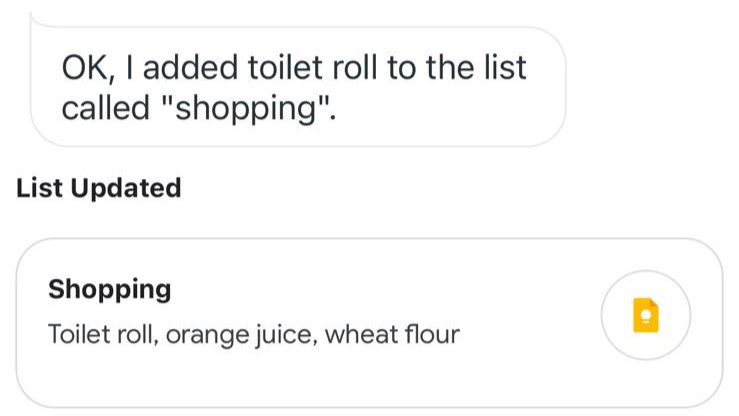
To add items to your shopping list, follow step one; but instead of step two, say: "Add [item name] to my shopping list". This adds the item to your shopping list. If you want to see what's on your list, do the same, but say: "Show my shopping list" instead. This allows you to easily view your list without opening the Google Keep app.
4. Tick items off your list
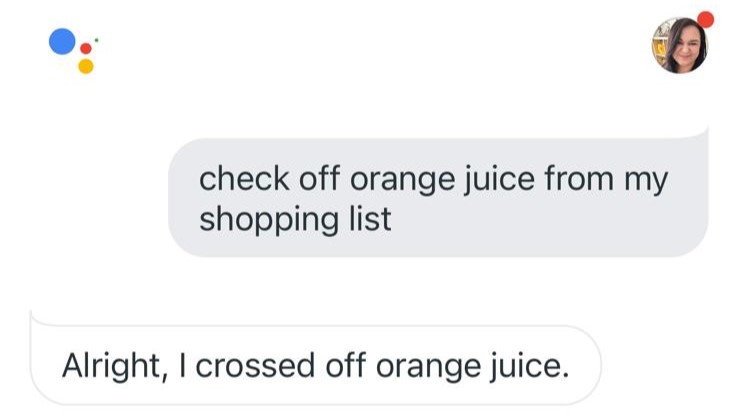
When shopping, you can tick items off your list as you pick them up by activating Google Assistant and saying "Check off [item name] from my shopping list".
FAQs
Can you create a Google Keep shopping list manually?
Yes, you can create a Google Keep shopping list without voice control. To do this, go into the Google Keep app, select the Google plus symbol on the bottom-right of the screen to make a new list, then change the title to "Shopping list" – or whatever you like. To add a tickbox list, select the plus in a square symbol on the bottom-left of your screen, then "Tick boxes" from the menu that appears. This adds a tickbox list to your note. To add items, tap "List item" and add the name of your item. To check it off, just select the square to the left of the item.
How do I delete items from a Google Keep shopping list?
To delete items from your Google Keep shopping list, simply say to Google Assistant: "Delete [item name] from my shopping list", and the entry is cleared. If you'd rather do this manually, go into your list in the app, select the item name, and then select the "X" symbol to the right of the entry.
How do I clear my Google Keep shopping list?
To completely clear your Google Keep shopping list via voice control, say to Google Assistant: "Clear my shopping list". This deletes your list; but note that this feature only seems to be available on Android devices at the time of writing. On iPhone, I received the message: "Sorry, I can't do that on this device yet". To clear your list on Apple devices, go into the Google Keep app, select your shopping list so it opens, and then select the three vertical dots in the bottom-right of the screen; select "Delete".
Can you make a Google Keep shopping list on desktop?
Yes, you can make a Google Keep shopping list on PC and Mac (and then access it on your mobile device). Go to Google Keep and sign in. Where it says "Take a note..." on the screen, click the square with a tick icon to the right. This creates a new list, which you can then title and add to. You can access your list on your mobile device by opening the Google Keep app.
Final thoughts
Creating a Google Keep shopping list is handy, especially for your weekly grocery shop. You can use the app for making lists for more than just supermarket shops; it's also great for gift buying during the Holiday season. If you've already started preparing for Christmas, consider adding our picks of the best laptops and best fitness trackers to your shopping list.







