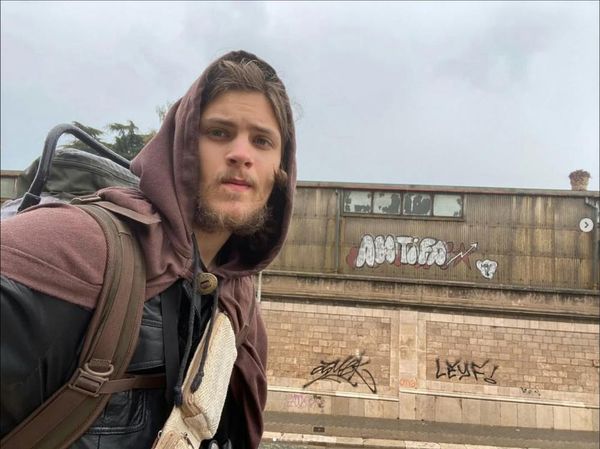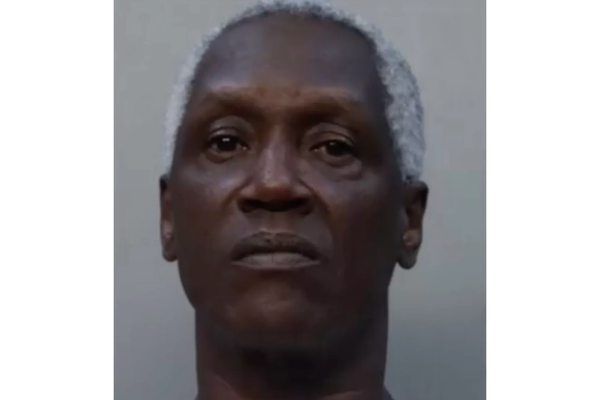The Nintendo Switch is a versatile console, enabling you to play on the big screen or handheld, and it’s the perfect companion for when you’re on the move. And while you might not have access to Wi-Fi everywhere you go, that shouldn't hinder your gaming desires.
Whether you want to play the best handheld Switch games for a long trip, or you want to keep your kid occupied with the best Switch games for kids, you can easily keep playing thanks to your smartphone.
Your phone’s hotspot can be used as a stable data connection not only for your laptop, but for your Switch as well. Here’s to connect your Nintendo Switch to your phone’s hotspot.
How to connect your Switch to your phone’s hotspot – step by step guide
In five easy steps, you can connect your Switch to a hotspot connection. Bear in mind, though, that using your phone's hotspot may rapidly use your cellular data.
1. Turn on hotspot on your smartphone
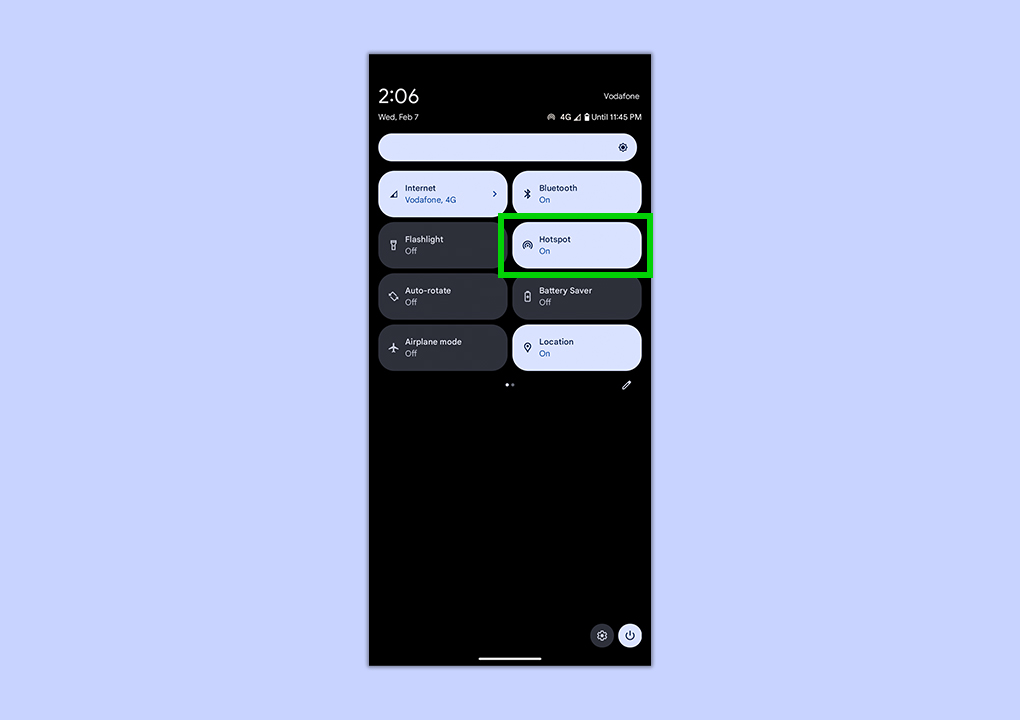
To get started, you're going to need to set up a Wi-Fi hotspot using your smartphone. This process varies from phone to phone, so have a look at our guides on how to set up a Wi-Fi hotspot on iPhone and how to set up a W-Fi hotspot on Android.
2. Go to System Settings on your Switch
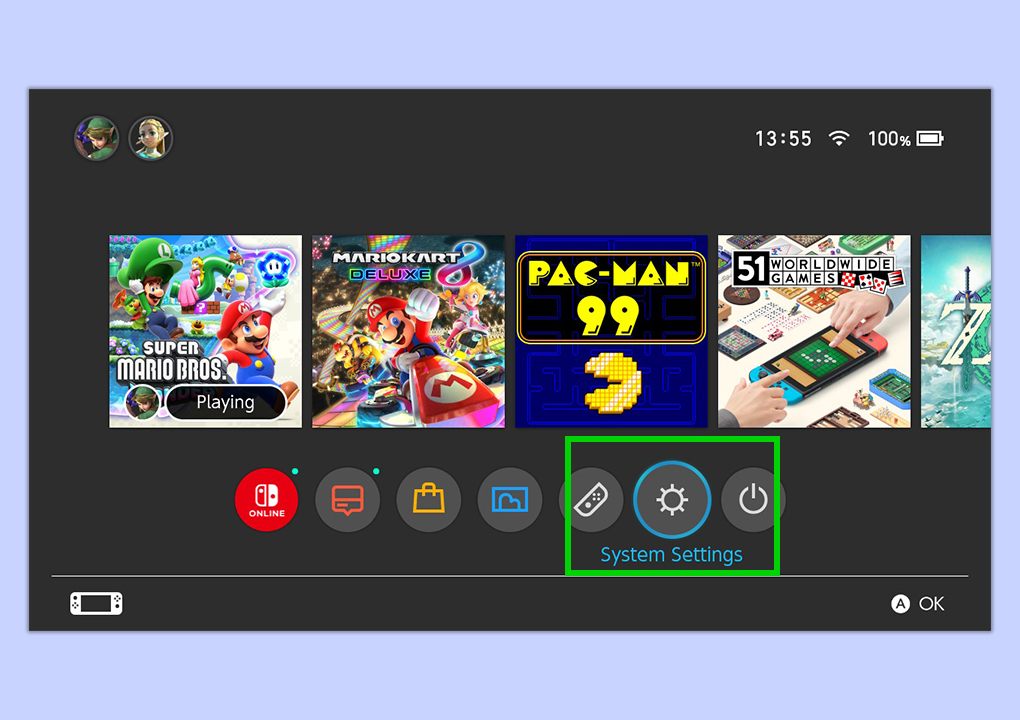
Once your hotspot it set up, it's time to connect to it on your Switch. From the Switch home screen, tap the gear icon which will take you to your Switch’s System Settings. This is where you can access different settings such as the time and date, and more importantly, the Internet Settings.
3. Select Internet > Internet Settings
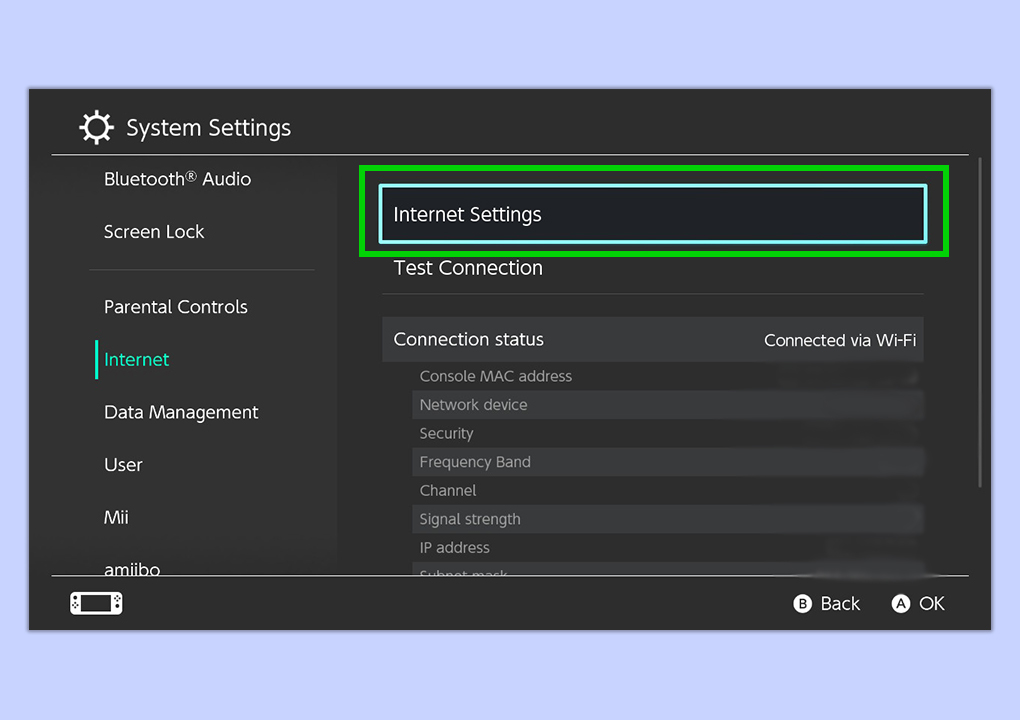
Tap Internet and then select Internet Settings.
4. Find your hotspot under Networks Found
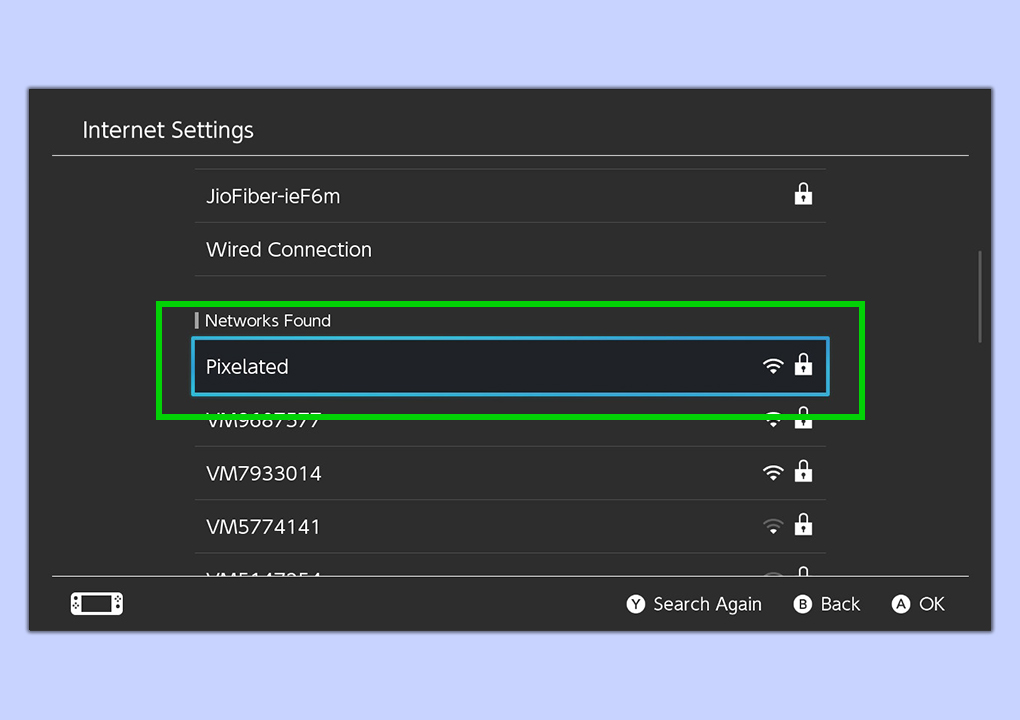
The Internet Settings screen is divided into two sections: Registered Networks and Networks Found. You’ll be able to select a new Wi-Fi or hotspot — one which hasn’t previously been connected to — under Networks Found. Find your smartphone hotspot’s network name and tap it.
5. Input the password and wait for your Switch to connect
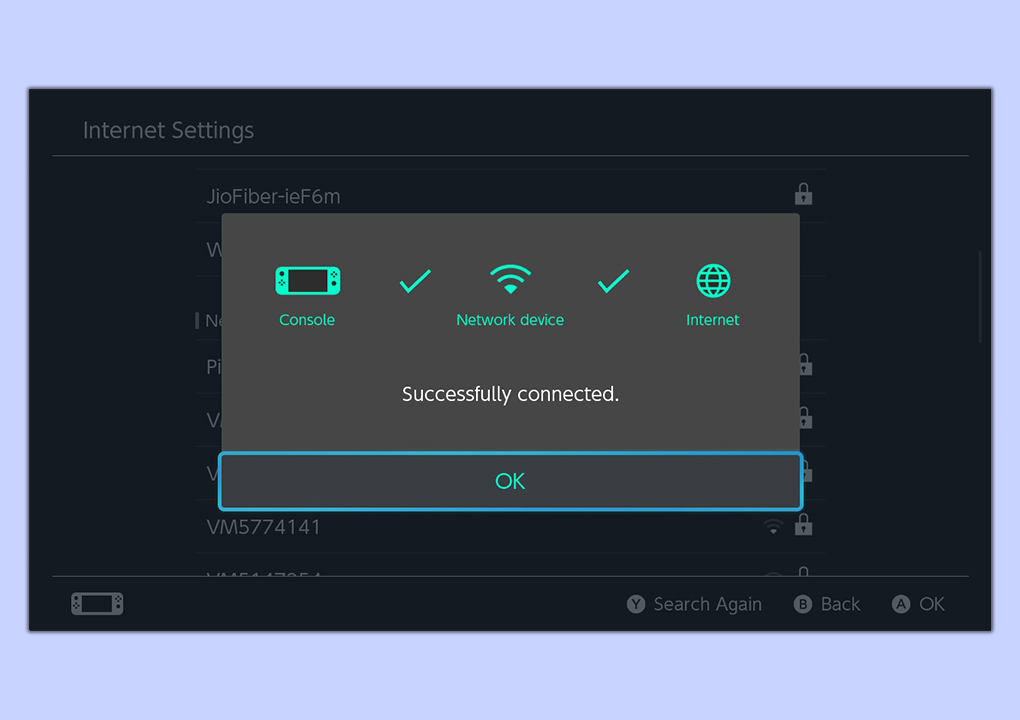
You will be prompted to enter your mobile hotspot’s password. Do so, and then wait for your Switch to connect to the internet. This can take a few seconds, so be patient.
And there you go! You are now connected to your mobile hotspot, and therefore connected to the internet. You’ll be able to play your games without interruption as long as your phone’s cellular signal is strong enough.
You might also be interested in the best Switch multiplayer games if you’re traveling with a friend, how to use the Switch Online app, or you may want to browse the best Switch accessories to make the most of your console.