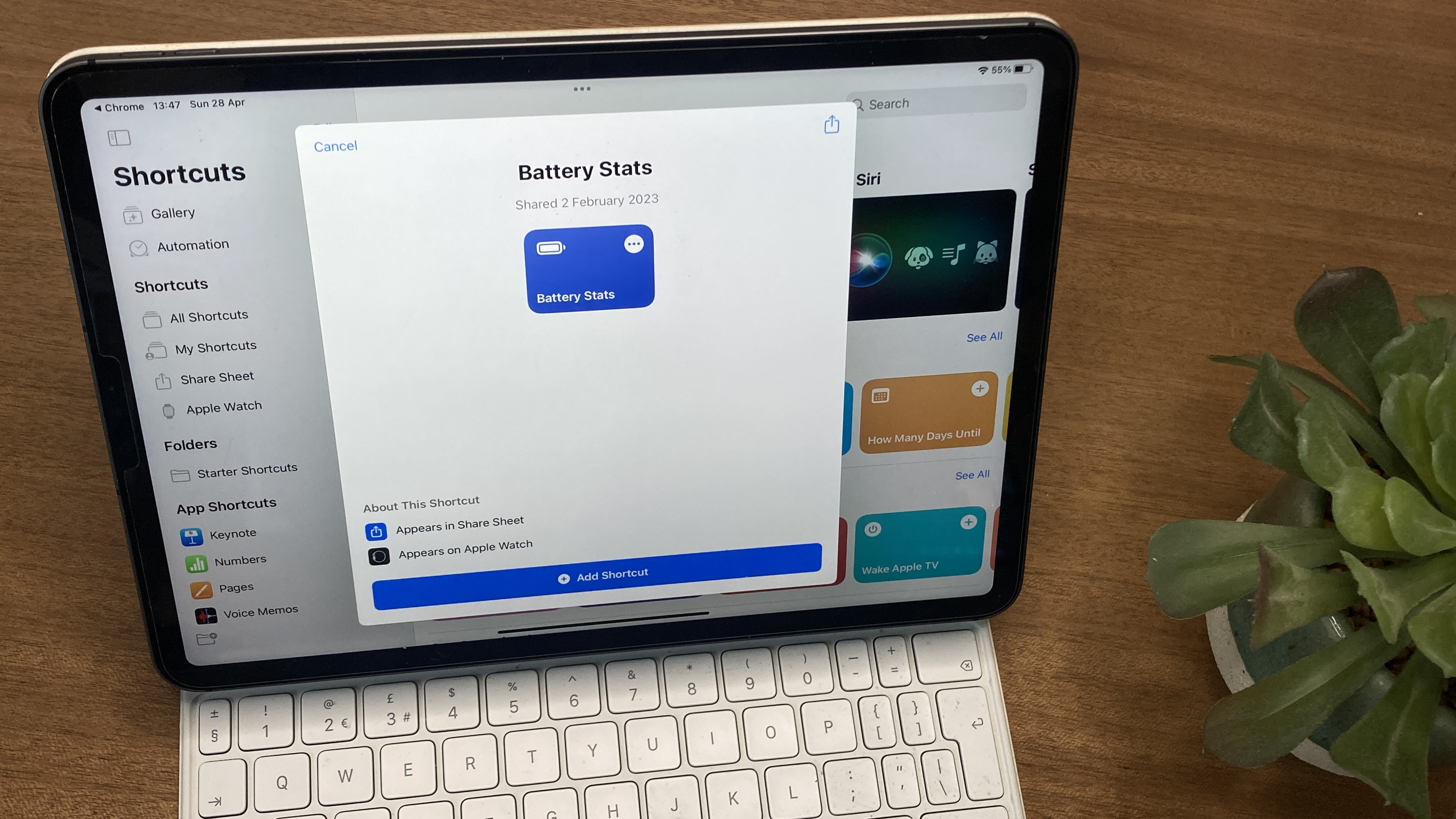
Your iPad’s battery health is crucial for optimal performance, so it's important to stay on top of it. But surprisingly Apple hasn’t yet provided a dedicated Battery Health menu for iPads like it has for iPhones and Macs, meaning it's a bit more complex than you'd like.
Lithium batteries degrade over time, which is why if you've clung onto your phone for a while, you might have noticed the battery life start to shrink. While iPads contain bigger batteries than their phone counterparts, they still reduce over time.
With a little bit of effort, you can still assess your iPad battery’s condition through a couple of methods (the same for all the iPad generations). Let’s explore two methods:
How to check battery using built-in settings
01. Open settings
Launch the Settings app on your iPad.
02. Navigate to Analytics & Improvements:
Tap Privacy & Security.
Select Analytics & Improvements.
03. Enable Share iPad Analytics:
If you haven’t already, toggle on Share iPad Analytics.
Wait for a day or two to allow data recordings.
04. Access Analytics Data
Once data is available, tap Open Analytics Data.
Open one of the files at the top (look for the most recent date).
Scroll down and copy the final block of text.
In a text editing app (like Notes or Google Docs), paste the copied text.
05. Search for Battery Health:
Search for last_value_MaximumCapacityPercent. This value indicates your battery’s current status. More info here.
How to download the Battery Stats shortcut
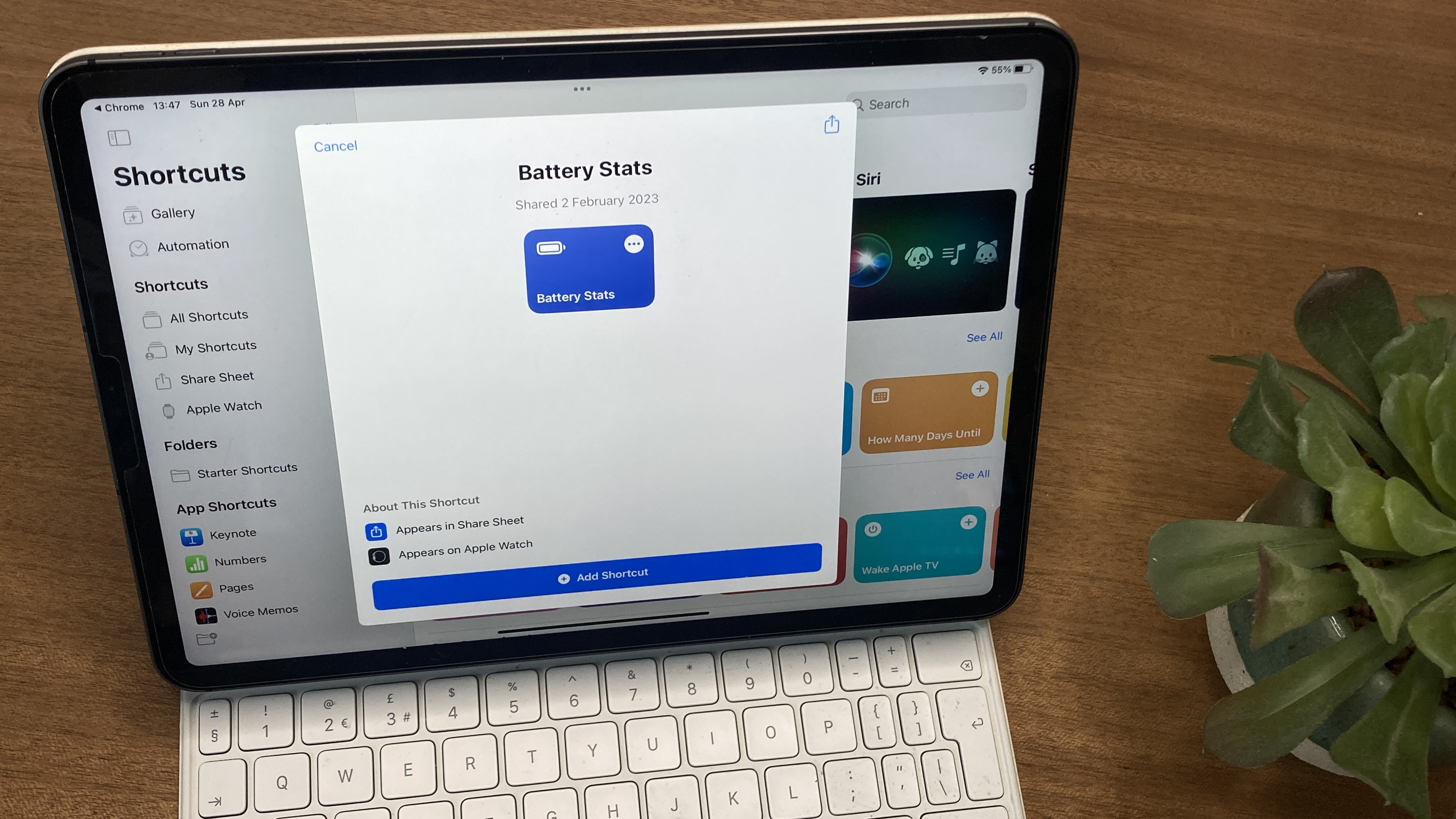
01. Get the shortcut
Download the Battery Stats shortcut on your iPad.
02. Access Analytics Data
Open the Settings app on your iPad
Navigate to Privacy & Security.
Tap on Analytics & Improvements.
Open one of your iPad’s analytics files (these files start with “Analytics” followed by a date).
02. Run the Shortcut
In the analytics file, tap the Share button in the upper right-hand corner of the screen.
Select Battery Stats from the share sheet.
The Siri Shortcut will run and display your iPad’s original maximum capacity, current maximum capacity, and cycle count.
03. Understand the stats
MaximumFCC: This value represents your iPad’s original charge capacity in milliamp hours (mAh). Apple doesn’t publish battery capacity specifications on their website, so this information is only available in iPhone Analytics.
Nominal Charge Capacity: This is your iPad’s current maximum battery capacity. It will be lower than the MaximumFCC as you use your iPad and put it through charge cycles.
Cycle Count: The cycle count indicates how many times your iPad has been fully charged and discharged. One complete charge cycle is any time you discharge your iPad from 100% to 0% and then charge it back up to 100%.
If your iPad is less than healthy, it might be time to get a new one – see our best iPad for drawing guide for help. Or see the deals below:







