
While it seemed like a sci-fi dream to most not too long ago, the number of virtual reality applications is not slowing down and it’s starting to look like we might be close to living in the metaverse after all.
From immersive gaming experiences and diverse online chatrooms to virtual offices and digital dating, VR is developing into a rich computing world.
While Meta’s Oculus Quest 2 can function standalone, most other VR headsets still require a PC connection. And not any old PC will do. You don’t need the lastest $2,000 Nvidia GeForce RTX 3090 Ti to run VR games and apps, but there are some strict benchmarks that your PC needs to hit to run a VR headset properly at the lowest resolution.
Before you run out and buy a headset, you’ll want to make sure your PC is up to the task.
Minimum required specs for the most popular VR headsets
Every VR headset on the market is going to have different requirements to run properly with your PC. Below are the minimum specs required to run some of the most popular VR headsets. (Obviously, everything will run a lot smoother the better your specs are.)
Valve Index
- OS: Windows 10 or higher, SteamOS, Linux
- Processor: Dual Core with Hyper-Threading
- Memory: 8GB RAM or more
- Graphics: Nvidia GeForce GTX 970 / AMD RX 480 equivalent or higher
- Ports: DisplayPort 1.2 or higher and USB 2.0+ port
Oculus Quest 2
- OS: Windows 10 or higher
- Processor: Intel i5-4590 / AMD Ryzen 5 1500X or greater
- Memory: 8GB RAM or more
- Graphics: Nvidia GeForce GTX 1060 / AMD Radeon RX 400 Series equivalent or higher
- Ports: 1 USB port
HTC Vive Pro 2
- OS: Windows 10 or higher
- Processor: Intel Core i5-4590 or AMD Ryzen 1500 equivalent or greater
- Memory: 8GB RAM or more
- Graphics: Nvidia GeForce GTX 1060 / AMD Radeon RX 480 equivalent or higher
- Ports: DisplayPort 1.2 or higher, USB 3.0 or newer
HP Reverb G2
- OS: Windows 10 or higher
- Processor: Intel Core i5, i7 / Intel Xeon E3-1240 v5 / AMD Ryzen 5 equivalent or higher
- Memory: 8GB RAM or more
- Graphics: Nvidia GeForce GTX 1060 / AMD Radeon RX 580 equivalent or higher
- Ports: DisplayPort 1.3, USB 3.0 Type-C
For spec minimums for another headset, we recommend searching for a FAQ page from the manufacturer to ensure compatibility with your PC.
How can I find out if my PC meets the minimum requirements?
It’s really easy to see what exactly you’re working with on your PC by looking through a few Settings menus.
The first thing you want to check is your graphics card — the most important piece of hardware to run PC VR. We’re using Windows 11, but the menus should look similar on an older Windows 10.
- Open the Start Menu and find Settings, either by clicking on the gear icon in the Pinned apps section or looking for Settings using the search bar.
- Click on “System” in the left-hand sidebar.
- Click on “Display” in the “System” menu to the right.
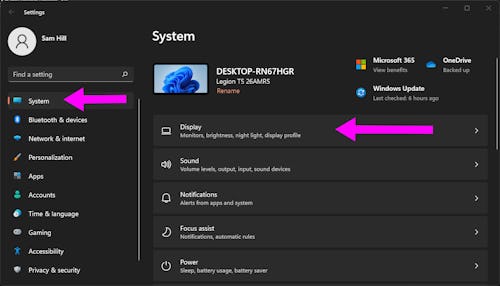
- Scroll down until you hit the “Related settings” section and click on “Advanced display.”
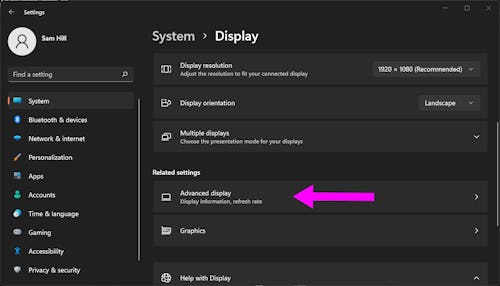
- Under “Display Information,” you’ll see a list of any monitors hooked up to your PC along with the name of the installed graphics card listed beside it.
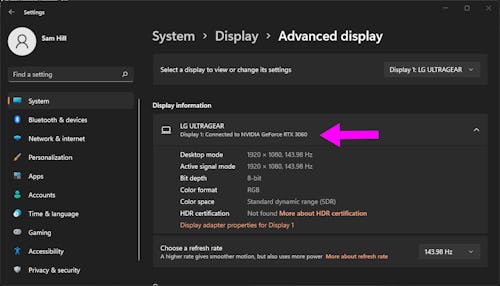
Now, we can track down the rest of the information you’ll need. Luckily, the rest of it lives in one place.
- Return to the main Settings menu and click on “System” in the left-hand sidebar.
- Scroll down to the very bottom of this menu and click on “About.”
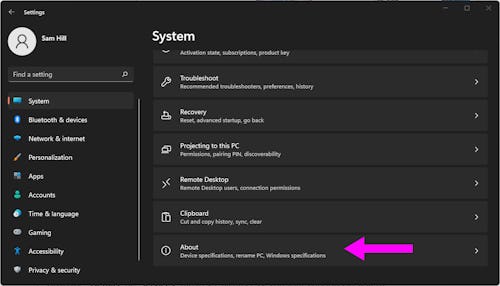
- Under the “Device specifications” section, you’ll be able to find your processor and RAM information.
- Under the “Windows specifications” section, you’ll be able to see which version of Windows your PC is running.
What about online performance tests?
If you’ve been roaming around the internet looking for VR hardware advice, you’ve probably run into programs designed to test your PC’s VR capabilities — namely VRMark and SteamVR Performance Test.
While these two programs will certainly run smoothly and tell you whether or not your PC is VR capable, they were both launched in 2016 and haven’t been regularly updated. Originally, they were built to see if your PC could use the HTC Vive or Oculus Rift, two now out-of-date headsets.
If you’re picking up an older VR headset, give either of these quick-hit programs a run. But ift it spits out an A+ rating, that doesn't mean it can run the newest VR games on the Valve Index properly. PC VR could be simpler, but with so many different VR headsets, you’re gonna have to do your own research to make sure yours works with your PC.







