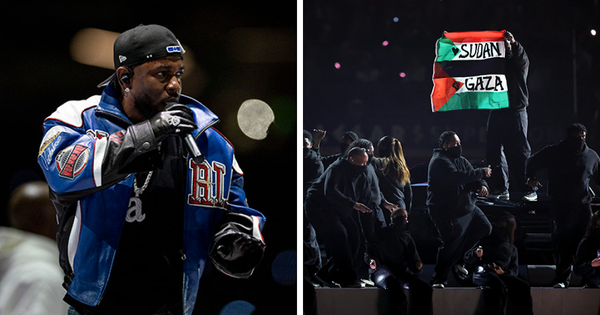There are few sounds more soul-crushing than Apple’s 'out of charge' AirPods jingle. Have you ever boarded the train to work, mentally prepared for the dopamine rush of that first killer Spotify track (or Apple Music track, if you’re that way inclined), only to discover that you did not, in fact, charge your AirPods the night before? Of course you have. We all have. It sucks.
But what if you never had to worry about your AirPods running out of charge again? Or rather, you always had a way to charge them, wherever you are in the world? Well, dear reader, thanks to the reverse charging capabilities of the iPhone 15, you’re now able to do just that using only a USB-C cable, irrespective of which AirPods you own.
Of course, you’ll need a USB-C-equipped iPhone 15 to pull off this trick, but if you do own one of Apple’s new best iPhones, you’ll already own the cable needed to reverse charge your AirPods (since the latter come with a USB-C charging cable). In this article, then, we explain how to charge AirPods using an iPhone 15.
Tools and Requirements
- An iPhone 15
- Apple AirPods (any generation)
- USB-C to USB-C cable or USB-C to Lightning cable
Steps for how to charge AirPods using an iPhone 15
- Plug the USB-C end of the charging cable into your iPhone 15
- Plug the other end into your AirPods
- Keep the two devices connected until the AirPods charging light turns green
Step by step guide
1. Plug the USB-C end of the charging cable into your iPhone 15

In truth, charging AirPods using an iPhone 15 is so easy that we really needn't elaborate on the above quick steps. But if you’ve come this far, here’s what you need to do first: plug the USB-C end of the charging cable into your iPhone 15.
2. Plug the other end into your AirPods

Next, take the other end of your charging cable – that’s either the other USB-C end, or the Lightning end, depending on the type of AirPods you own – and plug it into your AirPods.
3. Wait until the AirPods charging light turns from orange to green

At this point, your AirPods should be charging (an orange light should have appeared momentarily to indicate as much). You’ll know your AirPods are fully charged when that orange light turns green – though you’ll have to tap the AirPods’ rear button yourself to check their charging status.
Additional info
Apple hasn’t disclosed the charging speed provided to AirPods via the iPhone 15’s USB-C port, but it’s safe to expect slower speeds than those provided by a bona fide charging block. As such, this on-the-go charging method is best used when your AirPods need a quick top up, rather than a full, 0-100% charge.
Incidentally, you can’t charge your AirPods by placing them on the back of your iPhone 15 (or indeed any iPhone model with MagSafe charging capabilities). Apple has reportedly been working on this feature for years, but it’s not yet available. At present, then, charging your AirPods via USB-C is the best interim solution.
You might also like
- How to use Visual Look Up on iPhone: identify pets, plants, and more
- Optimize iPhone Storage explained: where your photos actually go
- Apple’s new method for updating iPhones sounds decidedly Apple-like