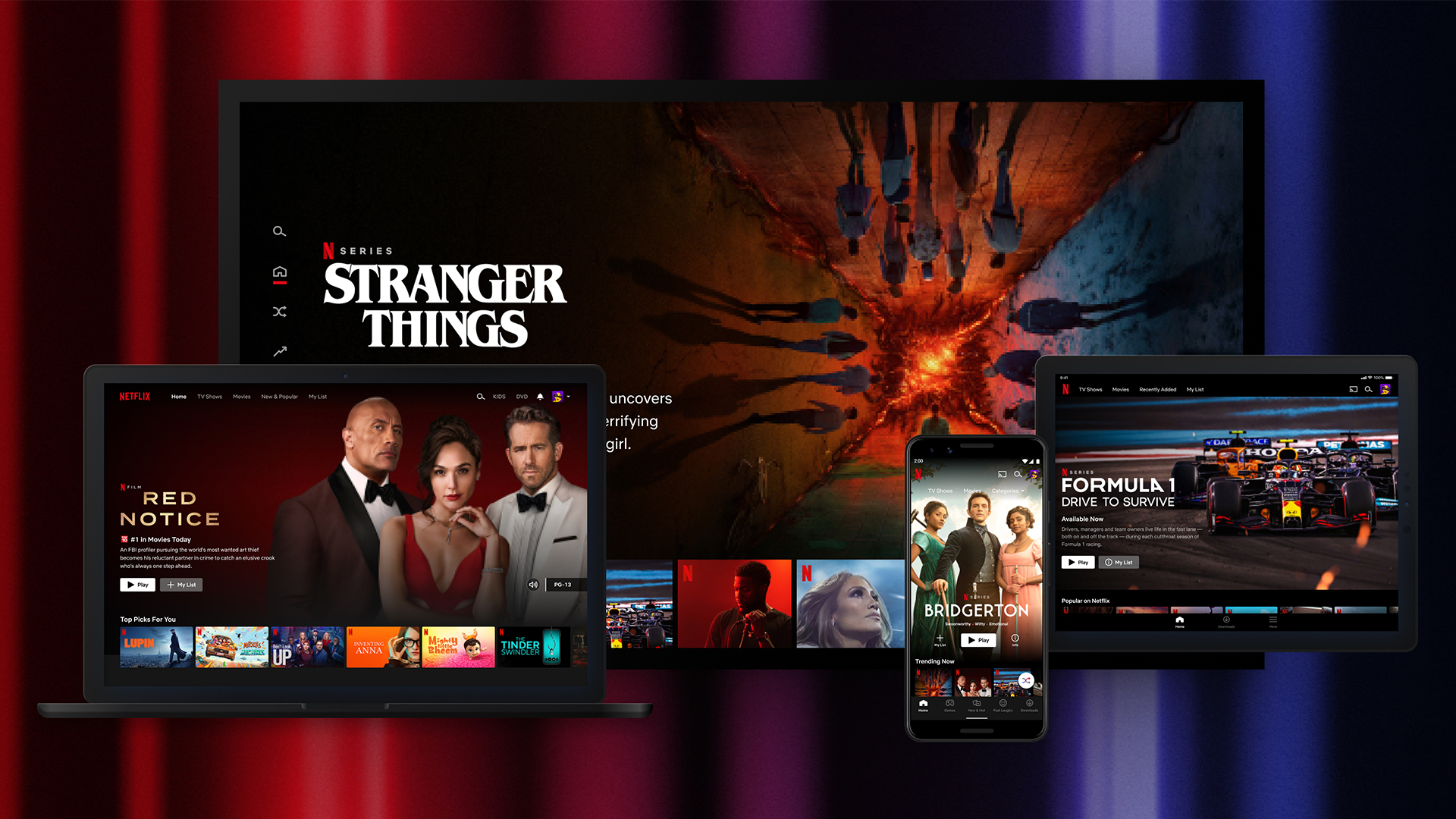
Looking to change your Netflix plan? If money is a little tight this month, or you're finally interested in watching the best Netflix movies in 4K, you'll want to look at the options available and pick the Netflix plan that makes the most sense for you.
There are three Netflix plans these days, including the good-for-most-people Standard plan (ad-free, 1080p streaming, downloads for two devices), the ad-supported Standard With Ads (also 1080p and two-device downloads), and a Premium plan (4K HDR support and six-device downloads) for those with more intensive, high-resolution needs.
The good news is that it's easy to switch things up, wherever you watch Netflix, and whatever plan you're already on.
Tools and requirements for changing your Netflix plan
- To change your plan in the first place, you'll need an existing Netflix subscription. If you don't, you'll need to sign up to Netflix separately.
- You'll also require access to an internet connection and an device capable of launching a browser like Chrome, Edge, or Safari.
- Don't forget your login details either – you might need them!
Steps for changing your Netflix plan
- Sign in to Netflix.com
- Head to your account settings
- Click 'Change Plan' and make your choice!
Step by step guide for changing your Netflix plan
1. Sign in to Netflix.com
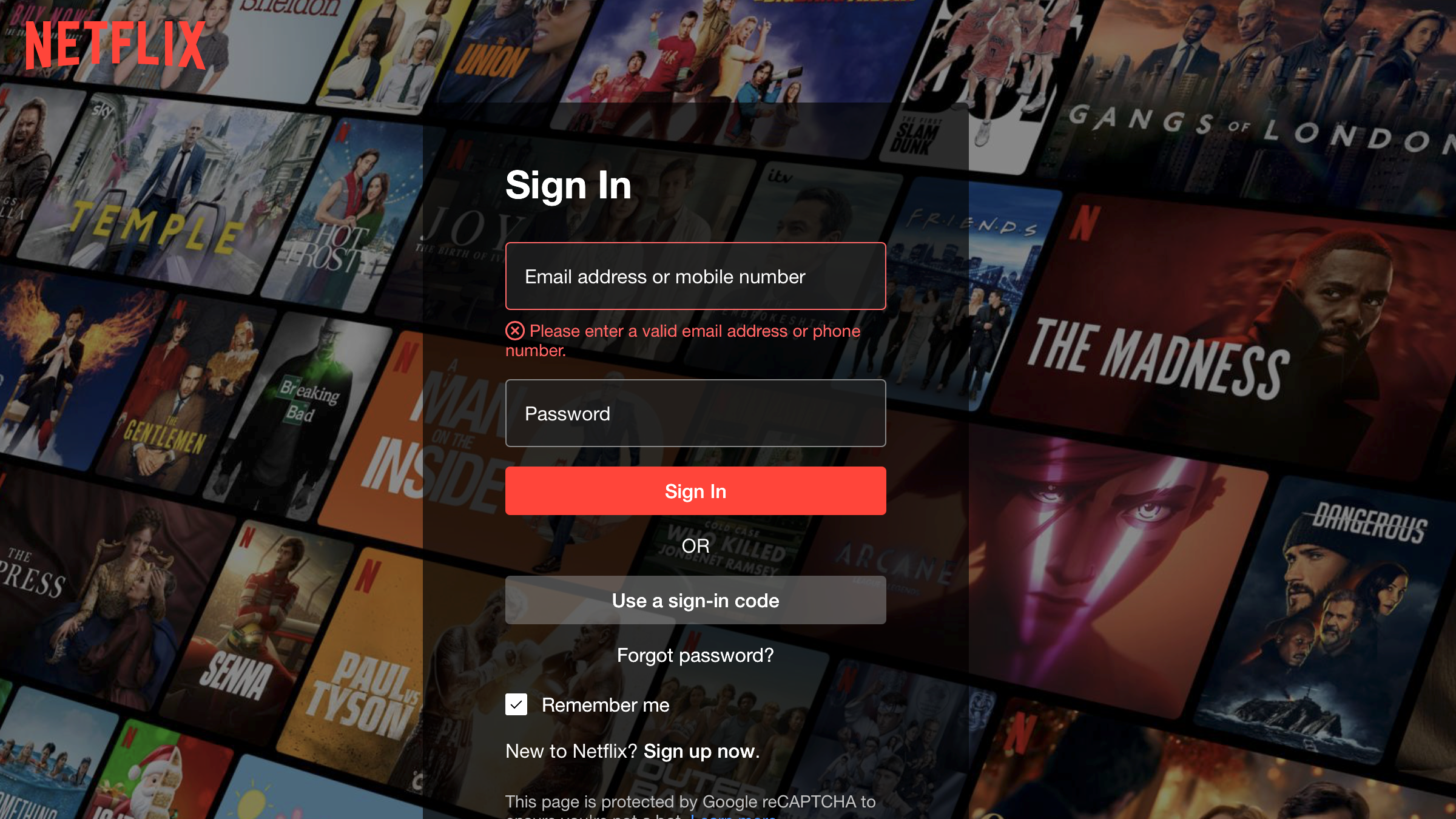
What can catch people out is that it isn't possible to change your plan in the Netflix app. That means, if you mainly watch Netflix on a streaming app – say, on a phone, tablet, smart display, or smart TV – you won't be able to change your plan in the same place.
Instead, you'll have to go to netflix.com in a browser and sign in there – so make sure you have your login details handy. If you have login trouble, you'll be able to request a password reset or a one-time sign-in code sent to the email associated with the account.
You'll also have to select a specific user profile before going any further, even though changing your Netflix plan applies to everyone linked to your account.
2. Head to your account settings
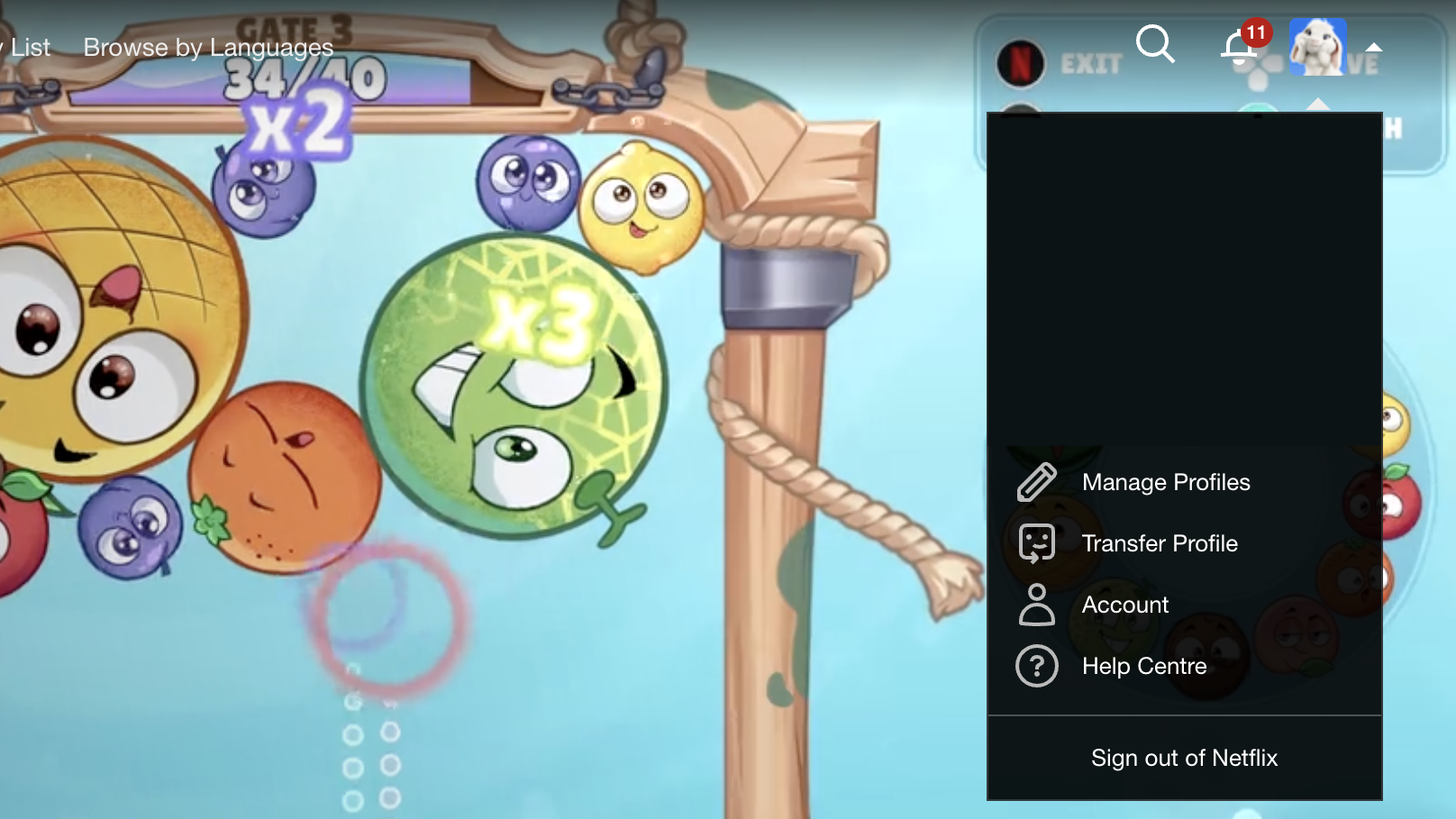
In the top right corner of the screen, you should see a small icon with your profile icon, next to your notifications and the search bar.
If you hover over the icon, or click on it, that should bring up a small menu of options. Click on 'Account' to head to your settings.
3. Click 'Change Plan' and make your choice!
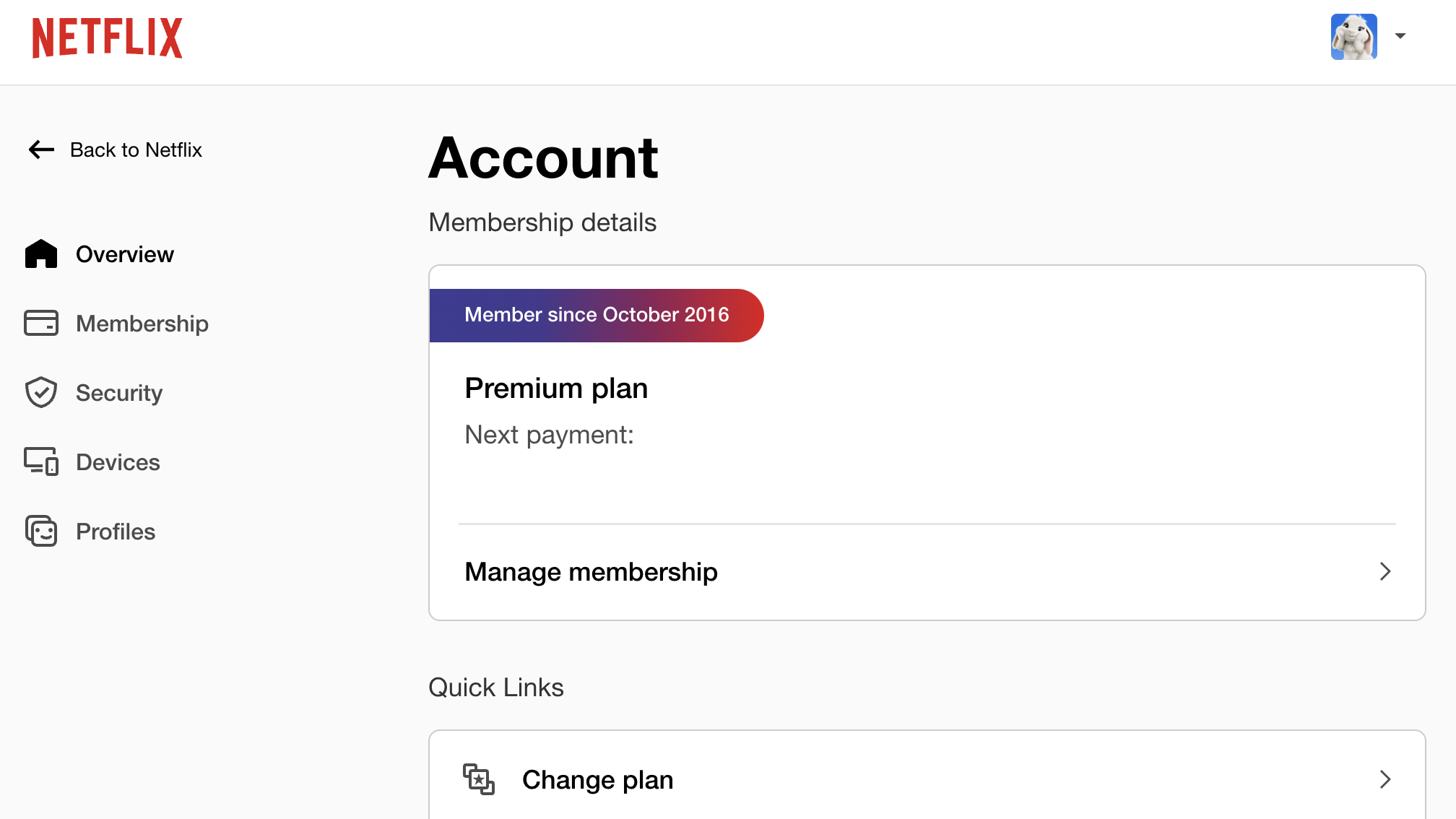
Under 'Account', you'll be able to see your current subscription plan, when your next payment is due, and the card used for your monthly payments.
Click on 'Manage membership', and then 'Change plan' to see your options. From there, make your choice and enjoy the new plan!
If you're upgrading to a higher-cost plan, it will come into effect immediately, but changing to a lower-cost plan won't come into effect until the next billing date.
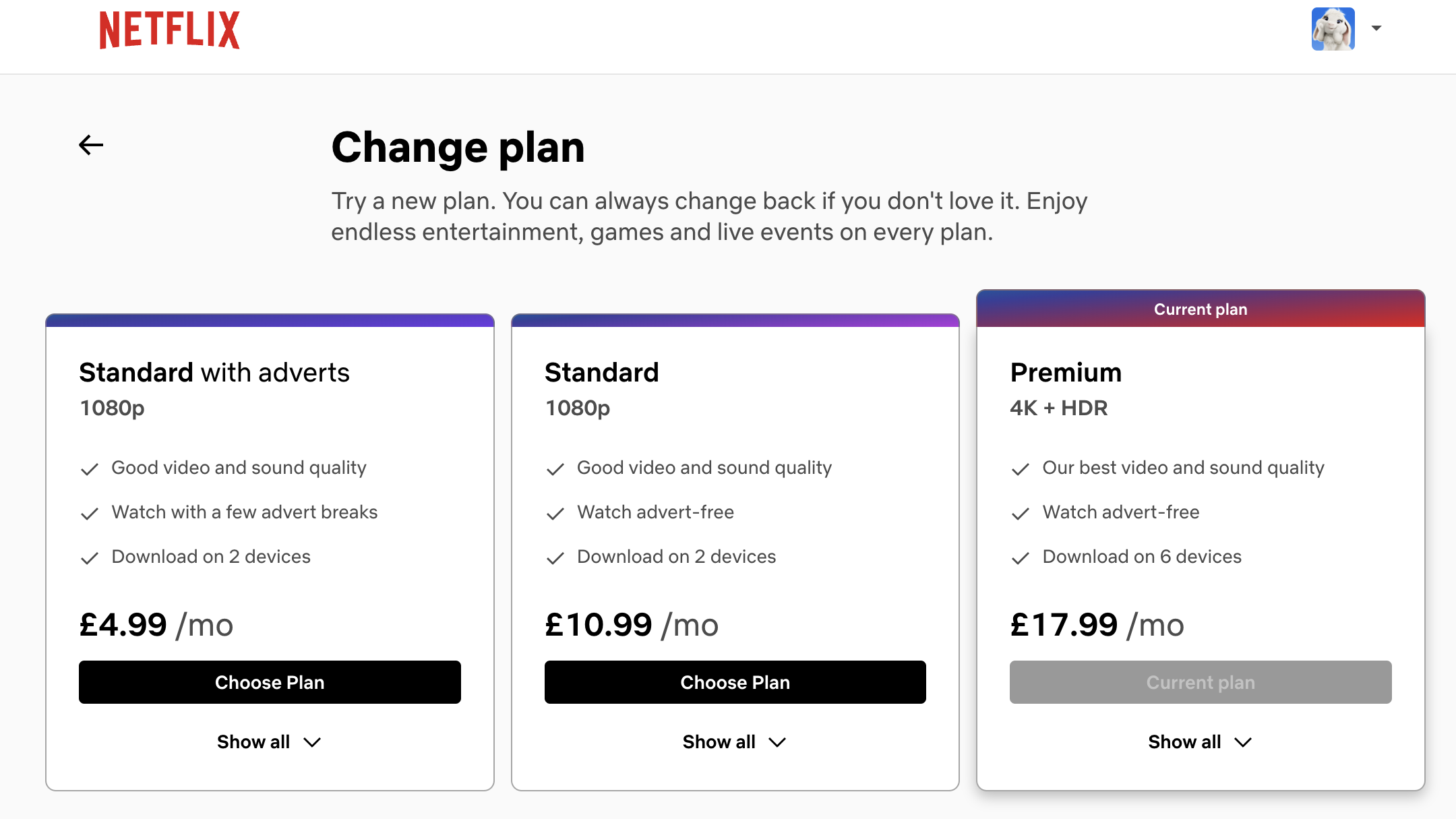
Final thoughts on changing your Netflix plan

Streaming services are getting progressively more expensive, alongside password sharing crackdowns, so it's no wonder that many users are looking for the cheapest plan possible.
It's always worth looking at the different plans available, both for Netflix and other competitors like Prime Video, Disney Plus, or Hulu. Many of them have ad-supported options, or offer discounted bundles if you subscribe to multiple services.
You may also wish to do a little platform hopping, by pausing memberships at different times to save money – which can be a little easier than cancelling services outright.







