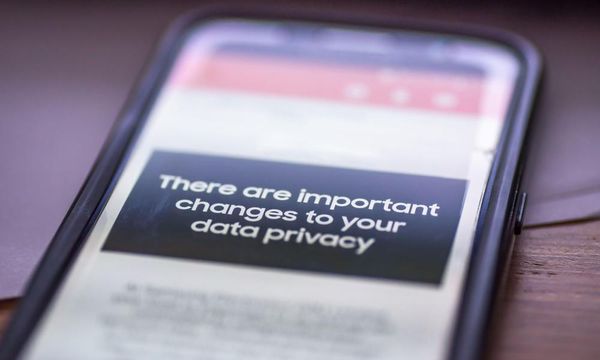These days, Netflix is a highly international streaming service. Over the years, it's been bullish in locally producing and licensing content across the many territories where Netflix is available, giving viewers programming relevant to their own culture, location and language – while also exposing the global user base to excellent shows and films from countless different places, with subtitles or foreign language dubs to make those titles accessible.
As a result, some of the best Netflix shows and best Netflix movies are pretty extensively subbed and dubbed, though the number of languages for a specific title can vary hugely.
Thankfully, it's pretty simple to change the default language for your Netflix account, ensuring that settings for audio tracks, subtitles, and even in-app text are set up in the best way for you. Here's how to get started.
Tools and requirements for changing language on Netflix
- You'll need a Netflix subscription, for one. Make sure your account is active and accessible before you get started, or sign up to Netflix if you haven't already.
- You'll need access to the Netflix app or browser on an internet-connected device, too.
Steps for changing language on Netflix
- Open Netflix
- Head to 'Manage Profiles'
- Go to your language settings
- Set your preferred language
Step by step guide for changing language on Netflix
1. Open Netflix
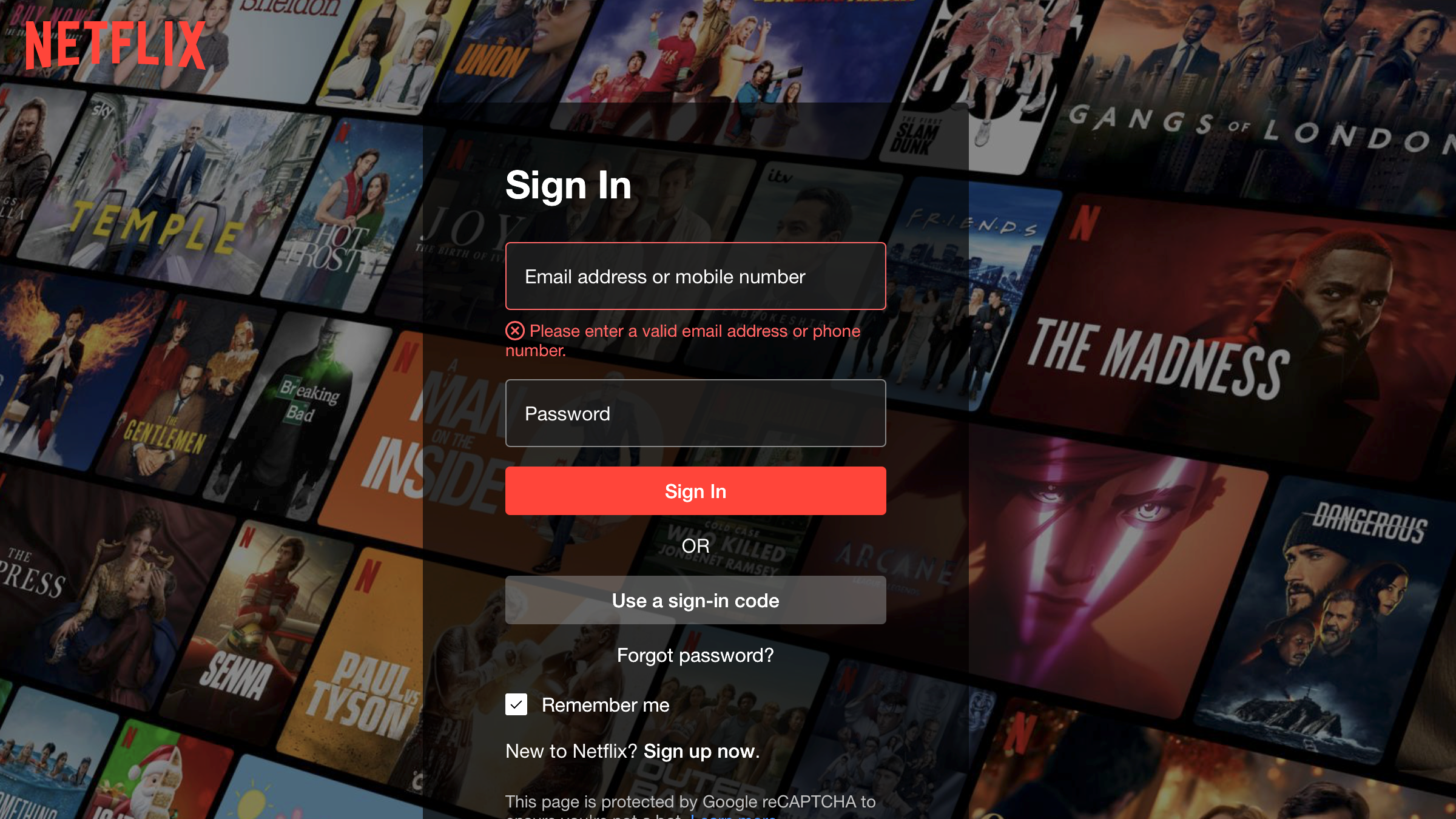
The good news is that you can change your language settings in either the Netflix app or netflix.com. Open the Netflix platform on whatever device you usually use, make sure you're signed in, and head to the next step below.
If you have login trouble, you'll be able to request a password reset or a one-time sign-in code sent to the email associated with the account.
2. Head to 'Manage Profiles'
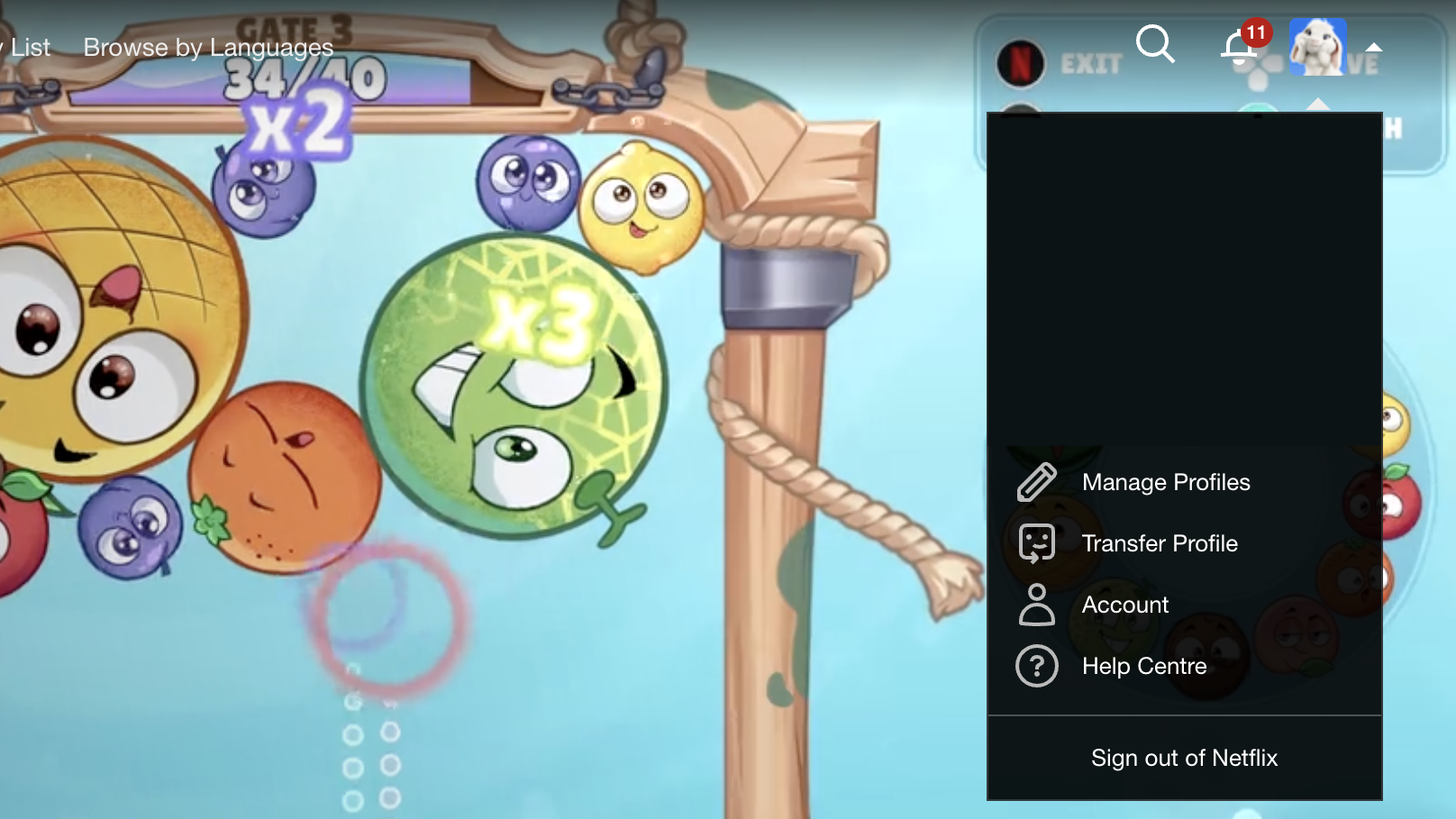
There are a few ways to access 'Manage Profiles'. The first is after you log in to Netflix, but before you select a profile. There should be an option to 'Manage Profiles', which will conjure a floating edit pencil over each profile.
The second option is once you've already selected a profile and entered the Netflix library. In the top right corner of the screen, you should see a small icon with your profile icon, next to your notifications and the search bar.
If you hover over the icon, or click on it, that should bring up a small menu of options. Click on 'Manage Profiles' and then select the profile you want to change the language settings for.
3. Go to your language settings
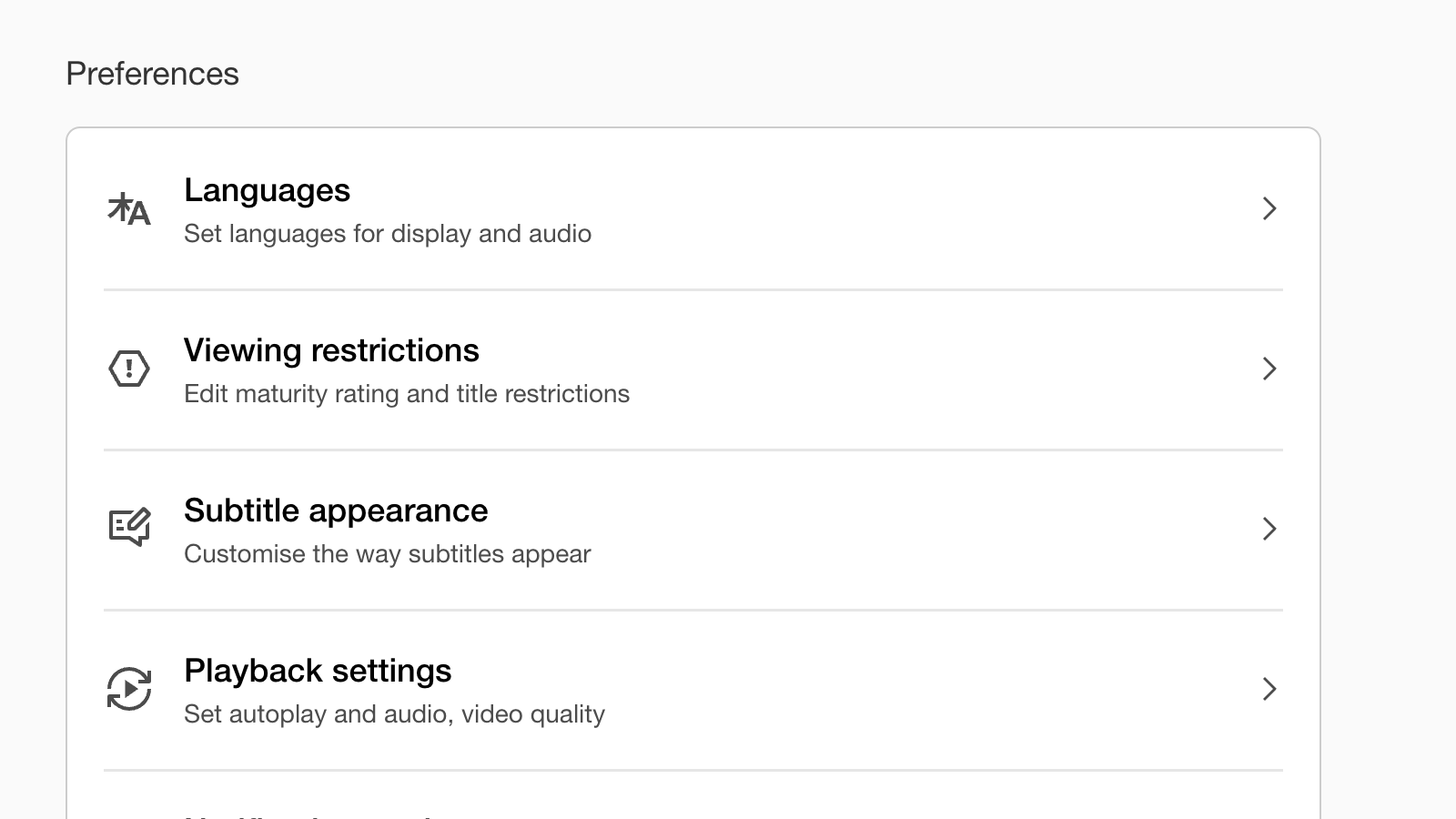
Now, you should see a new menu, with options like 'Viewing restrictions' and 'Profile lock', alongside some options for languages. (There's also a 'Subtitle appearance' option here to help with text size, text color, and overall visibility.)
The exact layout and names of each setting varies between app and browser. In the Netflix smartphone app, you should see two distinct options for 'Display Language' (the language for in-app text, menus and messages) and 'Audio & Subtitle Languages' (language options for shows and films.) At netflix.com, there's a single 'Languages' option that covers both areas.
4. Set your preferred language(s)
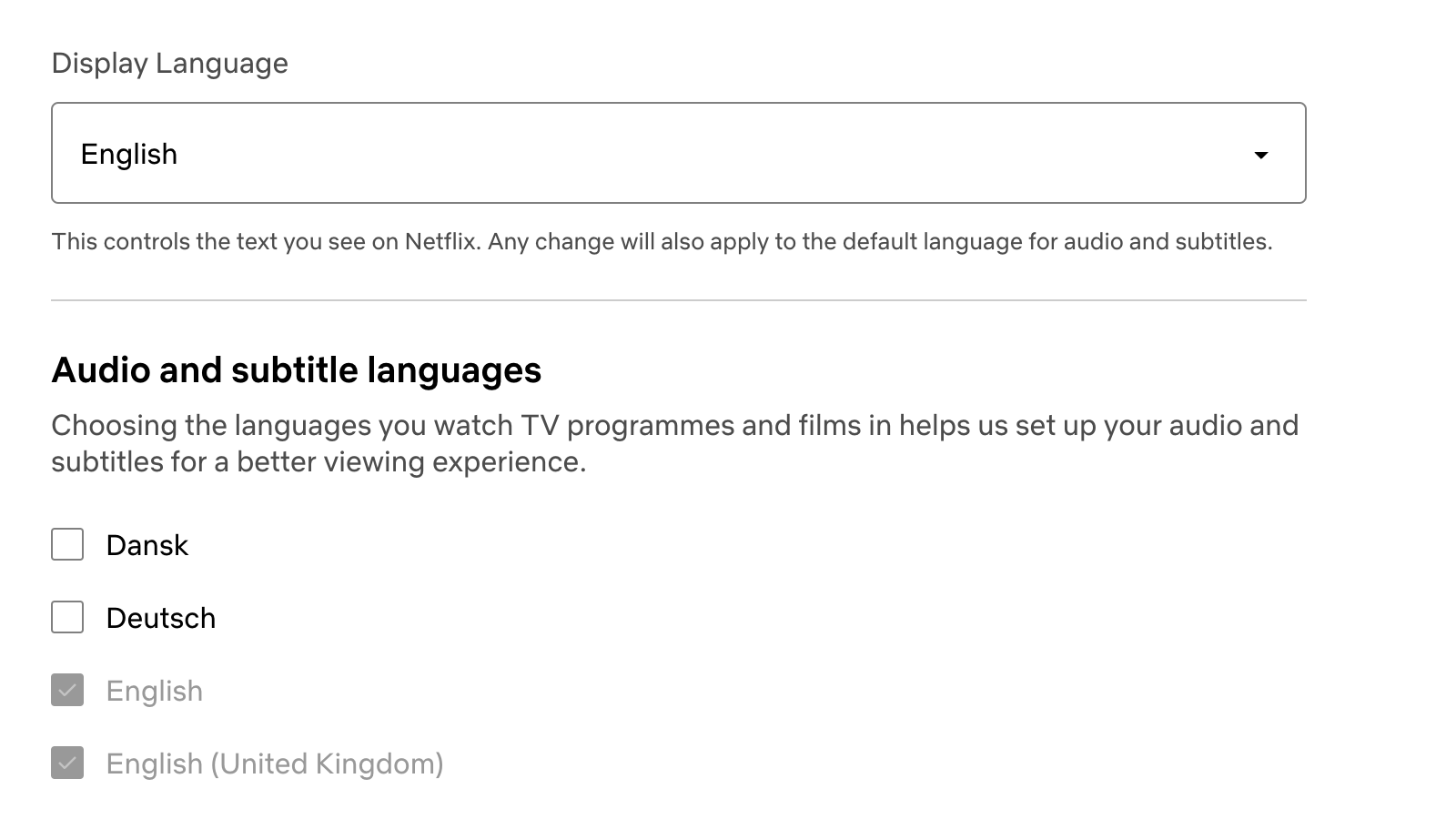
Now that you're in the right menu, you can choose your preferred language.
'Display Language' is the most important option, as it "controls the text you see on Netflix" and "will also apply to the default language for audio and subtitles". When opening a specific title, you'll still be able to choose different subtitles or audio tracks where they're available, though.
The 'Audio & Subtitle Languages' option allows you to select multiple languages – effectively, this tells Netflix the languages you speak and want to see content in, so it can show you more appropriate titles on the home screen.
FAQs for changing language settings on Netflix
How to turn on Netflix subtitles?
Even if subtitles are set to the right language, they may not be activated by default. When watching a title on Netflix, you should see a small chat box icon on the bottom right corner of the screen. Hover over the icon and you'll see all of the options for different Audio and Subtitle languages for that title.
Can I change Netflix subtitles?
Under your profile settings, you'll see an option to edit 'Subtitle appearance'. This will allow you to adjust text size, color, and transparency of subtitles, though you won't be able to change the position – they'll always be on the bottom of the screen.
Final thoughts on changing language on Netflix
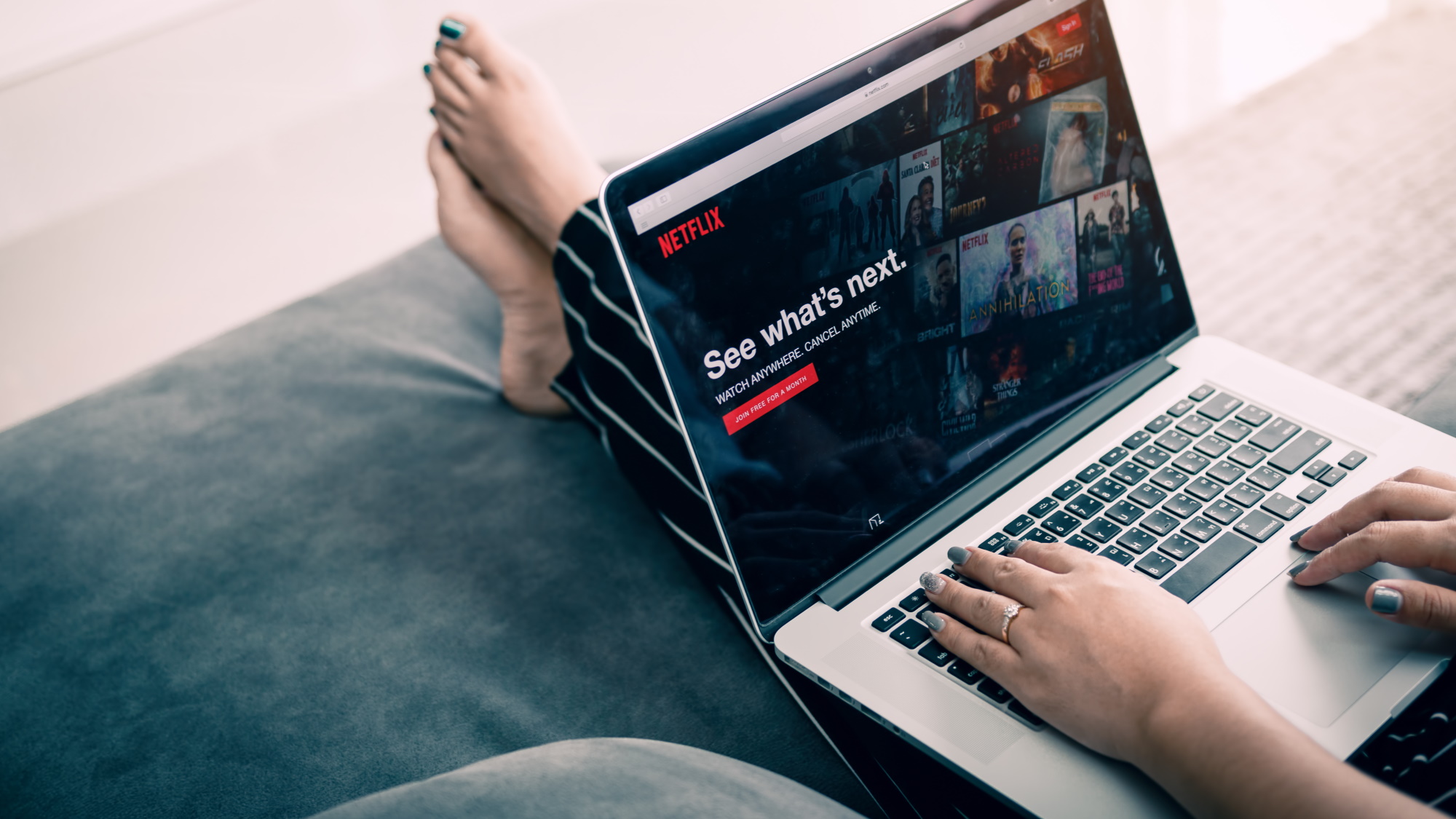
It's worth noting that you can also search Netflix titles by the languages they're available in! If you're watching on an internet browser, the top of the page should allow you to 'Browse by Languages' (right next to 'My List').
This will bring up a new page where you can search for titles with audio tracks, dubs or subs in specific languages, giving you some surprisingly granular control. Knowing Netflix secret codes can be useful when looking for films from a specific territory, too.