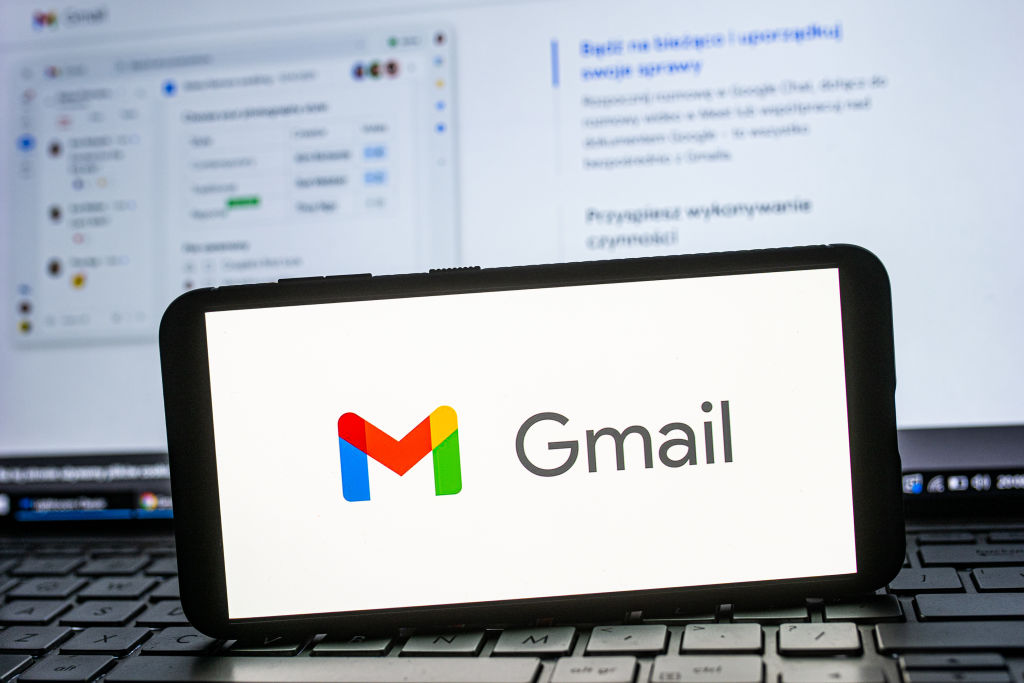
"How do I change the default Google account?" is a question that's growing in popularity as more Chrome users become irked over their Google services launching with an unwanted account.
With the wrong default account, every time you hop into YouTube, Calendar, and other Google apps, you'll be automatically signed into the email you don't want to use.
Unfortunately, choosing a default Google account isn't as easy as clicking on your desired Google name and clicking a "Make default" button. (I wish this was the case!) The process is a little bit more involved and requires you to sign out of all of your accounts. Don't worry, we'll take you through it step-by-step.
How to change default Google account
1. Click on your Google account icon on the top-right corner of Chrome
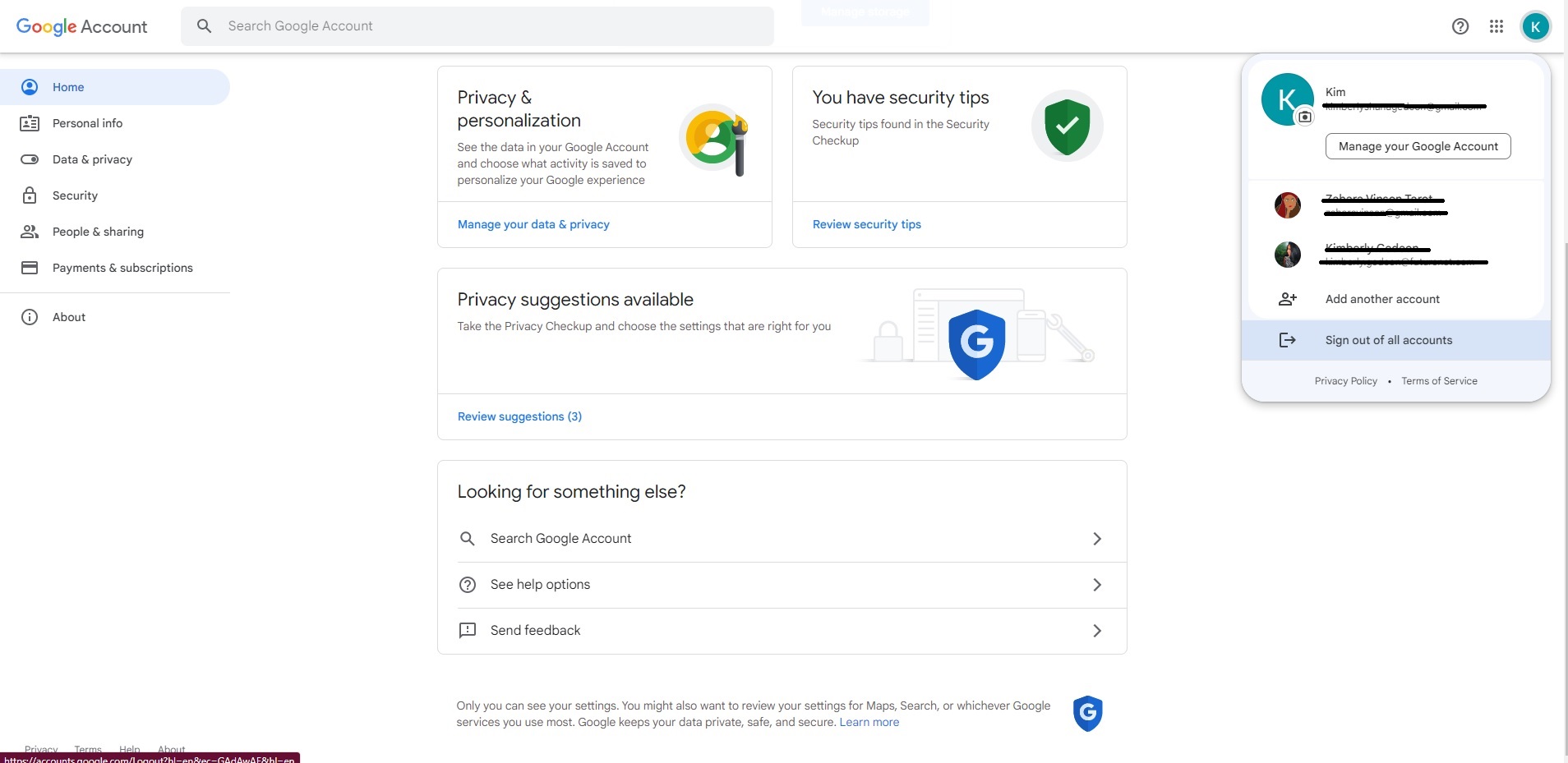
Click on "Sign out of all accounts."
2. You'll land on the 'Sign out — Syncing is paused' page.
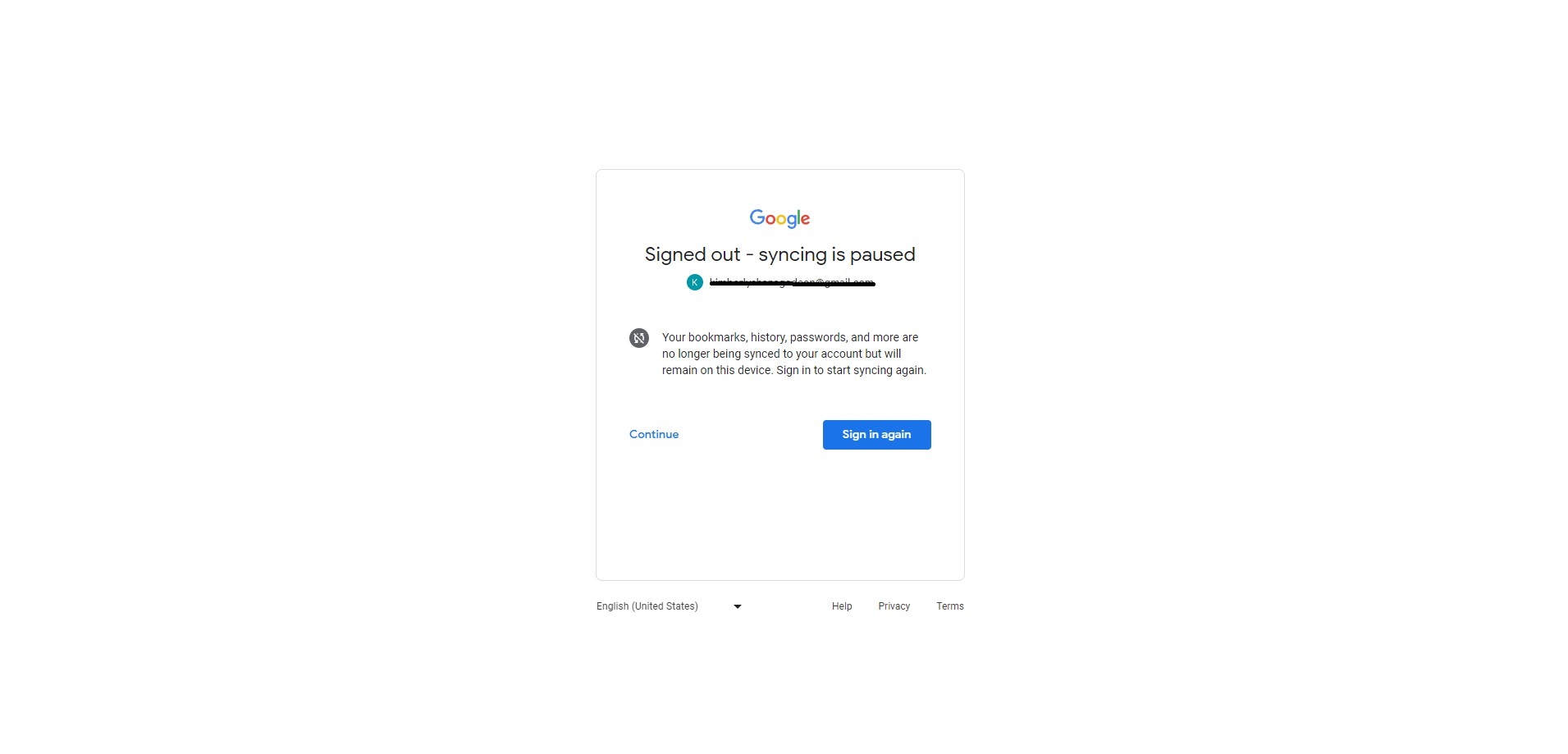
Click on "Continue."
3. Next, click on the account you want as your default Google account.

4. Sign into your desired default Google account.
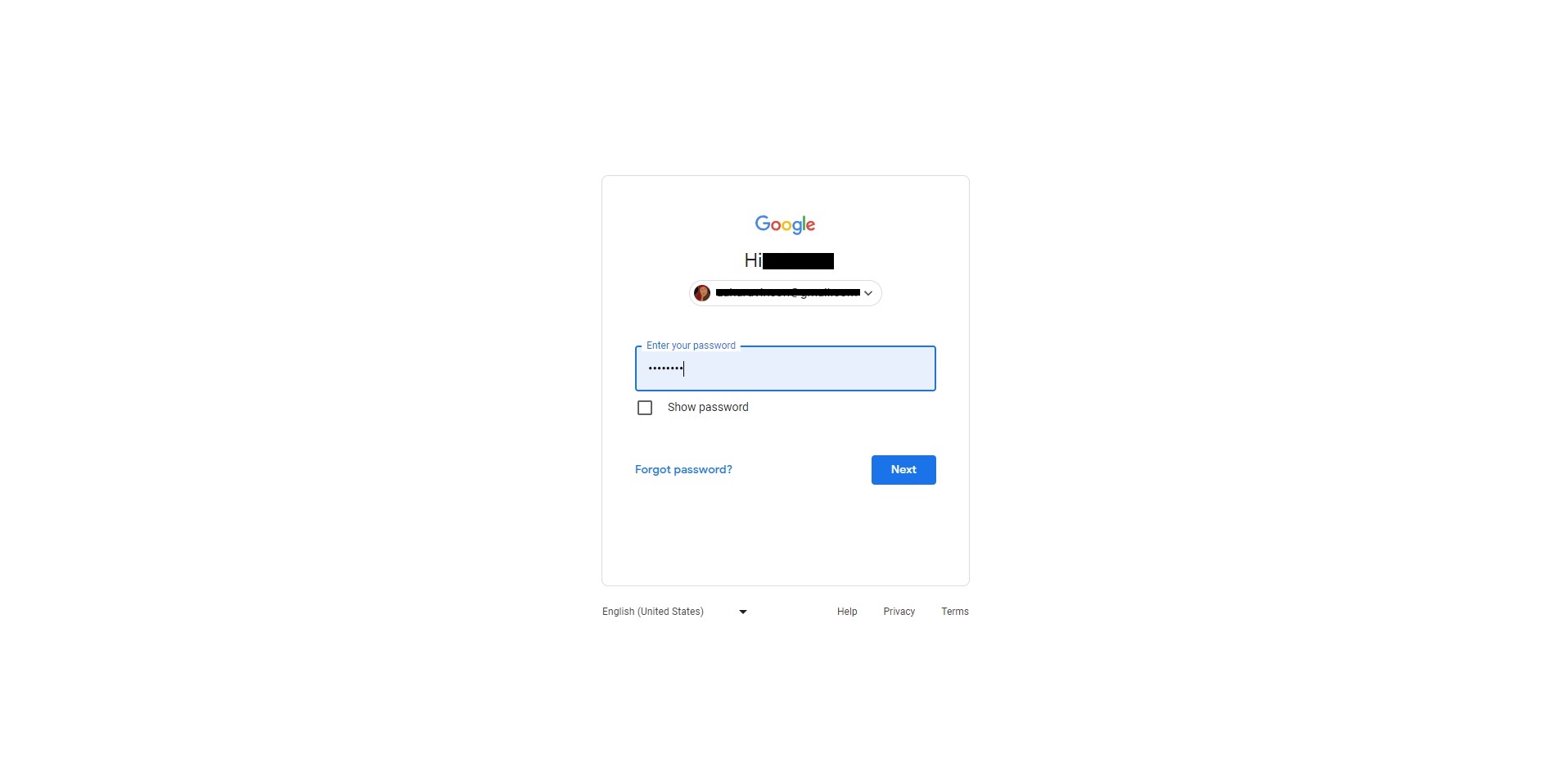
Type in your password and hit "Next."
5. You should now be signed into your new default Google account, but there's a catch.
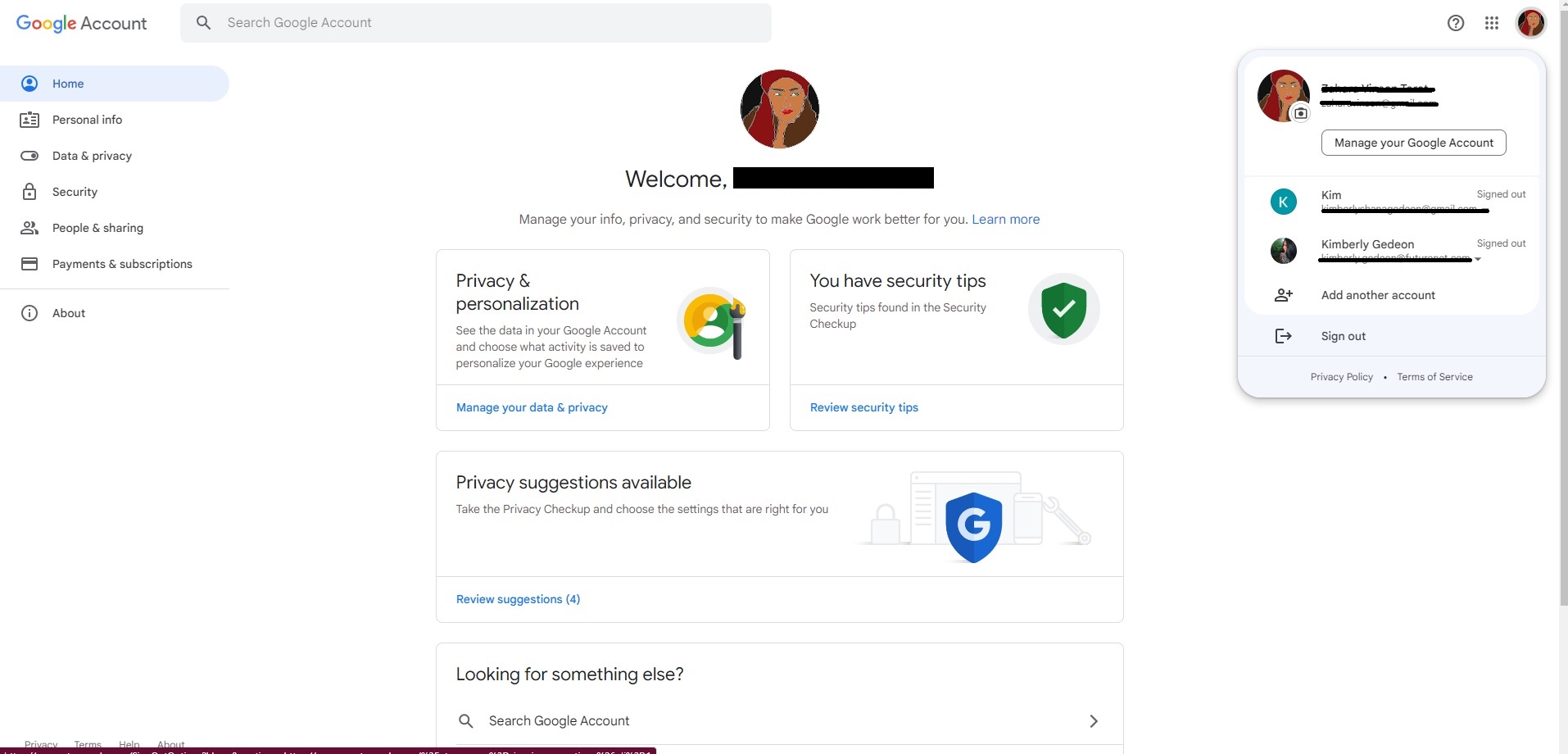
You're now signed out of all your other Google accounts, so don't forget to sign into the ones that matter to you. You'll still have your desired Google account as your default, but after signing into other accounts, you can quickly access other Gmail inboxes.






