
Disney Plus has continued to get more and more expensive. Between cracking down on password sharing just like Netflix and hiking prices continually, you might be looking to cancel your Disney+ subscription. After all, adding an "Extra Member" to share your account with now costs an extra $6.99 for Disney Plus Basic members and a whopping $9.99 for Premium subscribers.
Sure, Disney Plus is the only app that gives you access to classic Disney films, Star Wars, and the Marvel Cinematic Universe, but that may not be enough for some folks to stick around. If you're sick of all the changes and ready to say sayonara to the Disney-owned streaming service, we can tell you exactly how you can jump ship.
How to cancel Disney Plus on desktop
Whether you're dodging the price increase or simply tired of the streaming service's content, this is how you can cancel Disney Plus today:
- Using a computer or mobile browser, navigate to the Disney Plus website.
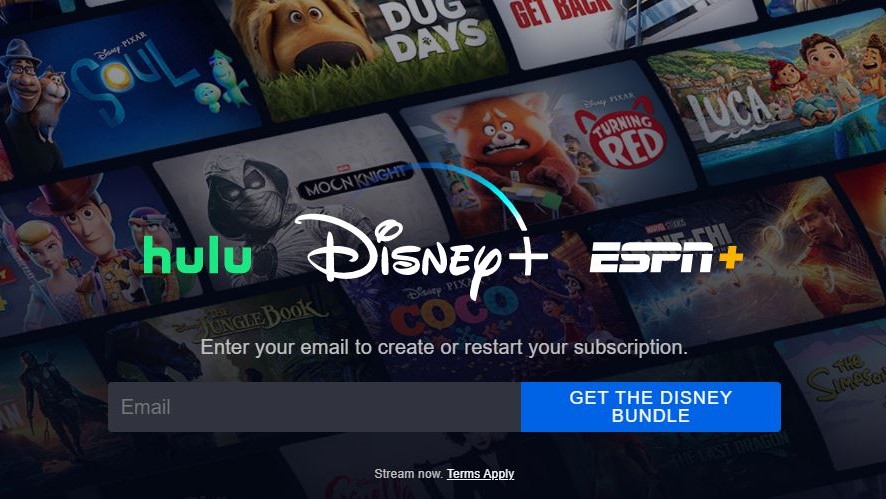
- Login to your Disney Plus account
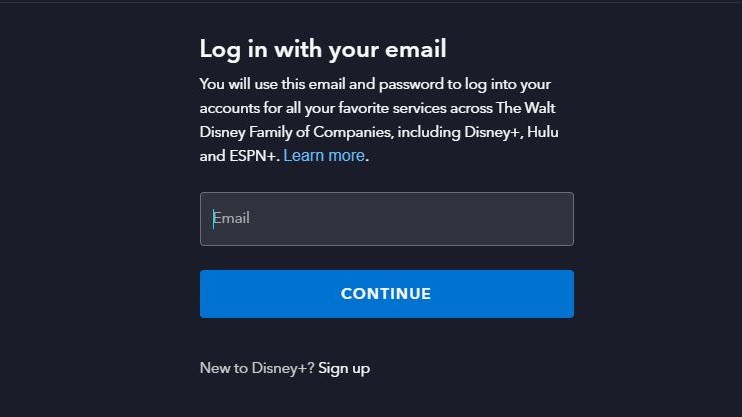
- Select your Profile.
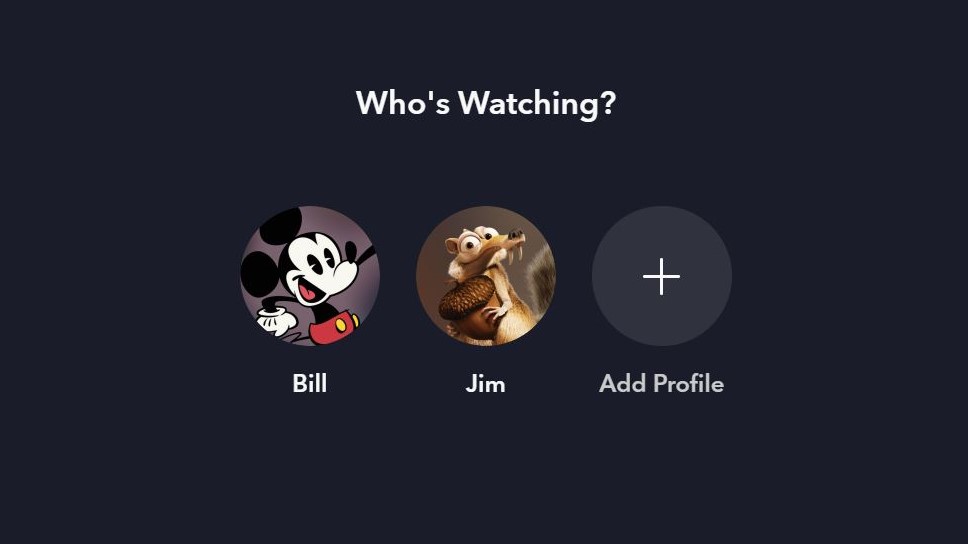
- Under profile, select Account.
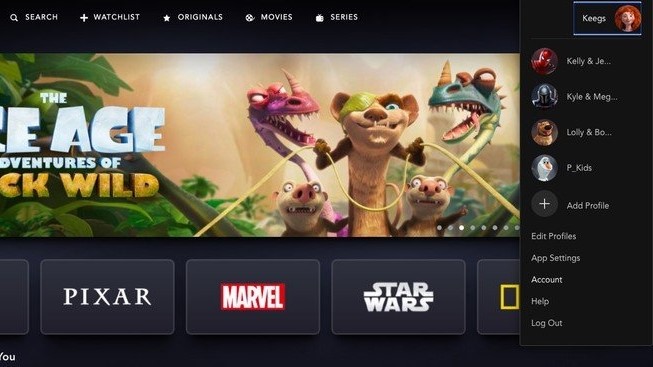
- Under Subscription, select your Disney Plus subscription.
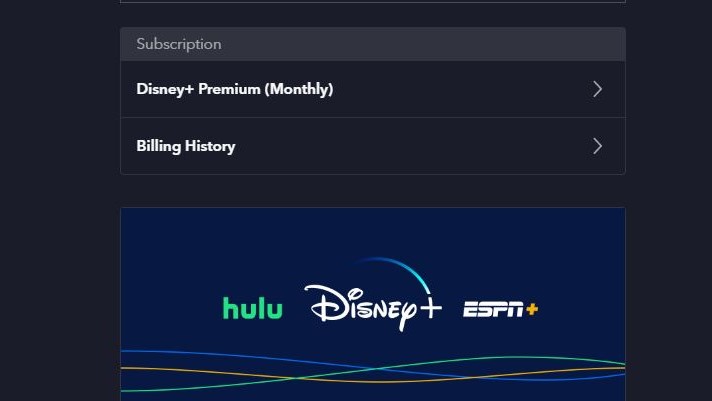
- Select Cancel Subscription. You will be prompted to share your reason for cancelling, fill out the survey (optional) and complete cancellation.
It's worth pointing out that if you signed up for Disney Plus through a third party, you'd need to cancel your subscription via the third-party service. For example, if you subscribe to the Disney Bundle via Hulu, you'll be asked to "Manage on Hulu." You can also get started by navigating to the third party's help center or contacting them to learn more.
If applicable, canceling your Disney Plus subscription will not delete your Disney Plus account or the Disney account you use for other products and experiences from The Walt Disney Company.
How to cancel Disney Plus on mobile

Canceling Disney Plus via mobile app
You can also cancel your Disney Plus account via the Disney Plus mobile app. Here are the steps you need to take to cancel your Disney Plus subscription through the Disney Plus app.
- Open the Disney Plus app and log in to your account.
- Select your profile.
- Once on the main page, select your profile icon in the bottom-right corner.
- Select Account.
- Select your current Subscription to manage preferences.
- Choose Cancel Subscription.
As with canceling via web browser, if you subscribe to Disney Plus via a third-party service, the Disney Plus app will redirect you so that you can manage your subscription through the third-party service.
If you're not totally sure about cancelling your account just yet, you can see how Disney Plus fares against the competition in our comprehensive Disney Plus pricing guide.







