To protect your phone against unauthorized access after a factory reset, Google provides a robust feature on Android devices. The function is known as Factory Reset Protection or FRP and is a core part of the smartphones from the ZTE brand. When FRP gets activated, you are required to enter the credentials of the linked Google account to access the device.
However, you may find yourself locked out of your device if you no longer remember the account details. That’s where using a robust Android phone unlocker becomes the most promising choice. This guide walks you through the perfect solution, ensuring you regain the device access in no time.
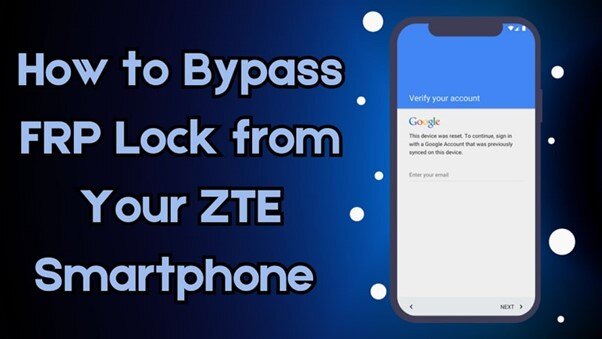
Part 1. What is FRP and How Does It Work?
It is a security feature implemented by Google on Android devices, including ZTE smartphones. When activated, it aims to prevent unauthorized access after a factory reset. Designed to protect mobile from theft, FRP ensures that only the original Google account holder can regain access to the device once it has been reset.
FRP activates automatically when a Google account is linked to a ZTE smartphone. It remains enabled until the account is removed before performing a factory reset. When the device is reset without removing the account, FRP prompts users to enter the previously synced credentials during the initial setup. This prevents unauthorized individuals from bypassing security measures and using the phone.
Part 2. 4 Situations Where ZTE FRP Lock Gets Activated Automatically
Before you can find the ideal way to bypass this security mechanism, it is important to learn the scenarios where it can get activated. The ZTE FRP bypass is required when a factory reset is performed while a Google account remains linked to the device. Summarized below are some common scenarios where the FRP lock gets triggered automatically:
1. Forgetting Google Account Credentials
Resetting your ZTE smartphone without first removing your Google account will cause this. When you cannot recall your login details, FRP will block access during setup.
2. Purchasing a Second-Hand Device
When buying a used ZTE phone, there is a chance that this lock becomes activated as you reset the phone. It happens because the previous owner did not remove their Google account before selling it.
3. Accidental or Forced Factory Reset
Your device can experience system issues or boot loops, forcing you to hard reset it. As it happens without removing the Google account, FRP will require the original login credentials.
4. Lost or Stolen Device Reset
FRP ensures the device remains inaccessible if someone resets a lost or stolen ZTE phone. They will be unable to use it without the original Google account details.
Part 3. How to Bypass ZTE FRP Lock Efficiently with Dr.Fone – Screen Unlock (Android)
As you don’t have the account credentials at hand, removing this security restriction can seem like a tough ask. While manual methods exist to bypass it, they often involve complex steps or technical knowledge. To simplify the process, using a professional tool ensures a quick and hassle-free FRP bypass. The most reliable Android unlocker available is Dr.Fone – Screen Unlock (Android), which provides a quick way to regain device access.
It is an advanced tool designed to bypass FRP lock on ZTE smartphones without requiring Google account details. Unlike complex manual methods, Dr.Fone automates the process to ensure a quick and efficient bypass. Beyond FRP removal, it also helps unlock various types of screen locks with ease. Moreover, the tool supports all major Android brands and phone models to guarantee maximum compatibility.
Major Advantages of Employing Dr.Fone – Screen Unlock (Android)
- Supports a wide range of Android versions, including the latest ZTE firmware updates.
- Uses an advanced unlocking mechanism that prevents device damage or software corruption during FRP removal.
- Bypass FRP lock within minutes, reducing the hassle of manual methods that require extensive effort.
Quick Manual to Bypass ZTE FRP via Dr.Fone – Screen Unlock (Android) in No Time
It simplifies the unlocking process with step-by-step on-screen instructions, making it accessible to all users. Follow the detailed guide described below to bypass the ZTE Blade A34 FRP lock:
Step 1. Find the Remove Google FRP Lock Option in the Program
To begin, open Dr.Fone – Screen Unlock (Android) and head to the “Toolbox” section to select “Screen Unlock” to move forward. Next, specify “Android” as your device type and tap the “Remove Google FRP Lock” option on the subsequent screen.
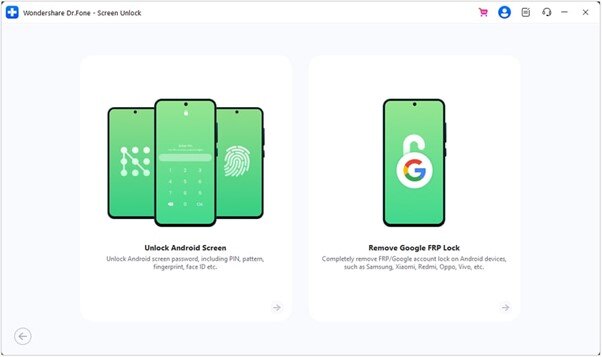
Step 2. Select the Android Brand and Follow the Guidelines
At this stage, opt for “ZTE” to show the phone manufacturer and allow the software to retrieve the necessary driver. Once the download is complete, turn off your device and connect it to your computer while pressing both volume buttons for about 3 seconds.
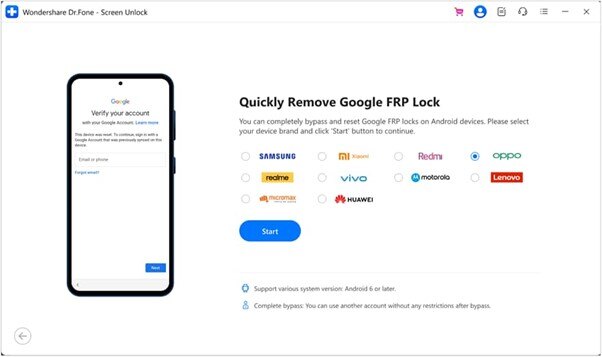
Step 3. Wait as the Software Gets Rid of the Google Lock
After completing these steps, the tool will initiate the FRP removal process automatically. The operation will require a short wait and once finished, you can finalize everything by clicking the “Done” button.
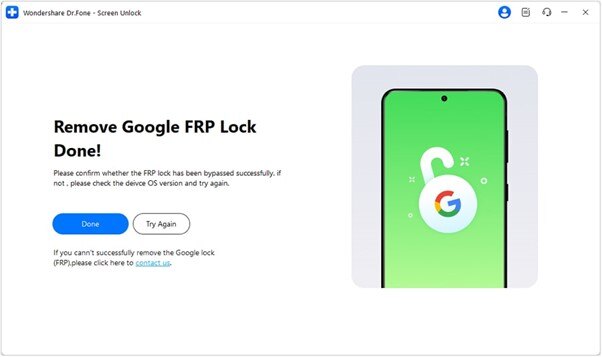
Conclusion
In summary, bypassing the FRP lock on your ZTE smartphone doesn’t have to be complicated. When you forget your Google credentials or buy a second-hand device, using the right method can help a lot. Dr.Fone – Screen Unlock (Android) offers a reliable and secure solution to eliminate the need for technical knowledge. This tool is highly recommended if you want an efficient and hassle-free way to remove FRP.







