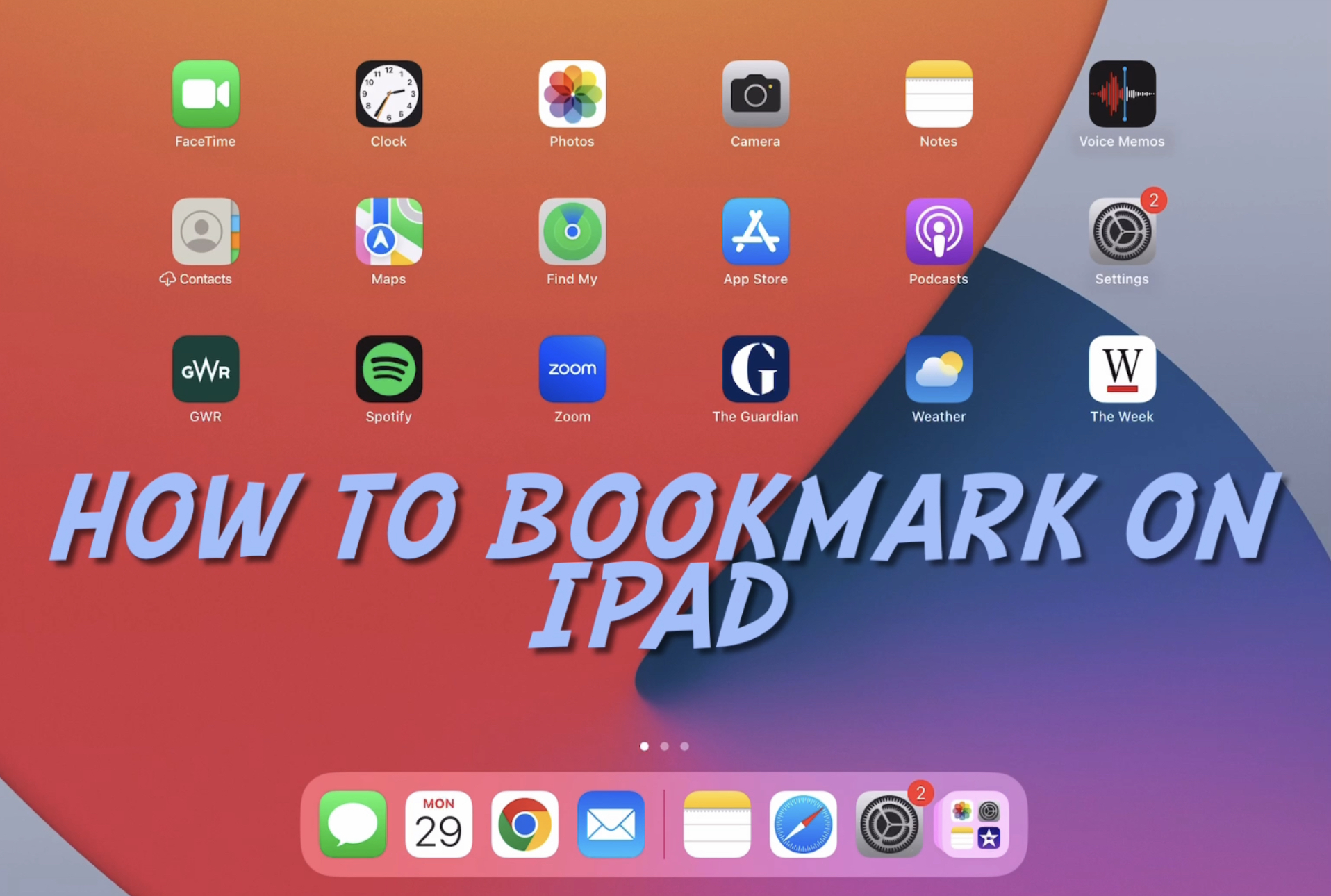
Bookmarking websites on your iPad allows you to quickly access your favourite website pages without having to search for them every time. This is useful, whether you want to save a recipe, an interesting article, or a shopping site.
This handy guide shows you a couple of ways to do this, both bookmarking pages in Safari and saving a shortcut to your Home Screen. It's the same for whichever of the iPad generations you have. We've even made a video to show you exactly what to do. Enjoy.
How to Bookmark a website to your iPad
01. Add bookmark in Safari
- Launch the Safari app on your iPad.
- Navigate to the Webpage:
- Visit the webpage you want to bookmark.
- Tap the share icon (usually located in the top-right corner).
- Select “Add Bookmark.”
- A summary of the bookmark will appear. Confirm by tapping “Save.”
02. Organise your bookmarks
- To view and organise your bookmarks, tap the bookmarks icon (the open book) and then select “Bookmarks.”
- From there, you can create new folders, move bookmarks into existing folders, rename bookmarks, and reorder them as needed.
How to add a website to the Home Screen
01. Add website icon to Home Screen
- While Viewing the Website: Open the website you want to save.
- Tap the share icon in the menu bar.
- Choose “Add to Home Screen”: Select “Add to Home Screen.”
02. Customise icon
Customise the icon’s name and appearance if desired.
Need a new iPad? See our iPad for drawing guide, and the deals below:







