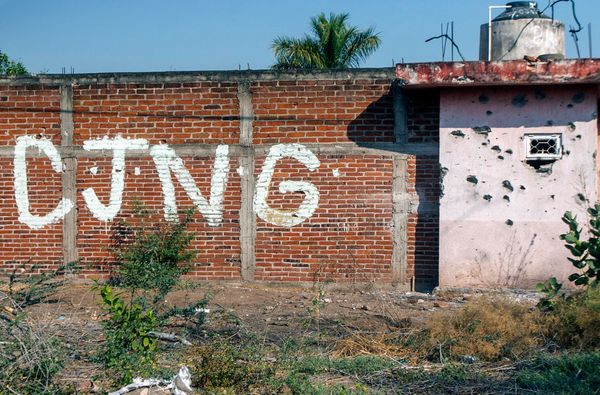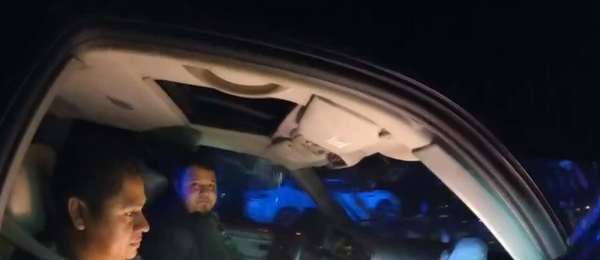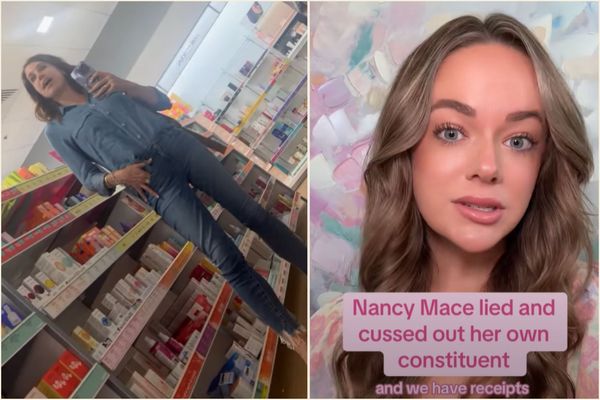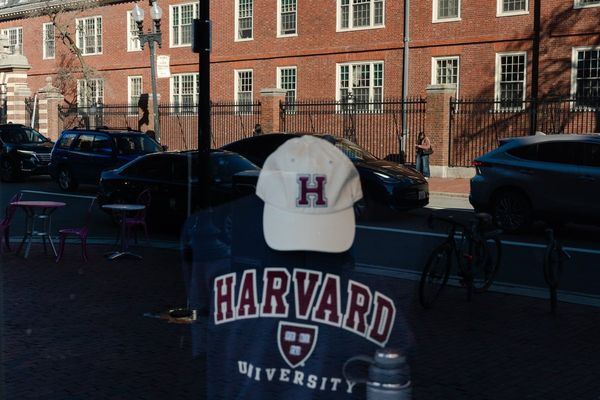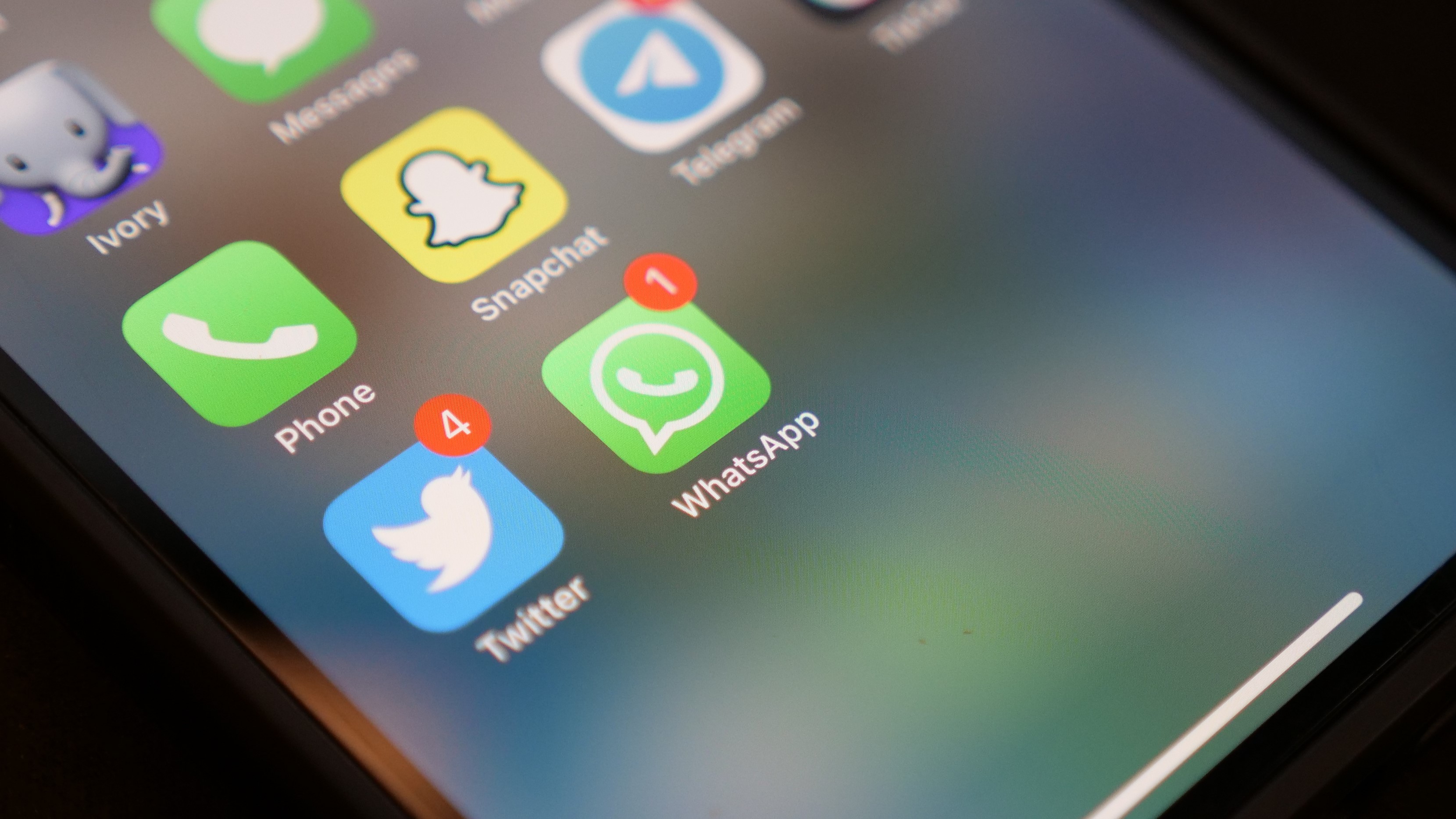
WhatsApp spam is a scourge, you see that little notification badge on the icon and open it up to see who it is and lo and behold it's some garbage NFT or crypto spam trying to lure you in.
The good news is that WhatsApp just released a tool to fight spammers right in the app and it takes just a few seconds to turn on. From now on when that little notification badge pops up, you can be secure in the knowledge that it is someone you know messaging you and not a money laundering scheme. That is unless a friend or family member is sending you a money laundering scheme (we can't really help with that).
Without further ado here's how to block WhatsApp spam once and for all.
How to block WhatsApp spam
1. Open WhatsApp.

Tap on the WhatsApp icon to open it.
2. Select "Settings."
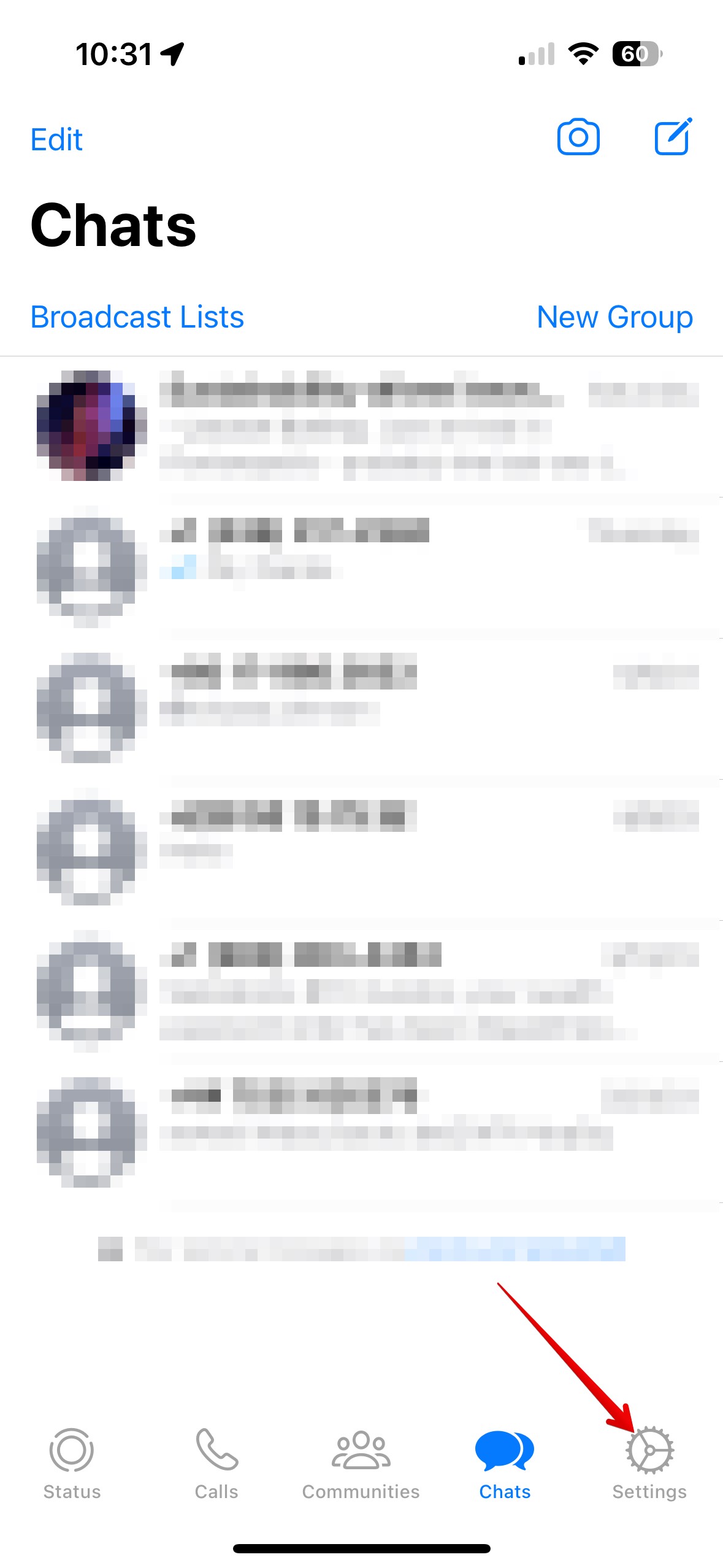
Select "Settings" at the bottom-right corner of the app.
3. Tap on "Privacy."
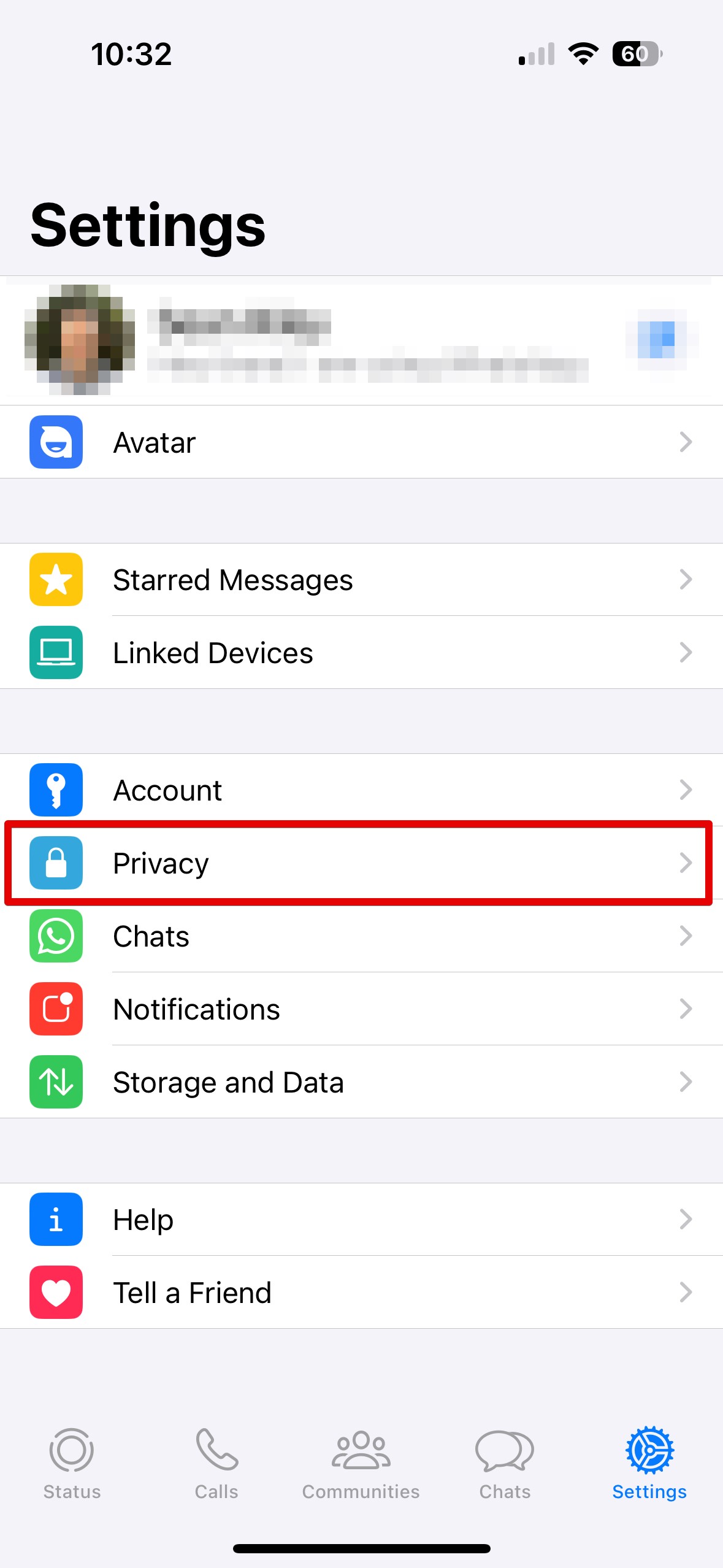
Now tap on "Privacy," which is about halfway down the screen with a white lock on a blue icon.
4. Select "Calls."
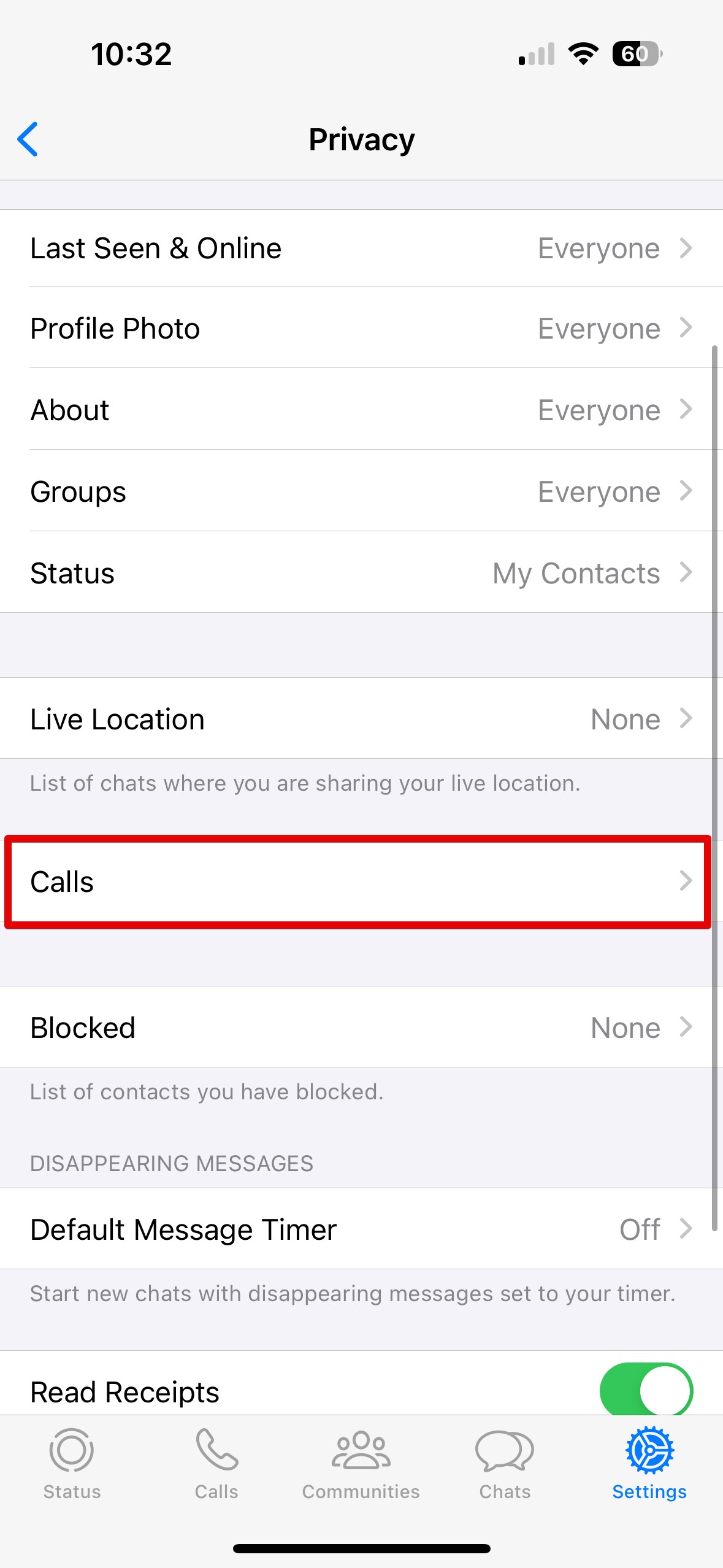
Select "Calls" near the bottom of the screen.
5. Toggle the switch next to "Silence Unknown Callers."
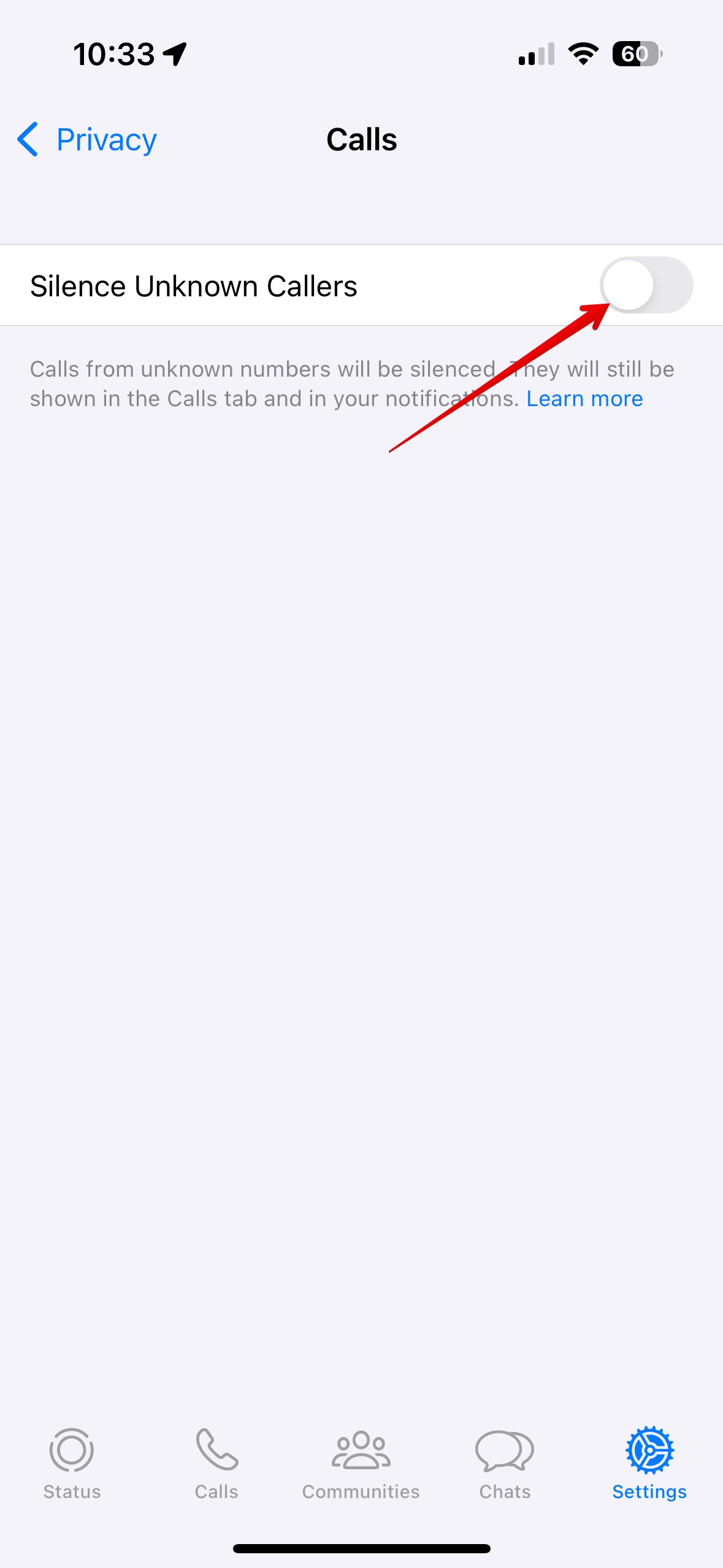
Just tap on the switch next to the text "Silence Unknown Callers" and it should go from grey to green indicating it is now on.
That's it, you should be WhatsApp spam free!