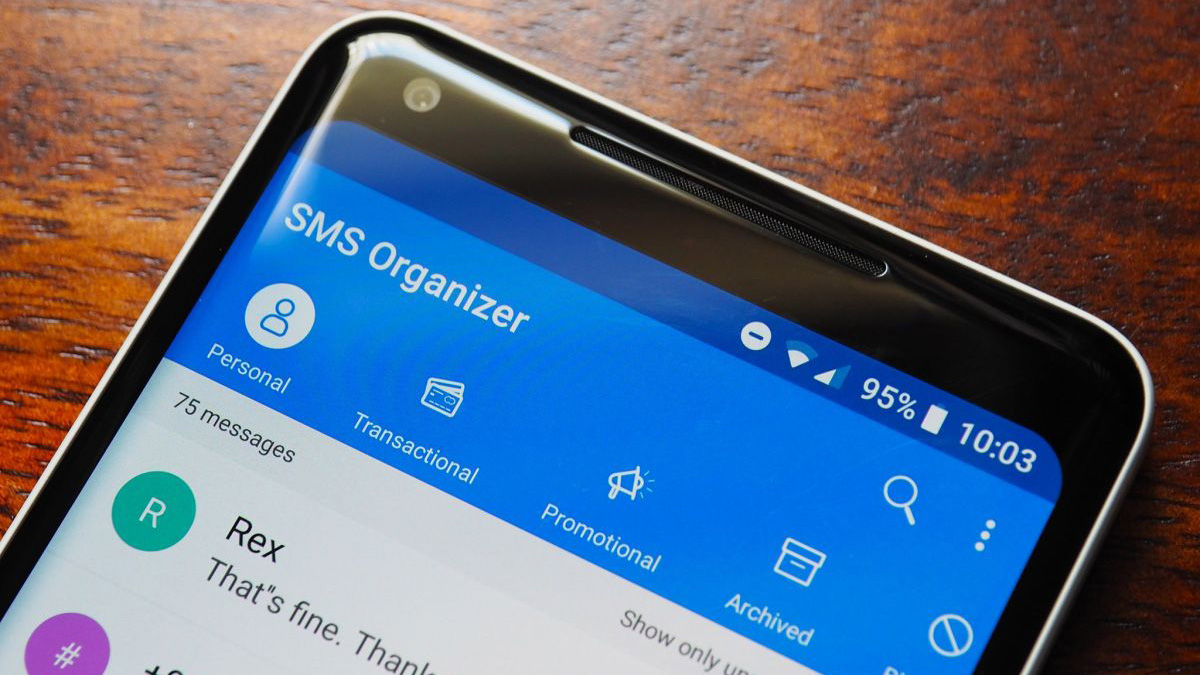
It's easier than ever to back up and restore text messages on Android. Google automatically does this when you move phones, and Android Messages does a good job in this regard. That said, Messages has a barebones interface and is lacking customizability, and there have been a few instances in the past when all of my messages didn't come through on a new device.
So I switched to Microsoft's SMS Organizer several years ago, and it has been a revelation. SMS Organizer does an excellent job backing up all of your SMSs to Google Drive, and it also restores them effortlessly when you're switching to a new phone. The latter part is key for my use case as I switch devices every alternate week, and SMS Organizer has been rock-solid in this area for four years now.
The best part is that the service automatically backs up all the messages on your device — just set a frequency (daily, weekly, monthly) and it will get all of your texts into Google Drive.
How to back up and restore text messages on Android
Before we get started, you'll need to install SMS Organizer on your phone. Just head to the Play Store to install SMS Organizer. Once that's done, you will need to give it access to read messages on the first run. Then you should be able to see all your messages within SMS Organizer.
Here's how you can back up your texts with SMS Organizer:
1. Launch SMS Organizer.
2. Select the overview button (three vertical dots).
3. Hit Settings.
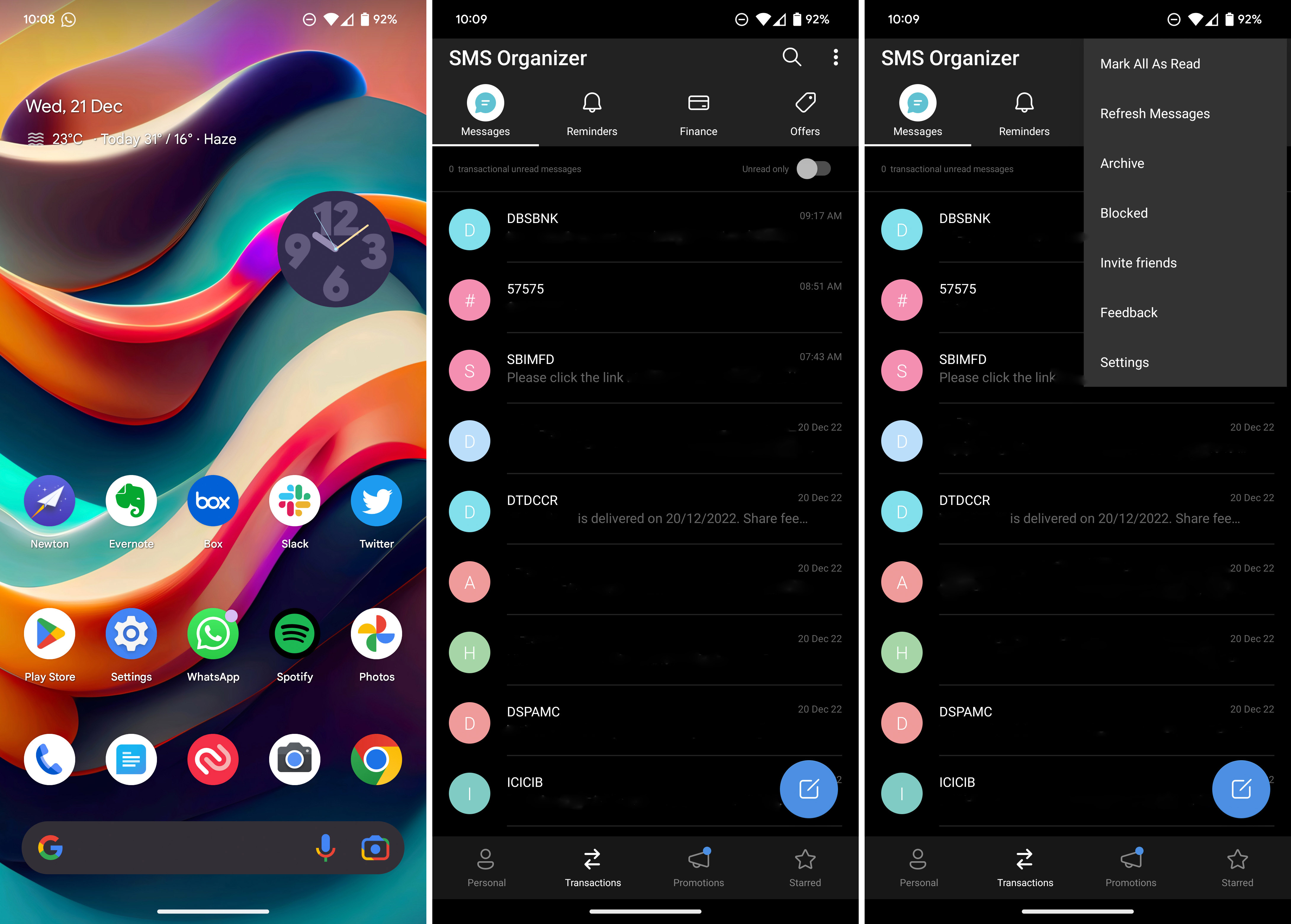
4. Choose Backup and restore.
5. Add a Google account. This is what will be used for backing up all of your texts.
6. Choose how often you want the service to back up your messages, and hit Back Up to start backing up all the texts stored on your phone to Google Drive.
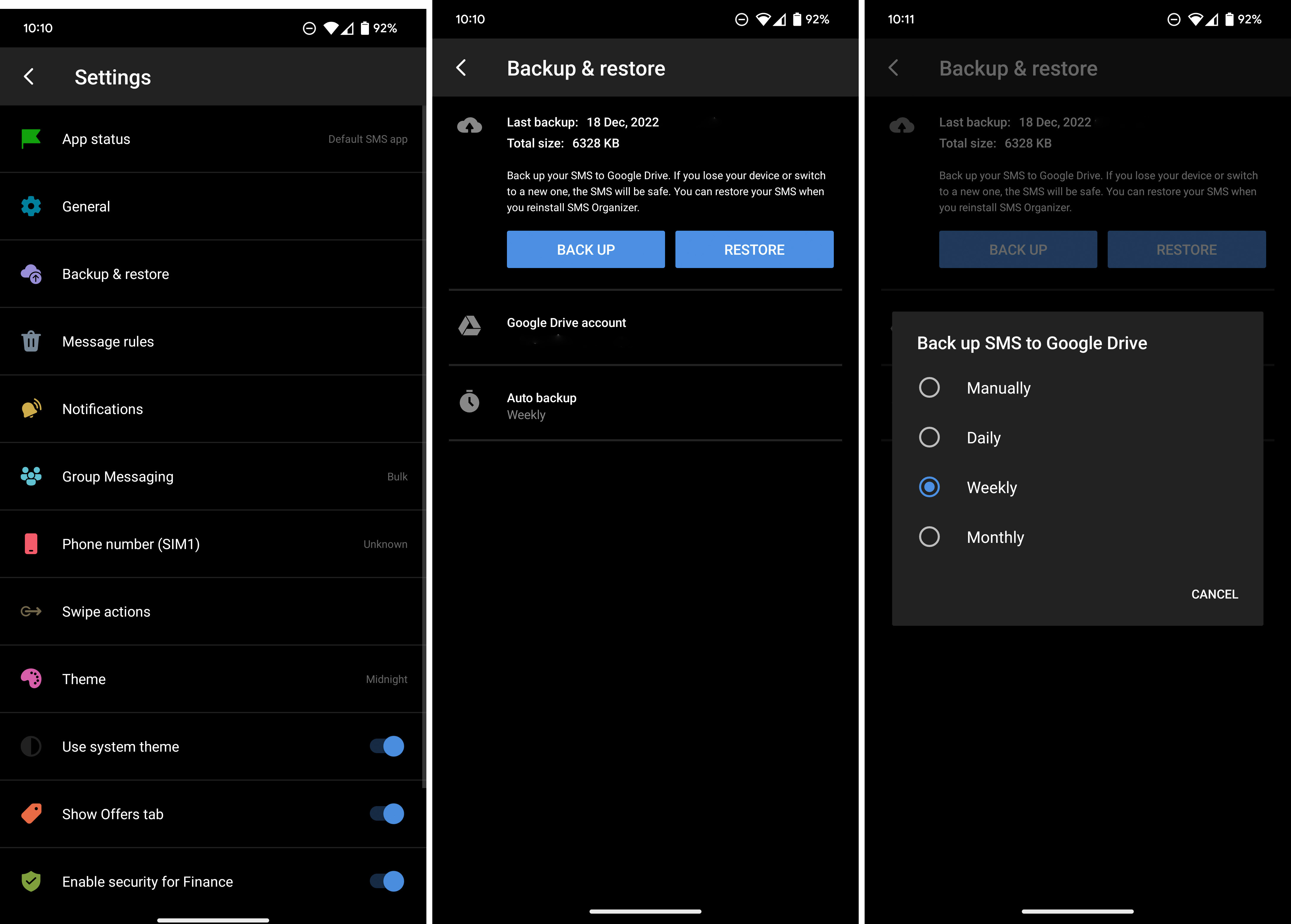
That's all there is to it. One of the main reasons I like SMS Organizer is the ease with which it allows me to restore text messages to a new device. When moving phones, all you need to do is install SMS Organizer on your new device, add your phone number, and it will automatically find the latest version of the backup that's within Drive.
It's very straightforward to use, and having used the service for over four years now, I can confidently say that it among the best messaging apps for Android. If you're keen on learning more about the service, be sure to take a look at my SMS Organizer post where I outline all the features.







