
Apple TV is, in my view, the best streaming device you can buy. Yes, it’s expensive, but it provides a significantly better experience than using the built-in streaming apps on your smart TV if you’re already in the Apple ecosystem.
One of the handiest features is AirPlay — proprietary Apple technology that lets you easily stream from your iPhone to TV. If you're an iPhone user it makes perfect sense to use it, and when coupled with a system like Apple TV, things become even more seamless.
How do I AirPlay to Apple TV?
Getting AirPlay up and running on Apple TV is nice and easy.
Actually getting content on your Apple TV depends on what you’re trying to AirPlay…
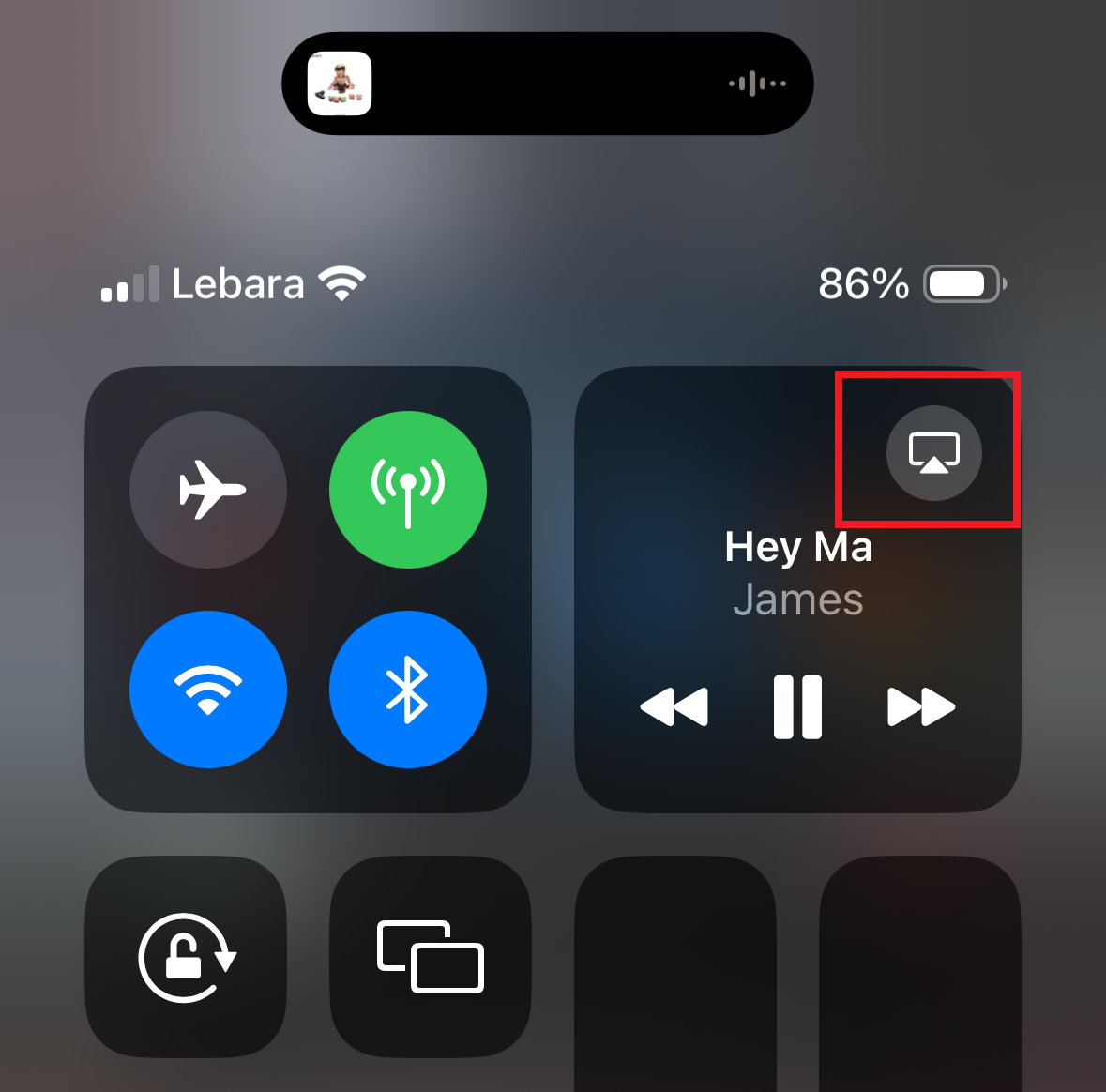
Then tap the device you want to stream to — it’ll have an Apple TV icon, and will be named whatever you called it during setup on the device itself.
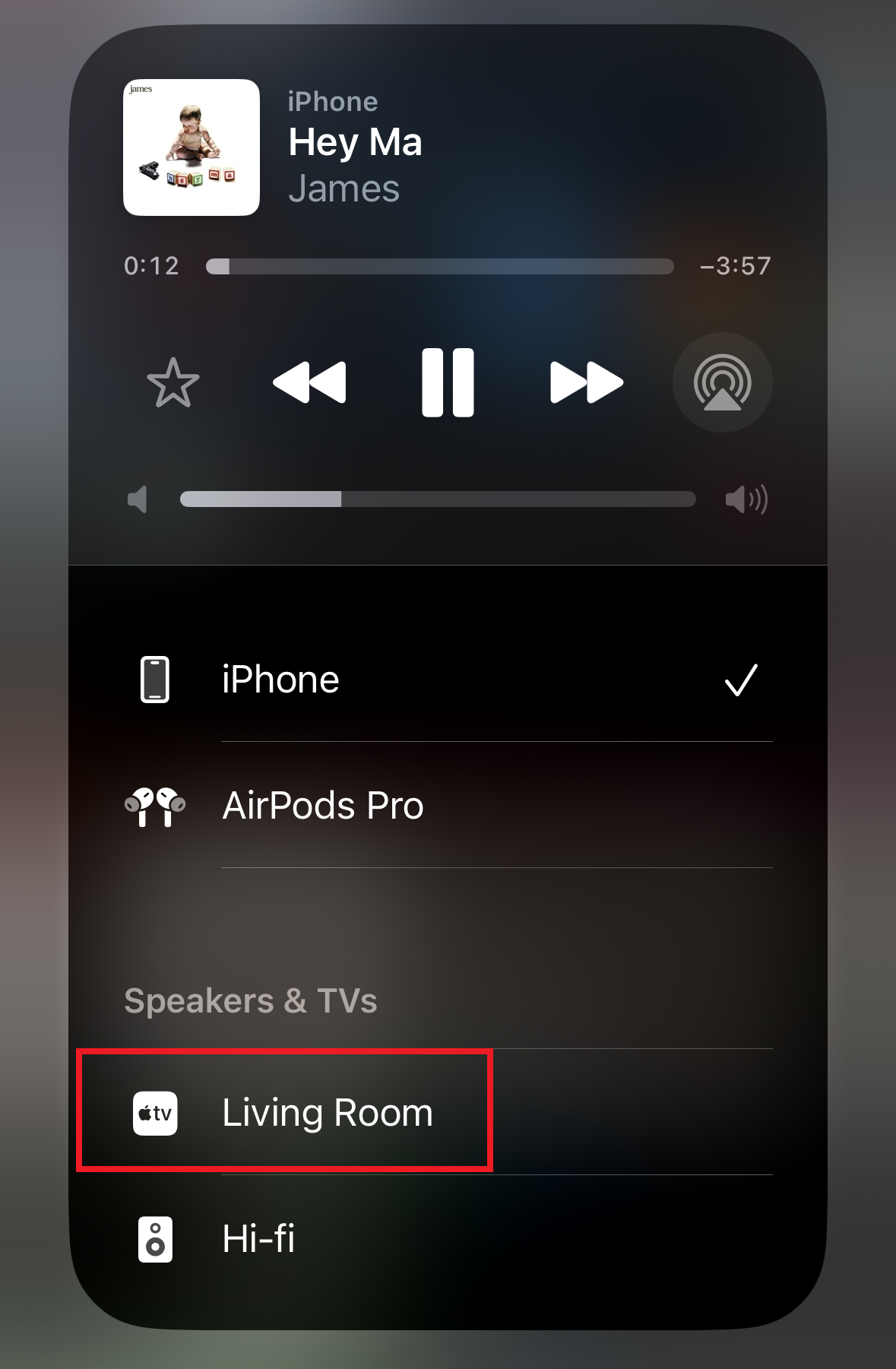
Some apps might also have a shortcut to AirPlay within, so look out for the icon in-app.
To exit, reopen Control Center, select the app AirPlay icon and select “iPhone” as the output device.
2.If you want to just broadcast your whole screen for unsupported apps, or just to show what you’re browsing in Safari, you’ll need to use screen mirroring.
Once again, open Control Center by dragging downwards from the top-right corner of the iPhone’s screen, but this time press the two overlapping squares — the icon for screen mirroring. Once again, select the Apple TV device you want to mirror to and you’re away.
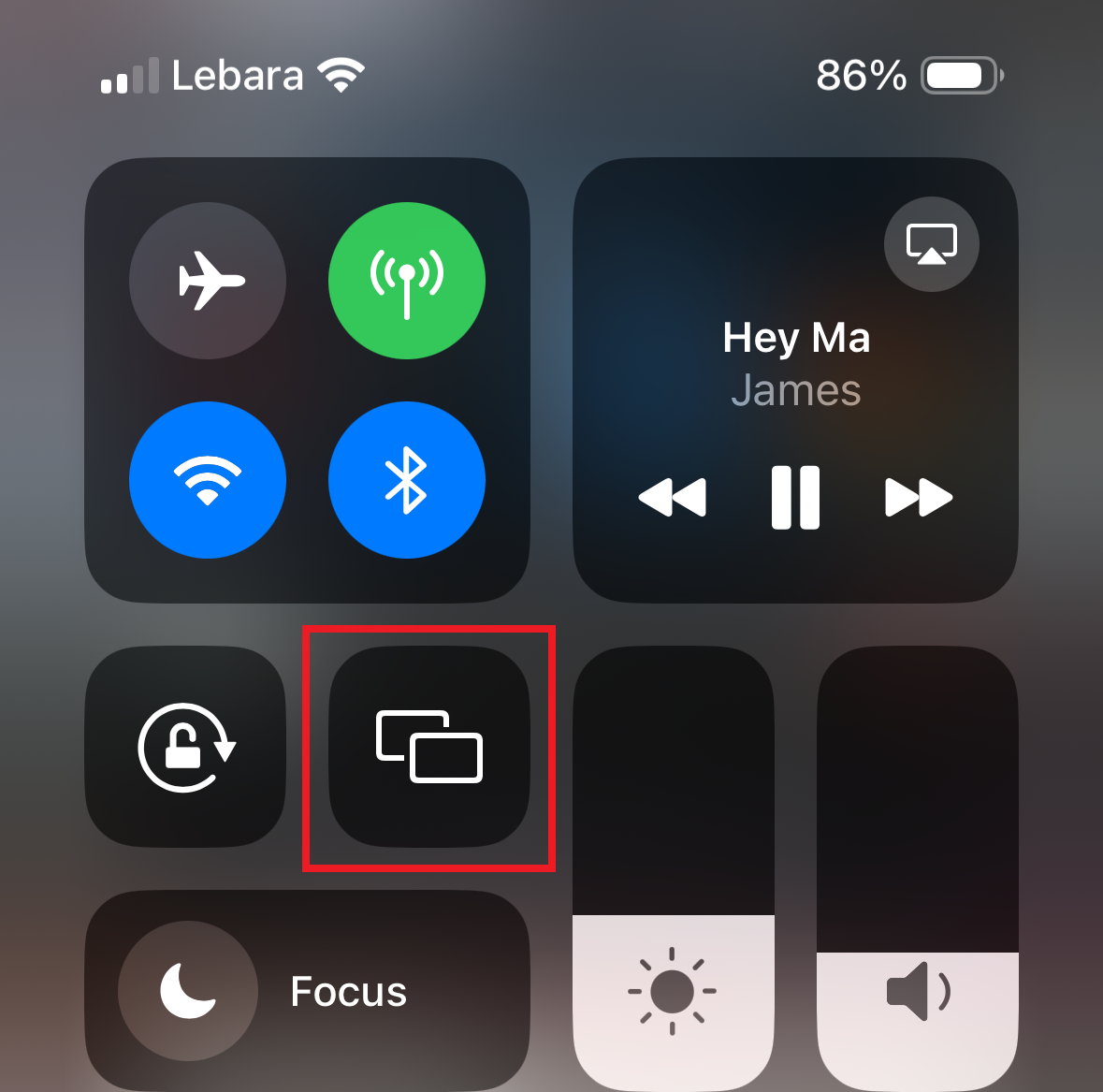
Note that the action on your TV screen will follow the orientation of your iPhone, so you’ll have to tilt your handset into landscape mode if you want it to display properly on your TV.
To exit, just open Control Center and tap the screen mirroring icon a second time.
If you want to AirPlay from your Mac, the process is a little different. For audio, click the sound icon on the Mac’s menu bar and select your Apple TV as the desired output. For mirroring your screen, press the familiar icon (the two overlapping squares) on the Mac menu bar and select Apple TV.
What is AirPlay?
For the uninitiated, you might actually be wondering what is AirPlay? Simply put, AirPlay is Apple technology that lets you easily stream content from your iPhone, iPad or Mac to other devices.
While all iPhones running iOS 12 or later can broadcast via AirPlay 2, you need a compatible device to receive the signal. This obviously includes Apple hardware like HomePod and Apple TV, but also a bunch of third-party devices including Sonos speakers, LG TVs and more.
Is AirPlay just for streaming video?
While the word “streaming” might immediately make you think of Netflix and other TV streamers, here the term is far more broad.
Yes, you can use AirPlay to stream such apps to a TV, but that’s just scratching the surface of AirPlay’s potential. In short, you can mirror the screen, the audio or both, meaning you can use it to show your holiday snaps, switch your podcast output to a speaker or simply pop a website up on the big screen so everyone can see what you’re up to.







