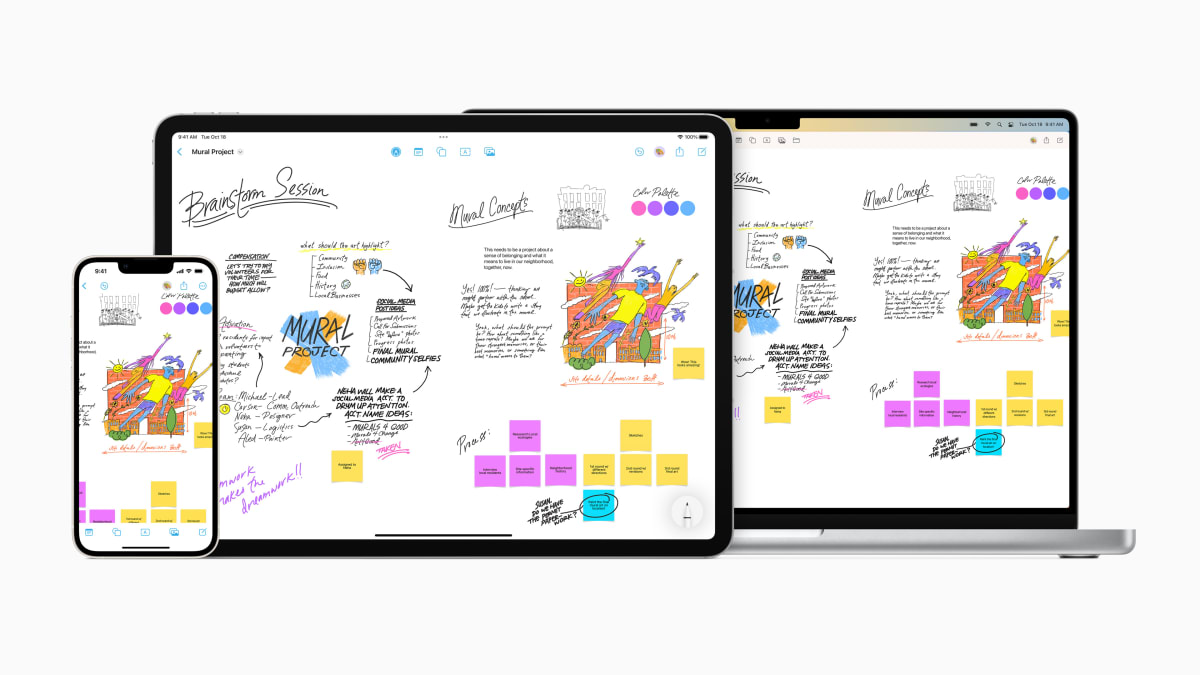
Over the course of the past few iOS, iPadOS, and macOS updates, Apple’s been addressing collaboration and sharing. We got SharePlay to watch films or shows on FaceTime with friends or family. New looks for classic UX elements, and now with the recent batch of updates--iOS 16.2, iPadOS 16.2, watchOS 9.2, and macOS Ventura 13.1 released Dec. 13--there’s a whole new app called Freeform.
It’s basically a digital whiteboard that supports all forms of inputs, works on your Apple (AAPL) devices, and it syncs through iCloud. Be it a shared living document for brainstorming with a team, reminders and notes for a family, or really a surface for whenever a pen needs to hit the proverbial paper.
And while it’s dropping to everyone now--you’ll see it as a new app on your homescreen after the update is complete--I’ve been using it for the past few weeks, and am sharing my early thoughts. Once more people gain access I’m sure I’ll have more boards.
The Arena Media Brands, LLC and respective content providers to this website may receive compensation for some links to products and services on this website.
Getting Started With Freeform
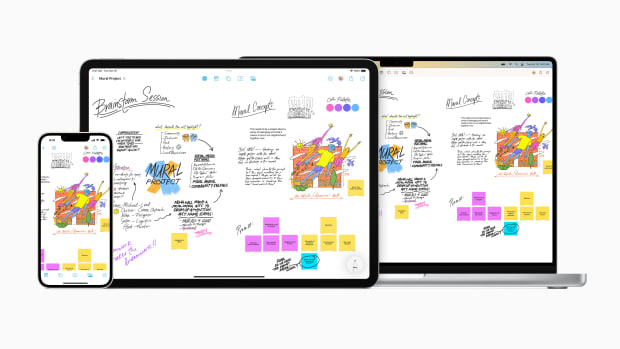
First things first, you need to be running the latest version of software. Specifically on the iPhone you need iOS 16.2, iPad requires iPadOS 16.2, and macOS requires Ventura 13.1.
On the iPhone or iPad, you’ll need to open Settings and then tap General > Software Update. From there it will check for the update and once it discovers the proper version, you can tap download and install. Expect it to take a few minutes to download and then it will prompt to install.
On a Mac, you’ll open “System Settings” and then click General > Software Update. Similarly, it will check for an update and then present it as available to download. You can click download and install to get the process started. Like the iPhone or iPad, you’ll be prompted to install. Regardless of Apple device, you’ll want to make sure you backup data before completing the update. It’s unlikely that this will cause any data loss, but it’s always a good idea.
Once installed, you’ll find the Freeform app on your iPhone or iPad’s Home Screen and on the Mac it will be in Launchpad or your applications folder. Upon the first time you open Freeform, you’ll see a splash screen briefly explaining it and then it drops you right into your first board.
And Apple’s iteration of the board is a mostly white background with repeating gray dots. You’ll quickly realize it’s a pretty large space in that you can zoom in and out to see a fairly large surface. This is handy, especially with the potential that these Freeforms boards could be packed with text, images, video, embeds, and contributions from a range of folks.
How do you add stuff or markup the board? Well, that’s where the top or bottom bar comes in: a sticky note generator, shapes, textbook, photo or video embed, and Markup. This bar lives at the top of the screen for Mac and iPad, while it’s on the bottom for iPhone users. Markup should be familiar to folks within the Apple ecosystem. It’s where you can pick your writing implement of choice, adjust the colors, and even thickness or opacity.
While you do get five icons to pick from and familiarize yourself with, the options within each are pretty endless. You could place a sticky note and a photo, but then use markup to make each your own and add layers on top. It’s also important to note that unlike some other note apps, you can customize the entire template. You can drop an image in, say, of a ruled notebook page, to get that--and there is no formal layer system here. You can move different components--typed text, written text, or images--around at your leisure.
The board will automatically save through iCloud, and if you want to adjust whom it is shared with or start sharing it, just tap the share icon. To make a new note, it’s the square icon.
And when you share with someone, it’s not as if you’re seeing a copy of the document but rather you’re giving them access to the documents in real time. Meaning you can be on the same board with those you shared with, seeing changes in real time. I’ll detail this a bit more below, but it’s pretty cool and changes sync across fairly fast.
How I’ve Been Using Freeform
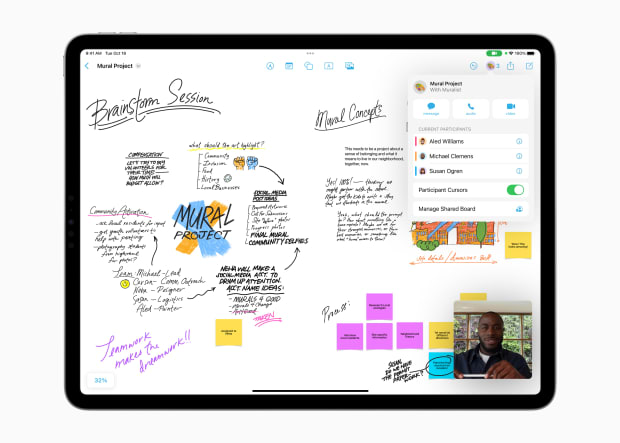
Freeform as a whole is pretty darn intuitive to get a hang of. Unlike third-party note-taking apps or whiteboards, this one is made by Apple and is designed to fly on the respective devices. I found myself right at home, as I frequently play around Notes and find that Freeform does some of that general note-taking better, but it’s also a vastly more scalable surface.
I can be brainstorming notes or outlining testing for a product, and drop in a photo or maybe a video demonstrating something right in-line and move it around as I see fit. You’re not stuck to margins or borders like one might be with a typical app. In Google Docs for instance, it’s much more structured.
In addition to brainstorming ideas, I’ve used it as a shared list of sorts with my family and just as a general digital notebook for my scribbles or doodles. What’s brought me back to the app, rather than say Notability or just the general notes app, would be that it fully syncs across the ecosystem and that it’s very intuitive to use.
Ask me what the best experience with Freeform is and that answer is pretty easy: With an Apple Pencil and on the iPad, the app feels a bit unstoppable. You can easily scratch down some ideas and it really shines with multitouch for easily adding assets in.
You can pull from photos, use drag-and-drop to easily place an image or graphic from another app, and then get real-time feedback from another user on the board. Or, in my case sometimes, just zoom all the way out to see all of your work at once.
Freeform is kind of like notes on steroids mixed with the ability to pull in and add all sorts of different file formats. Apple sees it as a tool for collaboration that syncs and works seamlessly across devices. And to me it’s the multiple forms of inputs and the ease of working across devices.
While it isn’t a groundbreaking or first of its kind app. There are multiple notetaking and whiteboard ones. But the deep integration and sheer ubiquity of it, will likely have you at least giving it a go. I’m eager to see how it continues to grow in the future and if Apple opens it up to future integrations through the form of third-parties.
And the best part is it’s pre-installed with the latest software versions and if you want to give it a go, there's no additional charge.
Prices are accurate and items in stock at time of publishing.







