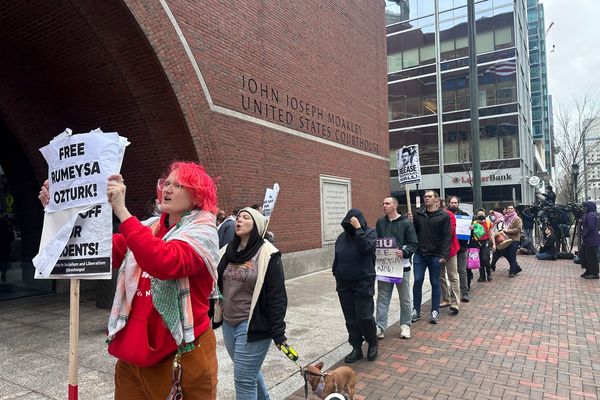If you're one of the millions (we're guessing) of people who have received a new Apple product for Christmas, whether you bought it yourself or have been gifted it by a loved one, you're probably wondering how to get started with it. You'll need to contain the excitement for just a moment and hold your horses, especially if you're new to the Apple ecosystem as it's important not to rush the setup process.
We have some suggestions of the very first things you should be doing with your new Apple product, some are super important and others are more optional. For example, if you own one of the best iPhones for photography then I can't stress enough how important it is to GET A CASE. Plenty of people think they can skip this step and that it's not a big deal – but trust me – accidents can happen as soon as you take your shiny (and expensive) new iPhone out of the box.
If you're now the proud owner of one of the best iPads for drawing, then we have some app and software recommendations that we think you'll want to hear. Keep on reading for our top tips and essential advice, or if you're in the market for more Apple tech, keep an eye on Apple's Student discount to help you save.
Tip 1 - Get a case

I've said it before and I'll say it again. Make sure you have a case and screen protector on your new iPhone and iPad. I don't care if you don't think you need one – you absolutely do. I'm a photographer and I've tested several of the best camera phones on the market. Not all of them are indestructible (though some claim to be) and the iPhone especially is a device that you need to protect.
The same goes for iPads, especially if your tablet has a large screen for drawing. You might not notice any scratches at first but it will really bug you over time, and a cracked iPad display is a very expensive thing to replace. Take a look at some of the best iPad screen protectors for our top picks, and avoid any unexpected repair costs.
For iPhones, I highly recommend cases from Casetify. These are a bit premium in price but have trampoline-like features for impact resistance should you ever drop. your phone, and protective rings around the camera unit as well.
Optional: You can also get cases and protective covers for your Apple Watch if you think you might accidentally scrape it against something, but it's not as crucial as protecting your iPhone or iPad screen.
Tip 2 - Set up Find My on all devices



Another important step for setting up your new Apple device involves ensuring that you have Apple "Find My" set up so that you can locate your device should you ever need to track it down if the worst were to happen and it gets lost or stolen.
It's important that you set this up on your new device as soon as possible using the Find My app, because you need to activate Find My device first and sign in to your Apple ID before your tech becomes lost to be able to locate it. Apple devices that are compatible with Find My include the iPhone, iPad, iPod touch, Mac, Apple Watch (watchOS 8 or later), AirPods, and AirTags.
If you have an Apple device that does not support Find My, then it's a good idea to invest in an Apple AirTag to keep with your device when travelling such as in a case, bag, or rucksack so you can still locate it using the AirTag.
Tip 3 - Invest in Procreate (for iPad)
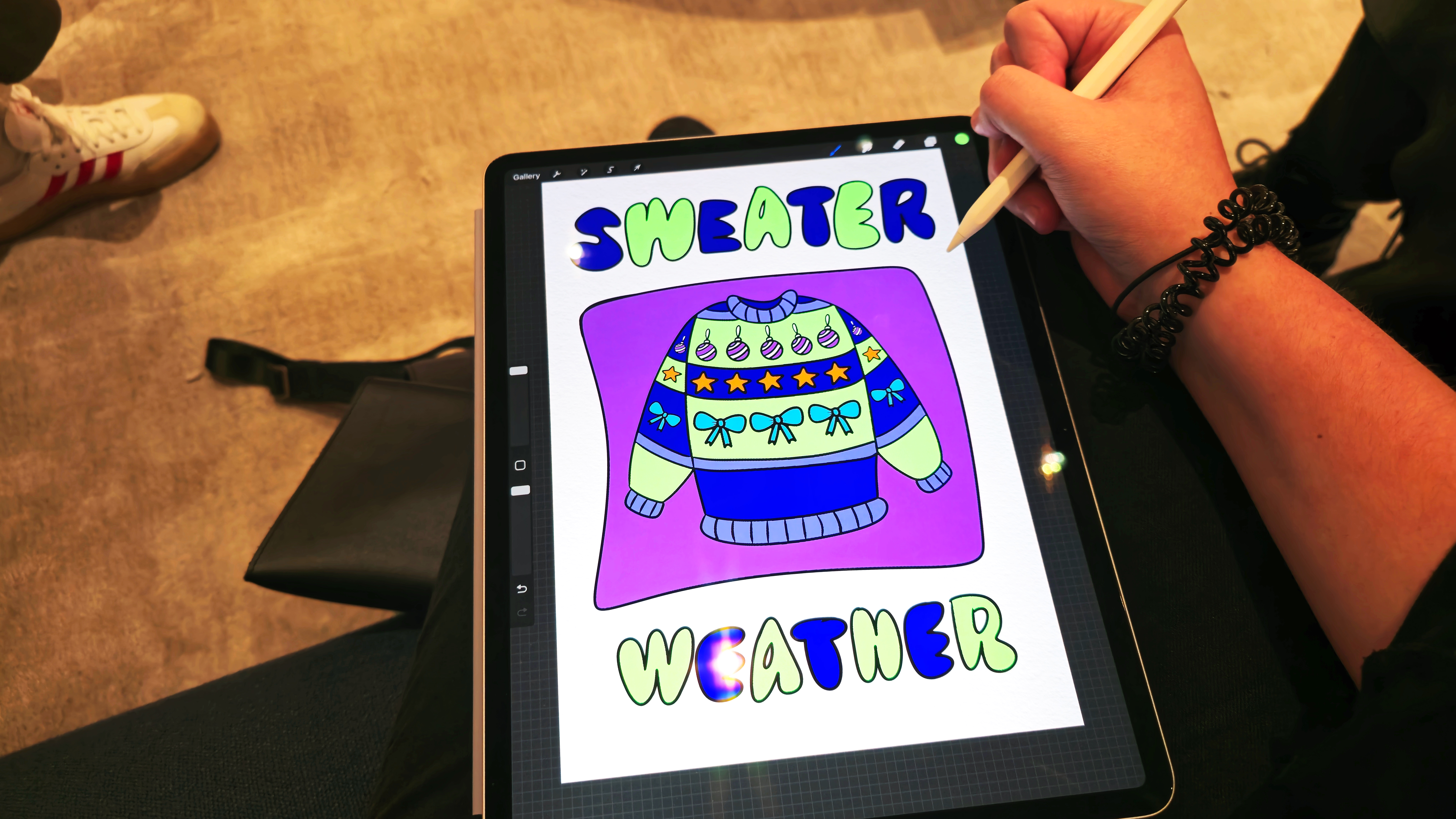
On my last visit to Apple HQ in London, I was given a demo of Procreate which is a premium iPad-exclusive app for digital painting and graphic design that you can purchase for a one-off price of $12.99.
We love this app because it's user-friendly for beginners but also has pro tools to assist professionals with whatever projects they're working on. If you're not a digital artist then we have some other recommendations for some of the best iPad apps for designers to help you make the most out of your new tablet.
If you're going to be using your new iPad as a drawing tablet (great choice!), then you'll definitely need to get yourself one of the best iPad stylus' to use with it. If you ask us, we think the best choice by far is the official Apple Pencil, but this can be a little out of budget for many creatives, so you could always consider some of the best Apple Pencil alternatives instead.