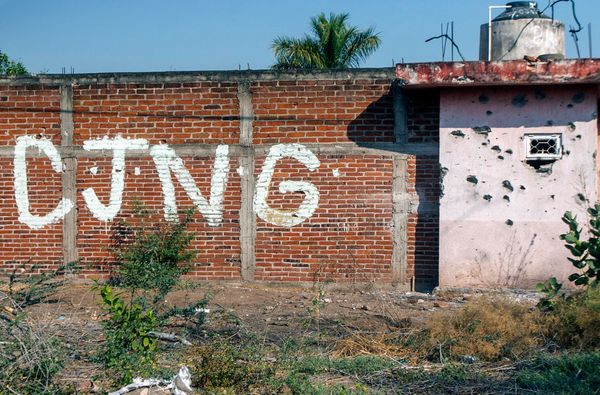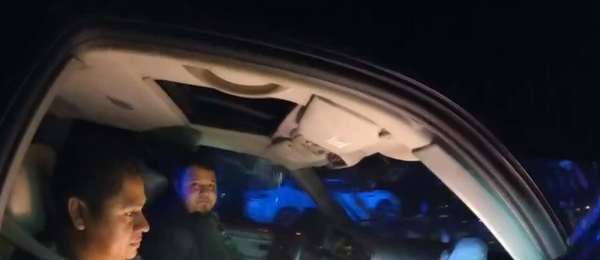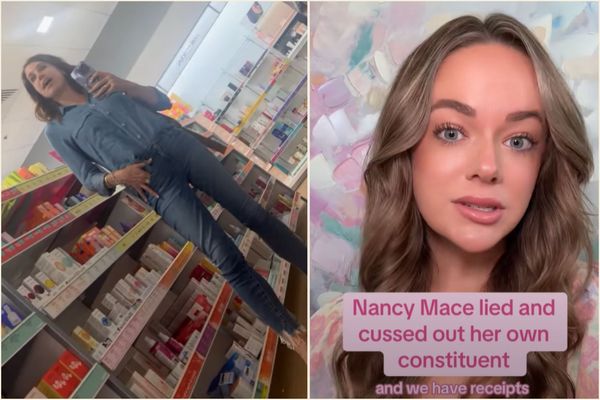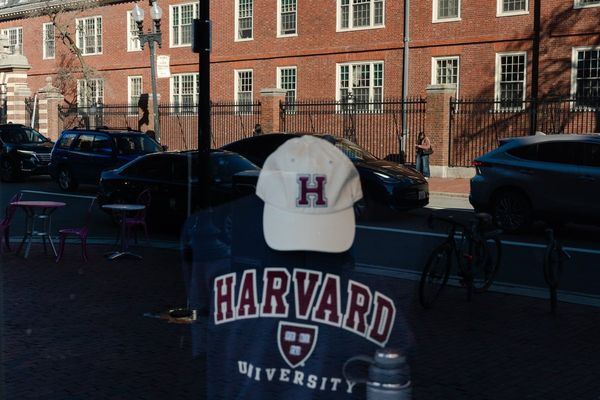What you need to need to know
- Google really wants more people to use Palm Timer, as evidenced by two new references to the feature this month.
- There's a new community post that reminds Pixel owners that Palm Timer can be used on both the front and rear cameras.
- This comes shortly after Pixel Camera 9.8 rolled out with tweaked wording for the Palm Timer setting.
This month, Google has taken multiple steps to let Pixel phone owners know that the Palm Timer in the Camera app works with both the front and rear cameras. First, the company updated the Pixel Camera app with version 9.8 to include that distinction in the settings menu. Google also created a new community post this week to explain the feature and reinforce the point that it works with multiple cameras.
For those unfamiliar, Palm Timer is a Pixel-exclusive feature that can automatically start a photo timer when you show your palm to the camera. It was originally introduced with the front-facing camera and the Pixel Fold in mind, but now works with the Pixel 6 and newer, and with both cameras.
It's easy to see that Palm Timer works with the front-facing camera, since users get visual confirmation in the viewfinder. Even though there's no visual cue that a Palm Timer photo was taken using the rear cameras on a non-foldable, Google wants to point out that it does indeed work.

"Say goodbye to awkward selfie sticks and the stress of racing to beat the timer. With Google Pixel's Palm timer, you can easily capture everyone in your selfies or your group from a distance," the community post explains. "Not only does it work with the front camera, but you can also use it with the rear camera. When you’re ready, simply raise your palm to start the countdown. Easy peasy!"
Google says that to start a Palm Timer, simply hold up your hand toward the camera. A waving motion will do the trick, and when you're ready, lower your hand to start a timer. This is a way to initiate a photo on your Pixel phone without physically pressing the shutter button, so it's great for when your Pixel is set on a flat surface or tripod far away.
Palm Timer is enabled by default, but it can be disabled by opening the Pixel Camera app. From there, navigate to Settings > More settings > Palm timer. There, you can turn it off if you'd like.