
What you need to know
- Google Home is testing expanded presence sensing support for more smart home devices.
- The feature can now consider the media playback statuses of other devices, like game consoles or smart displays.
- You can try out this feature today in the Google Home app public preview.
Google's presence sensing features make it possible to set up home and away automations for your smart home devices based on your location. To date, the most reliable way to use presence sensing is to have every household member opt-into geofence location sharing. The way it works is simple — if everyone leaves the house, your away automations can run, and vice versa.
Now, there's a few new data points presence sensing can consider, as spotted by 9to5Google. Beginning as part of the Google Home app public preview, presence sensing can take into account the status of your smart home devices to detect whether you're home or away, according to a support document.
"You can now use your smart media devices for presence sensing," the support document for this public preview feature explains. "Your media devices can contribute to presence sensing with media status, such as when they detect media playback or when you turn them on or off."
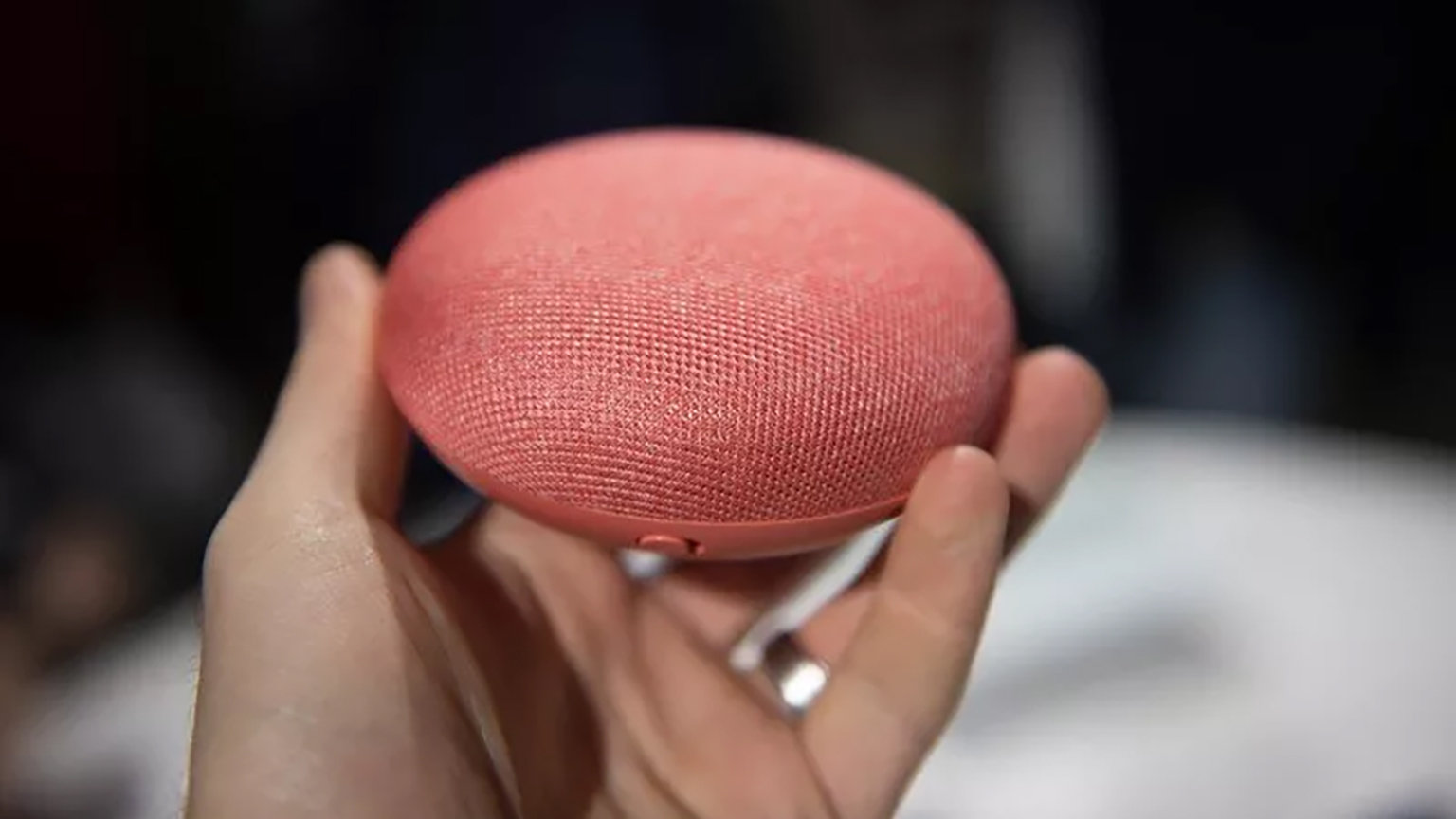
Google says the following types of smart home devices can be used for this presence sensing test:
- Smart speakers and displays
- TVs (including Google streaming devices)
- Game consoles
- Streaming sticks and boxes
You can turn presence sensing on or off for a specific device in the Google Home app. Tap Settings > Presence sensing to view the list of eligible devices, and then press the toggle beside one to turn it on or off. By default, smart speakers and displays will automatically report media playback status if you've already turned on presence sensing for those devices.
These data points, while not foolproof, can help Google Home figure out if anyone is home or if everyone is away. Chances are, if someone just casted a video to a Google Nest Hub display, there's probably someone at home. Conversely, if nothing is playing, that could be a sign no one is home.
You can try this presence sensing feature by opting-into the Google Home app public preview. To do so, open the Google Home app, then tap Settings > Public Preview > Join Public Preview.







